Fix: COD Warzone Memory Error 0-1766 on PC & Xbox?
Many gamers reported the error message “Memory Error 0-1766″ when playing the Call of Duty on their Windows PC and Xbox devices. As per the gamers when launching the game it crashes unendingly and as a result, the game closes unexpectedly and the players are thrown out of the game. Well, the COD warzone is the straight victory of the game and creates a buzz around the game and has a very high player base as it is a free to play the game.
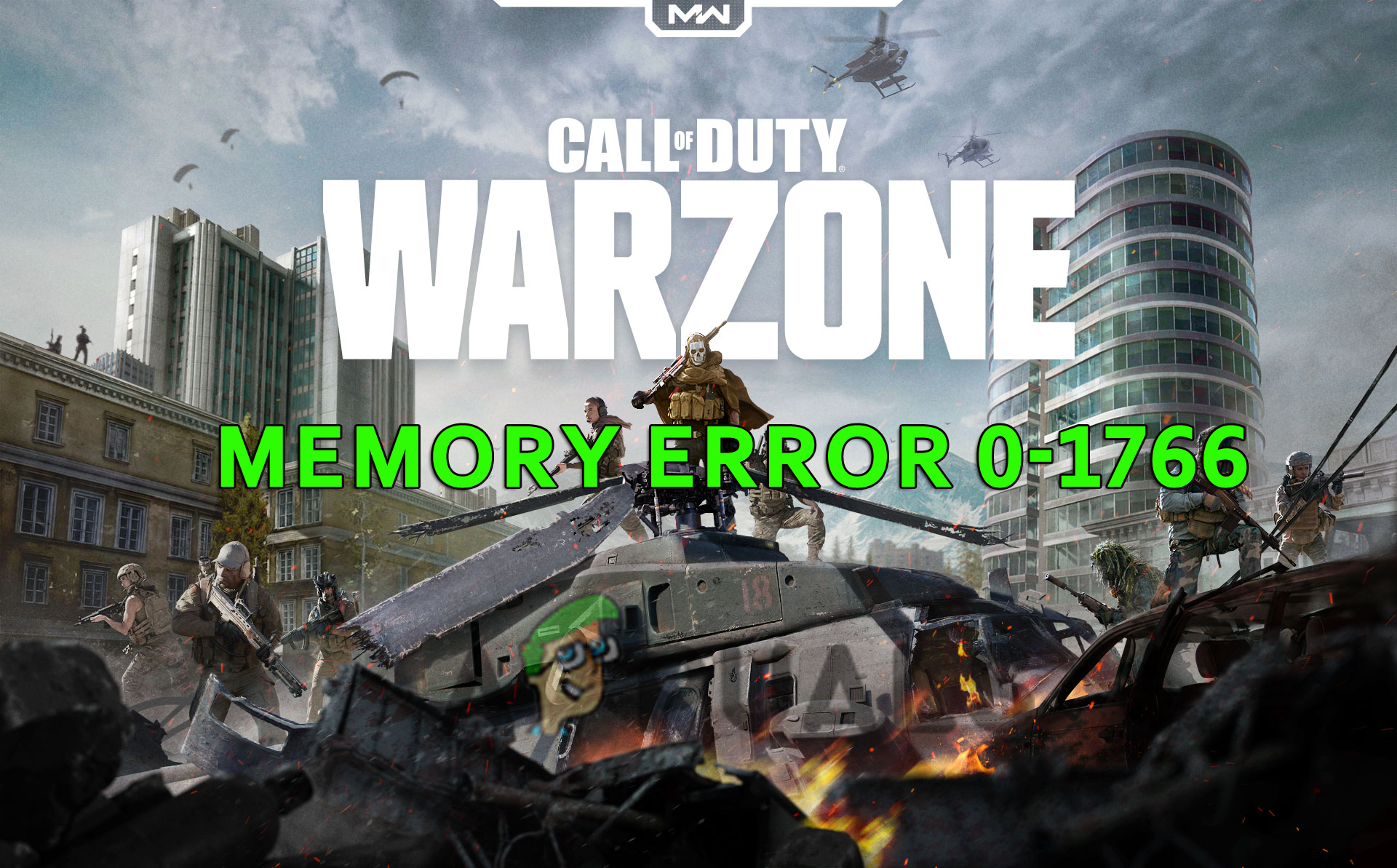
But despite its popularity the game is also not free of errors, users reported various errors like Disconnected Due to Transmission Error, warzone won’t load and much more. So, if you’re also in the same boat, then no need to worry. We have put together the potential working fixes with step-by-step instructions to fix the error. But first, let’s see what are the causes of the error.
What Causes “Warzone Memory Error 0-1766”?
- Poor Internet Connection: Check the internet connection you are using and shift to a better or wired connection if the internet speed of your current network is not good or unstable.
- Background Applications: If there are a lot of applications and programs running in the background, they can make COD Warzone slow and cause this issue.
- Display Settings: Lowering down the display settings has solved this issue for many players as higher display settings can make the game laggy and slow which may cause this issue.
- Mac Address: The Mac address might be conflicting with the game and block it from establishing a connection so resetting the MAC address may help you to solve this issue.
- Game Files corruption: If some of the game files are corrupted or missing in the installation folder through the game client then this may lead to the error, so scanning and repairing the game files might work for you.
- Outdated Graphics Drivers: The GPU drivers are very important for the proper functioning of the games and apps. So, check if your graphics drivers are outdated or incompatible then try updating them.
- Outdated Game: If you haven’t updated the game for a while then it is important to check if Ubisoft has launched any patches or latest updates, then install them.
As these are some of the common culprits that cause the Memory Error 0-1766 on the Call of Duty warzone game. Now try the fixes given to solve the error.
Check Your Internet Connection
A poor or unstable internet connection can stop the game from establishing a connection with the game server which ultimately leads to causes this error. And if you see your device is not able to fetch the proper speed from the router then try the methods mentioned below:
- Connect the Ethernet cable straight to get better internet speed (it is recommended to play games always with a wired connection as this offers uninterrupted access.)
- You can also switch to another WiFi, or a 5Ghz band to get better speeds.
- You can also restart your router by holding the power button available on the backside of the router.
- Try disconnecting the other devices which are connecting to the same router.
- Connect to your ISP to fix no internet problem.
If there is no problem with your internet connection and it is running fine, try the next method.
Update the Game
If you haven’t updated the game for a long time, then update the game and check if there is any update or patch available then install it to fix an error while launching Call of Duty. To update the game, follow the steps mentioned below:
- Launch the battle.net client and go to the Games library.
- Now click on Warzone and click on the settings icon right beside the play button.
- Then click on the check for updates option and download the updates if available.
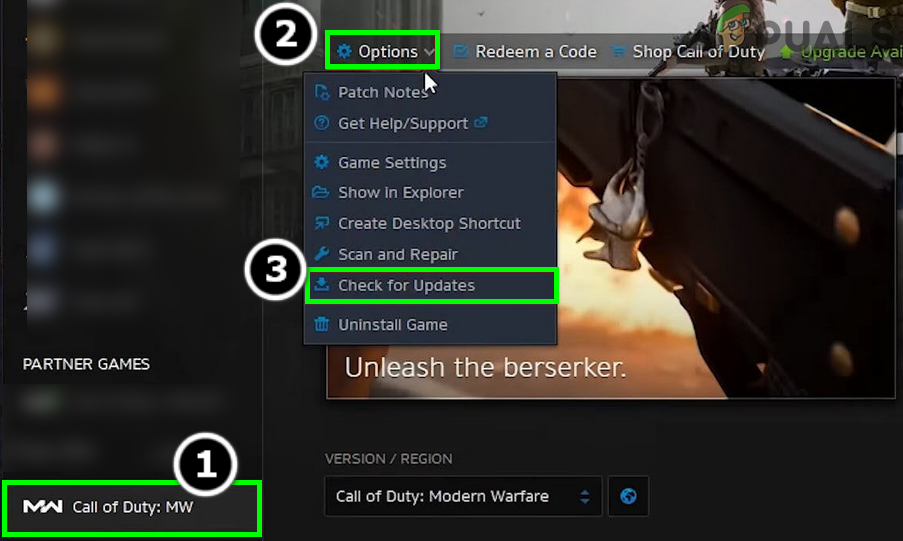
Check for Call of Duty Warzone’s Updates
Now launch the COD warzone game and check if your error is fixed or not.
Tweak The Display Settings (Xbox Only)
This solution is especially for the Xbox users, many players reported that lowering the display settings helped them to solve the error. So, you can also give it a try. To lower down the display settings of Xbox follow the steps mentioned below.
- Press the Xbox button available on the controller.
- Now select the gear-shaped icon available on the right side to open Settings.
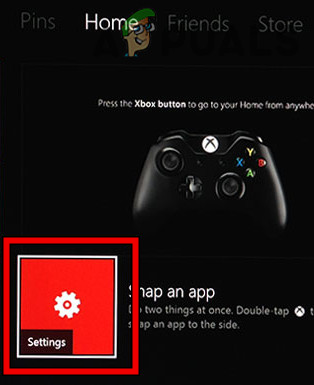
Open the Settings of Xbox - Select the Video and Sound option available on the left side and then click on the video output.
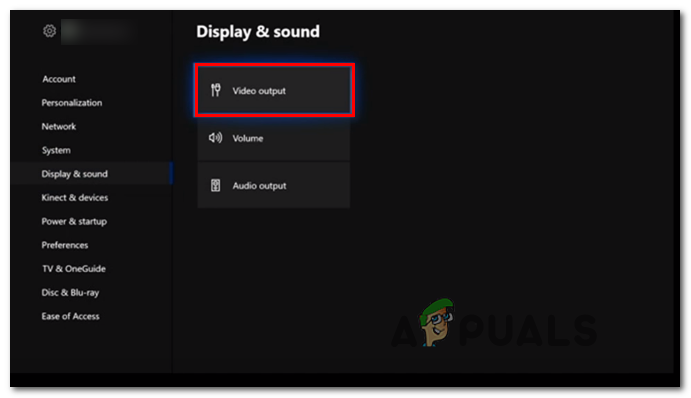
Accessing the Video Output settings - Then lower the resolution to 1080p if it is set to 4k
- And click on the Video Modes options available under the Advanced section.
- Next, uncheck Allow 4K and Allow HDR.
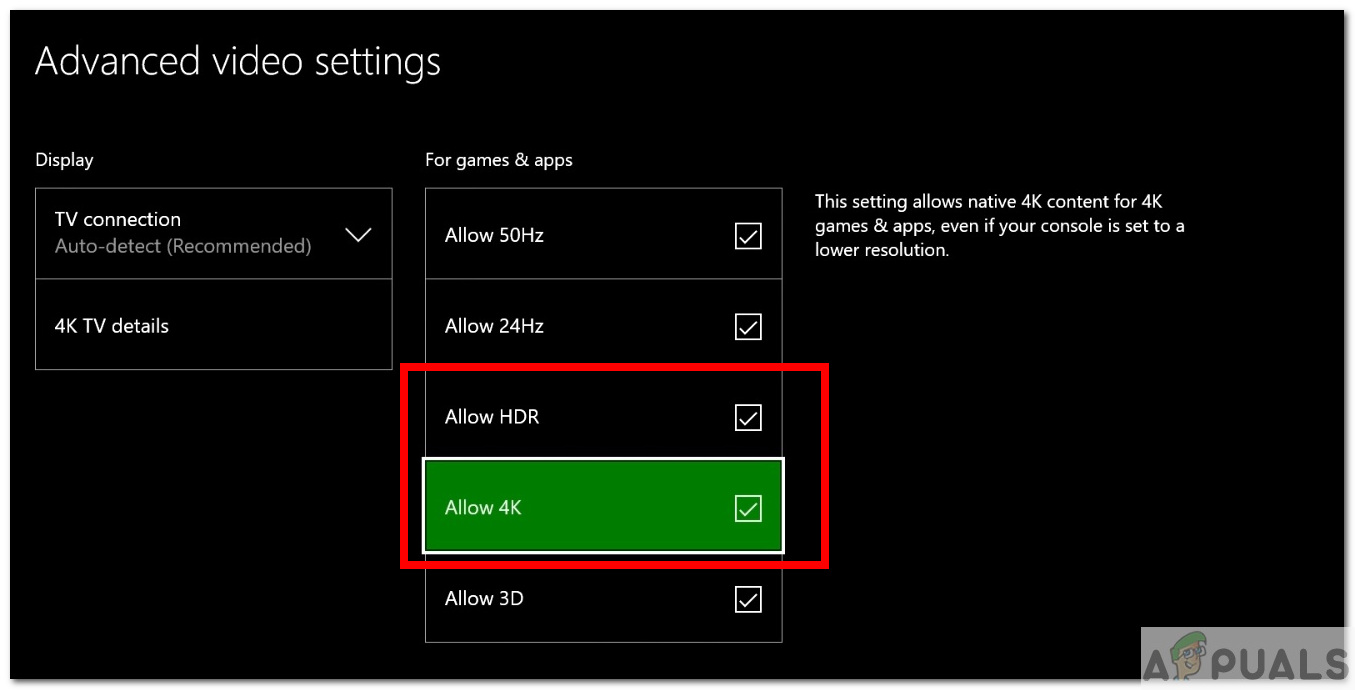
Allow 4K and HDR
Now launch the game and check if the memory error 0-1766 issue is resolved or not. If not move to the next fix.
Close Useless Background Applications
Warzone is a hefty game and can stress out your computer or console to the maximum level if there are programs and games running in the background, Warzone will not be able to use the power of your console or PC to its full potential and that can cause this issue. So, it is recommended to close all the apps and games and limit the number of programs running in the background so that Warzone can run smoothly. To close the apps and games in the background follow the steps mentioned below:
Xbox
- Press the Xbox button to access the sidebar.
- Now select the games and applications you want to quit and click on the menu button.
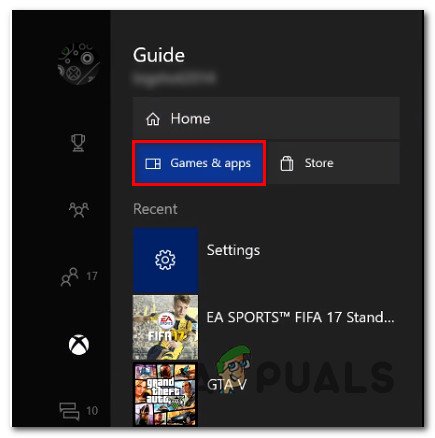
Access the Game & apps menu on Xbox - Then click Quit to close the application and games.
PC
- Press Ctrl + Alt + Del to open the Task Manager option.
- Now click on the Processes tab and you will see all the applications and games running in the background that is consuming the memory of your RAM and using your processor’s power.

Accessing the Processes tab - Right-click on the applications that are not necessary and click on the End Task option
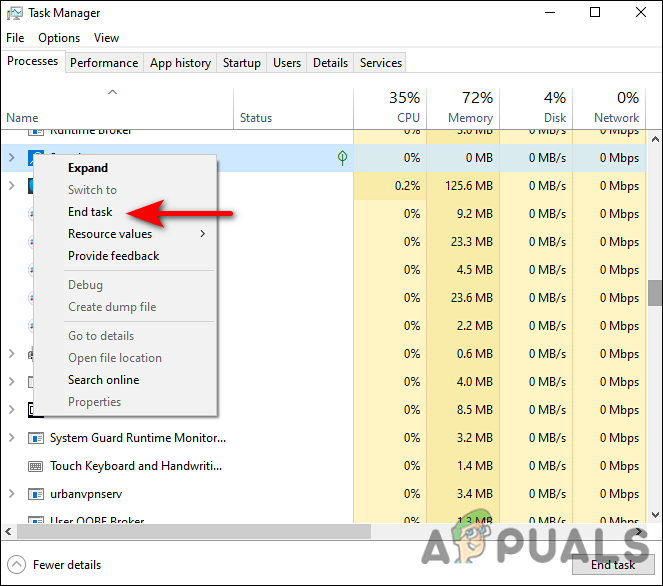
End the processes task
This will free the RAM of your computer so that Warzone can run smoothly. Now launch Warzone and check if the error is fixed or not. If not move to the next fix.
Clear MAC Address on Xbox
Many players also reported in the official game forum that clearing the MAC address helped them to solve the error, as it will provide a fresh reboot to your console. To change the MAC address of your console, follow the steps mentioned below:
- Press the Xbox button available on the controller.
- Now select the gear icon to open settings.
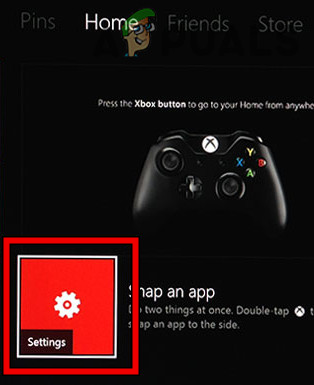
Open the Settings of Xbox - Then select Network Settings and then Advanced Settings.
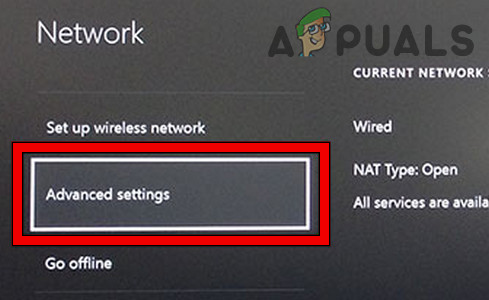
Open Advanced Network Settings of Xbox - Select the Alternate MAC address option and select the Clear the Alternate MAC Address option.
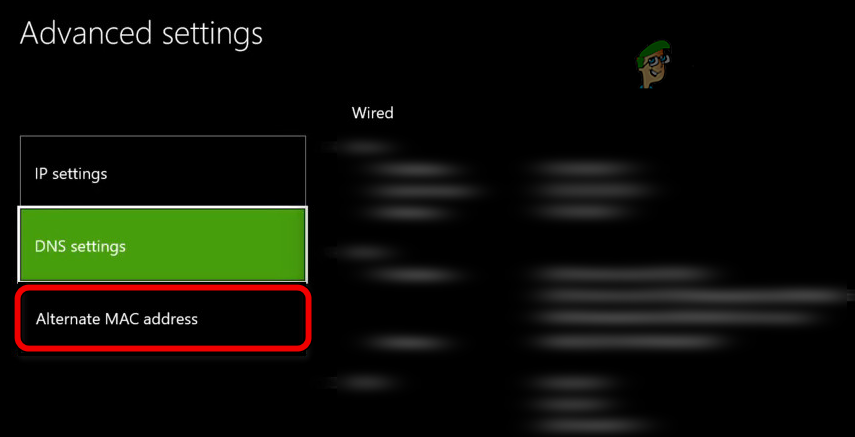
Select Alternate Mac Address in the Advanced Settings of Xbox
Now let your console restart and then launch Warzone and check if the error still appears or not. If not move to the next fix.
Repair Game Files on PC
If any of the files from the installation folder is missing or corrupted, issues like this can happen. So, it is recommended to scan and repair if any files are missing or corrupted through the Battle.net client. To repair the game files, follow the steps mentioned below:
- Launch the Battle.net client and click on Warzone available in the library.
- Now click on the Settings icon available on the right side of the play button.
- Then select the scan and repair option and let the client search for any corrupt or missing file.
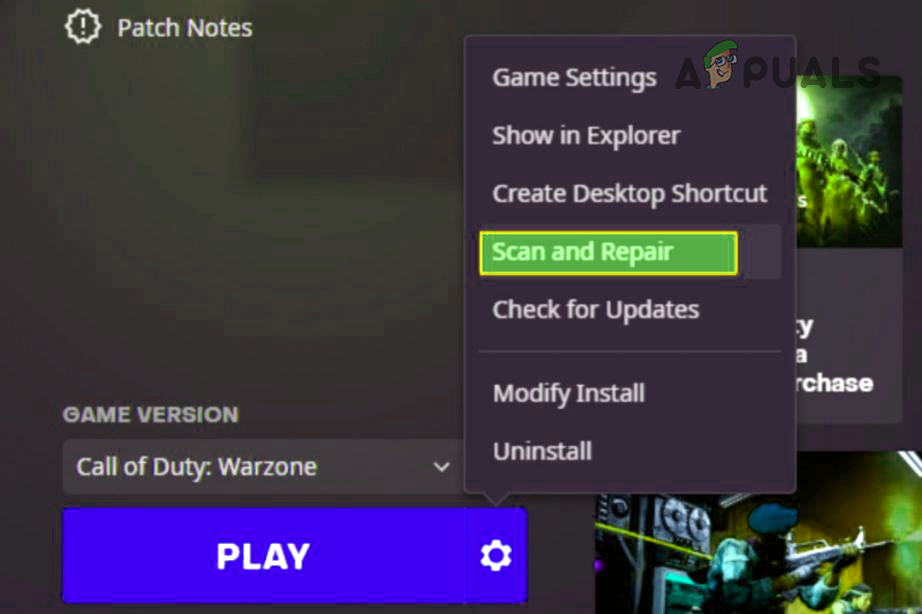
Scan and Repair Warzone - If there is any file missing or corrupted, it will restore or fix it.
Now launch the game and check if the issue is resolved or not.
Update Graphics Drivers on Windows PC
When new games are launched, graphics card companies update their drivers too so that the games can be compatible with their video card and can use all the features their video card is providing like Ray Tracing. So, we recommend you update your graphics card drivers as incompatible graphics drivers can also cause this issue. To update your graphics drivers, follow the steps mentioned below:
- Go to the Start menu and search for Control Panel in the search bar.
- In the Control panel click on the View devices and printers
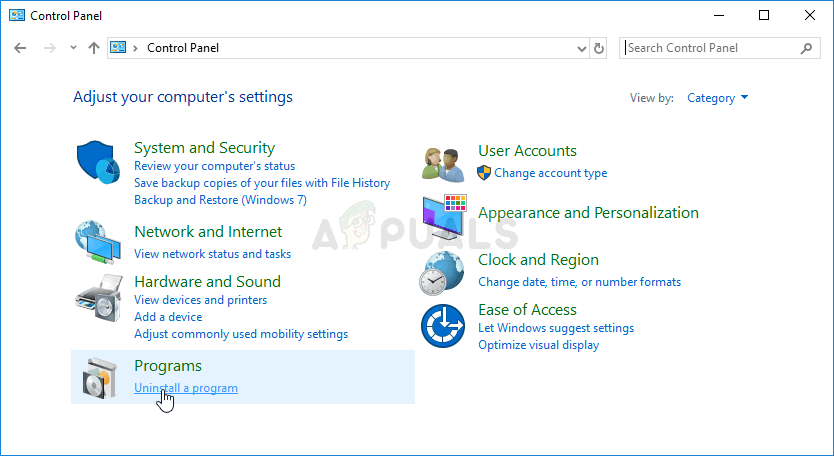
View devices and printers - Now click on your device name and then click on the Hardware tab.
- Then look for your graphics card name and click on it.
- Now go to the driver’s tab and click on update drivers.
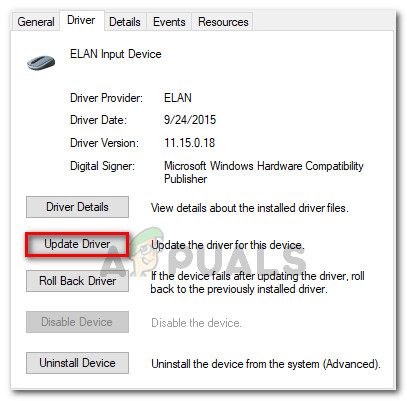
Update driver - Now let the process complete and download any update if available.
Now restart your Windows PC and open the game to check if the error is fixed or not. That’s all for our Warzone Memory Error 0-1766 article hope after trying the solutions you are able to fix the error on your PC and Xbox devices.





