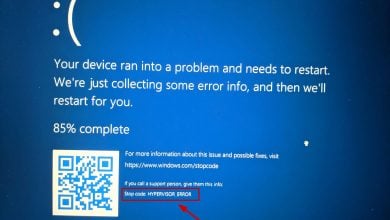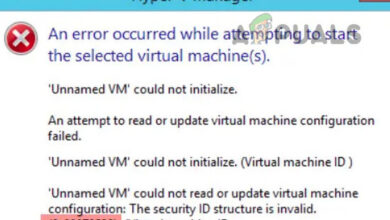Clone the virtual machine in the Oracle VM VirtualBox
In this article, we will walk you through the easy process of cloning an existing virtual machine in the Oracle VM VirtualBox. The cloned virtual machine will be available in the virtual machine list. So, let’s start.
- Login into Windows 10
- Open Oracle VM VirtualBox
- Shutdown the virtual machine. Right click on the virtual machine, click Close and then click on Power Off
- Click Power Off to confirm the powering off the virtual machine. The virtual machine will be shut down in a few seconds.
- Right click on the selected virtual machine and then click Clone. You can also do it by clicking on the Machine in the Main menu and then clicking on Clone…
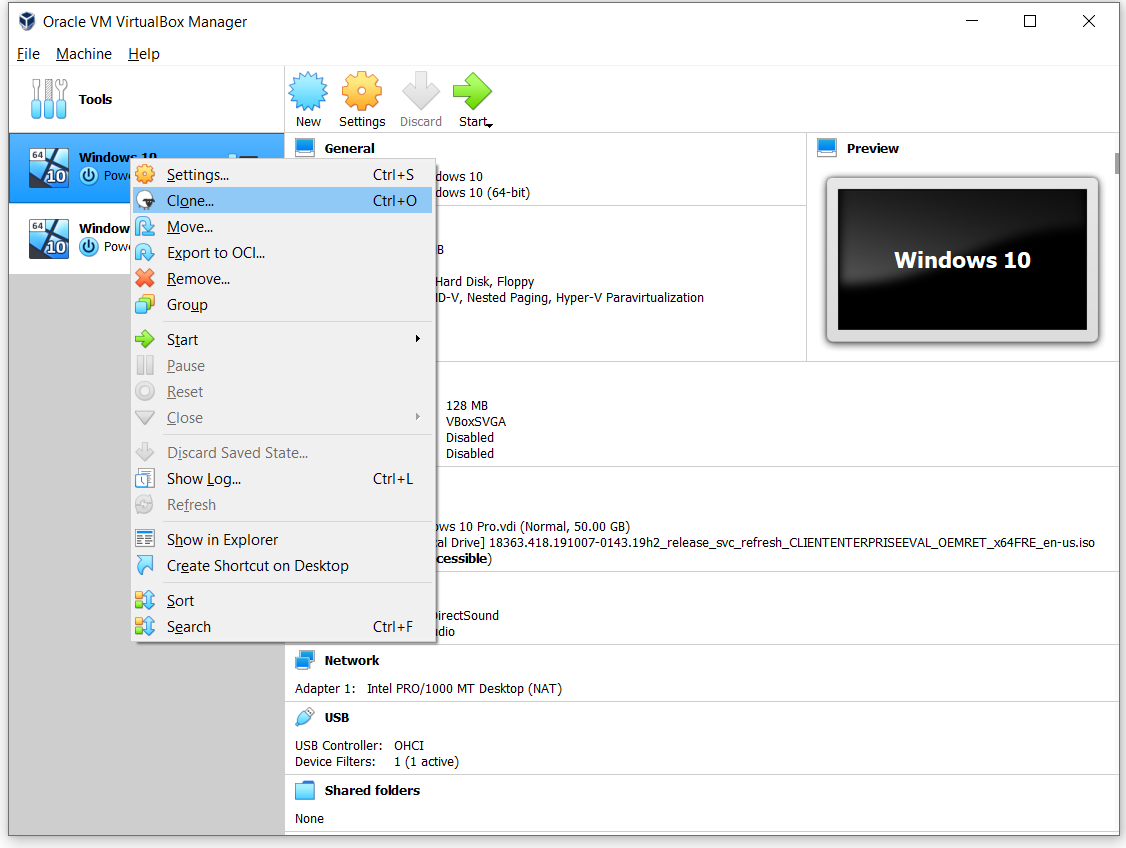
- Under New machine name and path choose a name and optionally a folder for the new virtual machine and then click Next. The new machine will be a clone of the selected virtual machine. In our case, it is Windows 10.
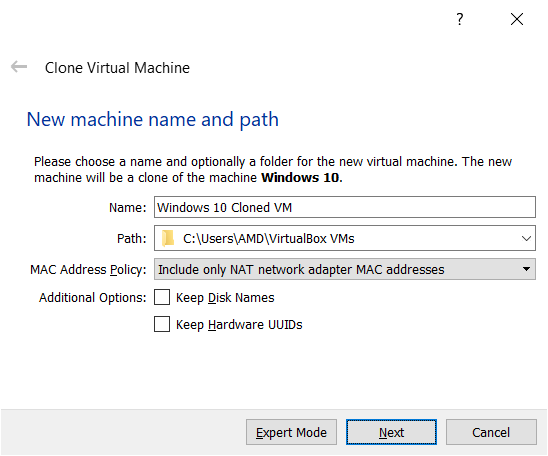
- Name – the name of the virtual machine
- Path – the location where you would like to store the cloned virtual machine
- MAC Address Policy – include or exclude the MAC addresses from virtual network adapters
- Keep Disk Names – keep the same disks name. By default, this option is not selected.
- Keep Hardware UUIDs – keep the same UUIDs associated with the hardware. By default, this option is not selected.
- Under Clone type choose the type of clone you wish to create and then click Clone. There are two options available, Full clone and Linked Clone. If you choose Full clone, ax exact copy (including all virtual hard disk files) of the original virtual machine will be created. If you choose Linked clone, a new machine will be created, but the virtual hard disk files will be tied to the virtual hard disk files of the original machine and you will not be able to move the new virtual machine to a different computer without moving the original as well. If you create a Linked clone then a new snapshot will be created in the original virtual machine as part of the cloning process. In our case, we will do a Full clone.
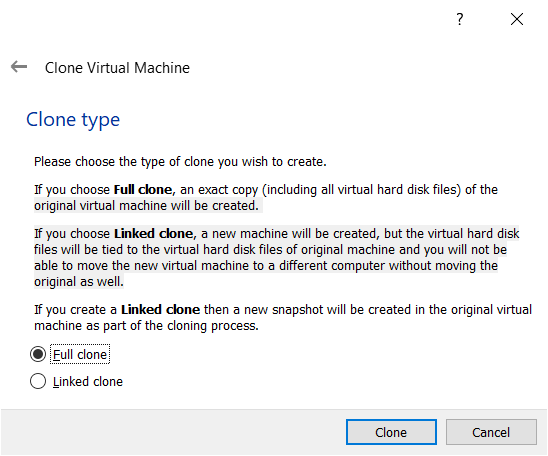
- Wait until Oracle VM VirtualBox finishes the process of cloning the virtual machine.
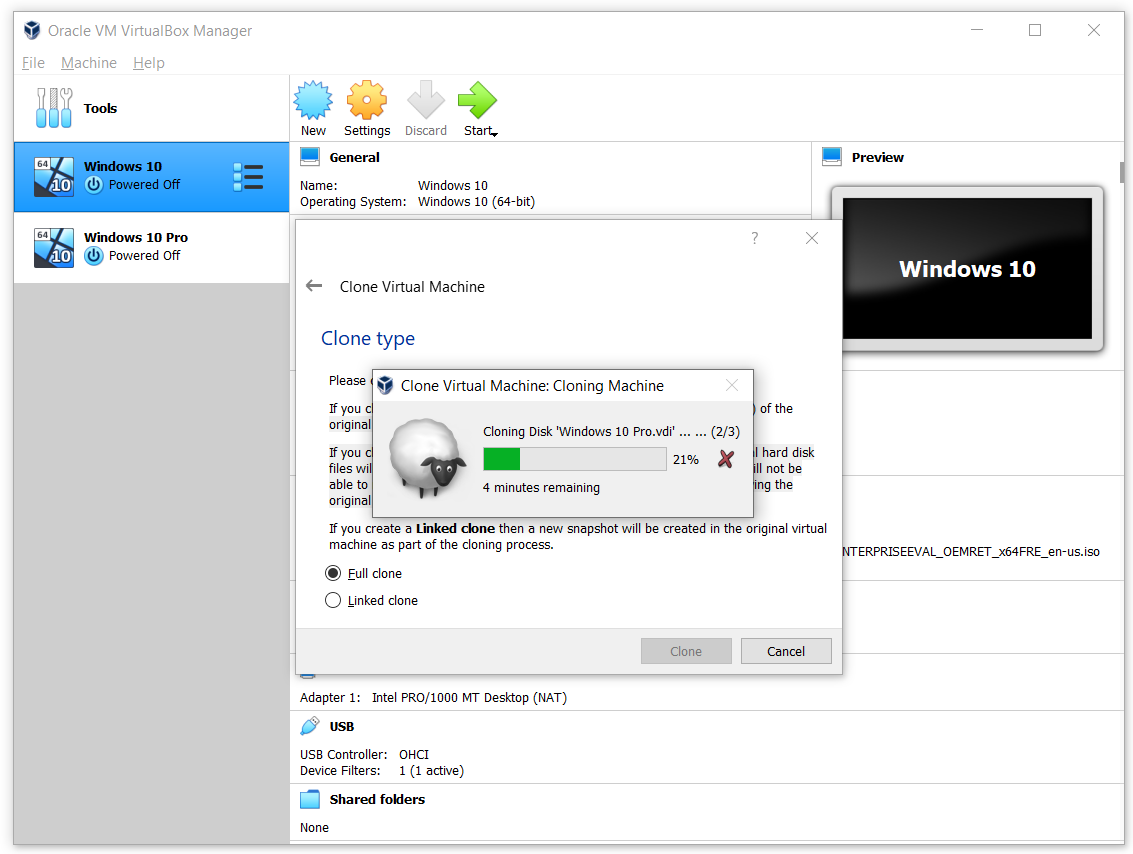
- Congratulation. You have successfully cloned the virtual machine.
- Start the virtual machine.