Fix: “Checksum Error” When Extracting with WinRAR
The checksum error in WinRAR occurs while you are extracting a RAP or ZIP file, and it suddenly stops the process. Some parts of the file would be extracted, but not all of them.
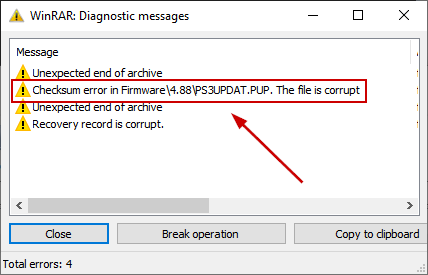
For instance, if there were four files in the ZIP file that were to be extracted, only one or two would be extracted, while the remaining ones would be stopped due to the checksum error.
This is not a small issue since many people include their documents, images, videos, or other files in a ZIP or RAR file. If the file fails to be extracted, then there’s a possibility of valuable data being lost.
How Do I Fix the Checksum Error in WinRAR?
The common fixes for the Checksum error include enabling the ‘Keep Broken Files’ option, repairing the archive in WinRAR, and ensuring free disk space. There are some more ways to fix this error as well which will be listed below.
- Enable the ‘Keep Broken Files’ Option: Enabling this option will ensure that all the files in the RAR or ZIP file get extracted no matter what. Even if a file is broken or can’t be launched, it will be extracted with no errors.
- Ensure Free Disk Space: If the space on your hard disk is almost full and you’re extracting a sizable file, then some parts of it will never extract, and you’ll always get the checksum error. So, if you’re running low on storage, then remove some unwanted files and folders or extract the RAR or ZIP file to another drive.
- Repair Archive in WinRAR: The Repair Archive option in WinRAR repairs the damaged or corrupted RAR or ZIP file and lets it extract smoothly.
- Make Sure Storage Devices Aren’t Damaged: Check your HDD, SSD, and RAM to see if they are damaged or not. If they are, then make sure to replace them or get them repaired from a computer repair store. If you keep using the damaged hardware, then it will cause many problems for your system.
- Run your Antivirus: If there was a virus attack on your system, then it could affect WinRAR too. In this case, run your antivirus and see if there is any potential malware on the system.
- Re-download the ZIP File: Since improper and interrupted downloads, along with the file being corrupted, are three of the main reasons for the checksum error, try to re-download the ZIP or RAR file and extract it again.
- Use 7-Zip: This is another free file archiver and is great for compressing and decompressing ZIP and RAR files. It is a fine alternative to WinRAR and is a primary choice for many users.
1. Enable the ‘Keep Broken Files’ Option
- Right-click on your ZIP or RAR file.
- Click on Extract Files.
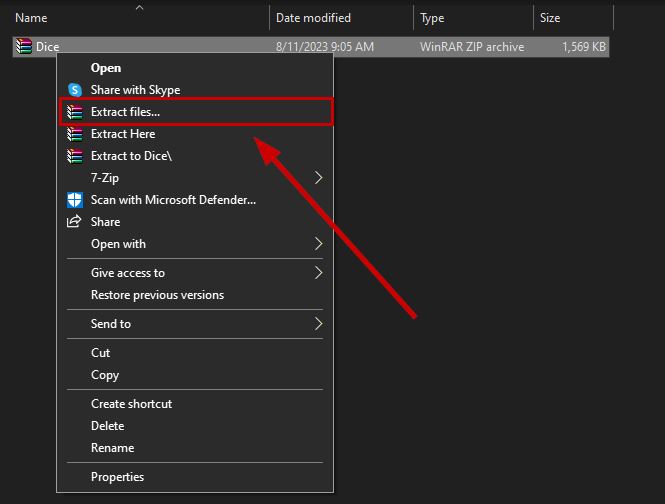
- Check ‘Keep broken files’ under the Miscellaneous section in the General tab.
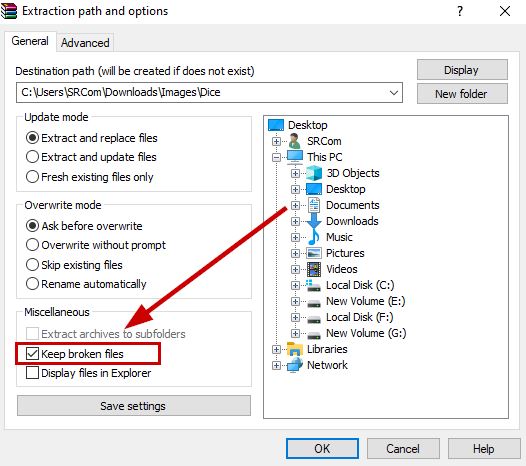
- Select OK and extract your file again.
2. Repair Archive in WinRAR
- Right-click on your RAR or ZIP file.
- Go to Open With and select WinRAR Archiver.
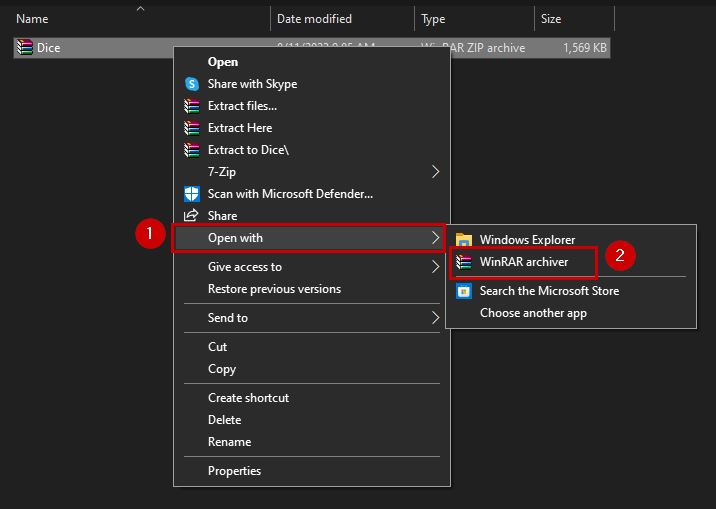
- Now click on your file and press (Alt + R) to repair it. Alternatively, you can go to the Tools tab and select Repair Archive.
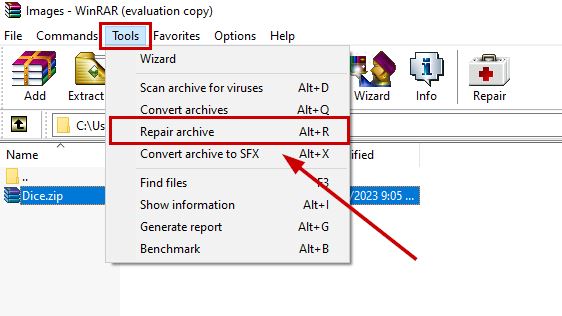
- Once the process is complete, extract your file again.
3. Re-download the Zip File
- Right-click on your ZIP or RAR file.
- Click on Delete.
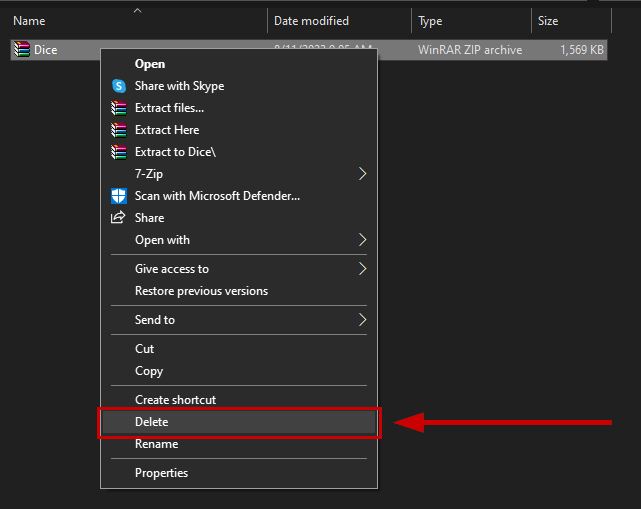
- Now re-download the file from your browser.
- Once done, extract it again and see if the checksum error appears now.
4. Use 7-Zip
- Go to the 7-Zip website.
- Download either the 32-bit or 64-bit version.

- Once it downloads, install the software.
- Now right-click on your ZIP or RAR file and select 7-zip > Extract file/Extract here/Extract to.
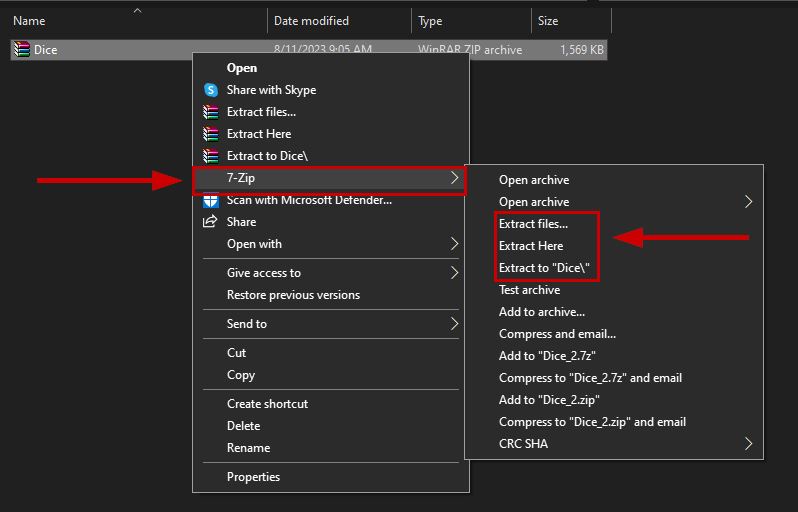
- Select the location to extract the file.
- Your file will be extracted to the desired location.
If nothing works for you, then contact WinRAR support and let them know about your issue. More often than not, the customer support team will solve the problem for you. Secondly, if you’re unable to perform any step mentioned in this article, then let us know in the comments below.
 Reviewed by
Reviewed by 




