Fix: Chakracore.dll is Missing
Chakracore.dll error usually occurs due to the corrupted software installation.There can also be other edge scenarios according to unique applications in user’s computers but mostly all of them point towards a single cause. Chakracore.dll is linked to JavaScript engine powering Microsoft Edge and is used by applications to access the internet. Corruption of this file can affect the ability of the application to communicate with the internet.

What Causes the Chakracore.dll is Missing Error?
- Outdated Windows Version: The outdated version of Windows can cause a lot of problems for a user. If you are using an outdated version that is not compatible with the version of the application, then your system will show missing Chakracore.dll error when it fails to intialize it.
- Non-Registration of Chakracore.dll: If Chakracore.dll is not registered in the system’s registry itself, then the system will show the error under discussion.
- Corrupted System Files: System files are part of the OS. If any of these files has corrupted, you may encounter unexpected issues like this one.
- Corrupted Software Installation: If you are using a third-party application, it may be using its own local chakra file. If it goes missing even if the global file is present, you might experience the error message.
- Malware/Virus Infection: Malware/Viruses infecting a system can also cause many issues including the one at hand.
1. Update Windows to the Latest Version
Microsoft frequently updates Windows to improve performance, add new features to it and to patch software/hardware loopholes. It’s quite possible that some changes in the OS are not compatible with the older chakracore.dll file and causing the missing Chakracore.dll error. In that case, updating Windows to the latest version may do the trick by delivering an updated chakracore.dll version of the file.
- Press Windows key and type updates.
- In the resulting list, click on Check for Updates.
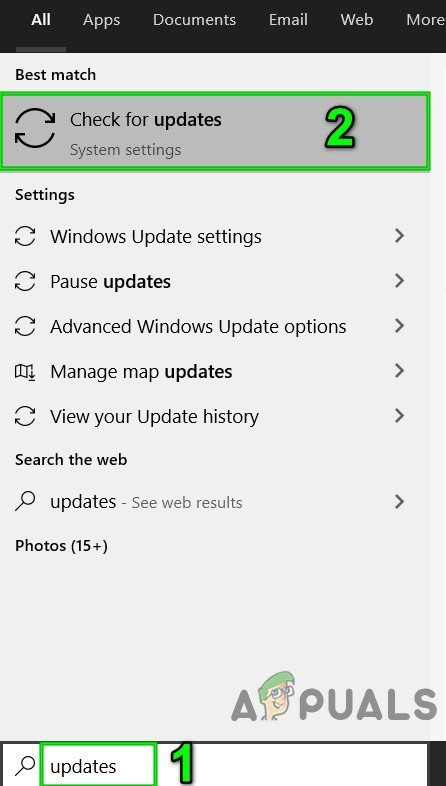
Open Windows Update in Windows Search Box - Now in the Windows Update, click on Check for Updates.

Check For Updates in Windows Update - If there are any updates, install them.
- After completion of updates, Restart the system.
- After the system is restarted, check if your system is functioning fine without any problems.
2. Register the Chakracore.dll Manually
If your system’s registry cannot find Chakrcore.dll in its list of directories, then your system will show the Chakracore.dll missing error when applications request for it. In that case, registering the chakracore.dll file manually may solve the problem. Make sure that you are logged in as an administrator on the computer before proceeding.
- Press Windows key, then type Command Prompt and in the resulting list right-click on Command Prompt and then click on Run as Administrator.
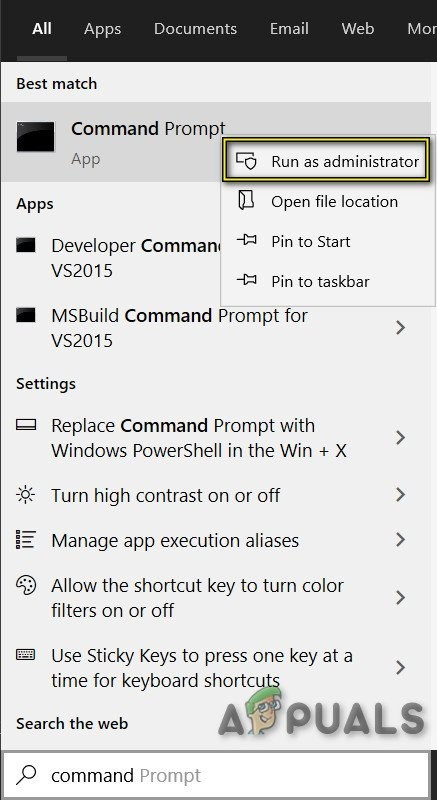
Run Command Prompt as Administrator - Now type
regsvr32 chakra.dll
and press the Enter key.
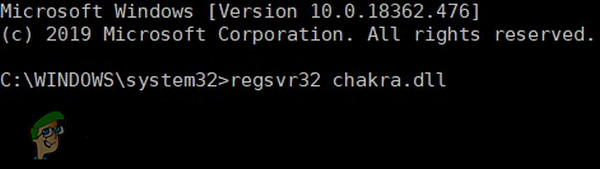
3. Restart the system and check if your system has started to operate normally without any issues.
3. Run System File Checker (SFC) Scan and DISM Command
If Chakracore.dll is corrupt itself, the system will be unable to access it will show the Chakracore.dll missing error. In that case, running Windows built-in SFC scan and then DISM command to restore corrupted/missing Windows systems files may solve the problem. These commands usually fetch a manifest from Microsoft’s servers and then compare them to the local files. When they finds any descrepancies, they attempt to replace the corrupt file with a fresh version.
Note: This process can take a large amount of time. Also, log in using an adminsitrator account and do not cancel at any stage.
- Run an SFC scan.
- Run the DISM command.
- Now check if your system is clear of Chakrcore.dll error.
4. Reinstall the Specific Software
If you started getting this problem after installing or running a specific third-party application, consider uninstalling it completely. Then, you can download a fresh copy and install it manually. This will replace all the existing application files with a fresh version.
Note: The software will be completely uninstalled and you would need to activate/log into it again.
- Press Windows key then type Control Panel and in the resulting list click on Control Panel.
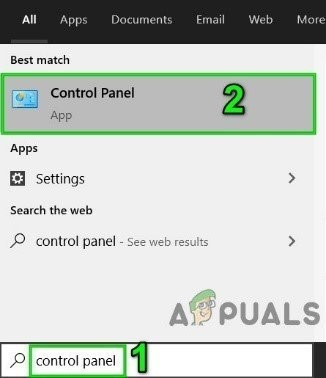
Open Control Panel - Then click on Uninstall a program.
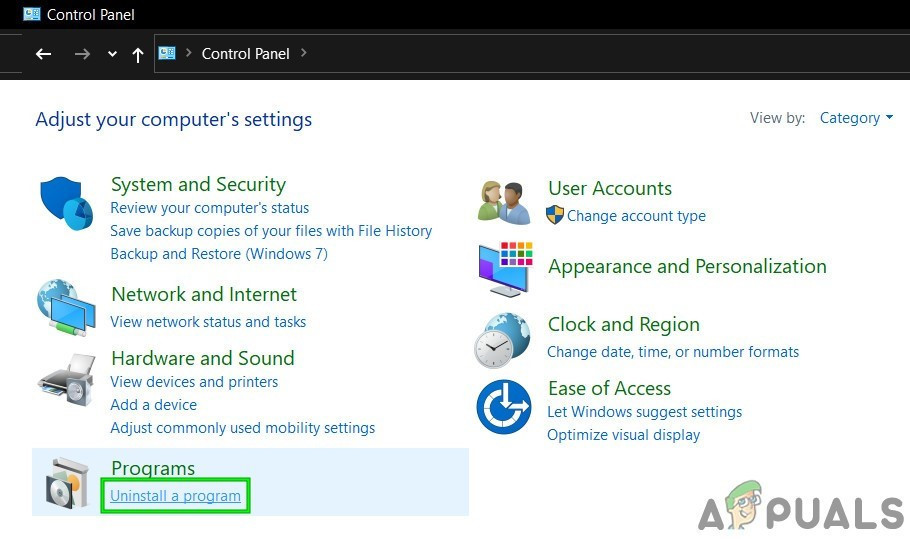
Click Uninstall a Program in Control Panel - Now right-click on the problematic software and then click on uninstall. Now follow the instructions displayed on the screen to complete the uninstallation process.
- Now restart the system, then reinstall the software and check if your system is functioning normally.
5. Run an Antivirus/Antimalware Scan
DLLs are a specific target of malware/viruses. If your system is infected with malware/virus, then this infection can cause the Chakracore.dll missing error. Running a full system scan for the viruses/Malwares in safe mode may solve the problem.
You can use any tool as per your liking, but we recommend to use Malwarebytes.
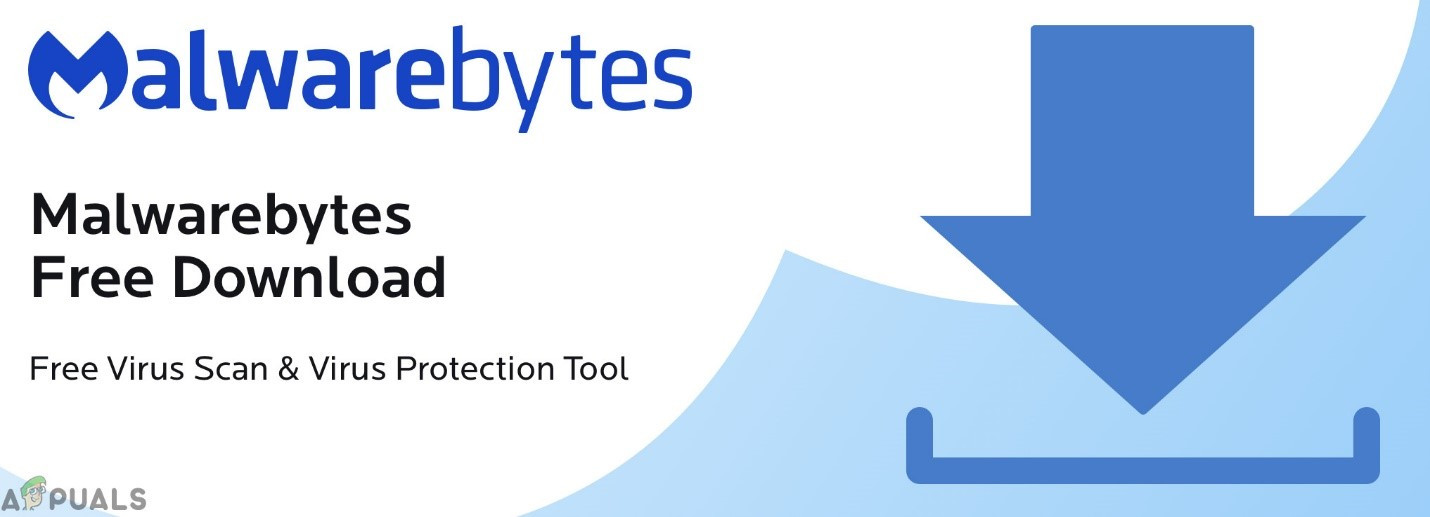
After clearing the system with Malwarebytes, restart your system in the normal mode and check if your system is working without any issue.
6. Use System Restore
System Restore is a built-in Windows technique that is used to restore the system to an earlier point of time. If your system was working fine and suddenly started to show the Chakracore.dll missing error, then reverting the system to an earlier point in time may solve the problem. Do note that changes made to the system after the restore point will not be reverted.
- Restore the system to the point when the system was working without missing Chakracore.dll error.
- Now check if your system is working fine after restarting it properly (power cycling).
7. Reset Windows 10
If nothing has helped so far, then using the Windows built-in functionality to reset the Windows to its default may solve the problem. In Reset Windows action, users reset their computer’s OS to its factory settings and all the applications/drivers/services that did not come pre-installed with the computer will be uninstalled, and all changes made to the system settings/preferences by the user are nullified. For the user’s data and files, the user will be prompted to opt-out from either to keep them or remove them. We recommend taking a backup of files in an external hard-drive and remove the files from your computer when doing a reset.
- Ensure your PC is off.
- Press the power button to turn on your PC and when you see the Windows logo hold the power button down until PC shuts down automatically.
- Repeat thrice.
- Automatic Repair screen will pop up.
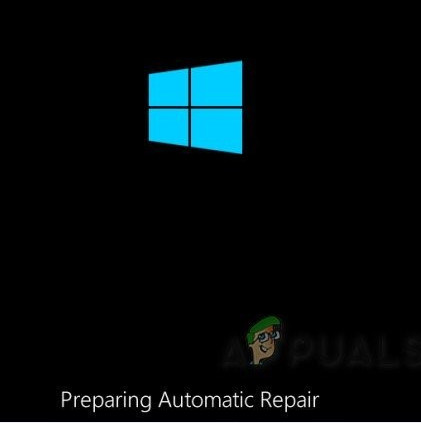
Automatic Repair screen - Then wait for Windows to diagnose your PC.
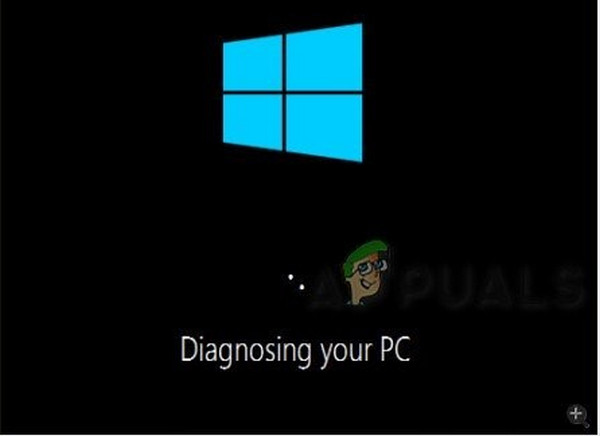
Diagnose Your PC - When the “Startup Repair” screen appears and says it could not repair your PC then Click Advanced options.

Startup Repair - Click Troubleshoot in the Windows Recovery Environment.
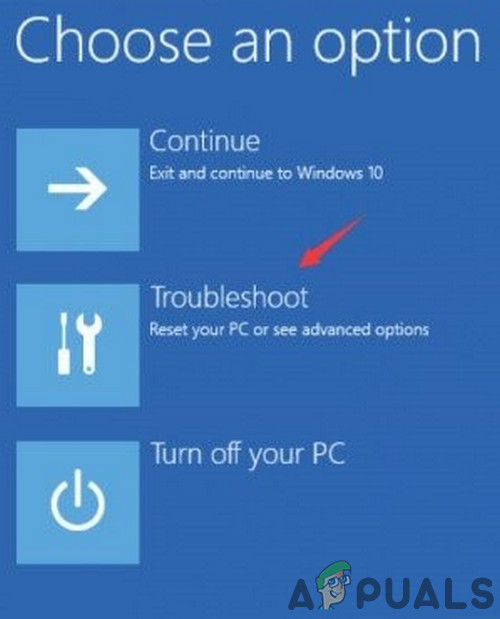
Select Troubleshoot in the Windows Recovery Environment - On the Troubleshoot screen, click Reset this PC.
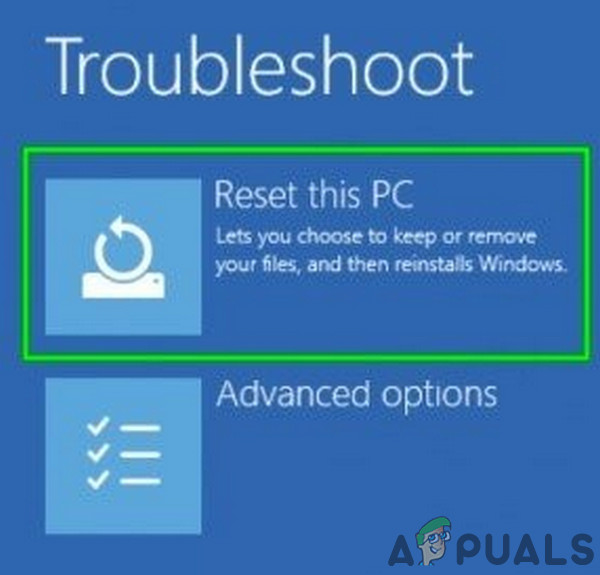
Click Reset This PC - Select if you want to keep user files and apps or delete them.
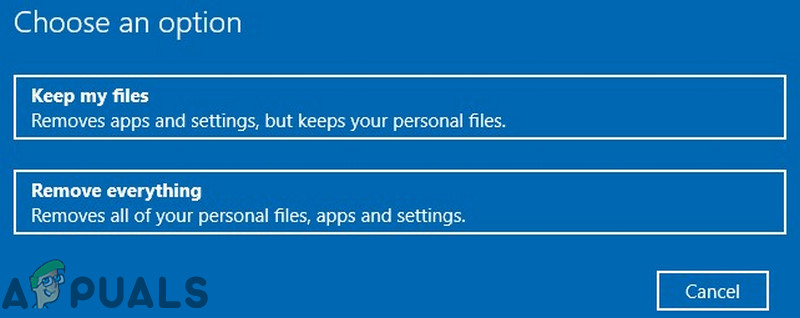
Select Keep My Files or Remove - Click “Reset” to proceed. After the computer is reset, the missing DLL error will be gone. You can continue your third-party applications and see if this does the trick.





