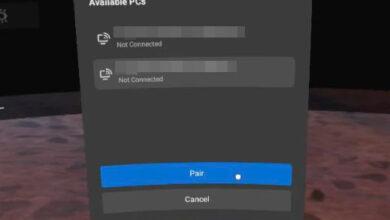Fix: Black Screen of Death in Oculus Quest
The screen stays completely black after you turn on the headset. There is no logo, no sound, no passthrough view, and no reaction from the buttons or the sensor. This problem is often called the “Black Screen of Death.” It means the Oculus Quest can’t start up and seems dead.

The most common cause is a failed update. Other possible reasons are damaged system files, power problems, or getting too hot from charging for a long time.
In this guide, we will discuss how to solve this problem.
1. Adjust the Head Straps
The first thing to check when you see a black screen on your Oculus Quest is the head straps. If the straps aren’t positioned properly, the headset might not detect that you’re wearing it, which can result in a black screen when you turn it on.
Start by carefully readjusting the head straps. Make sure they are secure—not too tight, but not too loose either. Take a few minutes to fit the headset comfortably on your head and then see if the issue continues.
2. Clean the Proximity Sensor
The proximity sensor on the Oculus Quest can sometimes be the reason for the black screen. This can happen if the sensor is dirty or if there are gaps letting light pass through the foam around the sensor.
To fix this, gently wipe the sensor with a dry microfiber cloth to remove any dirt or smudges. Next, cover the sensor with your thumb and check if the black screen disappears. If covering the sensor fixes the problem, light may be leaking in through the foam. In that case, try to find and close any gaps to prevent light from reaching the sensor.

3. Perform a Hard Restart
Sometimes, a regular restart isn’t enough to fix the black screen of death. A hard restart, which also clears the device’s cache, can often help resolve the problem.
To perform a hard restart, make sure your Oculus Quest is powered on. If you’re facing the black screen, press and hold the Power button for at least 10 seconds. This will force the device to restart completely. Once it turns back on, check if the black screen persists.
4. Enable the Guardian Feature
The Guardian feature on the Oculus Quest allows you to set up virtual walls that help keep your play area safe. If you’ve disabled the Guardian in the developer settings, it could lead to the black screen issue, likely due to a software conflict that needs to be fixed by Meta.
For now, re-enabling the Guardian feature should solve the problem.
- Open the Oculus app on your phone.
- Use the menu to launch a game on your device.
- The black screen should disappear once the game starts.
- With your controllers, open the Settings menu.
- Select See All at the bottom of the menu.
- Switch to the Developer tab.
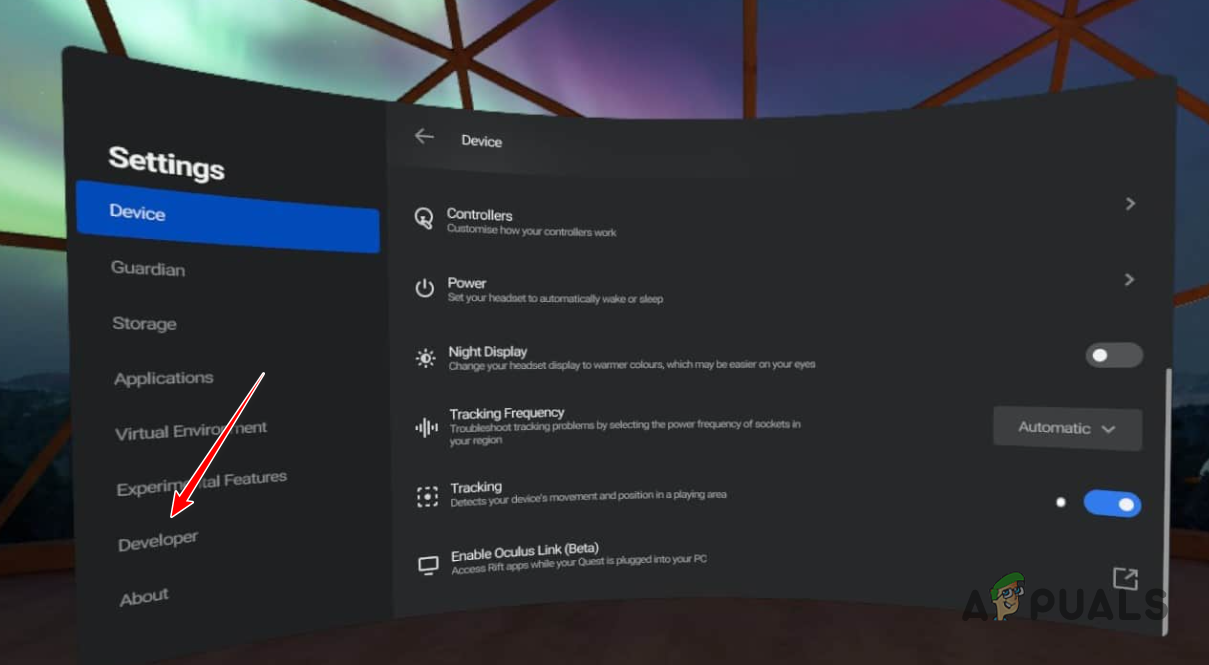
Navigating to the Developer tab - Toggle the switch to enable Guardian.
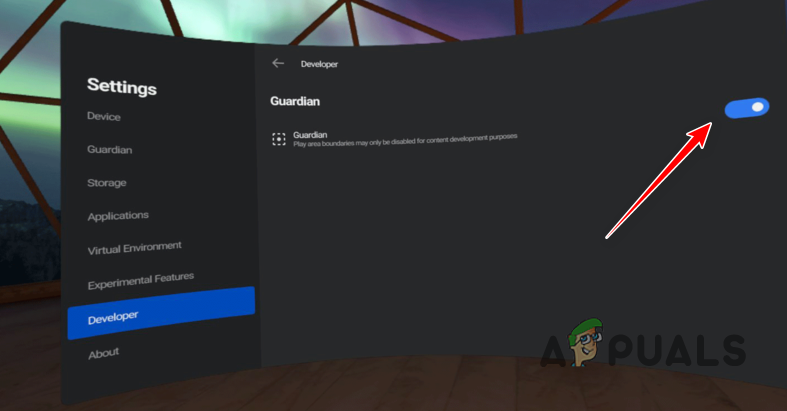
Disabling Guardian - Restart your headset and check if the black screen problem is resolved.
5. Use the First Steps Tutorial
Another method to fix the black screen is by starting the First Steps tutorial. This involves casting your Oculus Quest to the Oculus app on your phone and launching the tutorial. Here’s how:
- Turn on your Oculus Quest.
- Open the Oculus app on your phone.
- Tap the Cast option.
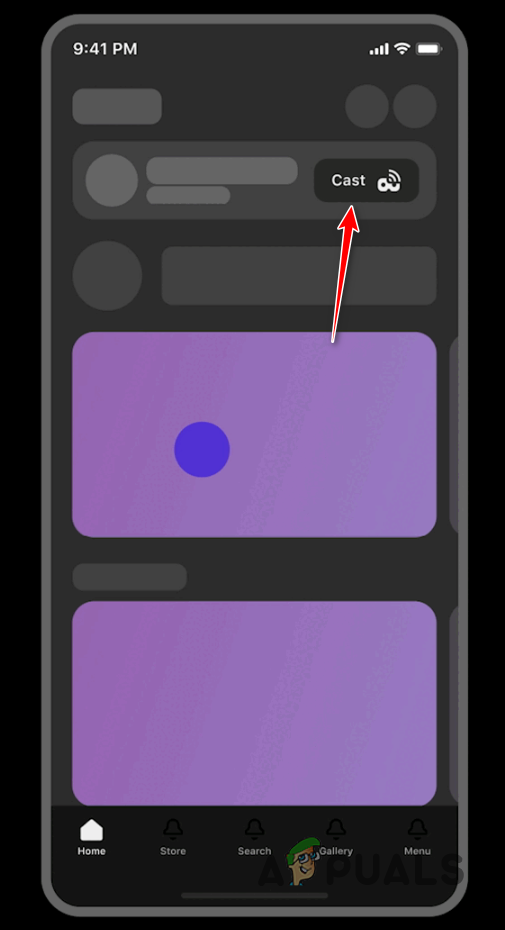
Navigating to the Casting Screen - On the Casting screen, choose your Oculus Quest device and tap Start.
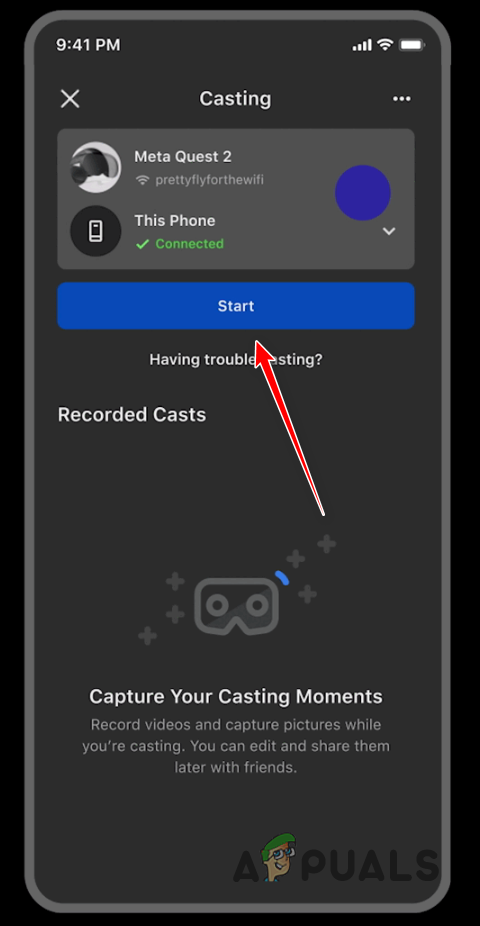
Casting to Phone - From the menu, select Launch Tutorial: Oculus First Steps.
- The tutorial will start, and the black screen should disappear.
- During the tutorial, press the Oculus button on your right controller and exit the game using the menu.
- This will bring you back to the home screen, and your device should now work as normal.
6. Factory Reset Your Oculus Quest
If none of the previous steps have fixed the black screen, your last option is to factory reset the device. Be aware that a factory reset will erase all your saved files and games.
Factory resetting is recommended by customer support if all else fails.
- Press and hold the Power and Volume Down buttons on your Oculus Quest until it starts up.
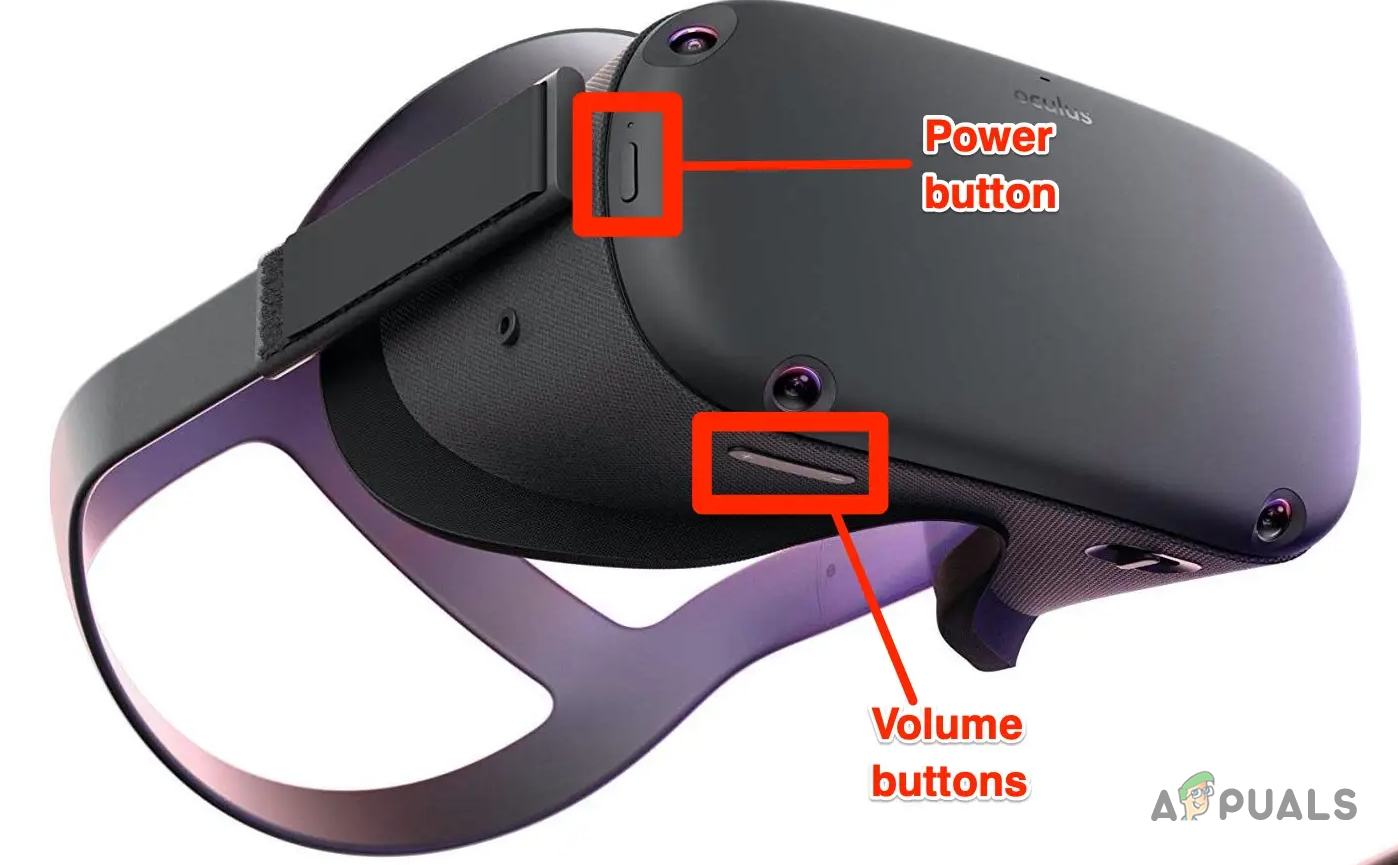
Oculus Quest Power and Volume Buttons - Use the volume buttons to highlight the Factory Reset option.
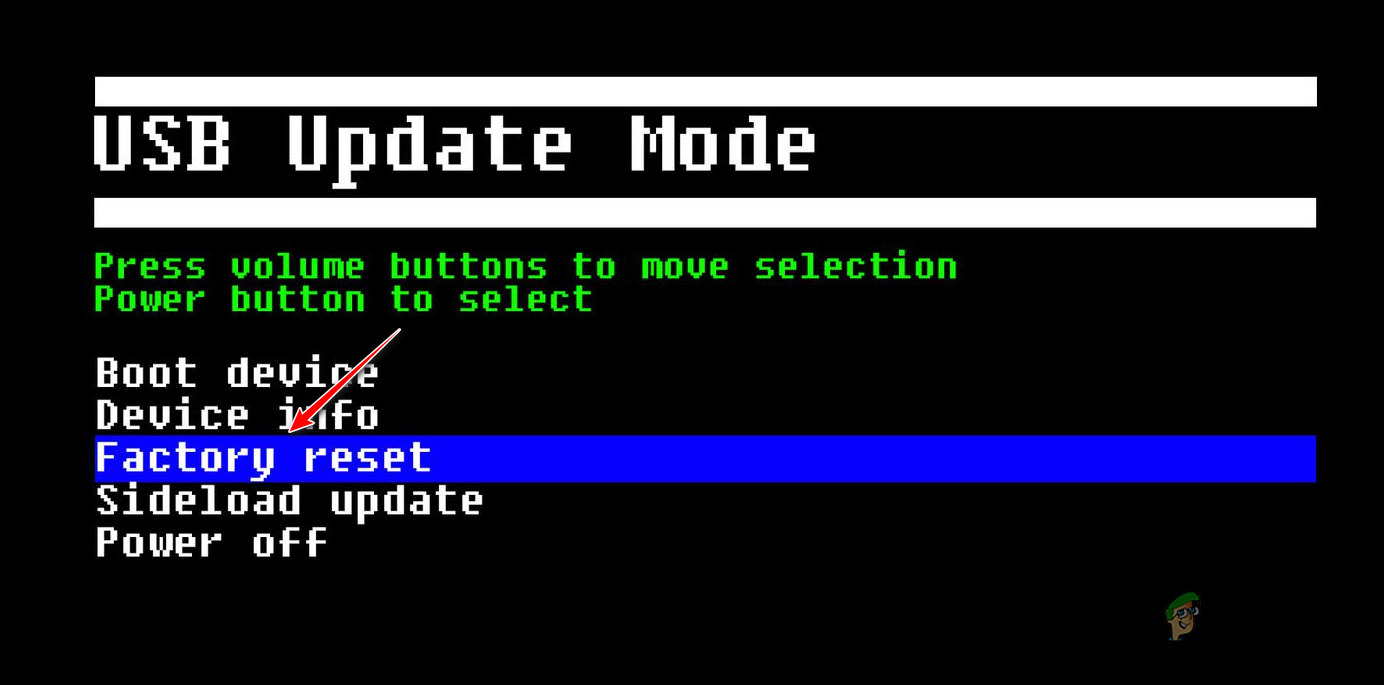
Resetting Oculus Quest - Press the Power button to select that option.
- Finally, confirm the factory reset when prompted.

Confirming Factory Reset - Once your headset returns to factory settings, check if the black screen problem is gone.
 Reviewed by
Reviewed by