Fix: “Attempting to Join Server” BattleBit Remastered
- The attempting to join server error in BattleBit Remastered occurs when the Easy Anti-cheat service on your PC is not operating properly. Network configuration inconsistencies can also be a factor in this issue. You can resolve the issue via the solutions below.
- Start by checking the server status via the official Twitter handle to ensure the servers are optimal.
- Use the server browser in BattleBit Remastered instead of the quickplay option to join a game.
- Repair the Easy Anti-cheat service on your machine to get rid of any irregularities with the anti-cheat client.
- Change the DNS server settings on your PC to ensure the IP addresses are being resolved properly.
- Disable any third-party VPN connection you are using to improve your connection and bypass any firewall filters put forth.
- Reset Windows network settings to ensure to prevent any misconfiguration from causing the error.
The “Attempting to join server” error in BattleBit Remastered is a common one that has been troubling many users. This usually occurs when the Easy anti-cheat service is not operating properly in the background, which prevents the game from verifying your game session.

We will go through the potential causes of the error message in BattleBit Remastered in detail below to better understand the problem. In addition, we will also cover numerous remedies to the error message that should get rid of the issue permanently.
What causes the “Attempting to join server” error?
Usually, the error message appears when the anti-cheat service cannot be verified for your session. However, other aspects such as your network configuration can also come into play. Let us have a look at these causes in more detail below.
- Malfunctioning Easy Anti-cheat service: The primary cause of the error message in question is the Easy Anti-cheat service on your computer. If the anti-cheat client is not able to establish a connection properly, you will not be able to join a server and, thus, encounter the error message.
- DNS Settings: The DNS settings of your network can be another factor in the above error message. This happens when the connection to the servers cannot be resolved properly.
- Third-Party VPN: The use of third-party VPNs can also impact the functionality of BattleBit Remastered, particularly in this scenario. This happens due to the additional routes your connection has to take which can result in the connection dropping before it reaches the destination.
- Windows Network Settings: The network settings on your Windows machine can prompt the issue as well. This happens when the connection to the servers cannot be established due to a network inconsistency or misconfiguration.
- Server Overload: Finally, in some instances, the issue can arise when BattleBit Remastered’s servers are facing a high load which causes them to drop certain connections. Alternatively, scheduled maintenance on the servers will prevent you from playing as well.
Fix “Attempting to join server” Error in BattleBit Remastered
Now that we have covered the various causes of the issue with BattleBit Remastered, it is time to jump to the numerous solutions that can be employed to mitigate the error message.
- Check Server Status: The first thing that you should do when troubleshooting the issue is to ensure the BattleBit Remastered servers are running properly. In some cases, the servers might be going through scheduled maintenance or observing a huge load of users which prevents them from responding to additional connections.
- Use the Server Browser: If you are unable to join BattleBit Remastered servers via the quickplay option, you can use the server browser after rebooting the game to connect to a server. This can, sometimes, happen due to an irregularity with the game that the developer team is aware of.
- Repair Easy Anti-cheat: The anti-cheat service on your system required by BattleBit Remastered needs to be running properly for the game to operate. If the anti-cheat client is running into issues, the game will not entertain your connectivity requests and you will need to repair the anti-cheat service.
- Disable Third-Party VPN: The third-party VPN on your computer can also negatively impact your network performance, in certain cases. This can occur when the VPN servers are not operating ideally which results in connectivity degradation for the clients. Thus, you will need to disable the third-party VPN to see to overcome the issue.
- Change DNS Server: In certain instances, the connection to the game servers cannot be established due to an anomaly with the DNS server on your network. This happens when the server address cannot be resolved by the DNS in which case you will need to opt for a different DNS server on your system.
- Reset Network Settings: Finally, a misconfiguration in the Windows network settings can also impact the connections on your computer. In such an instance, you will need to reset your network settings which will reinstall the network drivers and adapters to isolate any network problems.
1. Check Server Status
To start off, you need to ensure that the BattleBit Remastered servers are not facing any issues when the error occurs. In some instances, the game servers can refuse any new connections when it is at full capacity.
Alternatively, if the server status is not optimal, you will be unable to join the game. Such issues are usually reported by the developer team on the official Twitter handle which can be found here. If the servers are operating normally, move to the next method below.
2. Use the Server Browser
- First, restart BattleBit Remastered on your PC.
- After that, use the Server Browser instead of the quickplay option to join a game.
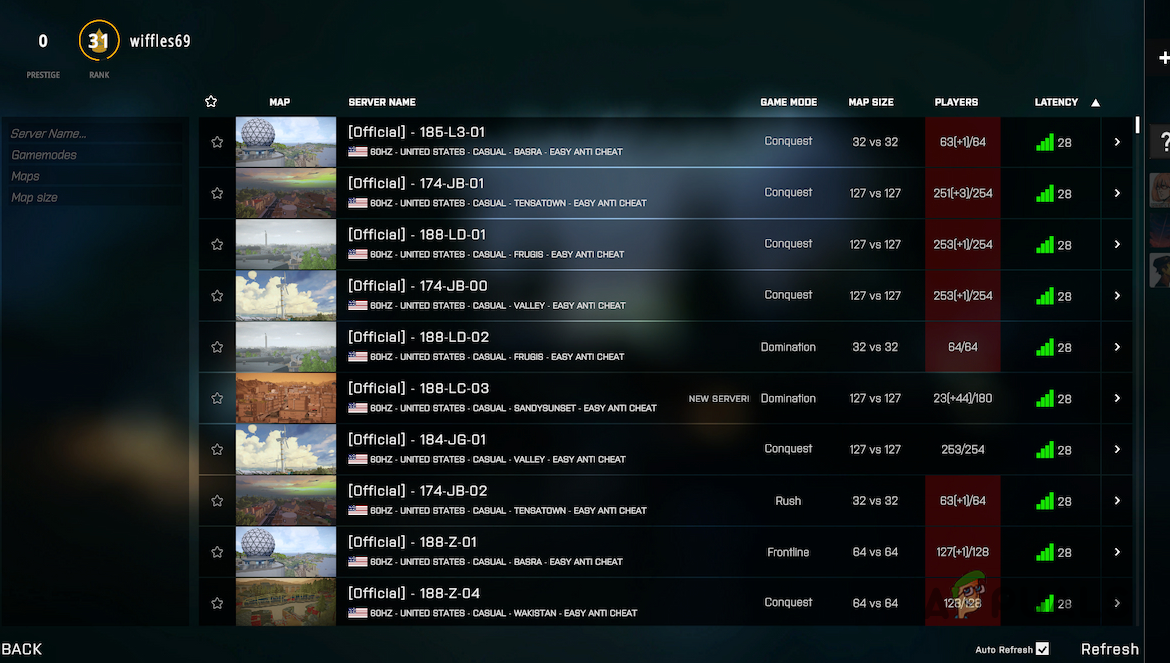
BattleBit Remastered Server Browser
3. Repair Easy Anti-cheat
- Open the Steam client on your Windows.
- In the Steam client, open the games library.
- Then, click on Play next to BattleBit Remastered.
- After that, on the Launch Options menu, select Install and Repair Easy Anti-cheat.
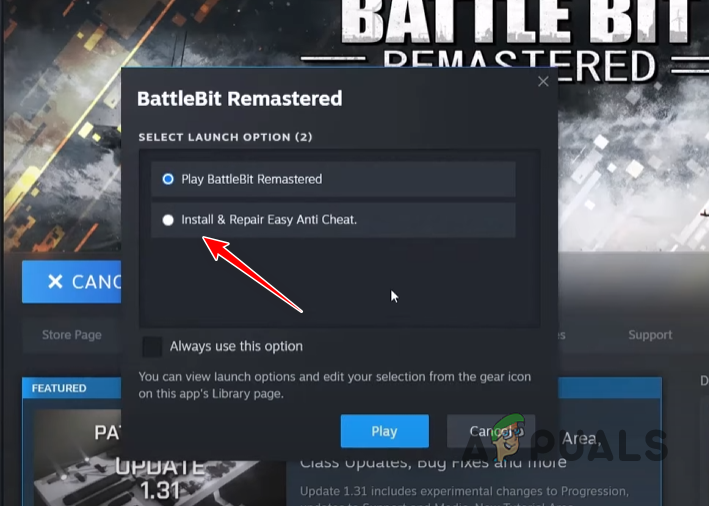
Repairing Easy Anti-cheat Service
4. Disable Third-Party VPN
Open the third-party VPN client on your computer and disconnect the connection. If you have added a VPN client to your Windows settings, follow the instructions below:
- First, open the Settings app via the Win key + I buttons.
- Then, navigate to Network and Internet > VPN.
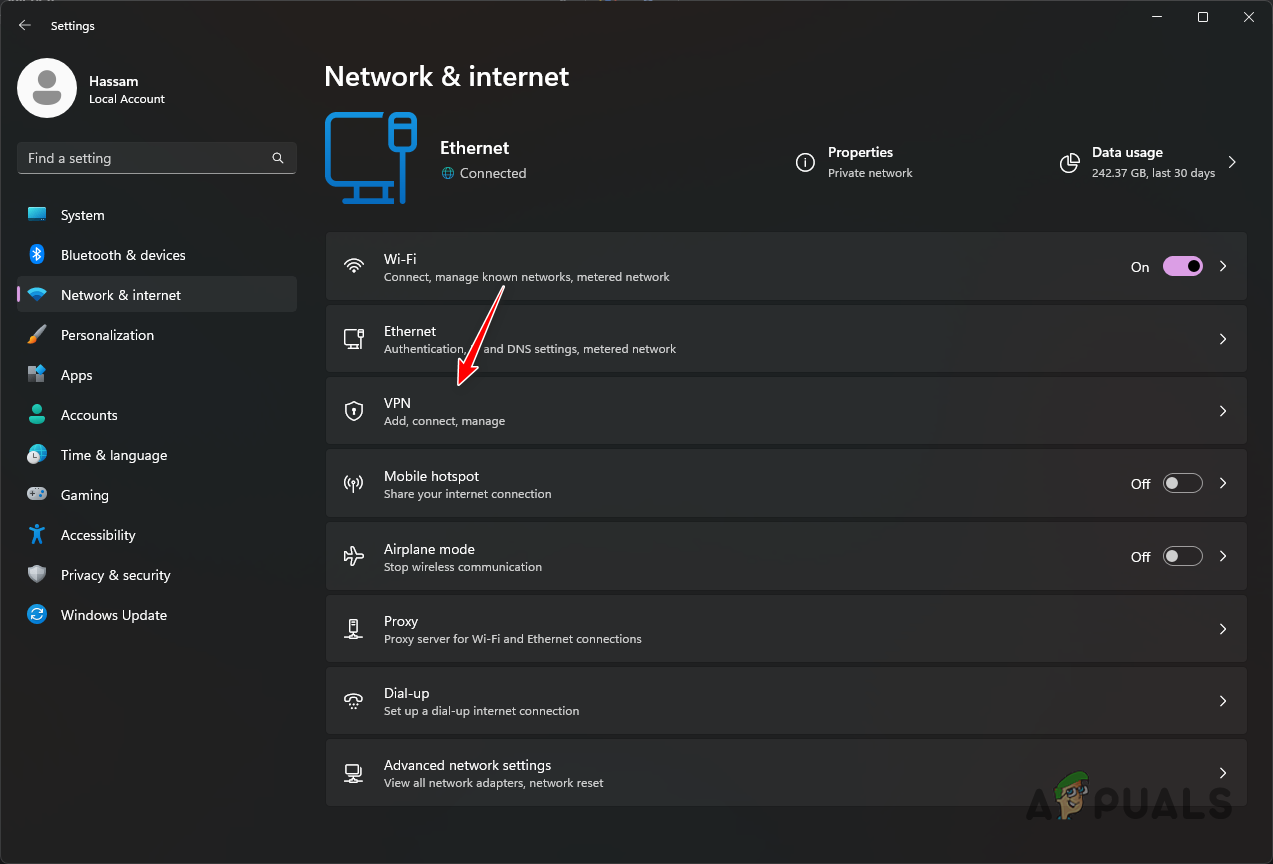
Navigating to VPN Settings - After that, click the Disconnect option next to your VPN connection.
- If you want to remove the VPN connection, click on the down arrow.
- Finally, click the Remove option.
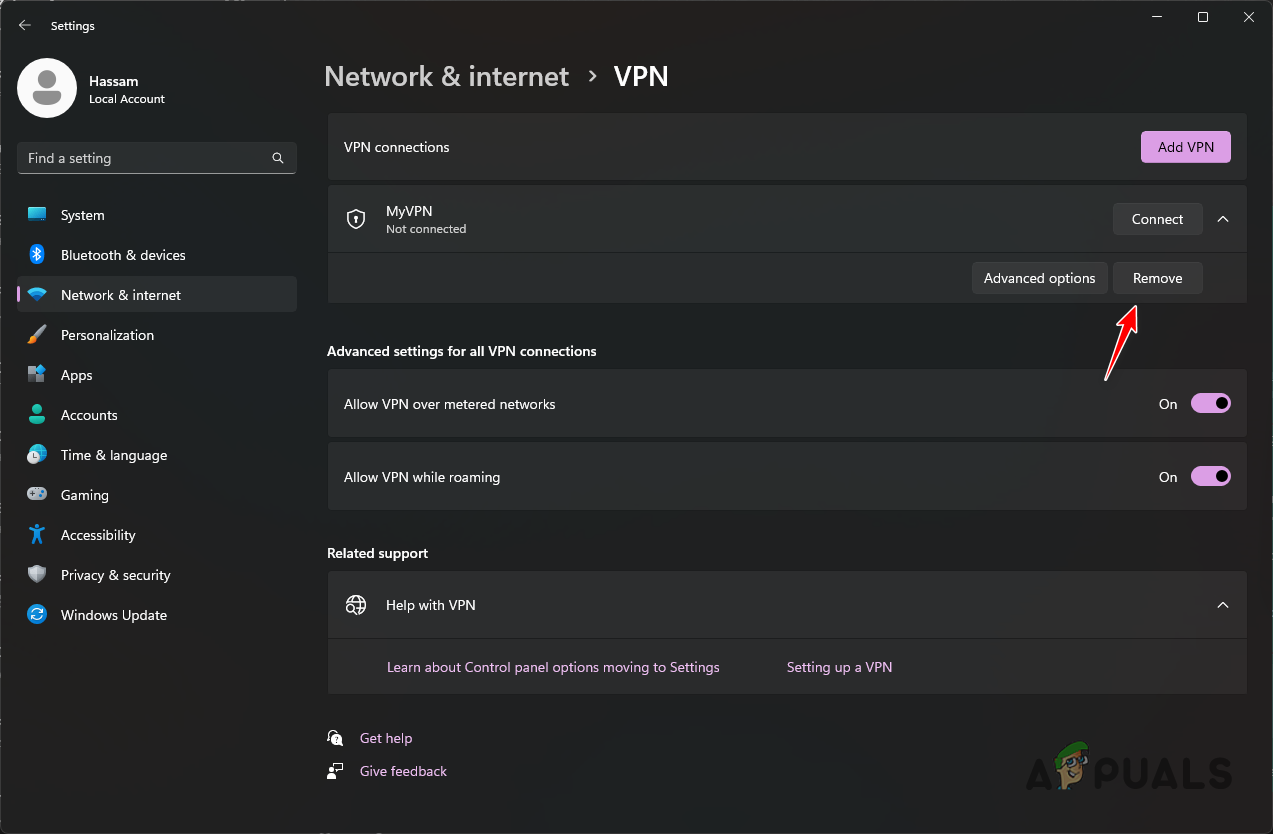
Removing VPN Connection
5. Change DNS Server
- Start by opening the Settings app. Use the Windows key + I shortcut to do this.
- In the Settings app, go to Network and internet > Advanced network settings > More network adapter options.

Navigating to Network Adapter Options - Then, right-click on your network adapter and click Properties.
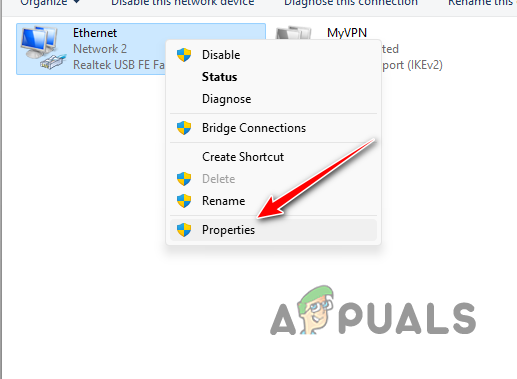
Opening Network Adapter Properties - After that, double-click the Internet Protocol Version 4 (TCP/IP) option.
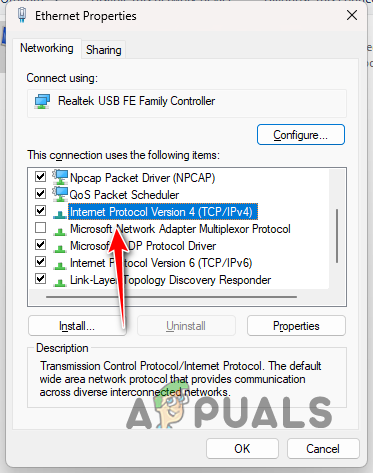
Navigating to IPv4 Properties - At the bottom, select the Use the following DNS Server addresses option.
- Then, provide one of the following DNS servers.
Google: 8.8.8.8 8.8.4.4 Cloudflare: 1.1.1.1 1.0.0.1
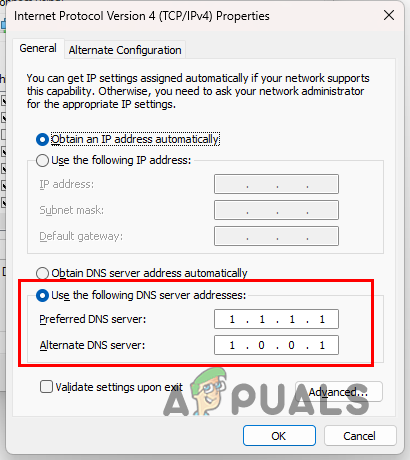
Changing DNS Server - Finally, click OK.
- Restart Steam.
6. Reset Network Settings
- Open the Settings app with the Windows key + I buttons.
- Then, go to Network and internet > Advanced network settings > Network reset.
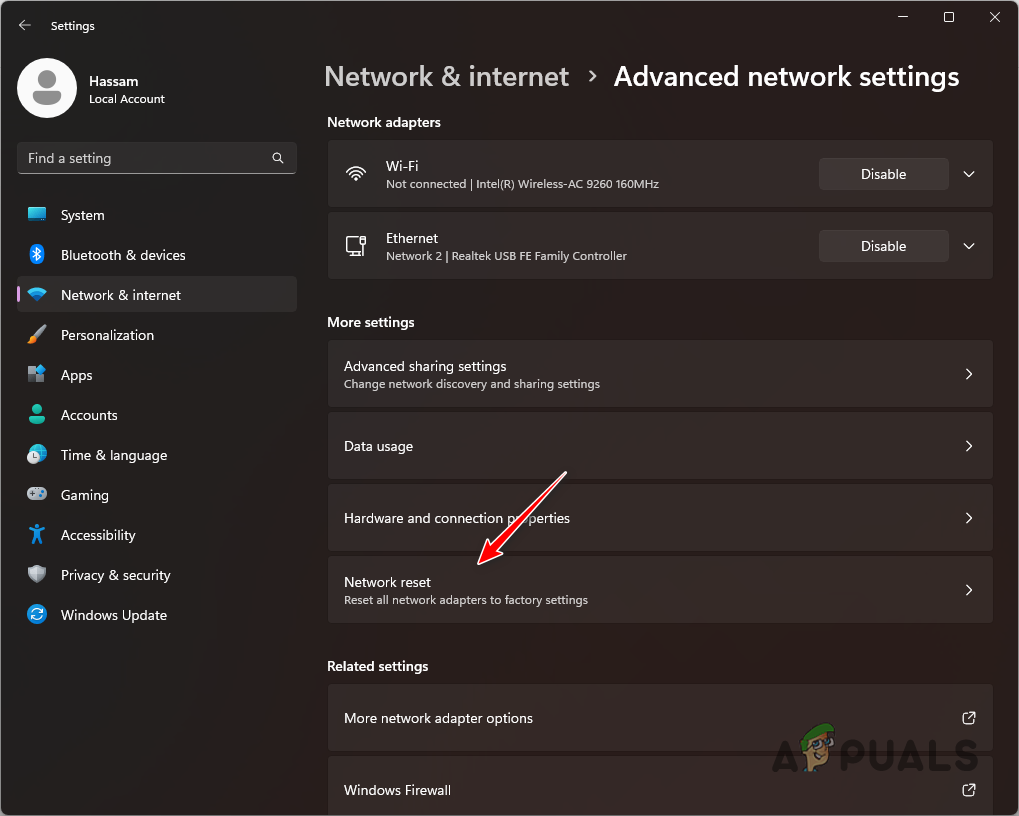
Navigating to Network Reset - Finally, click the Reset now option to reset your network settings.
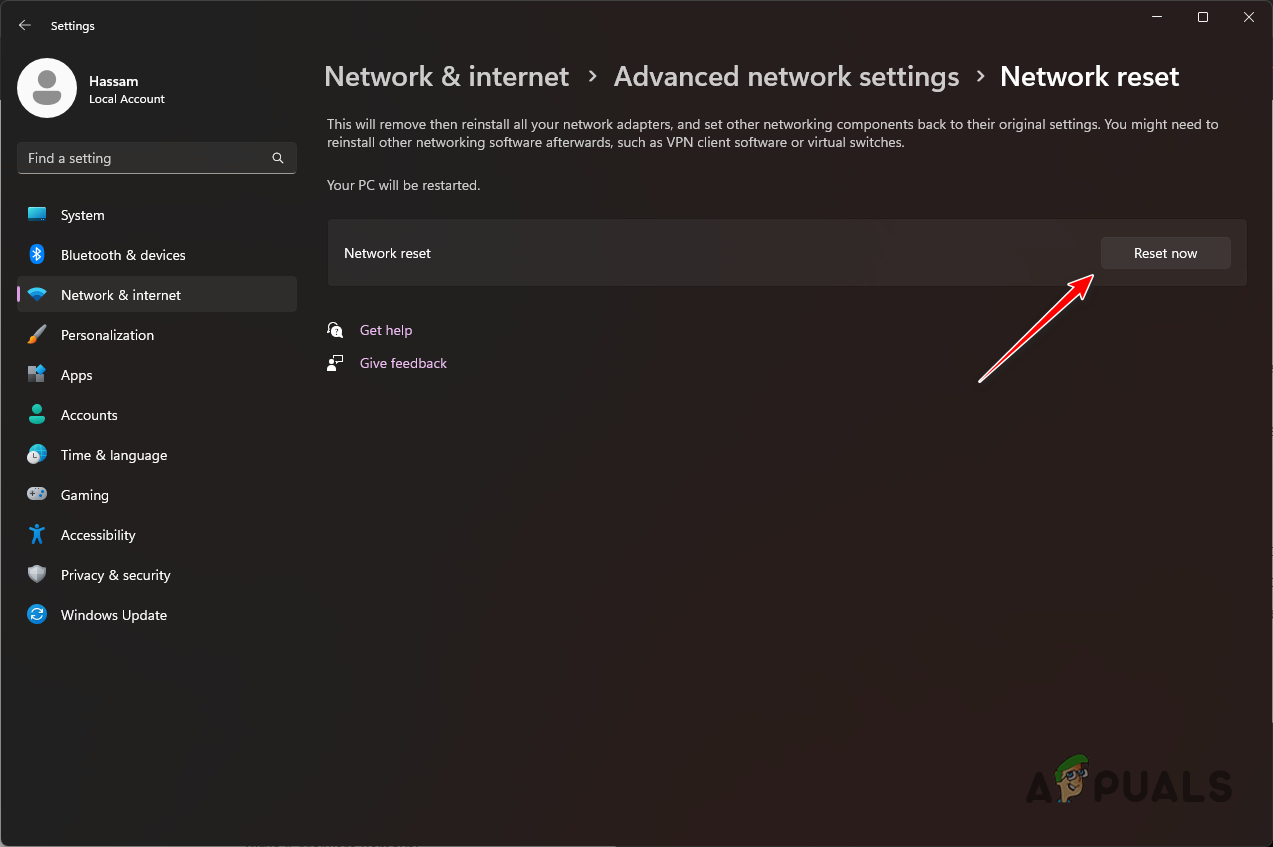
Resetting Network Settings - After your PC boots up, open BattleBit Remastered.
The BattleBit Remastered error should go away with these solutions. Make sure that the Easy Anti-cheat service is running properly in the background to prevent the error message in BattleBit Remastered from occurring again.
Still unable to join servers?
If you are still unable to join servers and facing the error in BattleBit Remastered after the solutions suggested above, you will have to reach out to the official customer support via their Discord server. They will be able to assist further with this issue, including IP blockages, and more.
 Reviewed by
Reviewed by 




