Fix: “Easy Anti-Cheat is not Installed” Error When Launching Games
The “Easy Anti-Cheat is not installed” error occurs when a problem arises with the Easy Anti-Cheat software installed on your PC. Easy Anti-Cheat is an anti-cheat program developed by Epic Games, and many different games use it, making it one of the most popular Anti-Cheat programs.
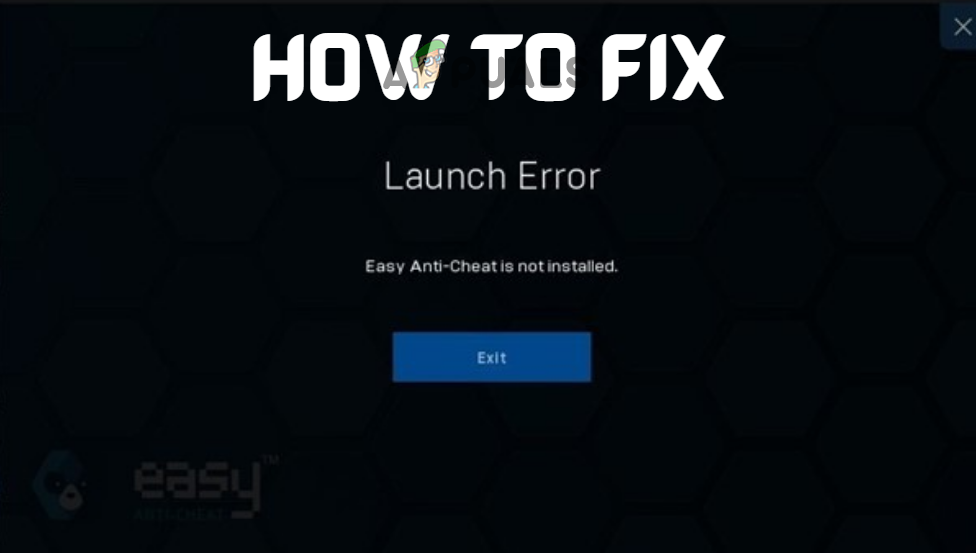
So if the Anti-Cheat program is missing from your PC, has become corrupted, or is being blocked by an Antivirus program, it will prevent many games from being able to run on your system. This includes games like Brawlhalla, Fortnite, Rainbow Six Siege, Apex Legends, Dead by Daylight, Multiversus, and so on.
If you’re encountering the “Easy Anti-Cheat is not installed” error and are trying to figure out its cause, take a look at the list below to see all of the possible causes of this error.
- Lack of Administrator Privileges: The Easy Anti-Cheat program needs to have complete administrator privileges, so it can monitor your system. A lack of administrator privileges can stop the program from working properly, causing the “Easy Anti-Cheat is not installed” error.
- Disabled EasyAntiCheat Service: The EasyAntiCheat service may be completely disabled, preventing the anti-cheat from launching.
- Corrupted Easy Anti-Cheat: The Easy Anti-Cheat program may not have been installed properly on your system, causing it to become corrupted. If the anti-cheat is corrupted, the game will think it is not installed at all. This will prevent games from being able to launch.
- Missing Easy Anti-Cheat: The Easy Anti-Cheat program may be completely missing from your system. If it is, you’ll have to manually install it.
- Antivirus/Firewall Conflict: Your Antivirus program and/or the Windows Firewall may be conflicting with the Easy Anti-Cheat program and stopping it from being able to monitor your system.
- Outdated Windows: Outdated version of Windows can cause compatibility issues with programs like Easy Anti-Cheat. These compatibility issues can lead to many errors.
1. Run as an Administrator
The job of Anti-Cheat programs like the Easy Anti-Cheat is to scan your entire PC to ensure that there are no cheats/hacks installed. For these programs to be able to scan your system, they need to have full read and write privileges.
So if Easy Anti-Cheat is not being run as an administrator, it won’t be able to perform the tasks that it needs to.
If you’re not running Easy Anti-Cheat as an administrator, it is likely the cause of the “Easy Anti-Cheat is not installed” error. To run it as an administrator, you must first find its location in your system.
To find the Easy Anti-Cheat file, you’ll need to go into the installation folder of the game that is giving you the “Easy Anti-Cheat is not installed” error.
If you play the game through Steam, follow the steps below to locate its installation folder.
- Launch Steam and go to your Library.
- Right-click on the game.
- Select Manage > Browse Local Files.
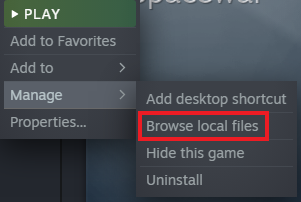
Opening install location through Steam
If you play the game through the Epic Games Launcher, follow the steps below to locate its installation folder.
- Open the Epic Games Launcher and go to your Library.
- Right-click on the game.
- Select Manage.
- Click on the folder icon next to Installation.
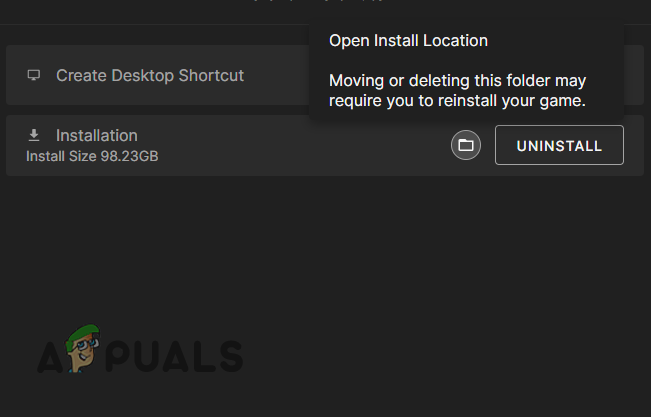
Opening install location through Epic Games Launcher
Once you’ve opened the game’s installation folder, you need to look for a folder named EasyAntiCheat. For Steam games, the folder is very easy to find. But for Epic Store games, the folder seems to be located quite deep within the game’s installation folder.
For example, if the game where you’re experiencing the error is Fortnite, the EasyAntiCheat folder is located in the following directory.
Fortnite > ForniteGame> Binaries > Win64.
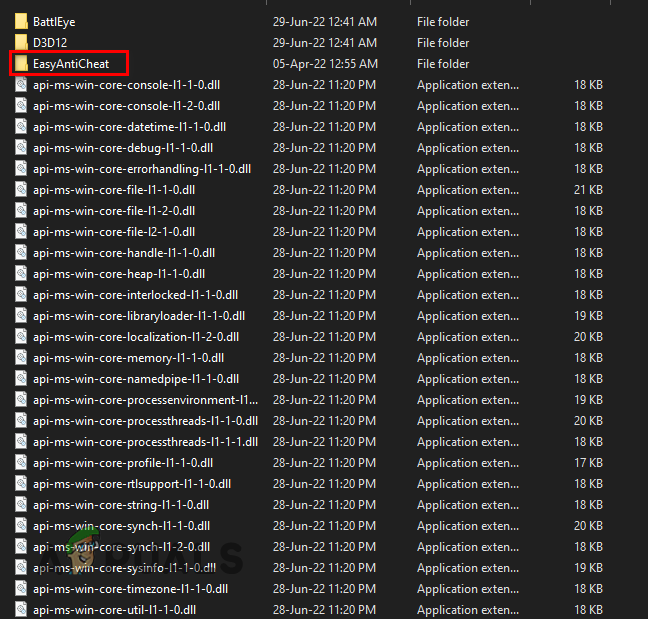
If you’re having trouble finding the EasyAntiCheat folder, do a quick search online, and you’ll be able to figure out where the folder is.
After finding the EasyAntiCheat folder, open it and grant the EasyAntiCheat_Setup file administrator privileges by following the steps we’ve listed below:
- Right-click on the EasyAntiCheat_Setup file.
- Select Properties.
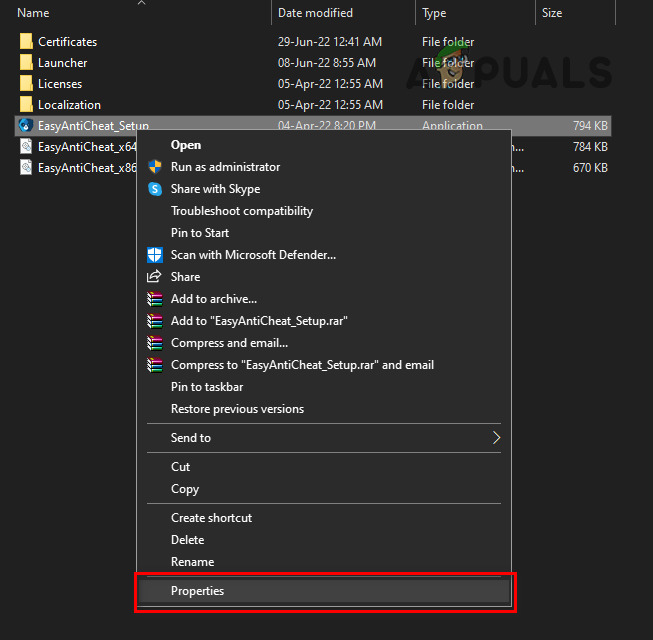
Opening Properties of Easy Anti-Cheat - Navigate to the Compatability tab in the Properties menu.
- Put a checkmark next to Run as an administrator.
- Click Apply.
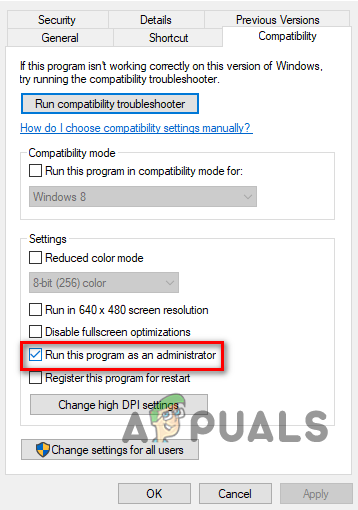
Running as Administrator
After that, do the same with the .exe file of the game that shows you the “Easy Anti-Cheat is not installed” error.
Once Easy Anti-Cheat and the game have both been granted administrator privileges, the anti-cheat error should now be fixed.
2. Enable the Easy Anti-Cheat Service
The Easy Anti-Cheat service is supposed to start automatically every time you launch an associated game. But a security program, such as your Antivirus, may have disabled the service from running altogether. So you have to navigate to the Services menu of Windows and ensure that the Easy Anti-Cheat service is not disabled.
To enable the Easy Anti-Cheat Service, follow the steps listed below:
- Press Windows Key + R simultaneously to open the Run dialog box.
- Type services.msc and press enter.
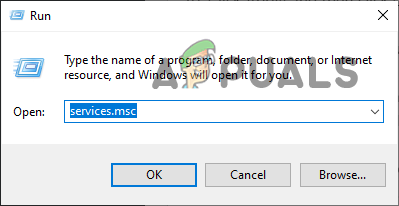
Opening Services - Scroll through the list of services until you find EasyAntiCheat.
- Double-click on EasyAntiCheat and set the Startup type to Manual.
- Click Apply.
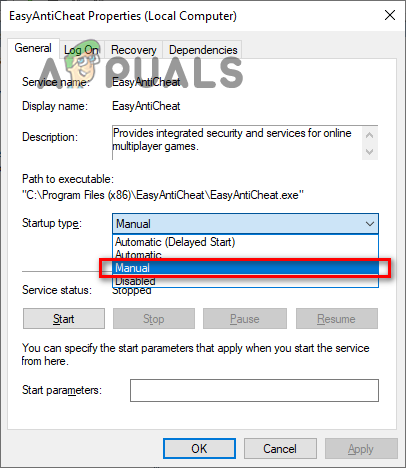
Setting Startup Type of EasyAntiCheat to Manual
Now that the startup type of the Easy Anti-Cheat service is set to Manual, you’ve ensured that the program is allowed to launch every time you run an associated game.
3. Repair Easy Anti-Cheat
If you’re still experiencing the “Easy Anti-Cheat is not installed” error after granting the program administrator privileges and ensuring the service is enabled, the next step to fix it is to repair the Easy Anti-Cheat program.
The Easy-Anti Cheat program may have been corrupted while you were downloading it, likely due to an unstable internet connection. But fortunately, you can easily repair the Easy Anti-Cheat program by going into its install location and opening its setup file.
Open the EasyAntiCheat folder again, and then double-click on the EasyAntiCheat_Setup file. This will open the menu of the Easy Anti-Cheat Service Setup.
In the setup menu, click on the “Repair Service” option to repair the Easy Anti-Cheat program. It will take only a few seconds to repair itself. Once the program is repaired, relaunch the game and see if the error continues to pop up.
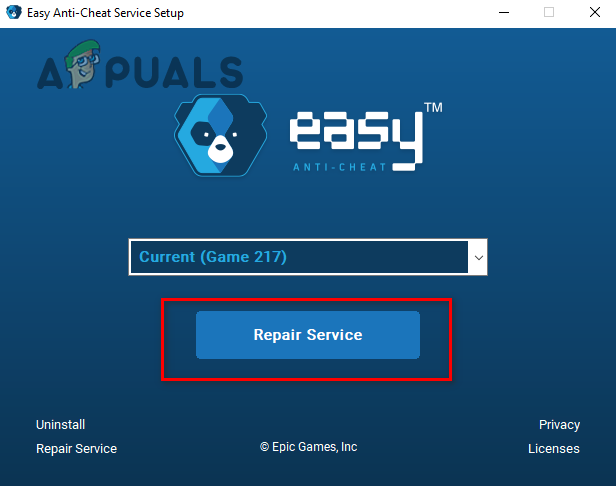
4. Reinstall Easy Anti-Cheat
If repairing the Easy Anti-Cheat program didn’t fix the “Easy Anti-Cheat is not installed” error, the next solution is reinstalling it. Reinstalling the Easy Anti-Cheat program is just as simple as repairing it.
Double-click on the EasyAntiCheat_Setup file to open the setup menu again. Click on the Uninstall option in the bottom left of the setup menu, then click on the “Install Easy Anti-Cheat” option to reinstall the Easy Anti-Cheat program. The program will reinstall in a few seconds.
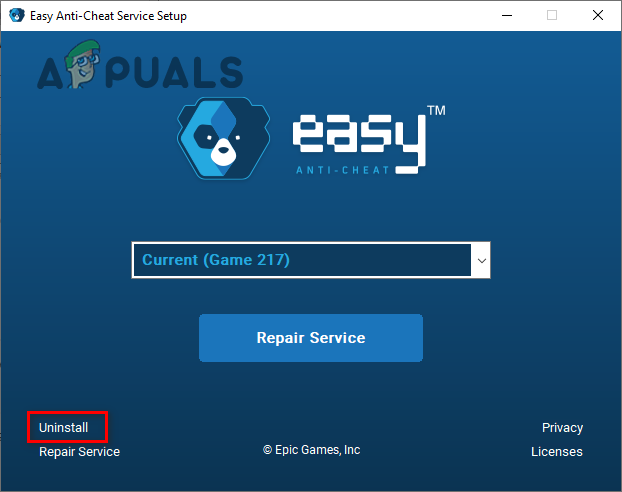
Once it is reinstalled, relaunch the game to see if the anti-cheat error went away. If the error is still appearing, continue with the solutions listed below.
5. Verify Integrity of Game Files
If you’ve reinstalled/repaired Easy Anti-Cheat through its setup file and the “Easy Anti-Cheat is not installed” error still occurs, the setup file may be completely broken. If this is the case, reinstalling/repairing the program through the setup file will likely have no effect on the error.
In this case, you’ll have to reinstall the Easy Anti-Cheat program manually. You can do so by first deleting the EasyAntiCheat folder from your game’s installation folder.
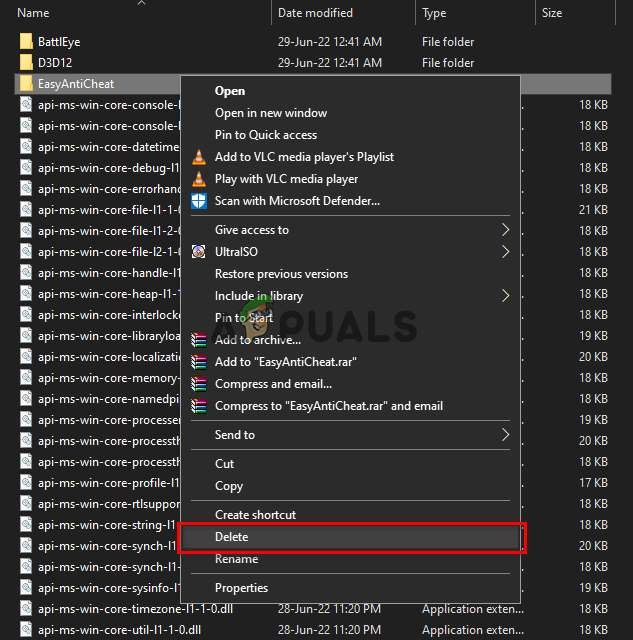
And after deleting the folder, you’ll need to verify the integrity of the game files to make Steam/Epic Games Launcher do a clean reinstall of the Easy Anti-Cheat on your system.
If you’re playing the game through steam, the steps listed below will help you verify the integrity of the game files:
- Open Steam and navigate to your Library.
- Right-click on the game and select Properties.
- Click on the Local files tab.
- Select “Verify integrity of game files…”
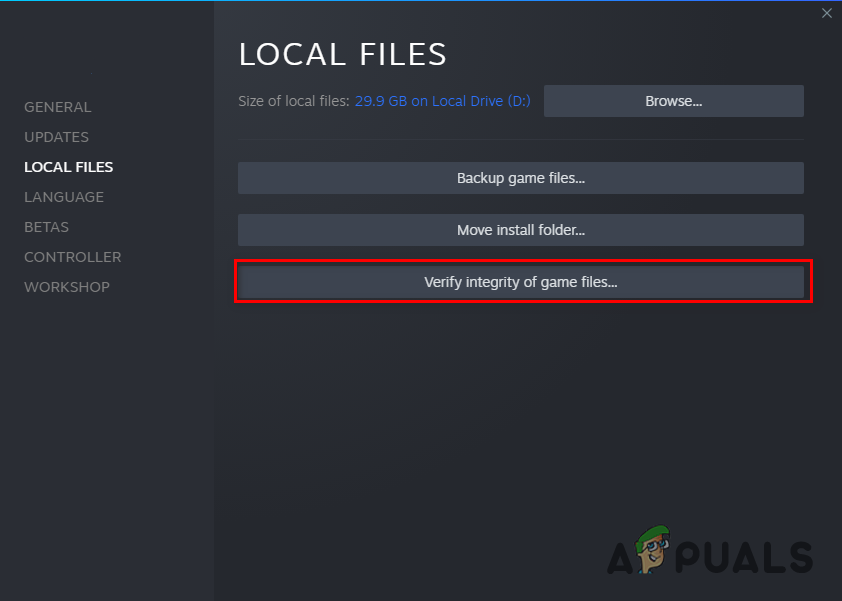
Verifying Integrity of Game Files through Steam
If you’re playing the game through the Epic Games Launcher, the steps listed below will help you verify the integrity of game files:
- Open the Epic Games Launcher and navigate to your Library.
- Right-click on the game and select Manage.
- Click on “Verify”.
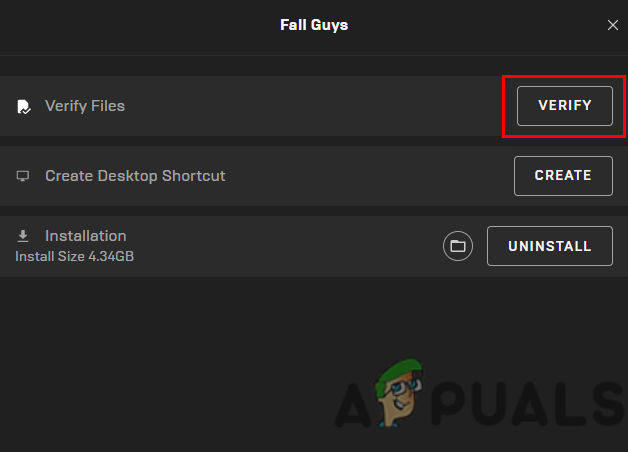
Verifying Integrity of Game Files through Epic Games Launcher
The verification process will take a minute or two to finish. Once finished, the EasyAntiCheat folder will be reinstalled in your game’s installation folder. And any missing/corrupted game files will also be reinstalled/repaired.
Now that the Easy Anti-Cheat is properly reinstalled relaunch the game and see if you can get into the game.
6. Disable Antivirus and Add Windows Firewall Exception
If the “Easy Anti-Cheat is not installed” error still appears even after you’ve completely reinstalled the anti-cheat program, then it means that the cause of the problem isn’t Easy Anti-Cheat itself. And the actual cause of the issue is likely your Antivirus program and/or the Windows Firewall.
Since Easy Anti-Cheat is a very invasive program, your Antivirus software or Windows Firewall may be flagging it as a danger to your system and preventing it from being able to function. If this is the case, then you must disable your Antivirus and add an exception for Easy Anti-Cheat to fix this problem.
Follow the steps we’ve listed below to disable your Antivirus program:
- Press Windows Key, type Security in the search bar, and press enter.
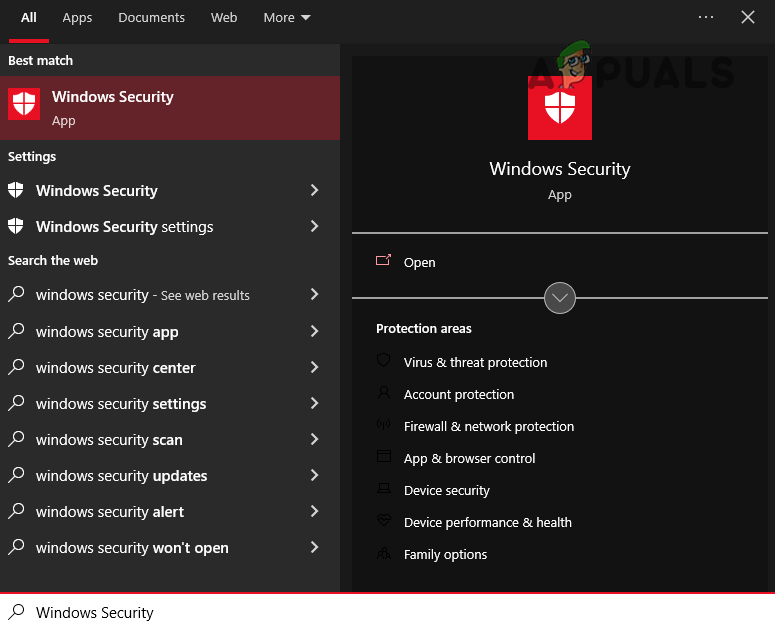
Opening Windows Security - Select the Virus & Threat Protection option from the list on the left side of the menu.
- Click on the “Open App” option.
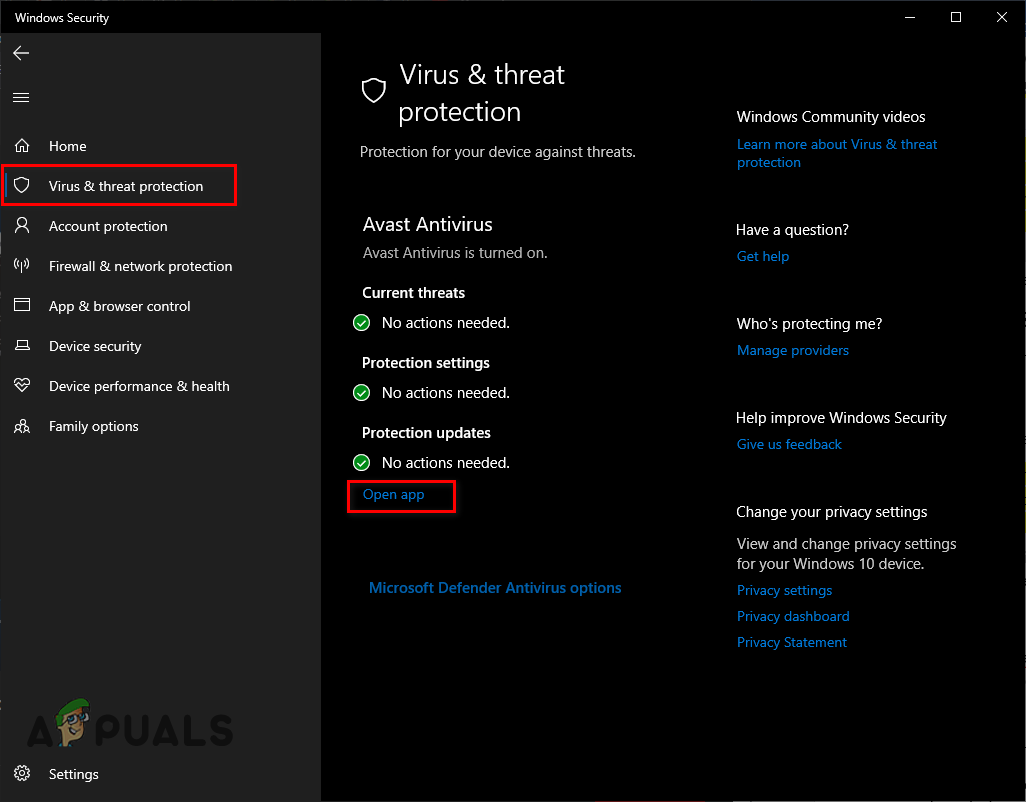
Disabling Antivirus
This will open the menu of the Antivirus program that is installed on your PC. Go into the settings section of the menu and turn off your Antivirus from there. But do remember to re-enable the Antivirus program once you’re done playing the game.
After disabling the Antivirus, the next step is to add an exception for Easy Anti-Cheat in Windows Firewall. Follow the steps listed below:
- Press Windows Key, type Security in the search bar, and press enter.
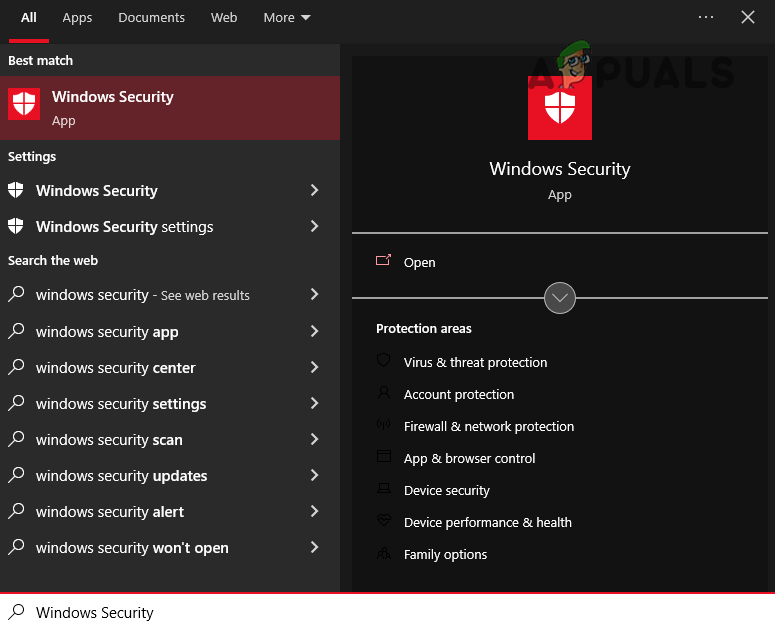
Opening Windows Security - Select the Firewall & Network Protection from the list on the left side of the menu.
- Select the “Allow an app through firewall” option.
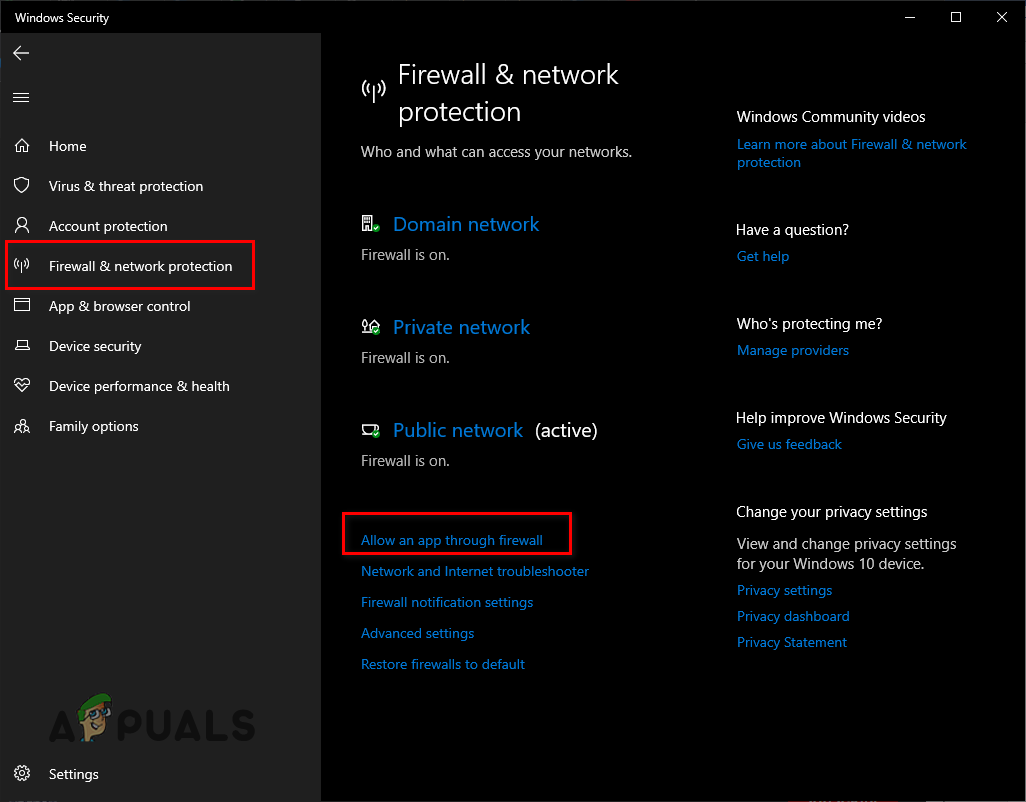
Opening Firewall Settings - Select the “Change Settings” option.
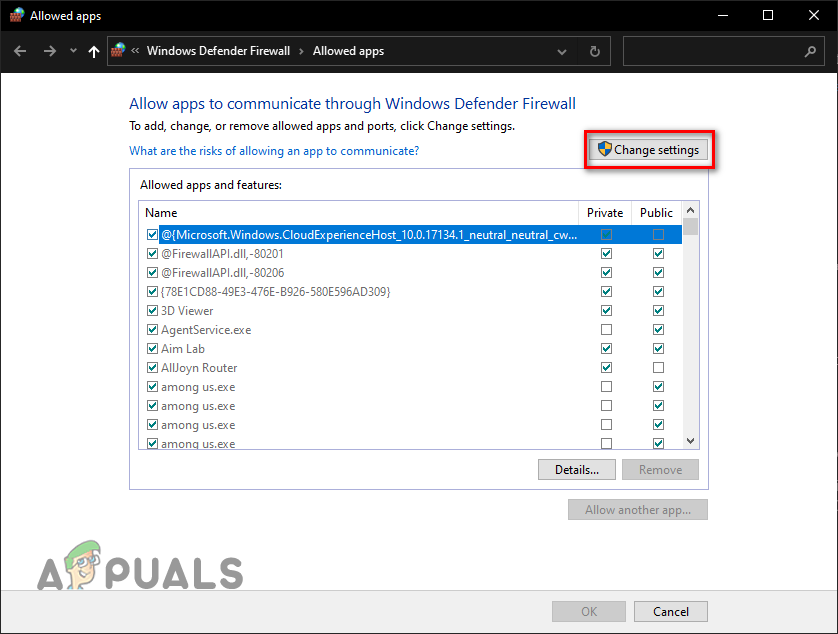
Click on Change Settings - Put a checkmark next to Easy Anti-Cheat.
- Click OK.
If you’ve scrolled through the list of apps in the Firewall exception menu and don’t see Easy Anti-Cheat, select the “Allow another app...”, option at the bottom and add the EasyAntiCheat_Setup file.
Now that you’ve disabled your Antivirus program and have added a firewall for Easy Anti-Cheat in the Windows Firewall, you’ve ensured that they won’t interfere with the program at all.
7. Update Windows
An outdated version of Windows can lead to many problems, such as network problems and compatibility issues with various programs. If you haven’t updated your Windows in a long time, then it might be why you’re facing the “Easy Anti-Cheat is not installed error”.
Follow the steps below to update your Windows to the latest version:
- Press Windows Key, type Settings in the search bar, and press enter.
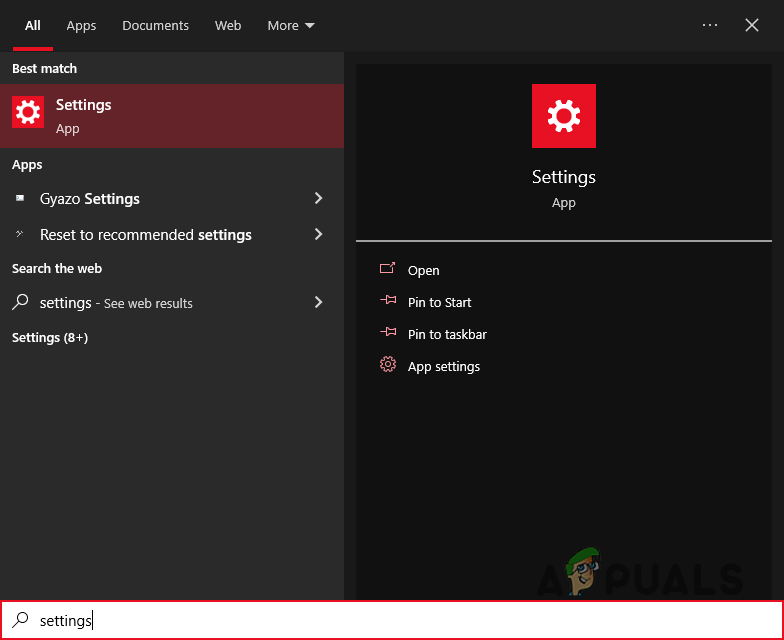
Opening Settings - Select the Updates & Security option from the menu.
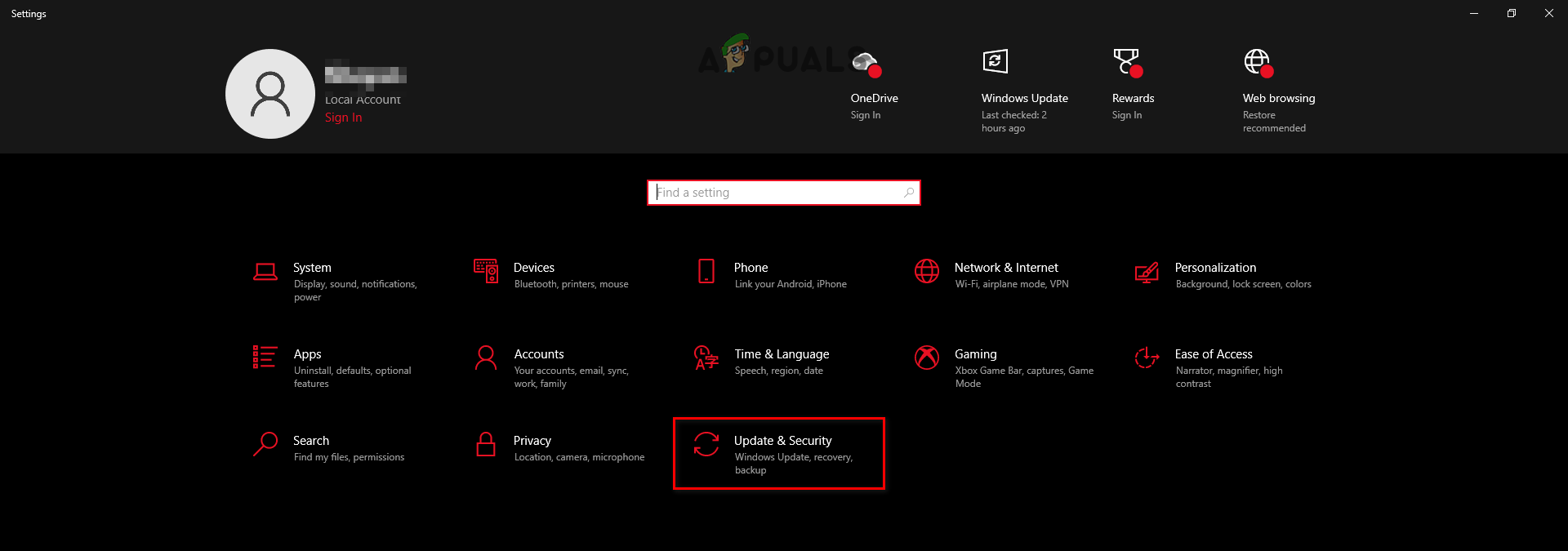
Opening the Updates and Security Menu - Select the “Check for updates” option.
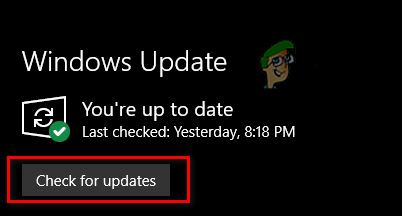
Checking for Windows updates
The “Check for updates” option will quickly examine your system and notify you if there’s a newer version of Windows available to install.
Once your Windows is updated to the latest version, you’ll have ensured that there are no compatibility issues with Easy Anti-Cheat, which will likely fix the “Easy Anti-Cheat is not installed” error.
8. Reinstall the Game
If none of the above solutions have fixed the “Easy Anti-Cheat not installed” error for you, then the final solution is to reinstall the game that is giving you this error. For this, you’ll need to first uninstall the game by following the steps listed below:
- Press Windows Key, type Settings in the search bar, and press enter.
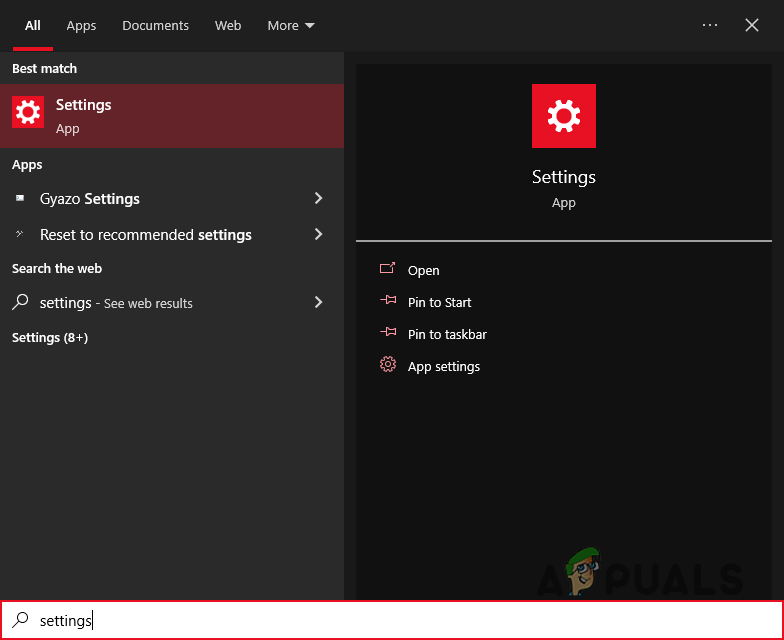
Opening Settings - Select the Apps options from the menu.
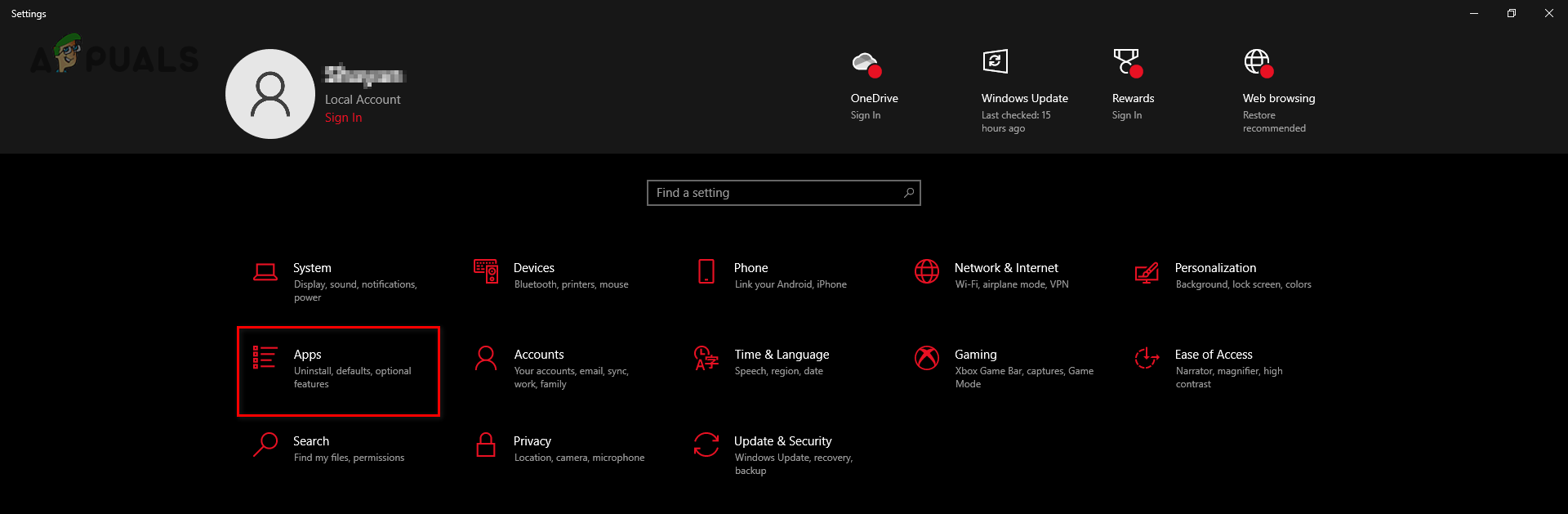
Opening the Apps menu - Type the name of the associated game in the search bar.
- Click on it and press Uninstall.
- Press Windows Key, type Settings in the search bar, and press enter.
When you uninstall the game, the Easy Anti-Cheat program will automatically uninstall with it. After uninstalling, open Steam/Epic Games Launcher again and reinstall the game. Once the game is reinstalled, the Easy Anti-Cheat bug should finally go away.




