Fix: Astro A10 Mic not Working
The mic of Astro A10 may not work due to the outdated OS of your system/console. Moreover, if the Astro A10 is not set as the default mic of your console/system, the mic might not work as well.
The issue arises when the user tries to use the mic of the Astro A10 headset, but the mic does not work, whereas, in some cases, the speakers work fine. For some of the users, the headset is not detected by your system/console.

Before moving on with the troubleshooting process to fix the Astro A10 headset, check if the Astro A10 is connected directly to your console/system (or use Astro splitter). Moreover, make sure that the jacks are connected to the proper ports i.e. laptop jack into the laptop and headphone jack into the headphone. Additionally, unplug and then plug back the Astro A10 mic.
Make sure the mute button on your headset is not muted. If you are using surge protection, then try to use your PC/device without surge protection. Make sure to check if your ISP is creating the issue (especially if it is with the online games). Moreover, check if you are using the headset compatible with your device, e.g., PS4 headset will not work on Xbox.
Ensure the volume for your headset/mic is set to maximum in the settings of your console/system. Additionally, try to disable/enable your mic in the settings of your phone. Make sure the jack of the headset is inserted correctly in the port. You can also try to use the Astro A10 headset with another device to check if the headset is not damaged. Take a good look at Microphone not working on Windows 10 to check if the solutions provided there help you.
Solution 1: Perform a Restart of Your Console/System
The Mic issue could be a result of a temporary glitch of communication or application modules of your console/system. A simple restart of your device/system may clear the said glitch and thus solve the problem. For elucidation, we will discuss the process for a PS4.
- Close all the applications on the PS4 and open its Quick Menu.
- Now, select the Power option (in the left pane of the window).
- Then, select Turn Off PS4 (in the right pane of the window).
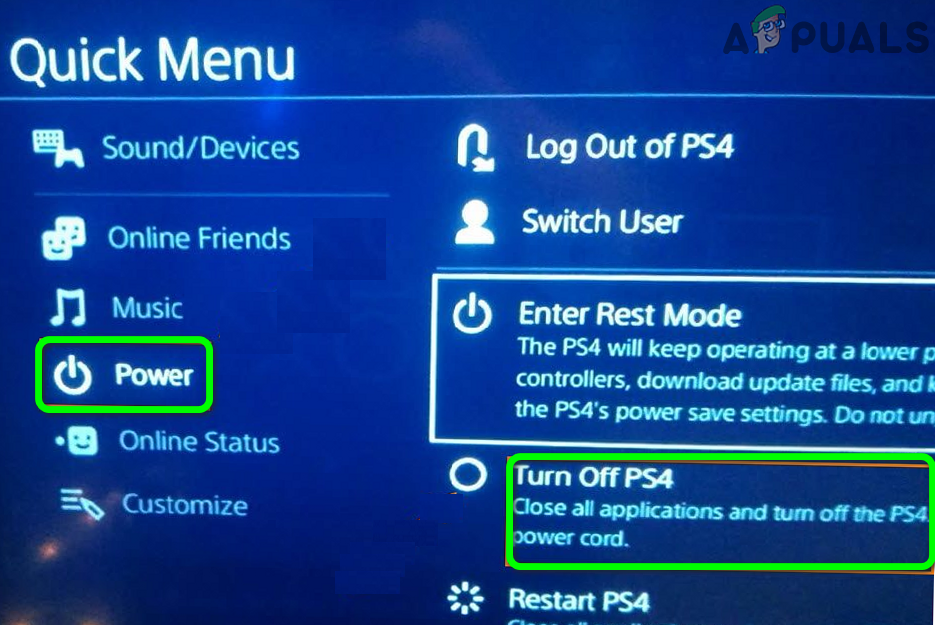
Turn Off PS4 - Now, unplug the power cord of the console and wait for 3 minutes.
- Then, plug back the cord and power on the PS4.
- Now, check if the Astro A10 mic is working fine.
Solution 2: Update the OS of Your Device/System to the Latest Build
The OS of your console/system is updated regularly to add new features and patch known bugs. You may encounter the mic error if you are using an outdated version of the OS as it can lead to different compatibility issues between the OS modules and applications. In this case, updating the OS of your system to the latest build may solve the mic problem. For elucidation, we will guide you through the process of a Windows PC.
- Update Windows and drivers of your system to the latest build.
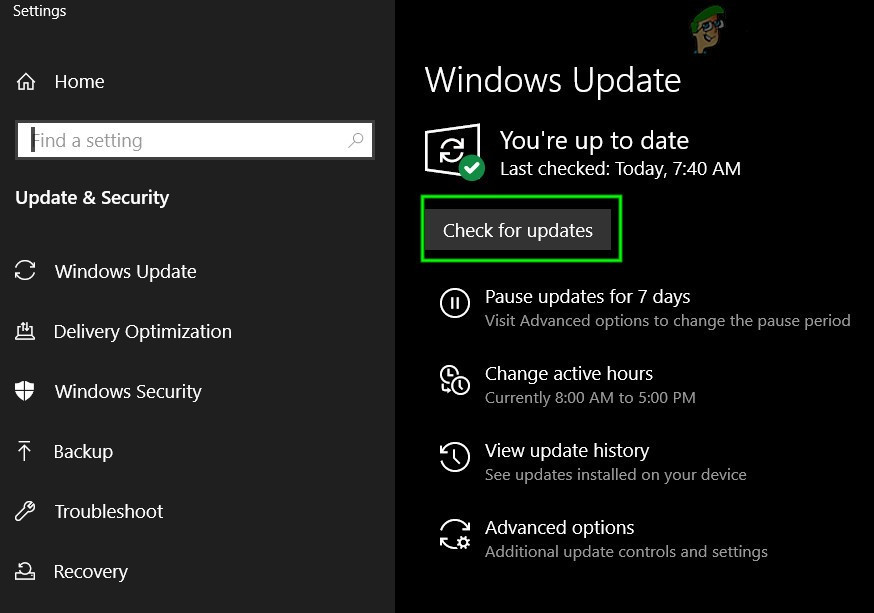
Check for Updates in Windows Update - Now reboot your system and upon reboot, check if the A10 mic is working fine.
Solution 3: Set Astro A10 as the Default Microphone of Your Device/System
Many applications tend to route audio to and from the default microphone of your console/system. You may encounter the mic issue if the default microphone of your system is different than the Astro A10. In this context, setting the Astro A10 as the default device may solve the mic problem. For elucidation purposes, we will guide you for the process of a Windows PC.
- Press Windows + R keys simultaneously to bring out the Run command box.
- Now type Control.exe and press the Enter key.
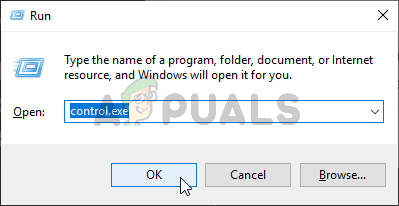
Launch the Control Panel - Then open Hardware and Sound.
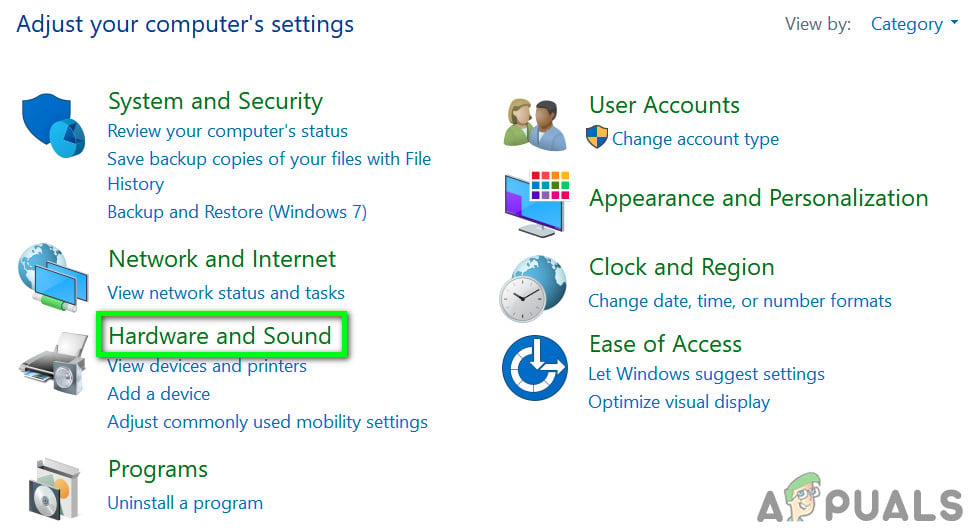
Open “Hardware and Sound” - Now click on Sound and then in the sound window, navigate to the Recording Tab.
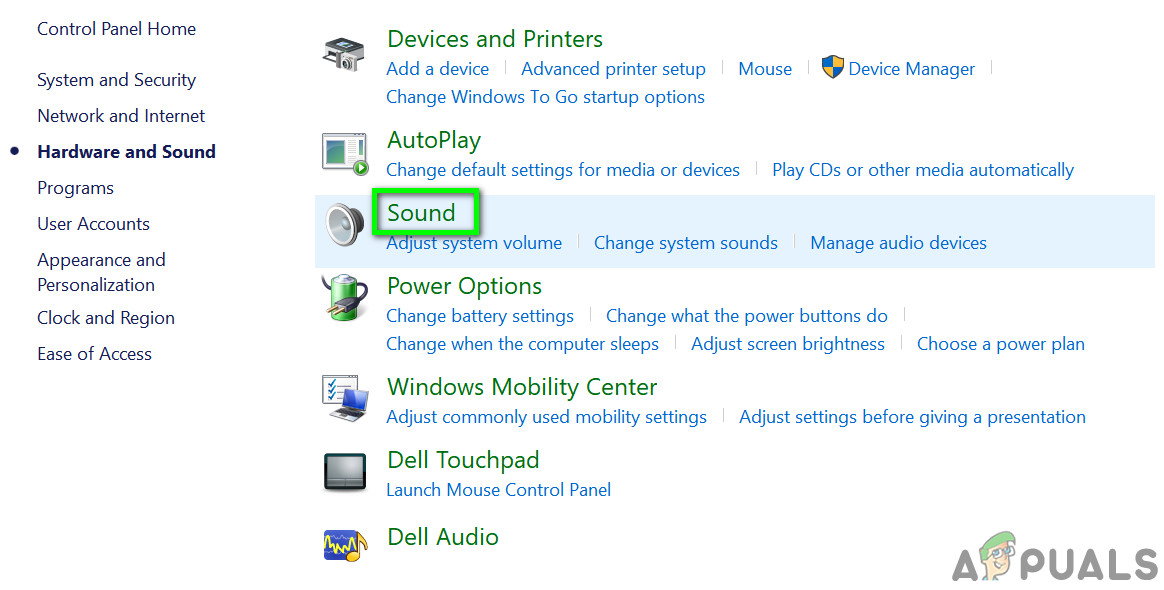
Sound in Control Panel - Then, right-click on the Astro A10, and in the context menu, click on Set as Default Device.
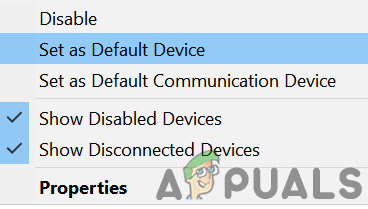
Set Astro A10 as Default Device - If the Astro device is not shown at step 5, right-click on the white space of the Recording tab (of the sound options window) and then in the menu shown, click on Show Disabled Devices.
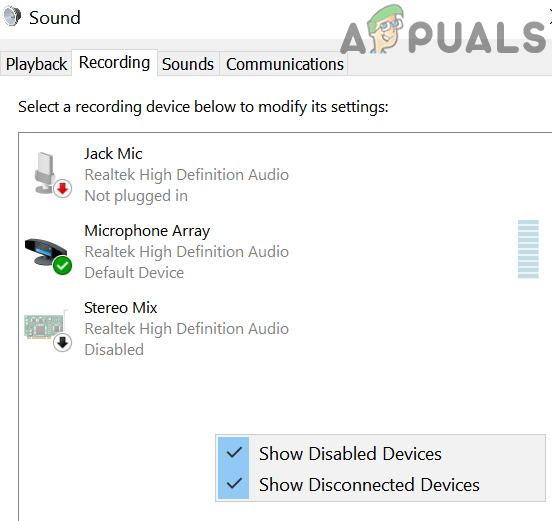
Show Disabled Devices in the Sound Settings - Now, right-click on the Astro A10 and then select Enable.
- Now, repeat step 5 and then check if the mic issue is resolved.
If the issue persists, then the problem could be a result of a damaged hardware part, e.g., the headphone jack of your device, or the cable of the Astro headset, etc. You may also try a USB adapter for the Astro A10 headset.





