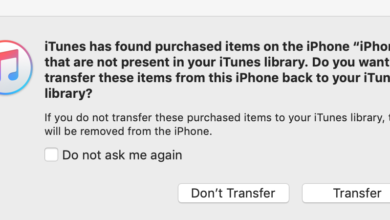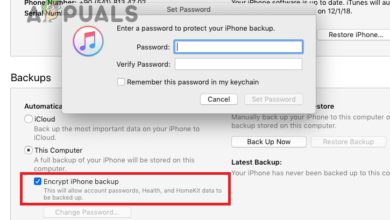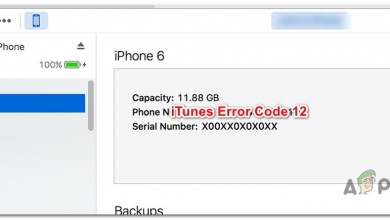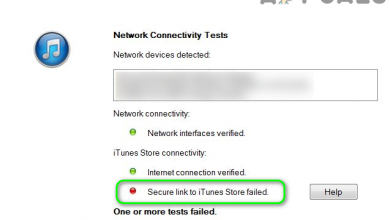Apple Music Volume Too Low? FIX IT IN 5 MINUTES!
Apple Music Too Quiet? This Will Fix It!
If you recently switched to Apple Music and noticed that the volume of songs has decreased significantly, you’re not alone. Apple Music seems to adjust the playback volume between songs or for the entire app as if you tweaked a certain setting.
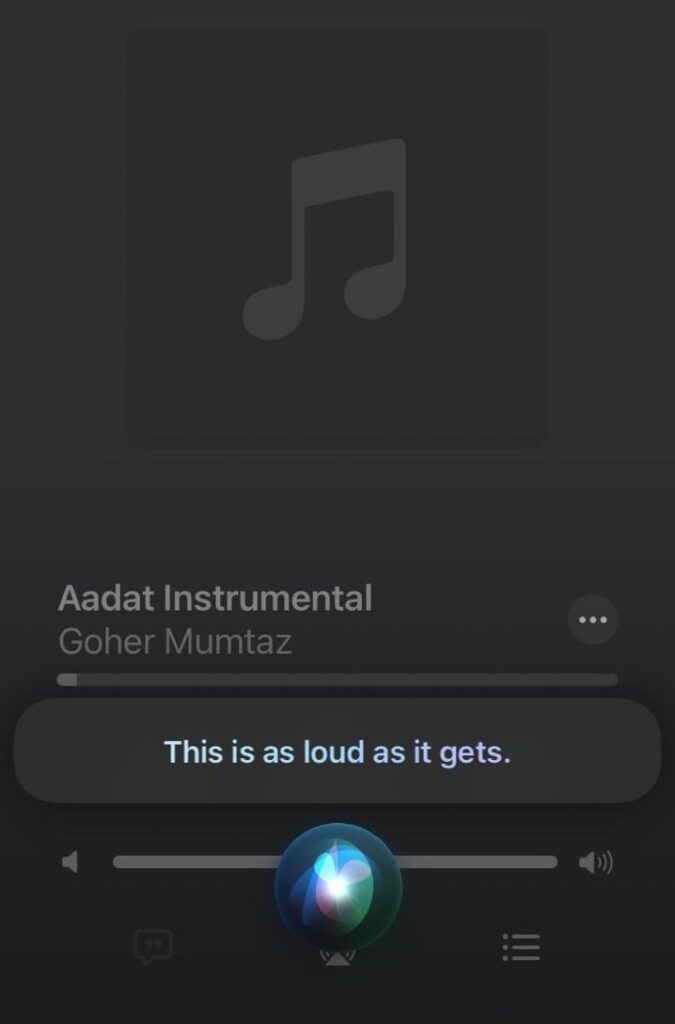
This occurs due to various reasons, most of which are related to the features meant to enhance your streaming experience. But the problem may also occur because most of the music nowadays is mixed up with a natural dynamic range, while others are highly compressed. And when the same volume setting is applied, the latter might come across as excessively loud, while the former may seem disproportionately soft.
Here’s all you need to know about it.
Reasons Why Apple Music Volume Is Low
- Poor Bluetooth Connection: One of the most common causes of Apple Music playing at a low or undesirable level is a poor connection between the iPhone and your audio device. Distance or nearby devices can cause interference in the connection, hence leading to lower sound quality.
- Misconfigured Settings: Settings like Equalizer and Sound Check can impact the audio experience. Therefore, it’s important to optimize such settings and adjust them accordingly to enhance the audio quality. Similarly, certain features such as Headphones Safety, Spatial Audio, or Dolby Atmos can also create volume issues.
- Dynamic Music Production: Various artists create music with a wide dynamic range, others shift towards a natural range. For this reason, some songs contain compressed loud parts or may even incorporate high bass levels. Depending on the music production, a user can experience low-quality sounds.
How to Fix Apple Music Low Volume?
1. Check Default Volume Levels
The first thing you would want to do if your songs are playing at low volume is to check the default volume levels of your device. You may have unconsciously decreased the volume of your device, hence why this is more of a safety measure than a fix to avoid tweaking the settings for no reason.
For iPhone:
- Launch the Control Center on your iPhone by swiping down from the right corner of the screen.
- Adjust the Volume slider to full. Now check to see if the volume issue is fixed.
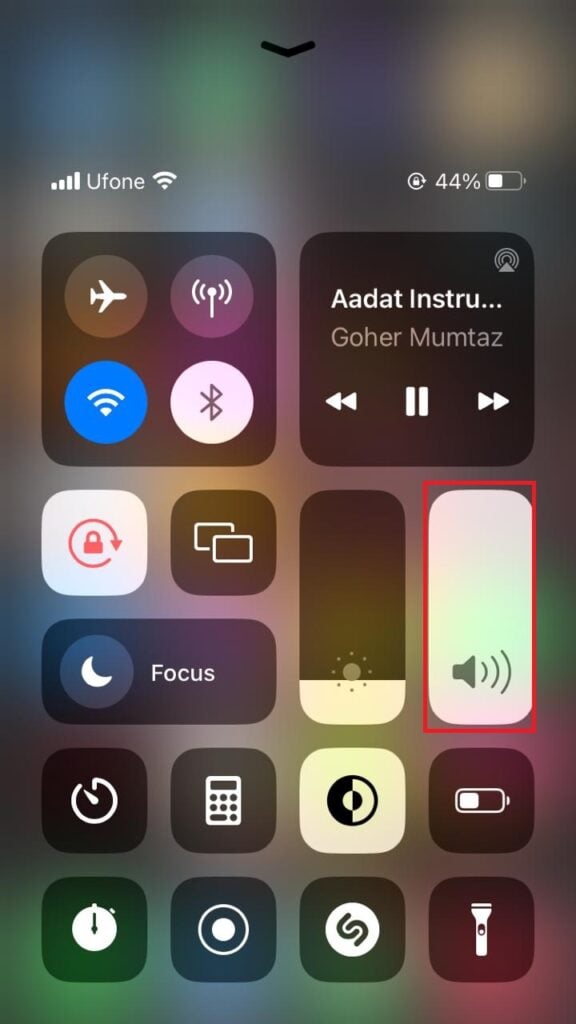
For Mac:
- Press and hold down Shift + Option + Volume Up keys simultaneously to maximize the volume.
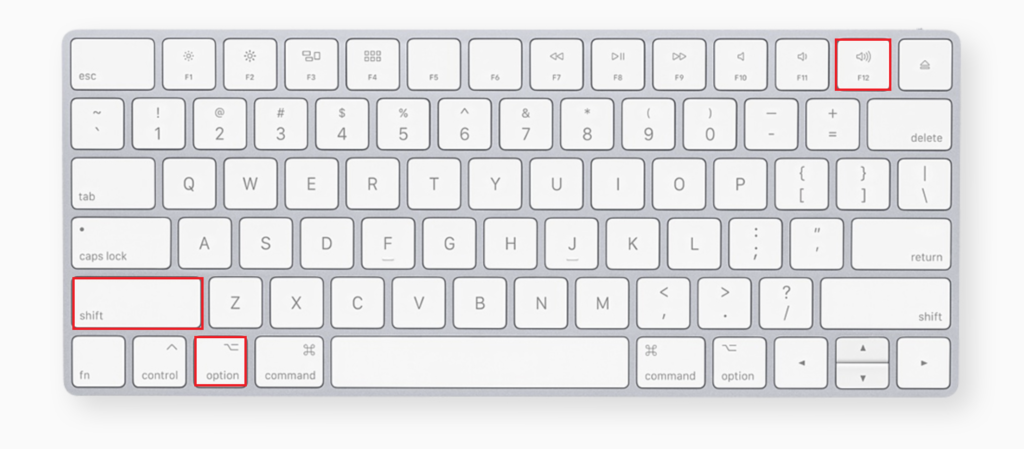
- Alternatively, you may also click on the Volume icon from the menu bar and adjust the slider to your desired volume level.
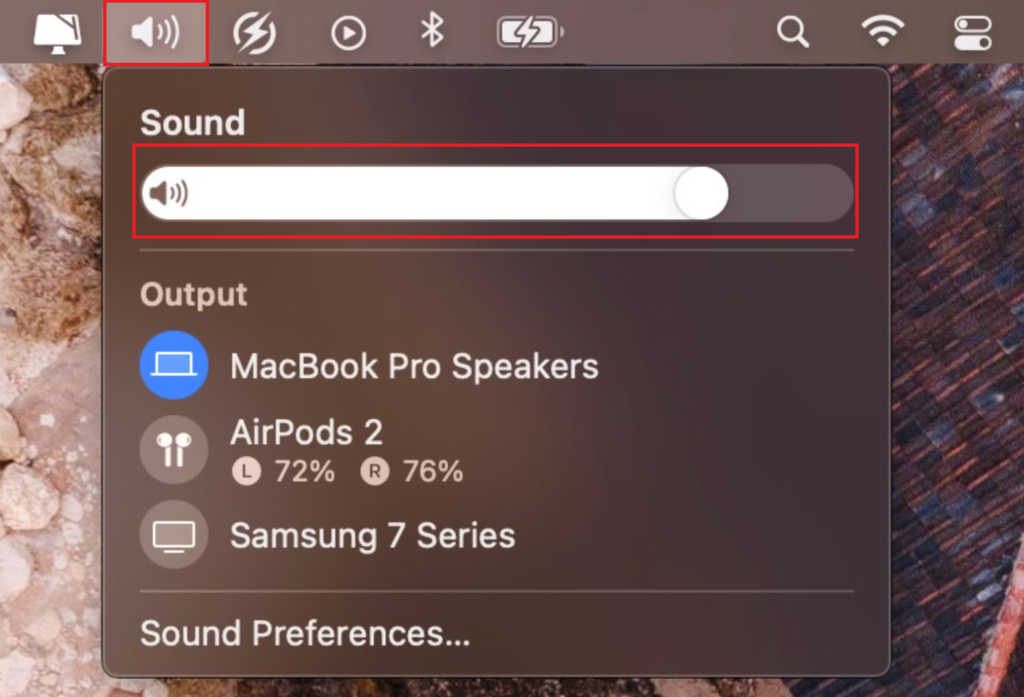
2. Disable Headphone Safety
To avoid damaging your ears, most devices only allow headphones to play audio below a certain decibel limit after which it gives you a warning. Apple on the other hand has dedicated an entire feature for this which prevents playing music beyond this limit.
However, if the volume is too low for you, you can always disable the feature. Here’s how:
- First, go to the Settings app on your device.
- Then, scroll down and select Sound & Haptics.
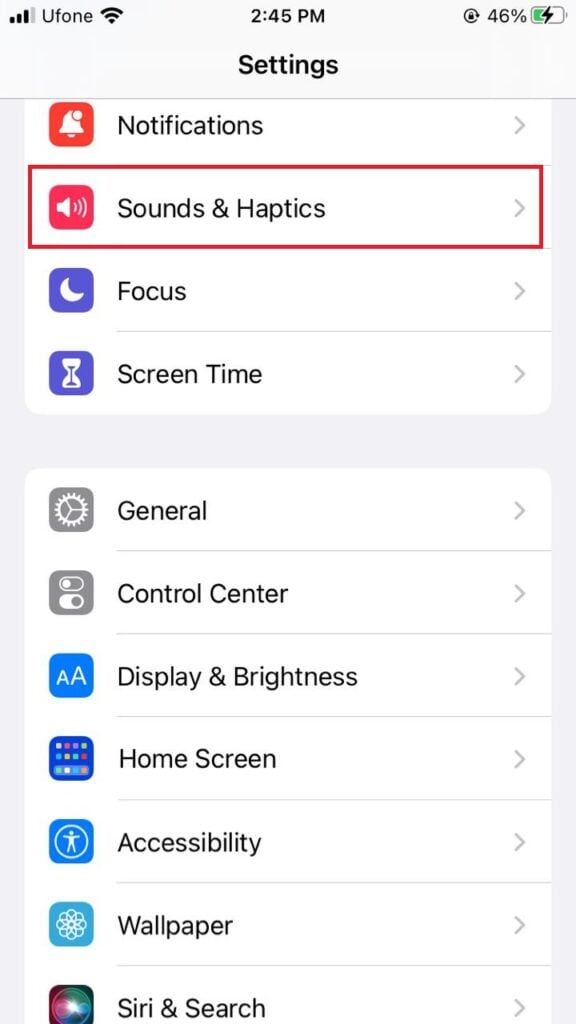
- Locate Headphone Safety under Headphone Audio and tap on it.
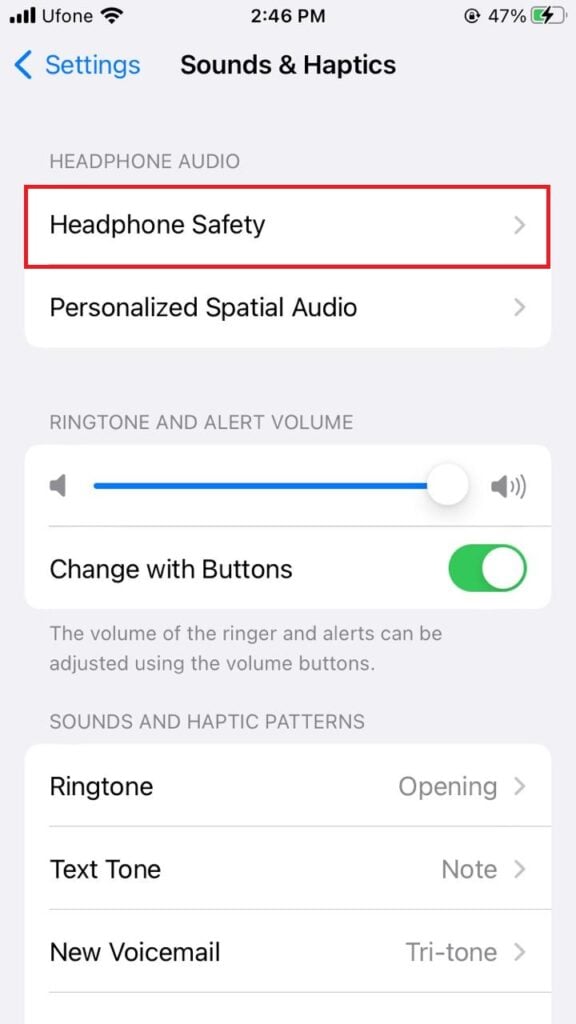
- Next, switch off the toggle for Reduce Loud Sounds.
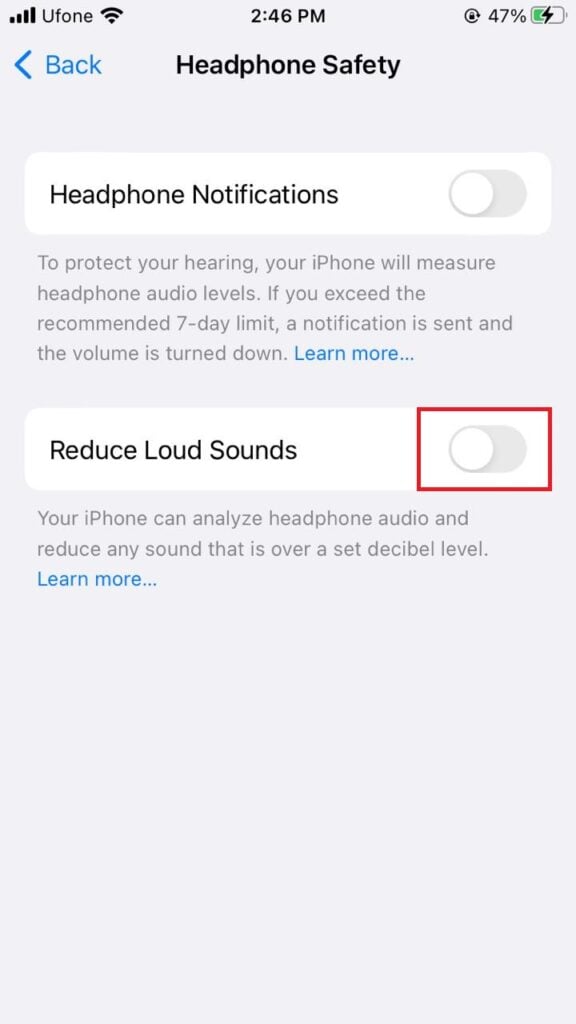
3. Disable Dolby Atmos
While the Dolby Atmos feature has been integrated into Apple systems for its enhanced 3D spacious audio experience, the sound quality is occasionally compromised for the sake of it. Although this effect often goes unnoticed by users, it becomes more noticeable when the original quality of the song is not as robust.
Fortunately, you can disable Dolby Atmos for Apple Music by following the steps below:
- Open the Settings app on your iPhone.
- Then, scroll down and tap on Music.
- From there, go to Dolby Atmos.
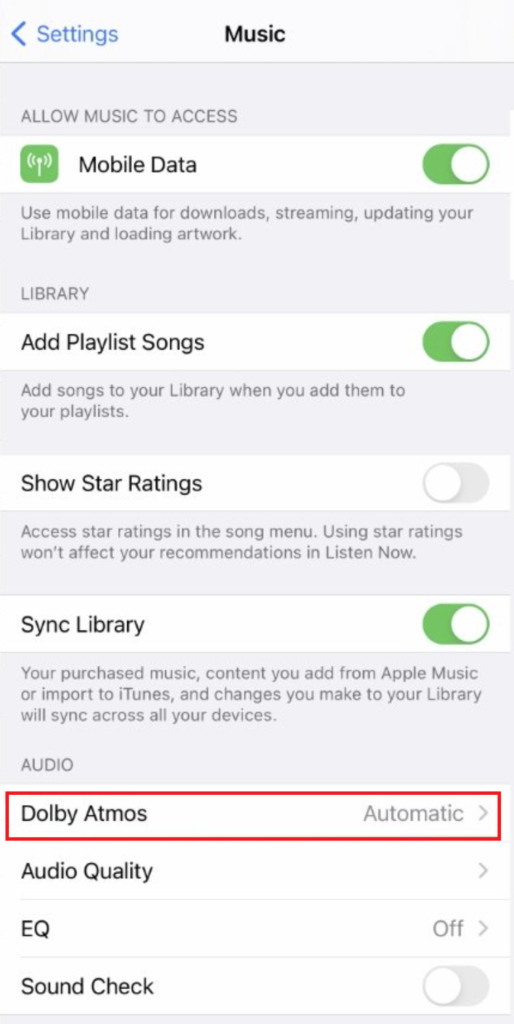
- Select the Off option to disable Dolby Atmos.
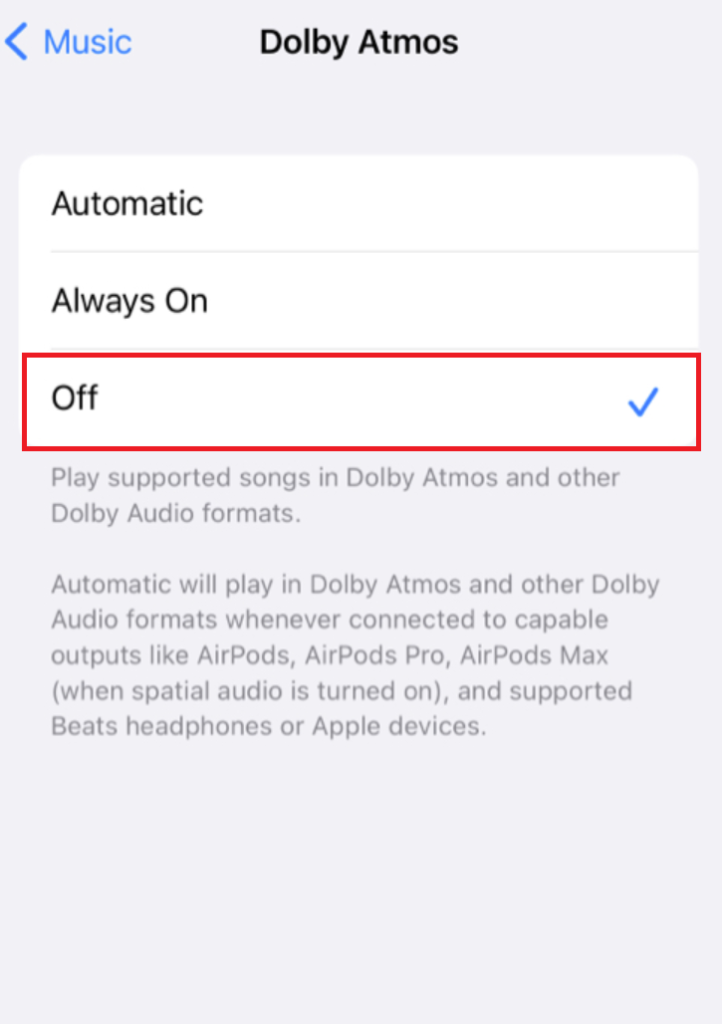
4. Disable Sound Check
Since different songs have varying loudness, the Sound Check feature adjusts the volume of each so that all the songs play at the same loudness. The target is to achieve consistency in playback volume. This helps especially if you’re shifting from genre to genre or play your entire music library in shuffle.
However, if the feature is compromising the quality of the original loudness for you, you can always turn it off. The feature is available on all Apple devices, so refer to the specified instructions for your device.
For iPhone:
- First, go to Settings.
- Then, tap on Music.
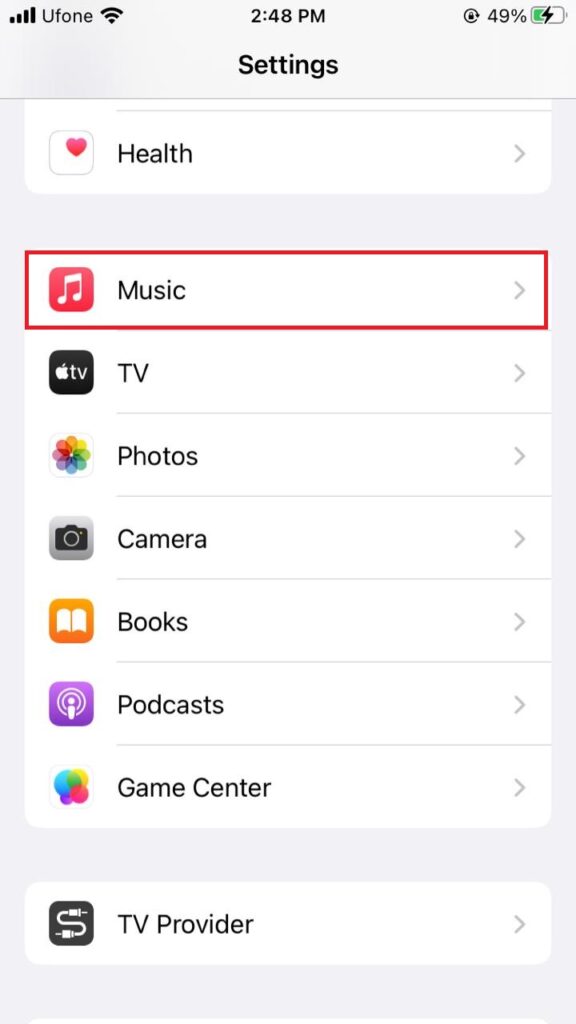
- Under Playback, turn off the toggle for Sound Check.
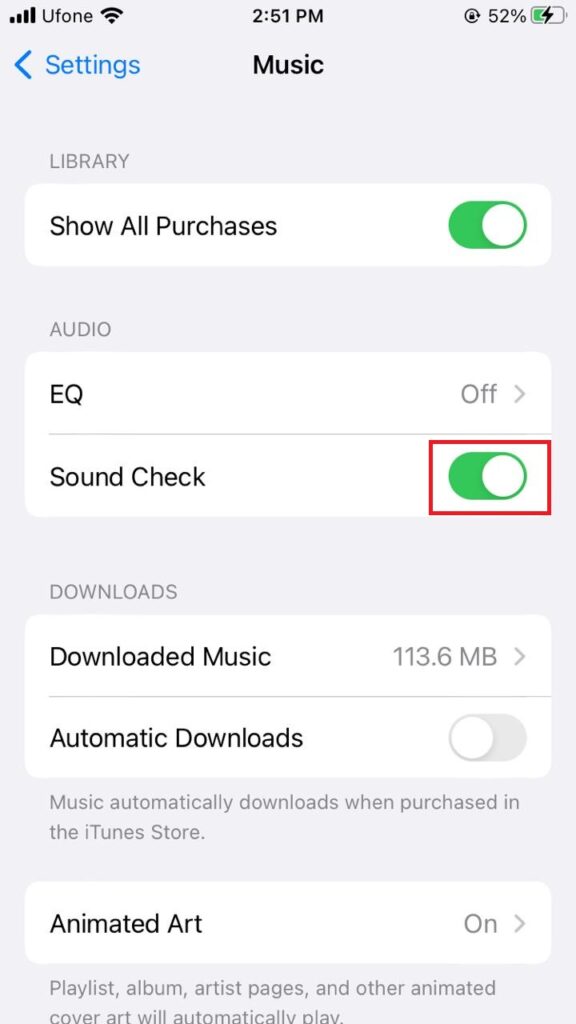
For Mac:
- Start by launching the Apple Music app.
- Then, from the menu bar, select Music.
- Now, click on Preferences.
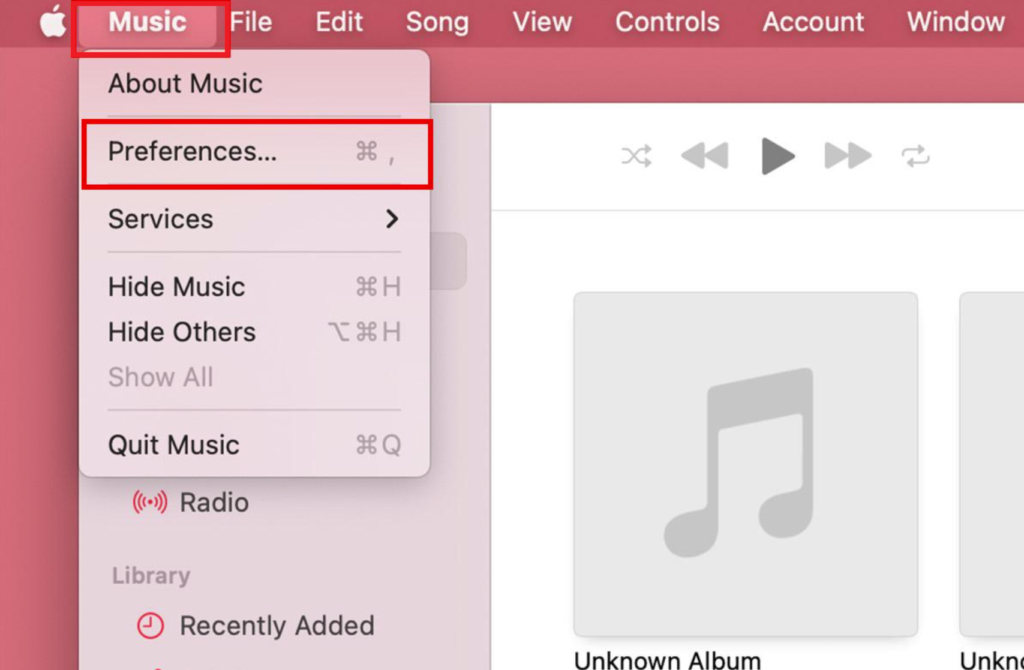
- Then, go to the Playback tab.
- Uncheck the box for Sound Check.
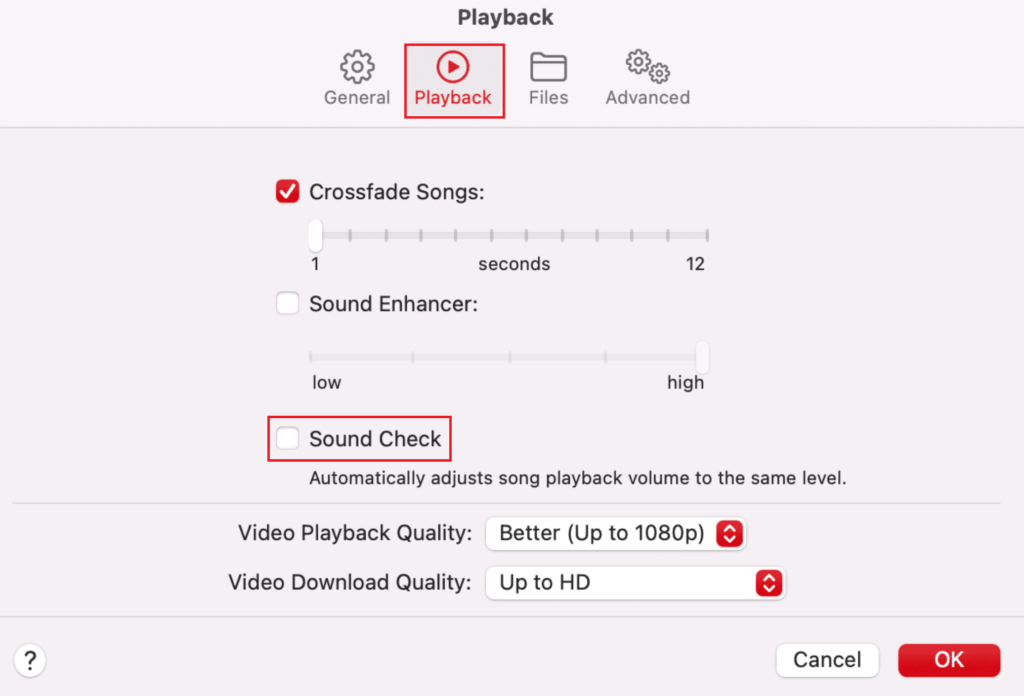
- Finally, click OK to save the changes.
5. Change EQ to Late Night
Don’t like a song solely because it has low bass or high treble? Then, the Equalizer feature on Apple devices is definitely for you. Unfortunately, many users have found this feature to be the culprit of the Apple Music volume low issue.
Here’s how you can fix it:
- Go to the Settings app.
- Scroll down to Music and tap on it.
- Under the Playback or Audio section, choose EQ.
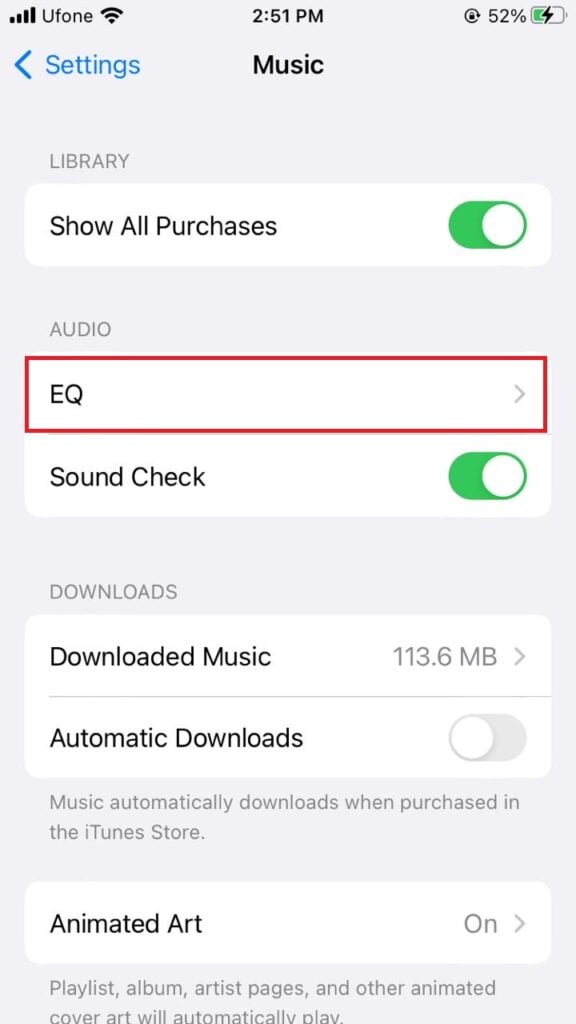
- Finally, tap on Off.
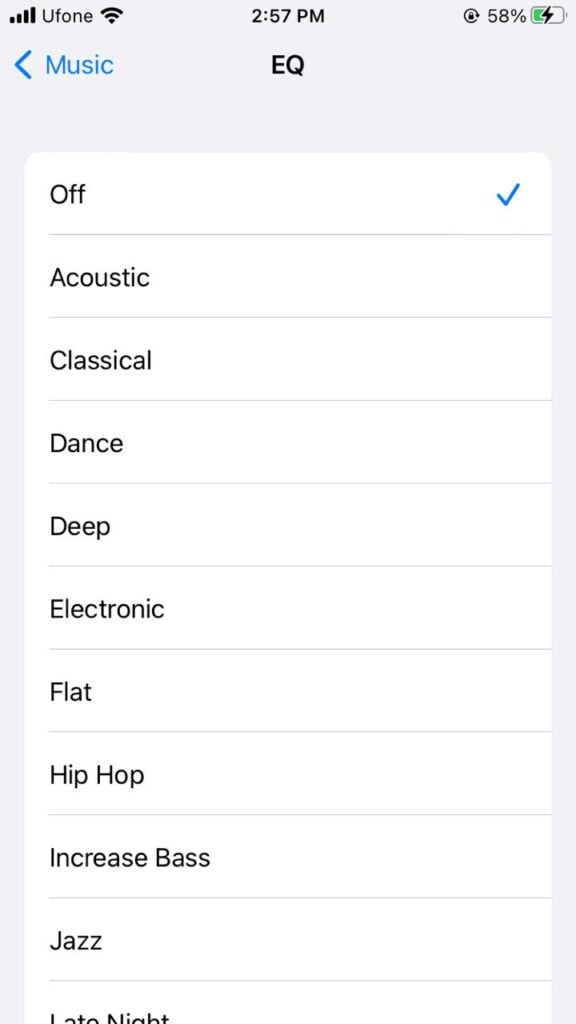
On the other hand, if you don’t want to disable Equalizer, here’s another thing you can try:
- Launch Settings on your device.
- Scroll down and select Music.
- Under the Playback or Audio section, tap on EQ.
- Then, select the Late Night option.
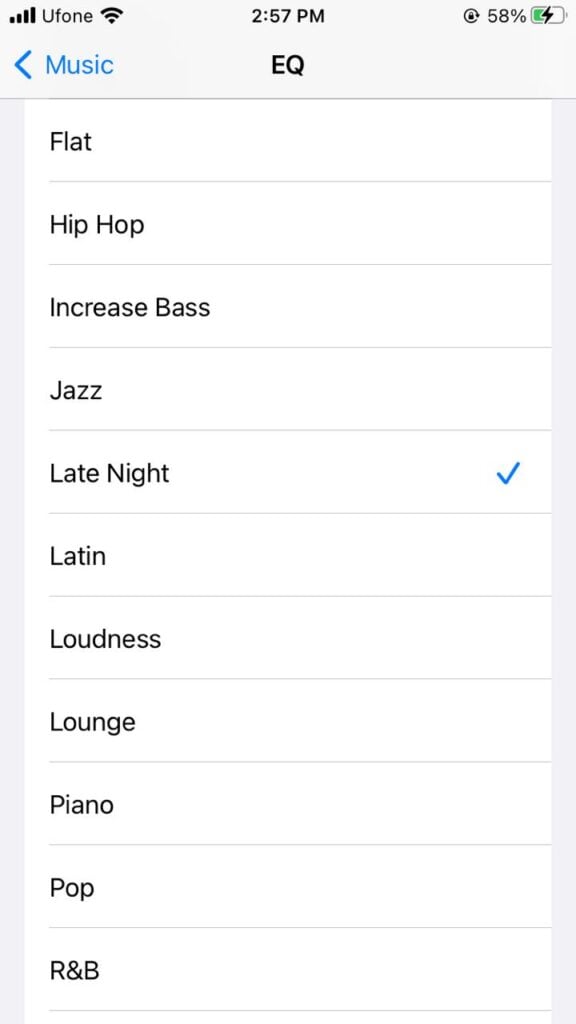
6. Disable Spatial Audio
This unique feature applies frequency-adjusting algorithms to your music so that they appear more spacious and roomy. It results in audio being perceived as lower than it actually is. Disabling this feature has seemingly increased the loudness quality for many users.
Here’s what you need to do:
- Start by making sure your AirPods are connected to the iPhone.
- Then, open the Control Center by swiping down from the right corner.
- Tap and hold the Volume slider.
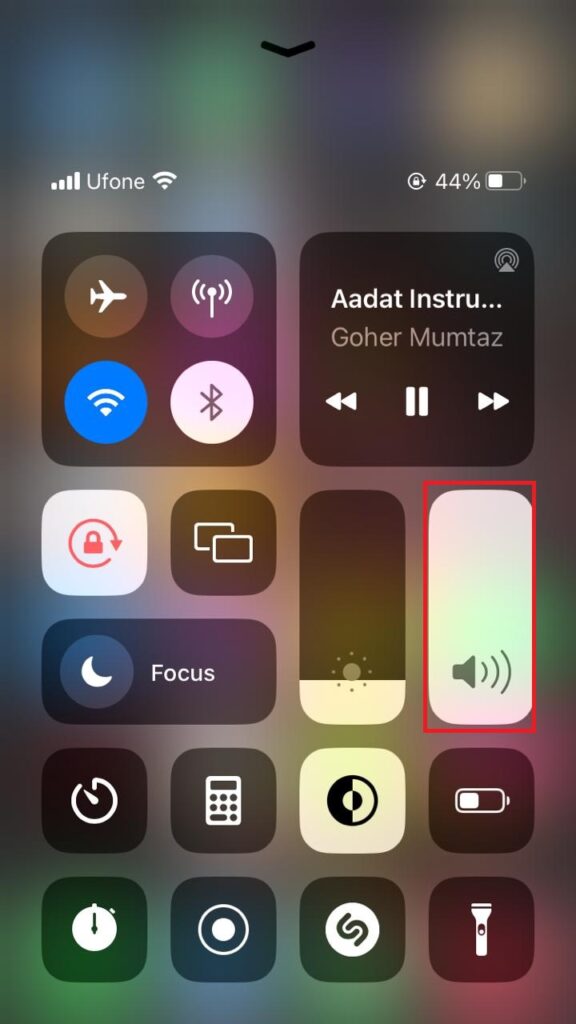
- Next, tap on Spatial Audio situated at the lower right side of the screen.
- To disable this option, tap on Off.
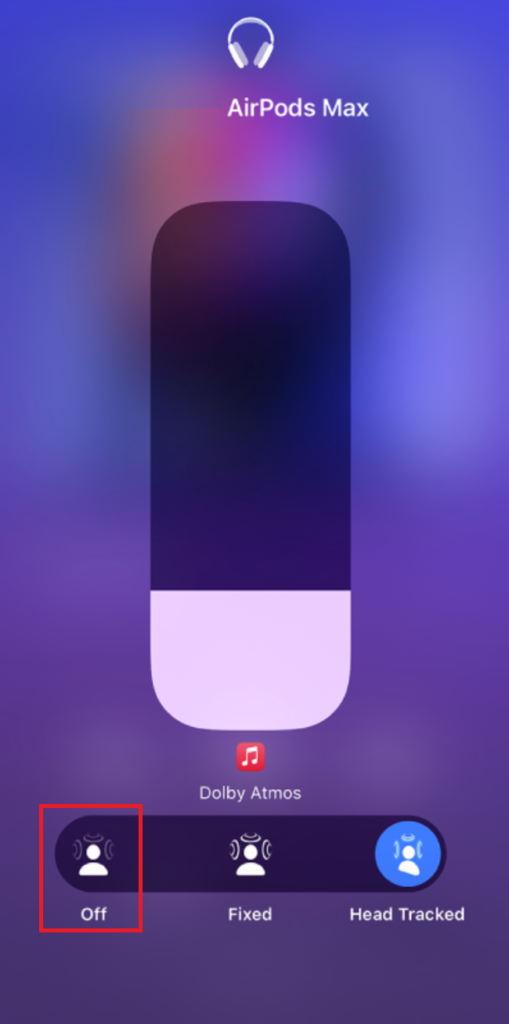
7. Turn Off Lossless Audio
Compressed audio files are less louder than the original files. For this reason, it is best to switch to a Lossless format as it preserves the original quality and thus the loudness of your music. However, it consumes more data and space on your device.
- Open the Music app.
- Then, go to Music from the bar.
- Click on Preferences.
- Next, go to the Playback tab.
- Check the box for Lossless Audio.
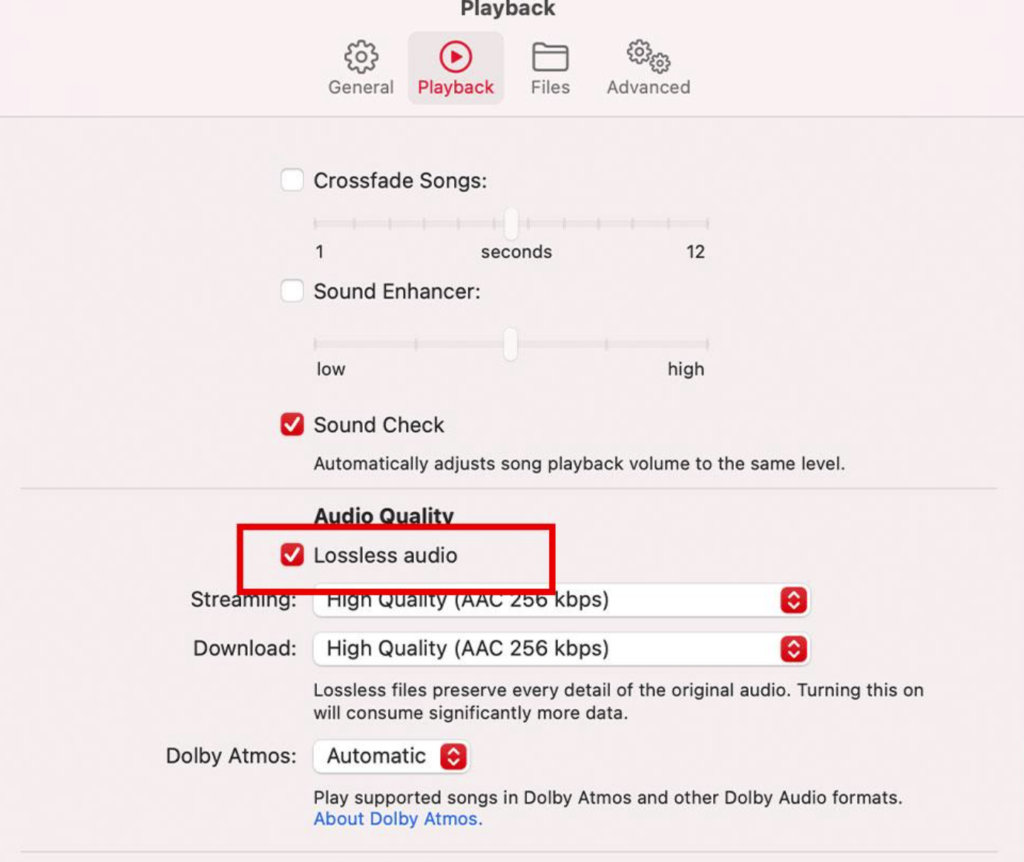
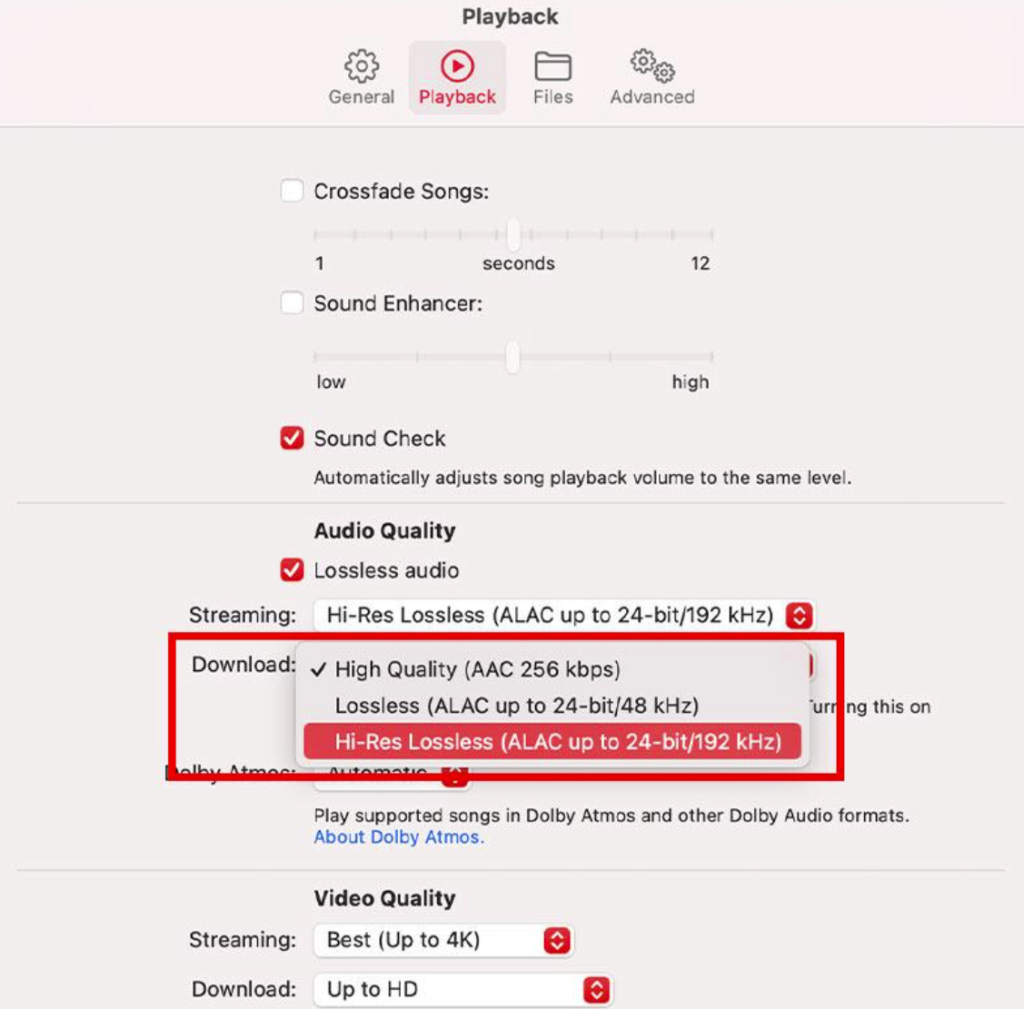
- Lastly, open the drop-down menu for Streaming and Download and select either Lossless or Hi-Res Lossless.
8. Re-Pair Audio Device
External or Bluetooth audio devices can also fall prey to glitches from time to time. The connection between the two devices may also get disrupted for several reasons. Therefore, if you’re using an audio device to listen to your Apple Music, try refreshing the connection by disconnecting and re-pairing the Bluetooth device again.
Here’s how:
- Launch the Settings app on your device.
- Go to Bluetooth.
- Tap on the info icon next to the audio device connected to your iPhone.
- Then, tap on the Forget This Device option at the end.
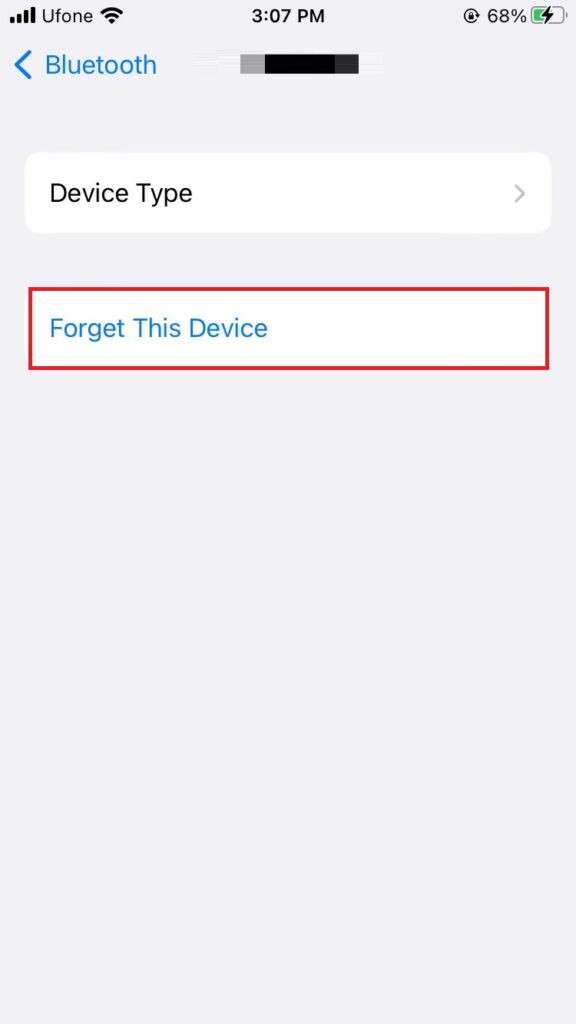
- Choose Forget Device to confirm your action.
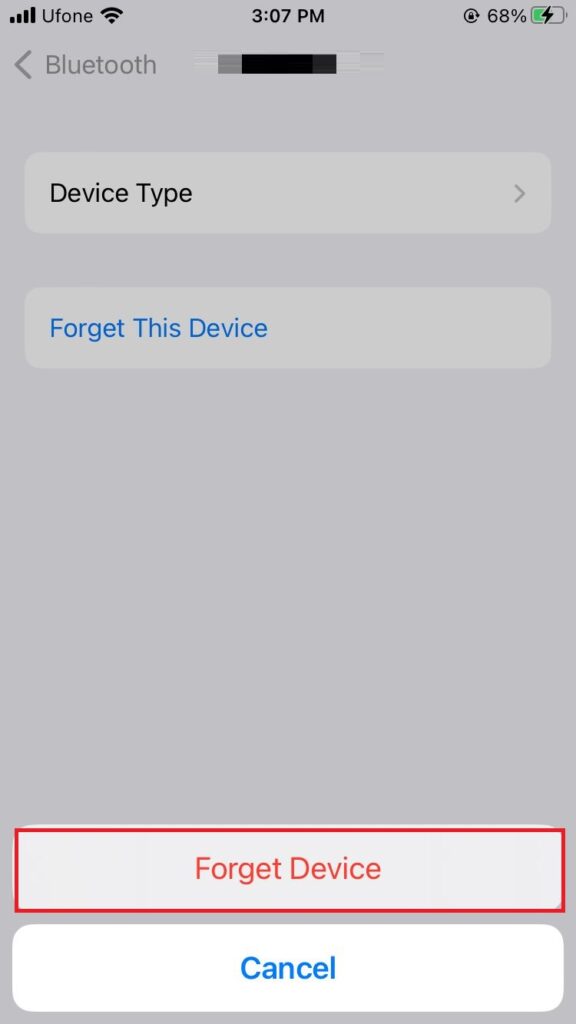
- Once the device disconnects, turn off the toggle for Bluetooth.
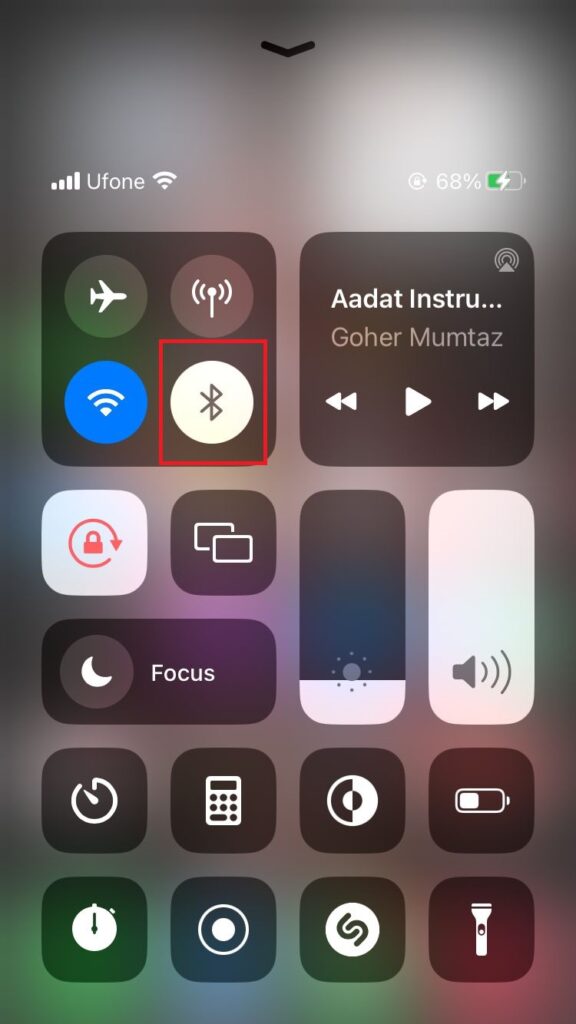
- Now switch it back on.
- From the available devices, select the audio device to pair it with your iPhone.
- After the pairing is complete, check to see if Apple Music is playing at the desired volume.
Apple Music Volume Low - FAQs
If you’ve been listening to audio at a high level connected to the same device for a considerable time, the Apple device will send out a notification stating it is harmful. This will automatically lower the volume limit the next time you are connected to an audio device. However, you also have the option to increase the volume limit based on your choice.
The iPhone allows its users to change their maximum volume limit according to their preferences. If you wish to adjust the volume limit for your device, head over to the Settings app. Then, navigate to Music and select Volume Limit. You can drag the slider to the level you want to set as the maximum limit for your iPhone.
 Reviewed by
Reviewed by