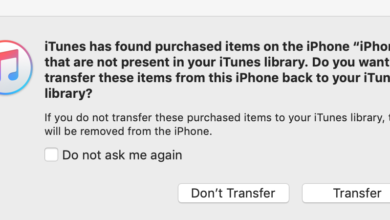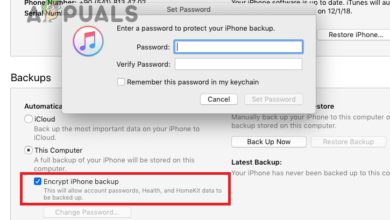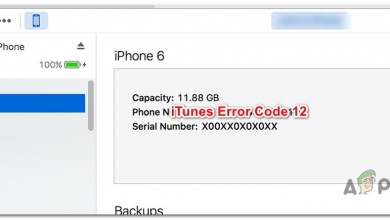Fix: ‘Driver not installed’ iTunes is waiting for Windows Update to install the driver
The iTunes waiting for Windows Update error can be incredibly frustrating and time-consuming. This issue occurs when iTunes cannot install the necessary driver to communicate with an Apple device, such as an iPhone or iPad. The error message may say, “iTunes is waiting for Windows to finish installing the driver,” but it never completes.
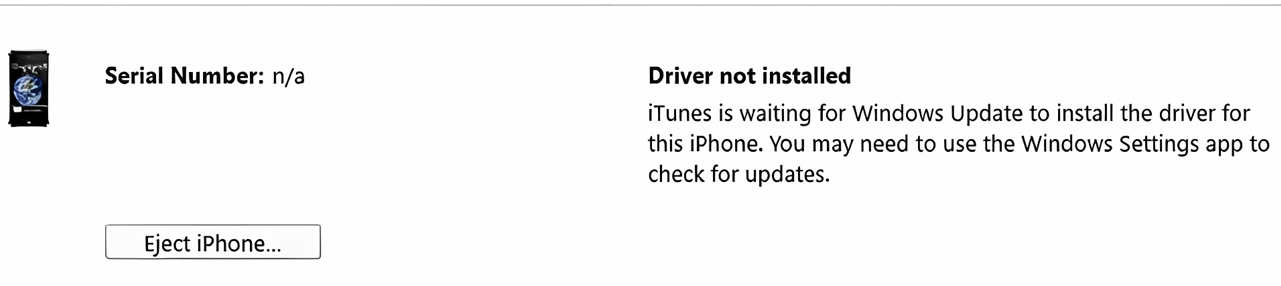
Fortunately, there are several methods you can use to fix this problem and make iTunes work again. After troubleshooting the issue and following the steps outlined in this article, you should be able to get your Apple device working in no time.
In this guide, we’ll explain why iTunes might be waiting for Windows Update and provide the ways you can fix it quickly and easily. Read on for more information about how to deal with this issue and get your iPhone or iPad back online!
Why is iTunes waiting for Windows Update?
If you’re trying to connect your iPhone to a Windows computer and are getting the message “iTunes is waiting for Windows Update to install the driver for this iPhone”, it means that Apple’s mobile device driver software is malfunctioning or missing.
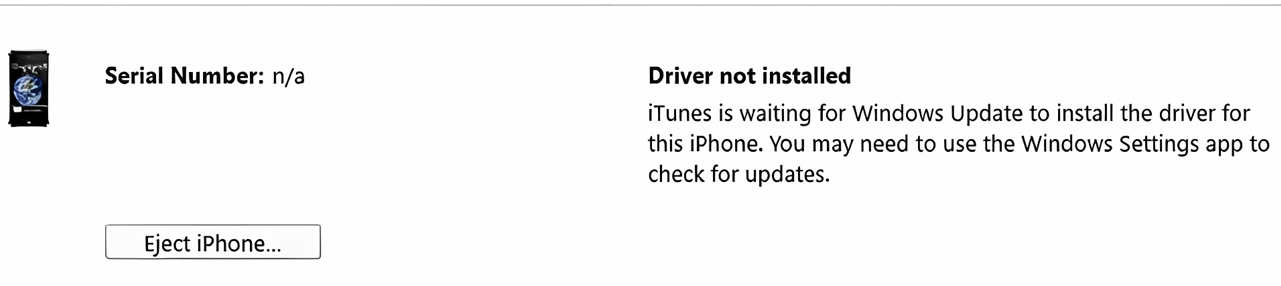
This can also come up when Windows hasn’t been updated in a while or when vital files are missing from your computer, causing iTunes to fail to recognize your device. The simple fix is to download the mobile device driver software from Microsoft.
1. Check your USB cable and ports
If you’re having issues connecting your iPhone to your PC, the first step is to check your cable and ports. Is the USB port on your Computer functioning correctly? Is there any damage or dirt on the USB plug or port? If so, try gently cleaning them with a cotton swab and rubbing alcohol. Additionally, check that you are using an Apple-certified USB cable. Using a non-certified cable can also lead to this issue.
If that doesn’t help, try changing ports. Connect the device to one of the other USB ports on your Computer and see if it works. If the device isn’t detected in any of the ports, then there may be a hardware issue with the Computer or iPhone that needs professional repair.
2. Check if the iTunes software is up to date
If you have already updated your Windows system and are still encountering the issue, it’s crucial to verify that you have the latest version of iTunes installed. Keeping iTunes up to date ensures optimal performance and resolves potential compatibility issues. Here’s how you can update iTunes:
If you have already updated your Windows system and are still encountering the problem, it’s crucial to verify that you have the latest version of iTunes installed. Keeping iTunes up to date ensures optimal performance and resolves potential compatibility issues. Here’s how you can update iTunes:
- Launch ‘Microsoft Store’ from the start menu.
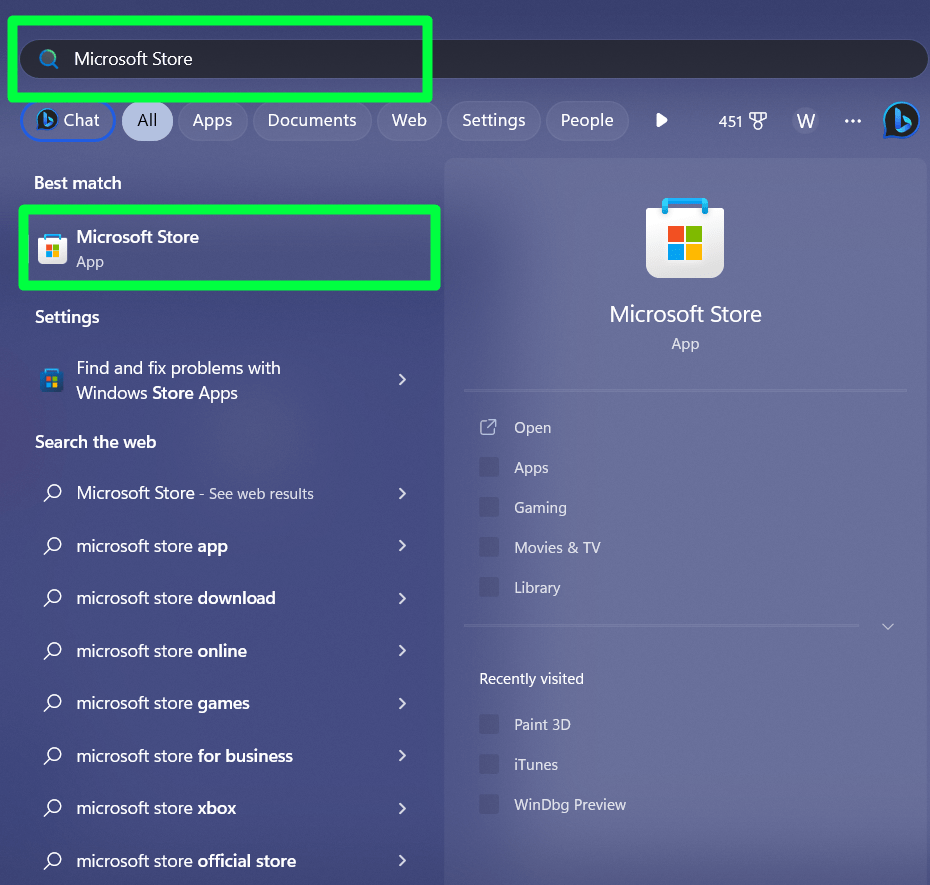
- Click on ‘Apps’ from the left pane.
- Scroll down and find ‘iTunes’ click on it, and if there is an update pending, you should see the ‘Update’ button instead of the ‘Installed’ button.
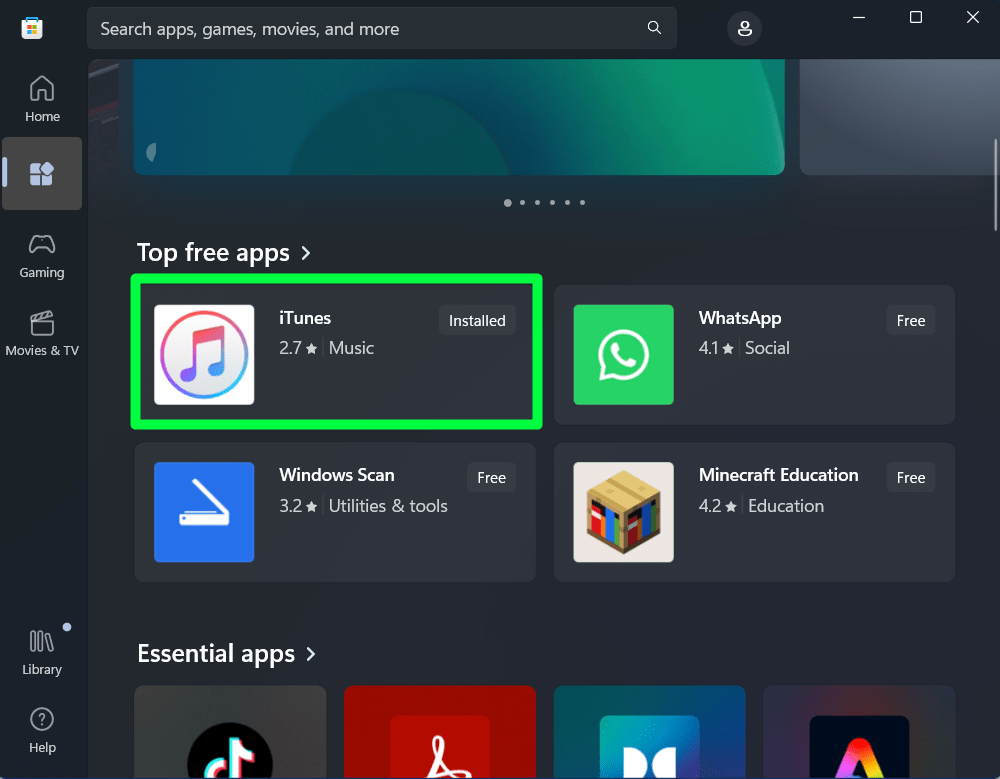
3. Restart your iPhone and computer
If iTunes still waits for a Windows update to install this iPhone’s driver, you can try one more thing.
It would be best if you restarted both your iPhone and your Computer. This will help ensure that the latest version of the driver is being used and that any software glitches or updates have been properly installed.
First, shut down and restart both your iPhone and your Computer. After they are powered up again, plug your iPhone into the Computer’s USB port. You should see a message from iTunes saying that it has detected a device and is now installing the driver.
Once the driver is installed, you can use your iPhone with iTunes again. If this doesn’t fix the problem, you may need to reinstall iTunes on your Computer or look for alternate solutions, like using cloud storage services instead of relying on iTunes.
4. Uninstall iTunes and reinstall the latest version
If the above troubleshooting steps don’t work, you may need to uninstall iTunes and reinstall the latest version. The easiest way to do this is through the Windows Store. Here’s how:
- Open the Start Menu, type ‘Microsoft Store‘, and press Enter.
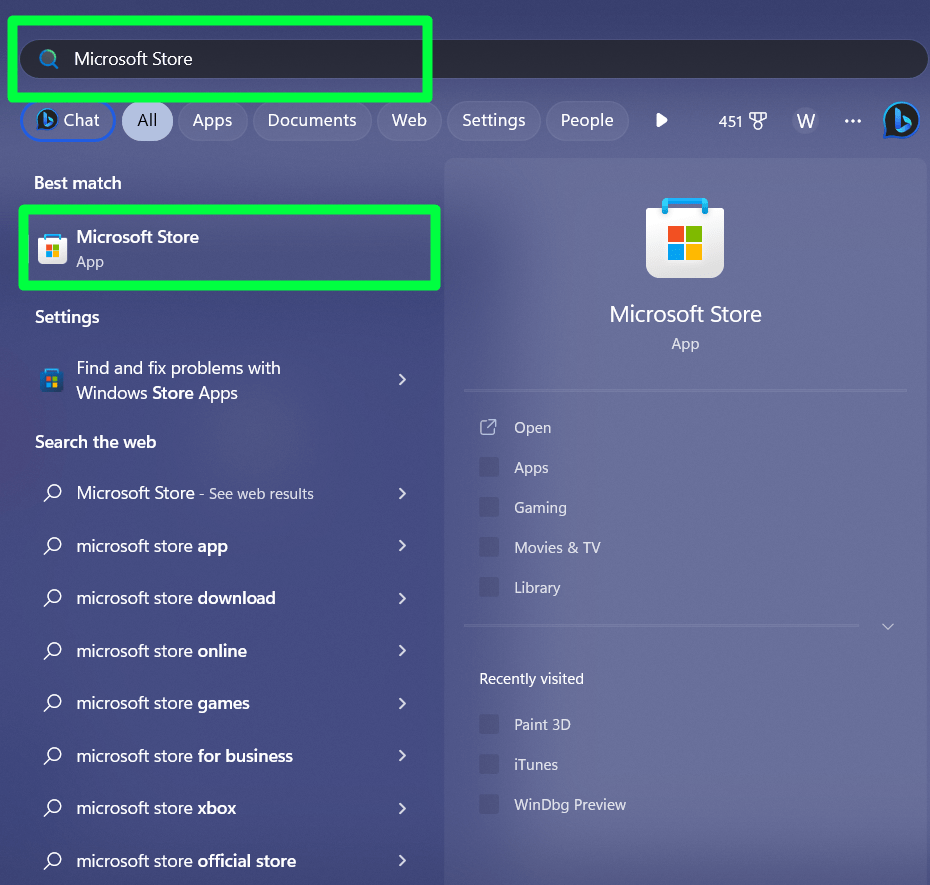
- Once the Microsoft Store opens, search for ‘iTunes‘.
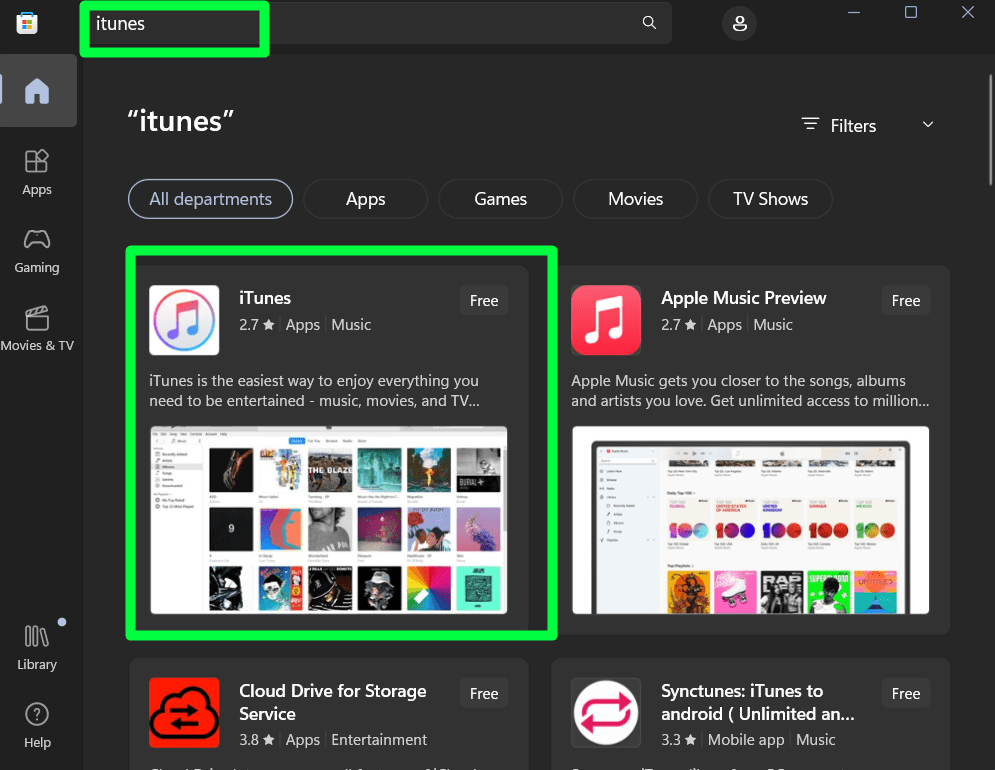
- From the search results, select ‘iTunes‘.
- On the right side of the page, select ‘Get‘.
- After installing iTunes, launch it and check if it works again.
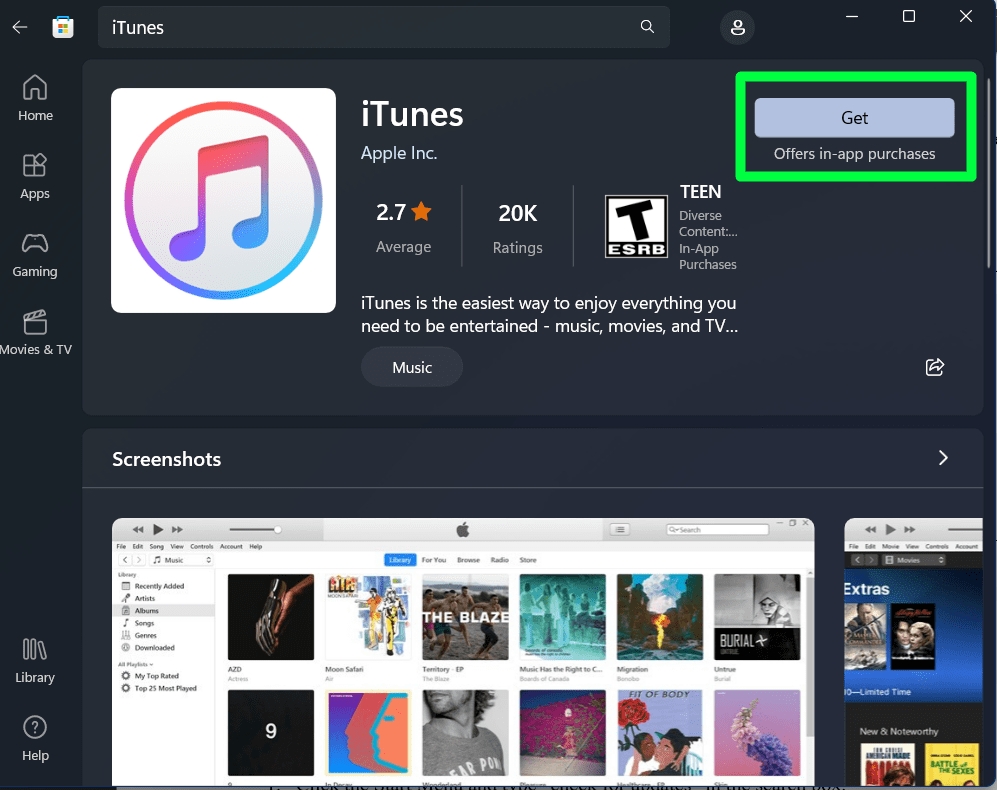
If you still have trouble getting iTunes to work after reinstalling, try connecting a different device (iPhone or iPod) and see if that works. If it does, you know your device has an issue, not iTunes software.
5. Check for updates
If iTunes still displays the “iTunes is waiting for Windows Update to install the driver for this iPhone” message, it may be necessary to check for updates to both Windows and the drivers installed on your Computer.
Windows updates are released regularly, and keeping up-to-date with them can be important to preserve system compatibility. To check for updates:
- Open Start > Settings > Update & Security > Check for Updates
- If updates are available, they will be automatically downloaded and installed.
- Restart your Computer after all updates have been installed.
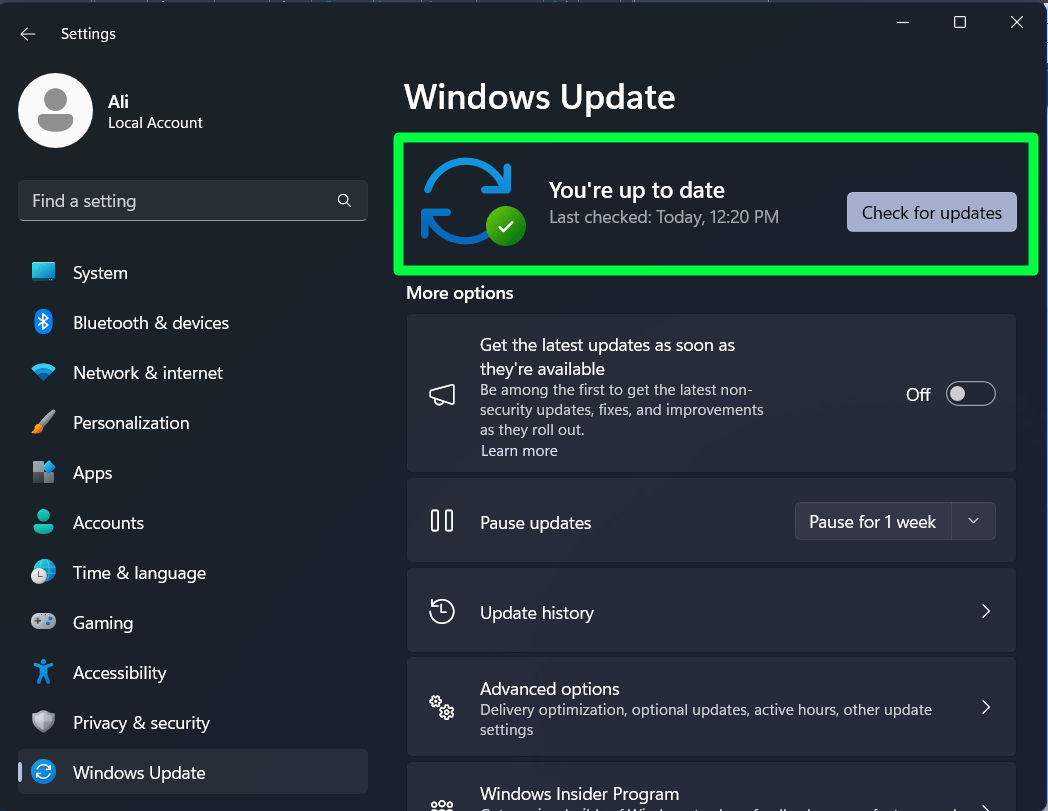
You may also need to update your computer’s drivers to ensure successful communication between your phone and iTunes. To update drivers:
- Go to Start > Device Manager.
- Select your iPhone from the list of devices, then right-click and select Update Driver.
- Select either “Search Automatically for Drivers” or “Browse my Computer for Driver Software,” depending on which option you prefer.
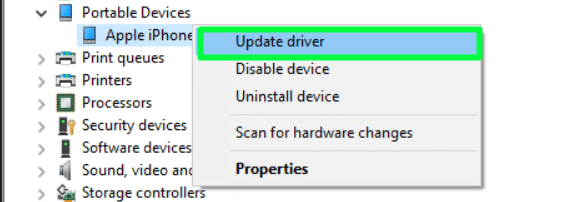
If necessary, follow any further instructions or prompts that appear
By staying up-to-date with Windows and the device drivers, you should be able to connect your iPhone successfully with iTunes without any errors or issues.
6. Reset network settings on your iPhone
The issue you’re experiencing – iTunes is waiting for a Windows update to install the driver for this iPhone – may also result from a networking issue. To address this, you can reset your network settings on your iPhone. Here’s how:
- Open the Settings app on your iPhone and tap “General.”
- Scroll down and tap “Reset.”
- Tap “Reset Network Settings”
- Enter your passcode if prompted, then tap “Reset Network Settings.”
- Wait while your phone resets its network settings; once complete, you’ll be taken back to the General page in Settings
- Turn on Airplane Mode briefly and turn it off again to force the phone to re-establish its connections
- Restart iTunes and reconnect your iPhone; you should no longer see the error message “iTunes is waiting for Windows update.”
For best results, ensure you’re using a reliable Wi-Fi network before resetting your network settings on your iPhone and restarting iTunes. This should help resolve any networking issues that may be causing iTunes to wait for Windows updates, allowing it to recognize and sync with your device as usual.
To conclude, when iTunes is waiting for a Windows update to install the driver for an iPhone, the best action to take is to check for and install the latest Windows update. Users can troubleshoot and fix the issue quickly and easily by following the steps outlined in this article. Additionally, users should keep their Windows and iTunes versions up-to-date to avoid any potential problems. Hopefully, this article has provided enough guidance to get an iPhone up and running with iTunes again!