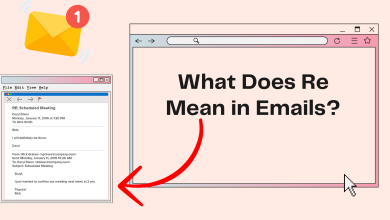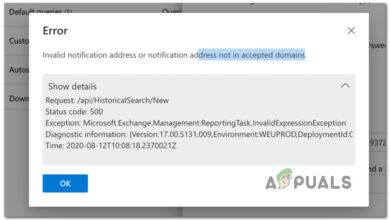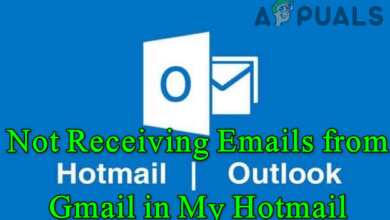Troubleshooting Issues with Your AOL Email
AOL Mail often has trouble syncing in mobile or desktop apps, showing error messages like “No password provided” or repeatedly asking you to sign in—even when you type in the correct password. This happens when your mail app can’t properly connect to your AOL account, usually because the login information isn’t being sent correctly, or AOL is blocking it.
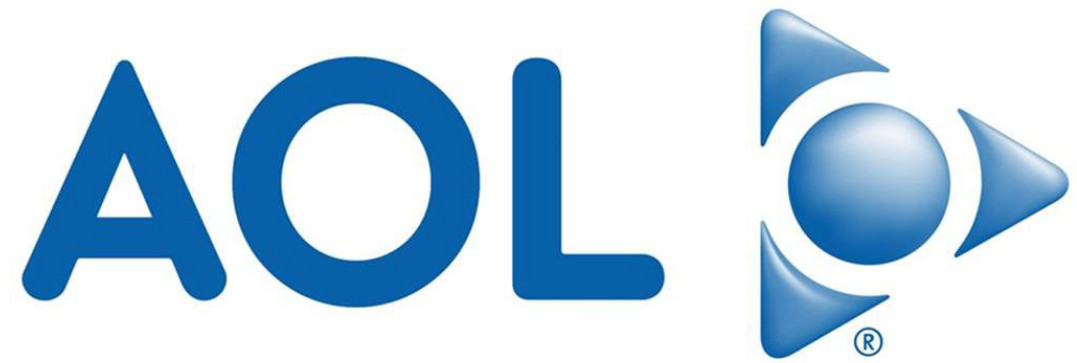
Most of the time, this is caused by using your regular AOL password instead of an app-specific password when two-factor authentication is turned on. Other possible reasons include incorrect IMAP/SMTP settings, using the wrong ports, or the app storing outdated login data.
Before trying any solutions, make sure you have an active internet connection. A reliable connection is best—try not to use public Wi-Fi if possible. Test a few other websites to make sure your internet is working smoothly.
Note: You can also use a mobile hotspot temporarily while troubleshooting.
1. Remove Mailbox Filters
Let’s first remove any filters from your mailbox to see if you start receiving emails correctly. Most email services, including AOL, allow you to set up filters to organize your mail. However, these might accidentally move expected emails out of your main inbox.
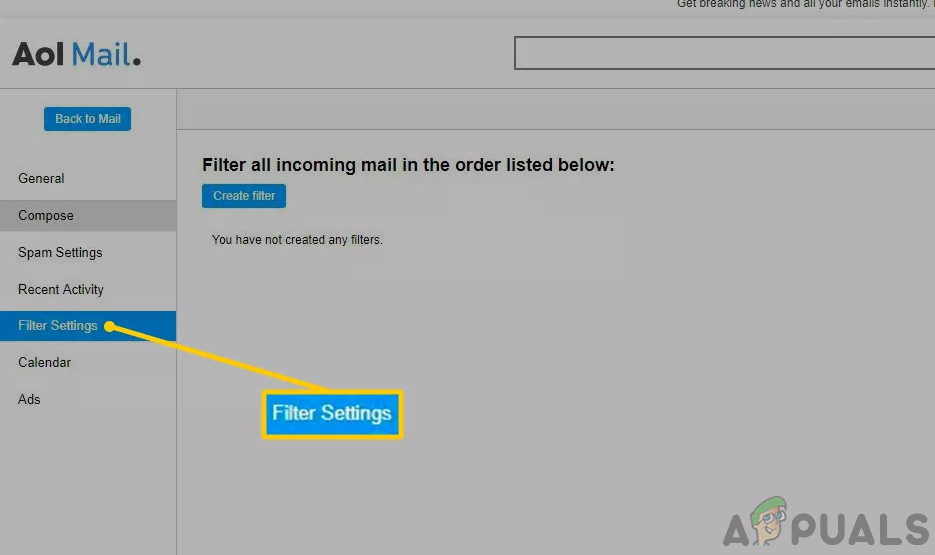
If you have custom filters, try deleting or adjusting them, then check if your expected emails appear in the inbox or another folder.
2. Check the Spam Folder for Incoming Emails
If you’re expecting an email that hasn’t arrived, look in your AOL Spam folder. Email services use filters to automatically send suspicious or promotional emails to spam, although sometimes legitimate emails end up there by mistake.
- Log into your AOL email account.
- Click the Spam icon on the left side of the screen.
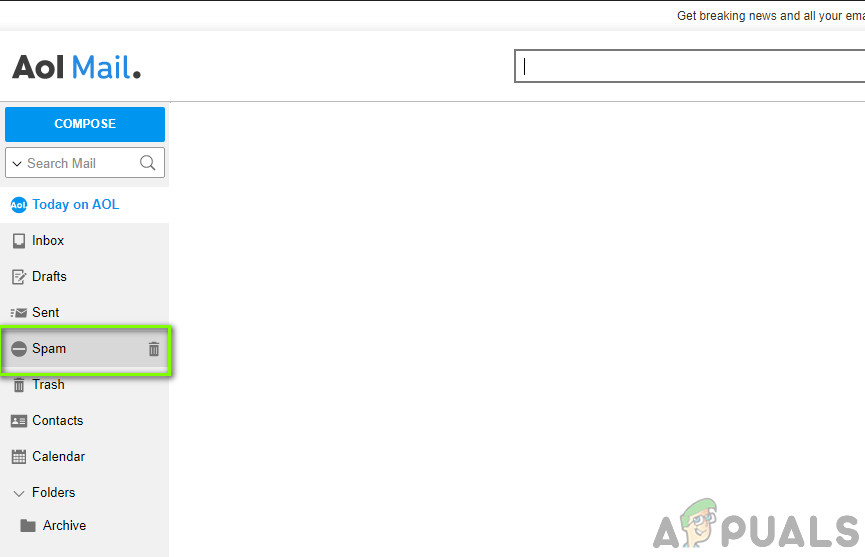
Checking Spam Folder - Look for the missing email in the Spam folder.
3. Check for a Deactivated Account
AOL, like other email providers, may deactivate accounts if certain conditions are met. Your account might be queued for deactivation, which prevents you from receiving new emails, if:
- You’ve requested your account be deleted or deactivated.
- You’ve violated AOL’s Terms of Service.
- You haven’t logged in for the past 12 months.
If any of these conditions apply, contact AOL support to check your account status. While your account is queued for deactivation, you might not receive new emails.
4. Check for AOL Downtime
Before changing any technical settings, make sure AOL’s service isn’t experiencing an outage. Even large services like Google or Microsoft have downtime from time to time for maintenance or upgrades.
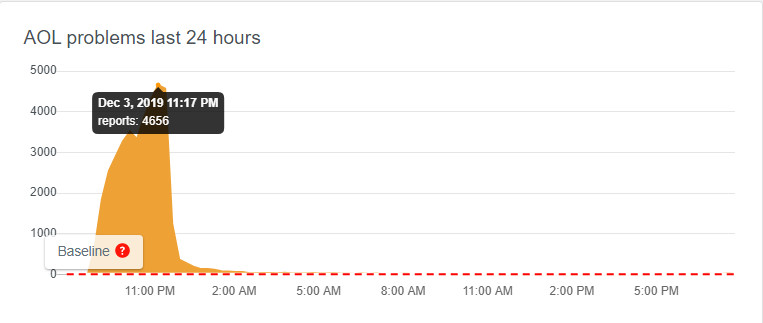
Check websites like Down Detector or forum sites like Reddit to see if other users are reporting problems. If they are, the issue is likely on AOL’s end, and all you can do is wait until it’s resolved.
Note: AOL has acknowledged that users may experience occasional downtime when sending or receiving emails. Usually, these issues are temporary and fixed quickly.
5. Use AOL Basic Mail
AOL offers a simplified version of its email client called Basic Mail. This version uses fewer resources and may help if you have a slow computer or internet connection. It strips out extra features to make things run more smoothly.
Try logging into AOL Basic Mail and check your inbox. If this loads correctly, your connection or computer might be too slow for the regular version of the site.
6. Avoid Third-party Email Clients
Many people connect their AOL email to apps like Outlook to manage multiple accounts in one place. However, if these apps aren’t set up properly, or if your AOL account settings change, new emails may not appear.
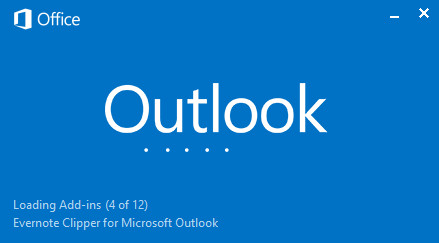
If you use Outlook or another email app, remove and re-add your AOL account, or try logging into AOL directly using your browser to see if the problem persists.
7. Temporarily Disable Your Firewall
Firewalls protect your computer by blocking potentially harmful connections. However, sometimes they mistakenly block trusted websites like AOL, preventing you from using email.
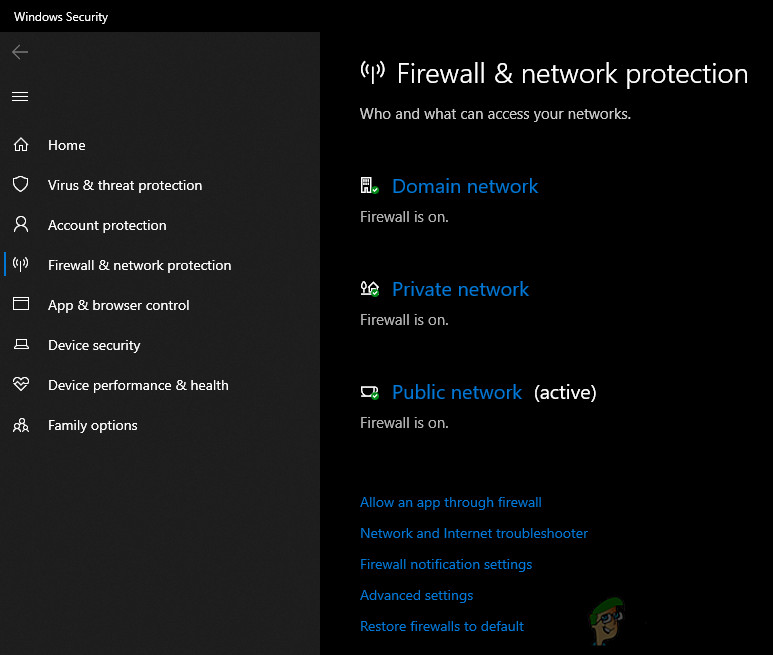
Temporarily disable your firewall (including third-party firewalls) and see if AOL Mail starts working. Read our guide on How to Disable Firewall. Don’t forget to turn your firewall back on after you finish troubleshooting.
8. Turn Off Ad Blockers
Ad blockers can improve your browsing experience, but they may interfere with the way AOL Mail loads. Try disabling your ad blocker or other browser extensions to see if it helps.
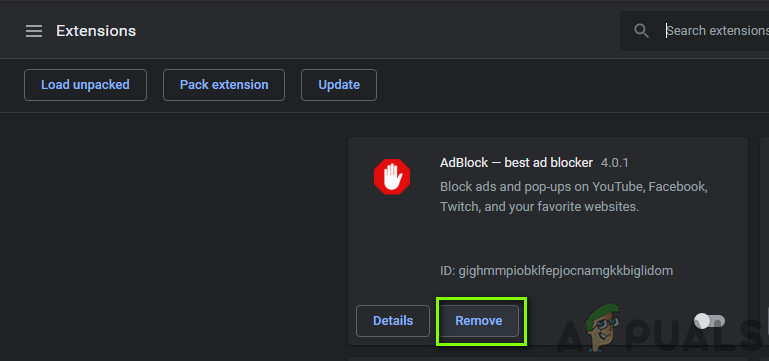
On Chrome, type “chrome://extensions” in the address bar, press Enter, then turn off your ad blocker by unchecking “enable.” Restart your browser and check whether AOL Mail works properly.
Note: Try disabling all browser extensions. This can help identify if a particular extension is causing the issue.
9. Disable Protected Mode in Internet Explorer
Protected Mode in Internet Explorer can prevent some websites from working properly, including AOL Mail. Disabling this mode may help.
- Press Windows + R, type ‘inetcpl.cpl’ and press Enter. Go to the Security tab.
- Move the security level slider down and uncheck the box for ‘Enable Protected Mode (requires restarting Internet Explorer).’
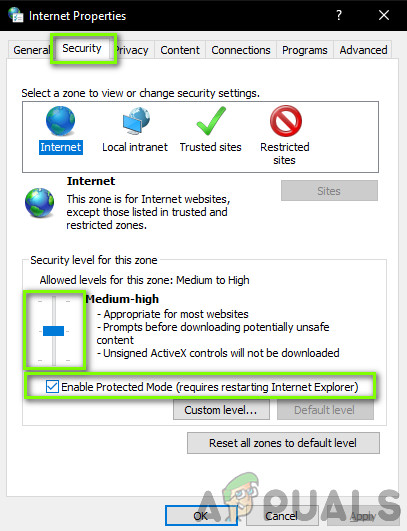
Disabling Protected Mode - Click Apply to save changes and exit. Restart Internet Explorer, then try accessing AOL Mail again.
Note: Restarting Internet Explorer will close all open browser windows, so save your work first.
10. Clear Your Browser’s Cache
Your browser stores temporary files—called cache—to help web pages load faster. But sometimes, this cache can become outdated or corrupted and prevent AOL Mail from working correctly.
- Open Chrome and type “chrome://settings” in the address bar, then press Enter.
- Scroll to the bottom and click on Advanced options.
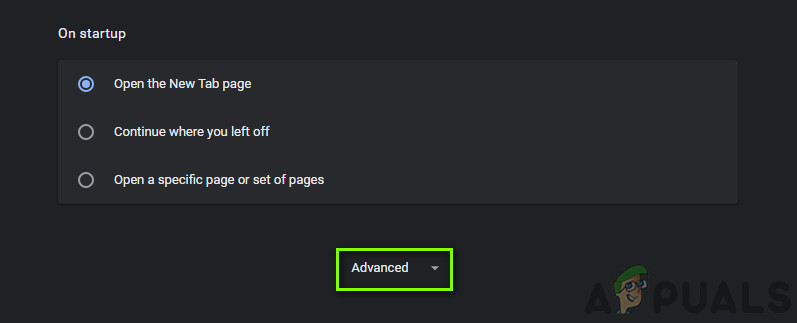
- In the “Privacy and Security” section, click “Clear browsing data.”
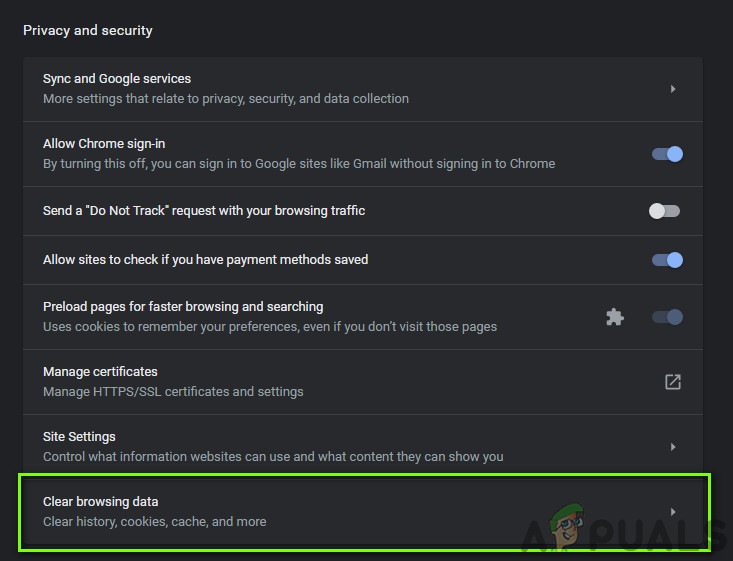
- Choose “All time”, check all items, then click “Clear browsing data.”
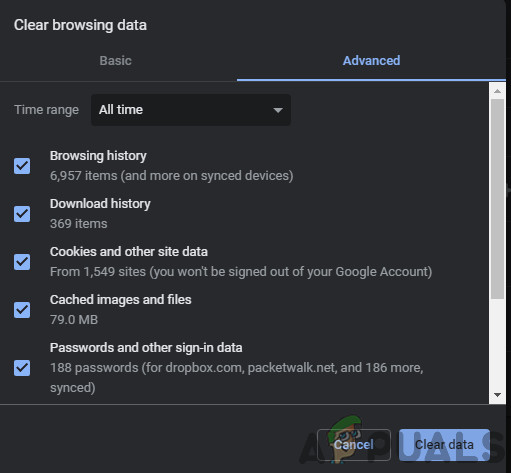
- After this, restart your computer and check if AOL Mail is working.
11. Reinstall Chrome
If none of the above solutions work, try reinstalling Google Chrome. This will remove any issues caused by corrupt installation files and give you a fresh start. You’ll need to log into your Google account again if you use sync.
- Press Windows + R, type “appwiz.cpl” and press Enter.
- Find Google Chrome in the list, right-click on it, and select “Uninstall.”
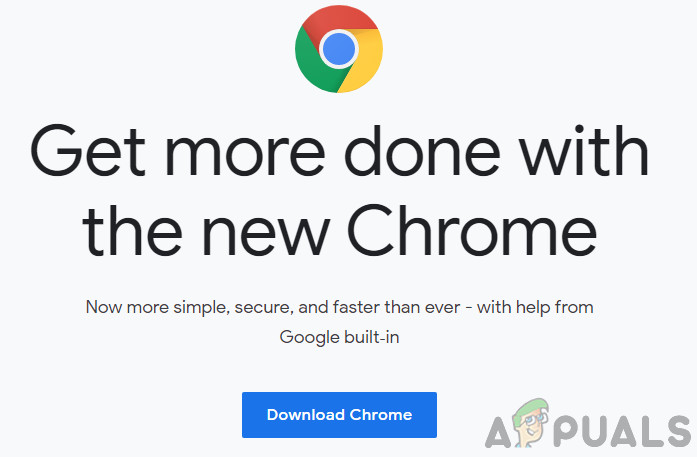
Reinstalling Chrome - Go to Chrome’s official download site, download the latest version, and install it again.