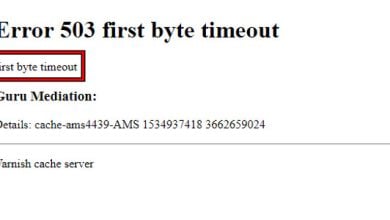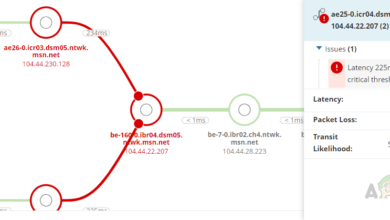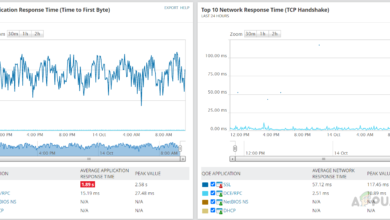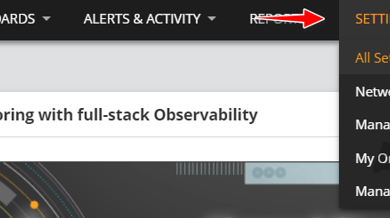How to Scan your Local and Remote Subnets for MAC address, DNS, Network Card Manufacturer, and Manufacturer’s Address?
As networks become more and more complex, having a grasp over your network environment gets harder as more devices are added to it. This is because of the advancement in the network as more devices are now able to connect to the internet and communicate over the internet, also known as Internet of Things or IoT.
For this very reason, network engineers are expected to have a better understanding of their network and know about the devices that are connected and the IP address management. All of this cannot be done manually as it is way too much for a network admin or a group of IT admins to handle because of the number of devices that are communicating continuously in a network. Therefore, network tools are to be utilized to keep the network’s performance without being affected.
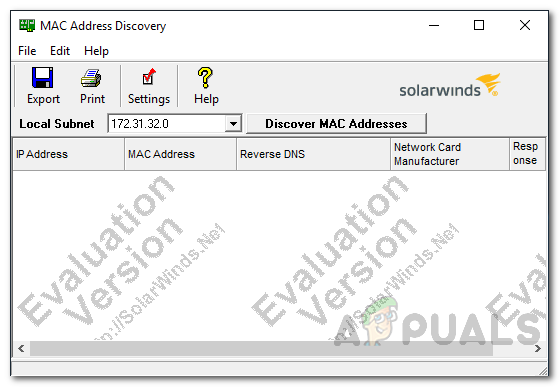
Another concern of network admins is the IP address management and assignment. Knowing which devices are connected and have an IP address along with the ones that are still awaiting or are disconnected from the internet. All of this can be achieved via third-party tools that have been developed by various companies. We will be using one of the best tools available for network administrators to gain advanced insights on the devices that are available on the network so just follow through.
Downloading the MAC Address Scanner
In order to understand the devices in your network and to be able better manage your network to improve the overall performance and what not, you will have to use an automated tool. Solarwinds Engineers Toolset (download here) is without a doubt the best companion for network engineers. Why you may ask? ETS is a network software that comes with more than 60 tools that can be used in networking by IT admins to easily manage and monitor their network.
It packs a lot of features that includes automated network discovery which lets you deploy tools like Switch Port Mapper and more that enables you to scan your network for connected devices, as well as troubleshooting and diagnostics tools that can be utilized in different scenarios.
That is why, we will be using it in this guide so you will have to download and install it from the link provided above. Thankfully, Solarwinds offers an evaluation period of 14 days for all of their products including Engineers Toolset in which you can use the fully functional version of the product for free so you can come to a conclusion.
Using MAC Address Scanner from Solarwinds ETS
MAC Address Scanner, a tool packed in the Engineers Toolset, allows network administrators to scan their network for MAC addresses. This enables them to gain details on each and every device in their network by scanning the local subnet. The tool matches every IP address found to a MAC address, DNS as well as other details which include the network card manufacturer and more.
So, in theory, the tool not only discovers the MAC addresses of the devices to ease up several tasks for you like IP address mapping, rather it also displays additional information which includes the hostname of the device, hardware manufacturer and more. One of the features, like we mentioned, of Engineers Toolset is automated network discovery and you can benefit from that feature by using the MAC Address Scanner tool.
The tool is not limited to only local subnets, so you can perform the scans over a remote subnet as well for your convenience. You can also customize the table which displays the information by adding more convenient data columns which we will be discussing down below.
Scanning Local and Remote Subnets
We will be using the MAC Address Scanner from Solarwinds ETS to scan your subnets and list the devices connected to the network as well display additional details like IP address, hardware manufacturers and more as explained above. So, without further ado, let us get to it.
- To start off, you will have to open up the Engineer’s Toolset Launch Pad. To do this, open up Start Menu and either search for the tool or if you have recently installed it, it will be under Recently Added. Either way, open up the tool by clicking on it.
- Once the Engineer toolset is launched, go to Network Discovery on the left-hand side and then click on the Launch button for MAC Address Discovery.
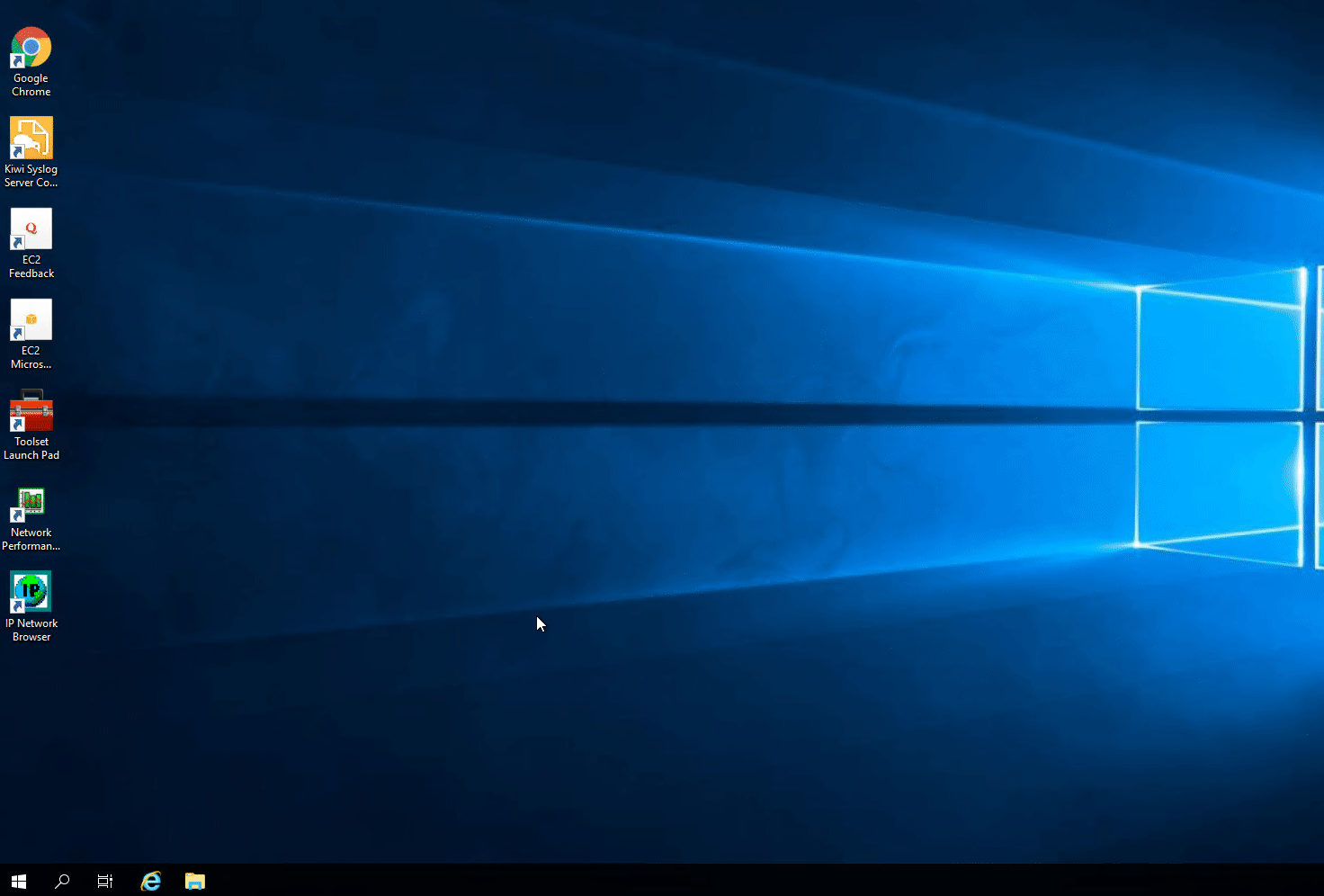
Launching MAC Address Discovery - The tool automatically detects your local subnet. If that’s the subnet you wish to scan, just go ahead and click Discover MAC Addresses.
- The tool will start scanning your subnet and start displaying the available devices in a tabular form with their MAC address, IP address, DNS and network card manufacturer. You can add more columns if you wish to.
- To do this, just click on the Settings option in the provided which will bring up the MAC Address Discovery Settings window. On the first tab i.e. Columns, on the left-side click on the column that you wish to add to the table and then click the right arrow button.
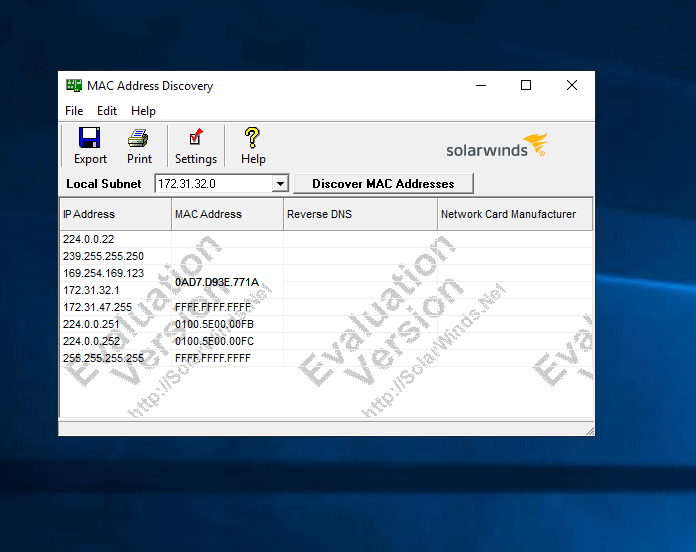
Adding New Columns - Additionally, you can save the displayed table in different formats by clicking the Export option.