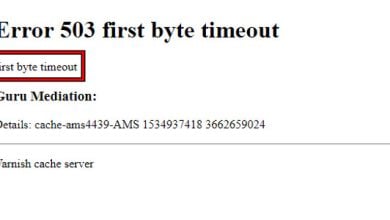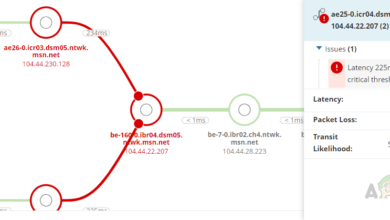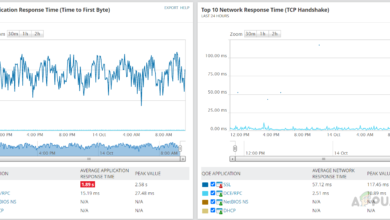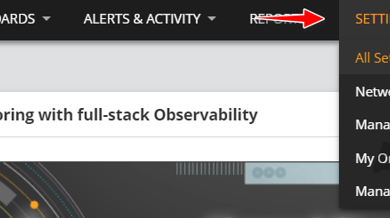How to Scan your Local and Remote Subnets for MAC address, DNS, Network Card Manufacturer, and Manufacturer’s Address?
As networks grow more complex, keeping track of everything connected to your environment becomes more challenging. This happens because technology is advancing and more devices—such as smart TVs, security cameras, and home assistants—can now connect to the internet. This is often referred to as the Internet of Things, or IoT.
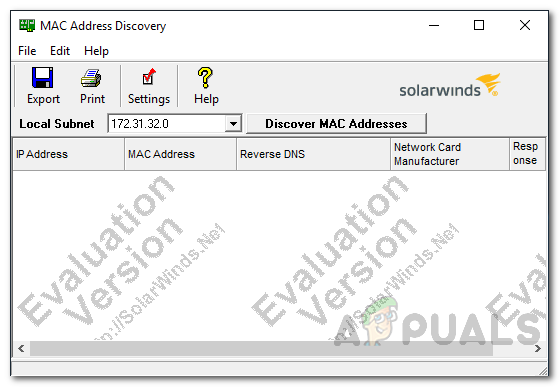
Because of this, network engineers and administrators need to have a clear understanding of what devices are connected to the network and how IP addresses are assigned. Managing all of this manually soon becomes overwhelming, especially because the number of devices is constantly increasing and they are always communicating. That’s why using specialized network tools is essential to maintain network performance and reliability.
Another important responsibility for network admins is managing and assigning IP addresses. It’s important to know which devices are currently connected, which have an IP address, and which ones are waiting for or have lost their connection. This can easily be managed using third-party tools created by various companies. In this guide, we’ll use one of the best tools available for network administrators to get detailed insights into the devices on your network.
1. Download the MAC Address Scanner
To truly understand and manage the devices on your network and to improve its overall performance, you’ll need an automated tool. One of the best options is the SolarWinds Engineer’s Toolset (download here). SolarWinds Engineer’s Toolset (ETS) is widely trusted by IT professionals because it provides over 60 useful tools specifically designed for network management.
These tools include automated network discovery, the Switch Port Mapper, and many others. With ETS, you can easily scan your network for connected devices, as well as use troubleshooting and diagnostic tools in many different situations.
That’s why we’ll be using SolarWinds ETS in this guide. You’ll need to download and install it using the link above. Fortunately, SolarWinds offers a free 14-day evaluation period, during which you can use the full version of the Engineer’s Toolset to see if it suits your needs.
2. Use MAC Address Scanner from SolarWinds ETS
The MAC Address Scanner, which is included with the Engineer’s Toolset, makes it easy for network administrators to scan their networks for MAC addresses. This tool provides information about every device on your network by scanning the local subnet. It matches each IP address found to a MAC address, DNS entry, and other details—such as the device’s manufacturer and more.
So, besides just showing you MAC addresses to help with IP address mapping, the tool also displays helpful information like each device’s hostname and hardware manufacturer. As we mentioned earlier, Engineers Toolset’s automated discovery feature works seamlessly with the MAC Address Scanner.
The tool isn’t limited to just your local subnet; you can also use it to scan remote subnets if needed. Plus, you can customize the information shown in the results table by adding extra columns for the data you find most useful. We’ll explain how to do that below.
3. Scan Local and Remote Subnets
Let’s look at how to use the MAC Address Scanner from SolarWinds ETS to scan your network for connected devices, IP addresses, hardware information, and more.
- First, open the Engineer’s Toolset Launch Pad. To do this, open your Start Menu and search for the tool. If you just installed it, you might also find it under Recently Added. Select and open the tool.
- After the Engineer’s Toolset opens, click on Network Discovery on the left side, then click Launch beside MAC Address Discovery.
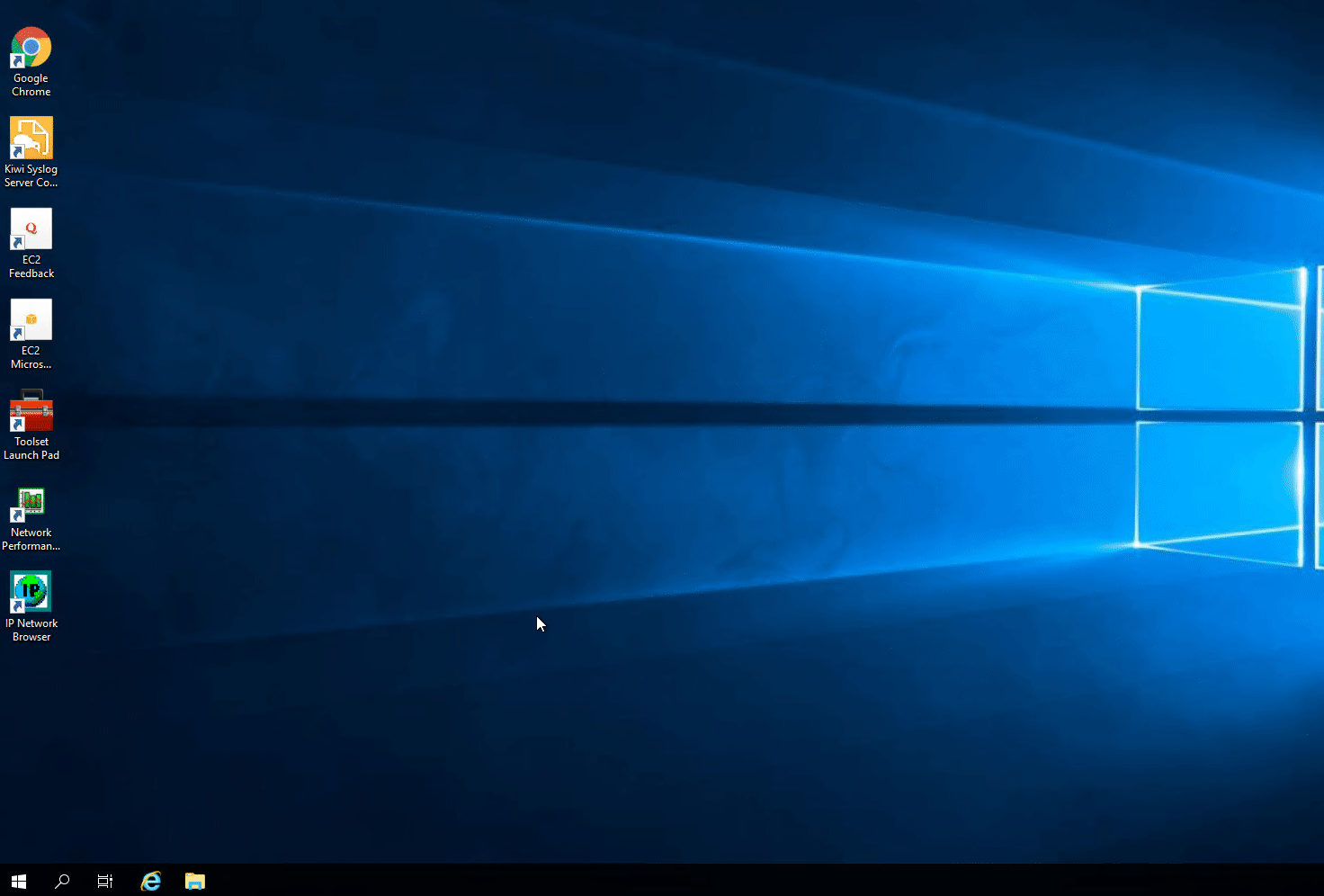
Launching MAC Address Discovery - The tool will automatically detect your local subnet. If you want to scan this subnet, simply click Discover MAC Addresses.
- The tool will begin scanning your subnet and will display the devices it finds in a table, including their MAC addresses, IP addresses, DNS names, and network card manufacturers. You can add more columns if you need additional information.
- To customize which columns are displayed, click on the Settings option. In the MAC Address Discovery Settings window, switch to the Columns tab. On the left, select the column you want to add to your table, then click the right arrow button.
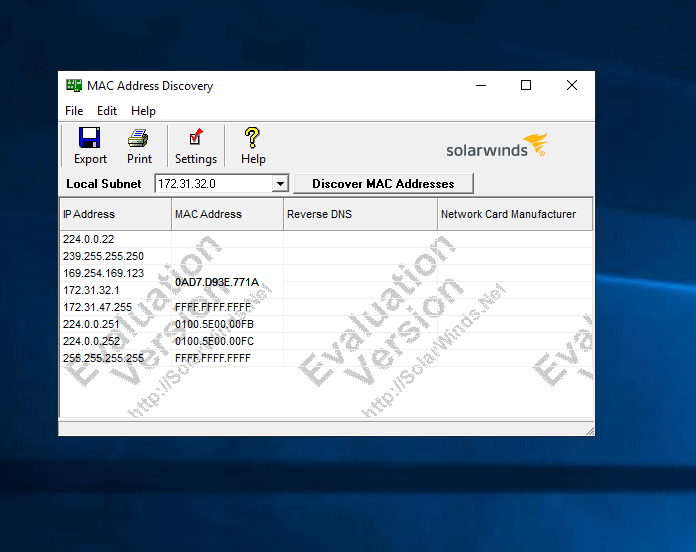
Adding New Columns - You can also save the information from the table in different formats by clicking the Export option.