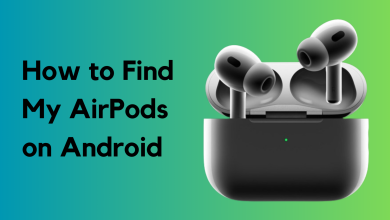8 ways to fix Apple Freeform app not syncing with iCloud
The Apple Freeform app might not be syncing with iCloud due to software issues with the device. Additionally, you might be using certain services that are causing the app to encounter bugs. Furthermore, there may be a problem with your iCloud account; thus, you need to resolve that issue.
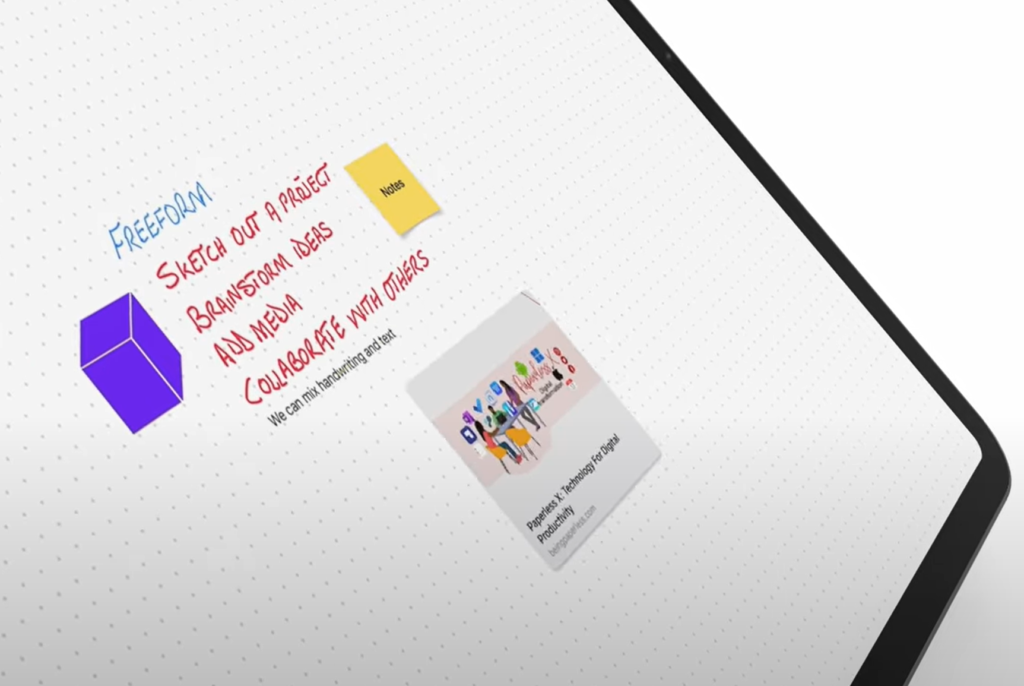
Many users have also reported that they face the syncing issue with only one of their Apple devices, while the other one works perfectly fine. If you are experiencing a similar problem, you must follow this guide, as we have mentioned the solution to your problem.
In today’s post, we have mentioned eight ways through which you can solve the Apple Freeform app’s syncing issue with iCloud. Let’s check them out!
1. Restart your device.
The first thing that you need to do if the Freeform app cannot sync with iCloud is to restart your device. Sometimes there is a network connection issue in your device, which is the reason why the apps cannot establish a proper connection to sync. The connectivity issue can be fixed by restarting your device.
Other than this, the device may face some glitches or bugs due to which the apps cannot function properly, and you can solve this issue by simply restarting the iPhone. When you restart your device, it clears out the RAM, which improves the device’s performance and fixes any software-related issues.
If you have more than one device, you need to restart all of them to fix the iCloud syncing issue.
To restart your iPhone SE (2nd or 3rd Generation), 6, 7, or 8, follow these steps:
- Firstly, press the side button and continue holding it until the power-off slider appears on your iPhone.
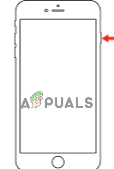
Press and hold the side button - Then, drag the slider to turn it off and wait for approximately 30 seconds.
- Lastly, turn on your device by pressing the side button and holding it until the Apple logo appears.
To restart your iPhone X or a later version, please follow these steps:
- Begin by pressing the volume up or down button, along with the side button, until the power-off slider appears on the screen.
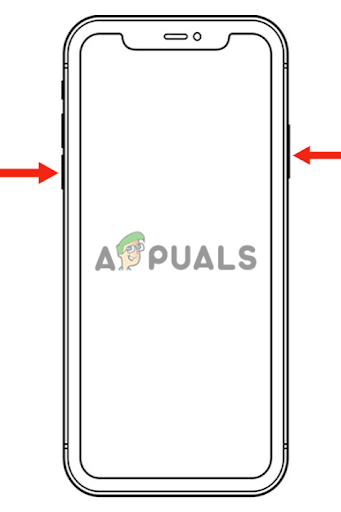
Press the volume up or down button, along with the side button - After this, drag the slider to turn off your iPhone and wait for approximately 30 seconds.
- Press the side button until the Apple logo appears on your screen to turn it on.
Source:
https://discussions.apple.com/thread/254485610?answerId=258550344022#258550344022
2. Duplicate a board in the Freeform app.
The Freeform app might be facing some glitches due to which the boards could not get synced to iCloud. If there are bugs in the app, you might find that the app does not sync to iCloud, and it may have certain errors that could impact normal functioning. For instance, the app may crash or freeze.
Some of the users who faced this issue found a simple solution to the problem, and that was to duplicate one of the boards in the Freeform app. Doing this also helped to sync all the missing boards.
Below is the step-by-step process for duplicating a board in the Freeform app:
- Go to the Freeform App, click on one of the boards, and hold it for a few seconds until you see additional options appear on the screen.
- Next, click on “Duplicate.” By doing this, a duplicate copy of the board will be created, allowing you to sync all the missing boards on the Freeform app to iCloud.
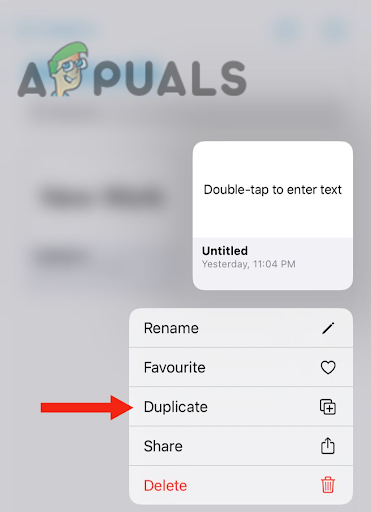
Click on Duplicate
Source:
https://discussions.apple.com/thread/254485610?answerId=258550344022#258550344022
3. Switch Freeform on and off from iCloud.
If you cannot sync Freeform boards on your Apple devices, the issue might be related to iCloud syncing. When this happens, you will notice that iCloud is syncing everything slowly, including your pictures and videos. It is possible that there is a large amount of data stored in your iCloud account, which may be causing it to not sync properly.
In addition, iCloud may even create duplicate data for your contacts or calendar events. Thus, if you are facing such an issue, you need to check whether you have sufficient space in your iCloud account.
Also, to resolve the issue of the Apple Freeform app not syncing with iCloud, you need to disable the syncing feature and then enable it again to give the syncing process a fresh start. Here’s how you can do it:
- Go to Settings and click on your Apple Profile.
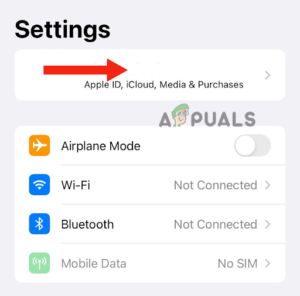
Go to Apple Profile - Tap on iCloud.
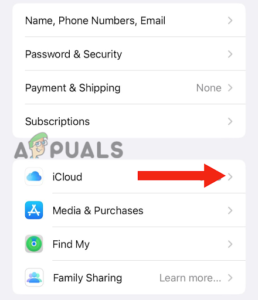
Tap on iCloud - Next, under the Apps Using iCloud section, click on Show All.
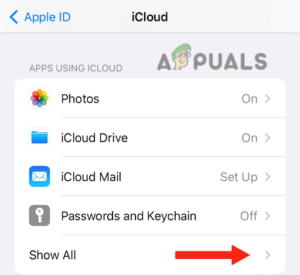
Select Show All - Scroll down and find Freeform. Now, turn off the toggle and turn it back on again.
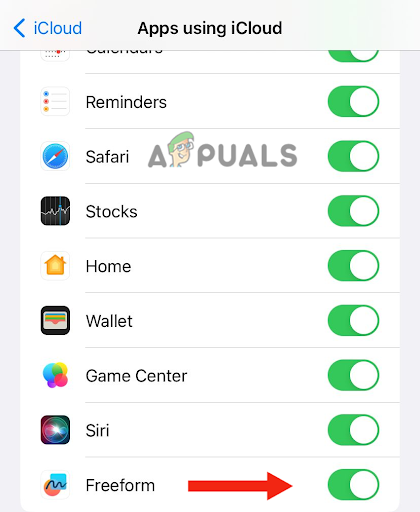
Turn off the toggle and turn it on again - After doing this, restart your device (follow Method 1) and see if this method has fixed the issue.
Source:
https://discussions.apple.com/thread/254485610?answerId=258594574022#258594574022
https://forums.macrumors.com/threads/freeform-sync-issues.2373534/post-31834868
4. Sign out of your iCloud account.
If the issue with iCloud persists, you need to sign out of your iCloud account for a while. Doing this will ensure that all functions happening in iCloud are stopped completely; when you sign back into your account and turn on syncing, it will give it a fresh start.
By doing this, you will see that all the bugs and glitches causing the issue in iCloud will be fixed immediately, allowing you to sync all your Freeform boards. Additionally, there might be a problem with the update signal, which could be stopping the syncing process.
Follow the method mentioned below to sign out of your iCloud account:
- Go to Settings and click on your Apple Profile.
- Next, scroll down and tap on Sign Out.
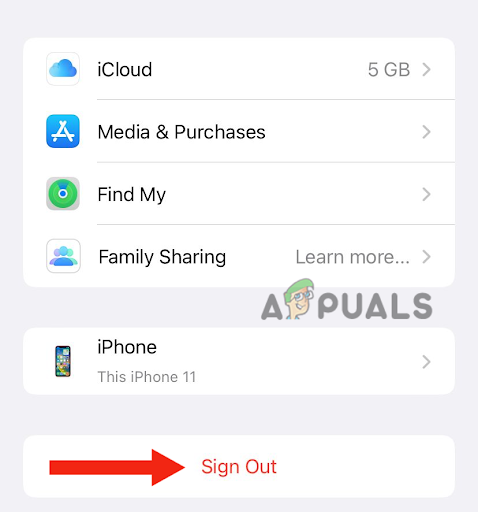
Tap on Sign Out - Lastly, you need to enter your account password to log out of iCloud.
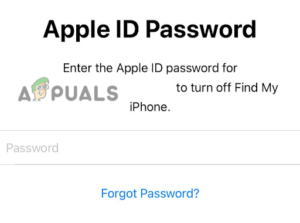
Enter your account password - Next, you need to restart your device (follow method 1).
- Then, sign in to your iCloud account.
- Finally, wait for approximately 15 minutes, open the Freeform app, and check if you can sync the boards.
Source:
https://discussions.apple.com/thread/254485610?answerId=258482207022#258482207022
5. Reinstall the Freeform app.
The Freeform app might be experiencing malfunctions and glitches, due to which the board could not sync with iCloud. If you have tried restarting the device and removing your iCloud account but the issue persists, you need to fix the issues with the app.
The app may be experiencing errors due to software bugs, such as crashing or freezing. Additionally, the app might contain some corrupt files or data, which are causing the glitches. For this reason, you need to reinstall the Freeform app, as it will resolve all the issues.
Here’s how you can reinstall the app:
- Firstly, you need to uninstall the app. To do this, go to Settings and click on General.
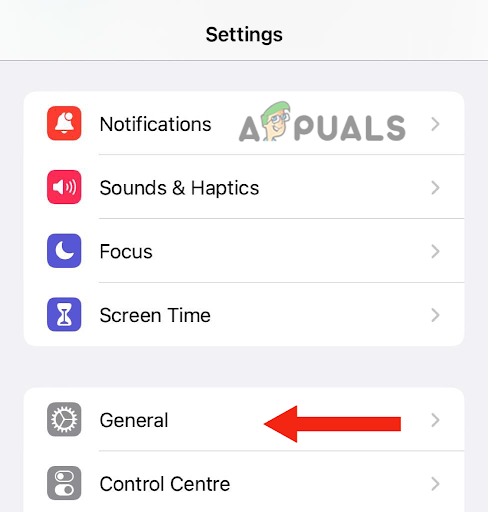
Click on General - Next, tap on iPhone Storage.
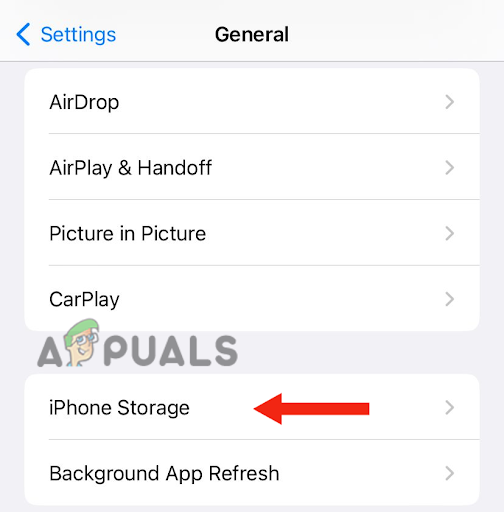
Tap on iPhone Storage - Next, scroll down and tap on Freeform.
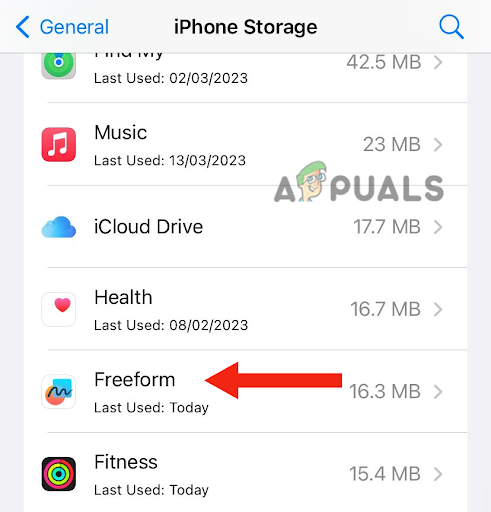
Tap on Freeform - Click on Delete App.
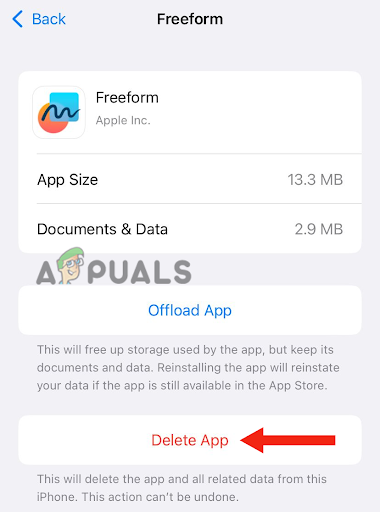
Delete app - Tap on Delete App to confirm.
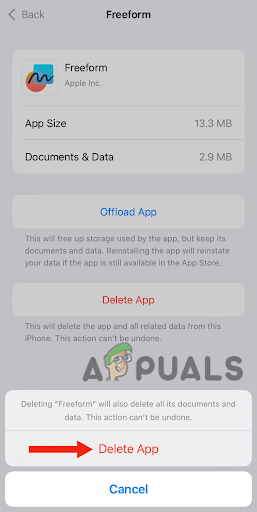
Tap on Delete App to confirm - Then, you need to reinstall the app. To do this, go to the App Store, search for the Freeform App, and tap on the download icon.
Source:
https://discussions.apple.com/thread/254485610?answerId=258594574022&page=1
6. Rename the board in the Freeform app.
Another method that has been proven useful for many Apple users who have suffered from the issue of the Apple Freeform app not syncing with iCloud is renaming the board. Many users leave the board unnamed, due to which it cannot sync with iCloud. If you have been doing the same, you need to name the board whenever you create one.
Here’s how you can change the name of the board in the Freeform app:
- Go to the Freeform app, click on one of the boards, and hold it until new options appear on the screen.
- Next, click on Rename.
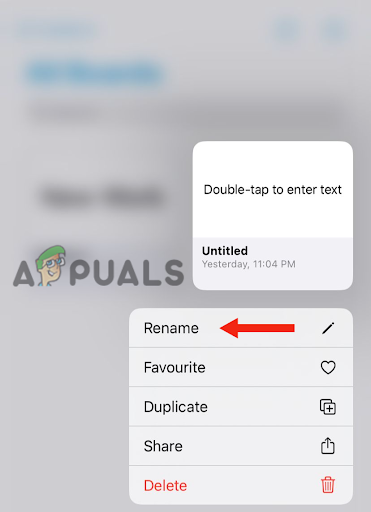
Click on Rename - Then, enter a name for the board and tap on OK to confirm.
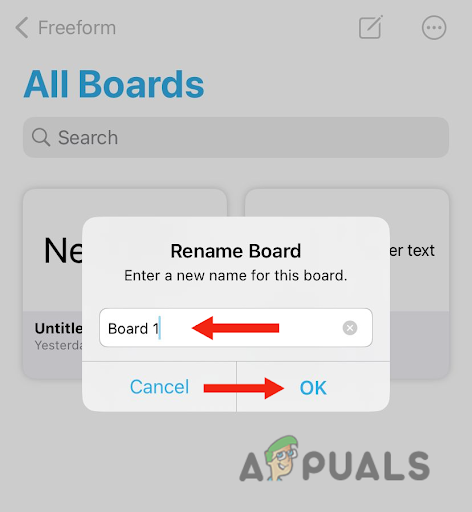
Enter a name for the board, then tap on OK
Source:
https://discussions.apple.com/thread/254561408
7. Turn off Low Power Mode.
Apple has mentioned that if you have turned on Low Power mode, the Freeform app will not be able to sync the board with iCloud. When Low Power mode is enabled, syncing services usually become disabled. Therefore, you need to turn it off.
Apart from this, Low Power mode will also cause the device to take longer when opening apps, as it reduces CPU speed and turns off background activities, which in turn disables the syncing process.
Follow this step-by-step method to turn off Low Power Mode:
- Go to Settings, scroll down, and click on Battery.
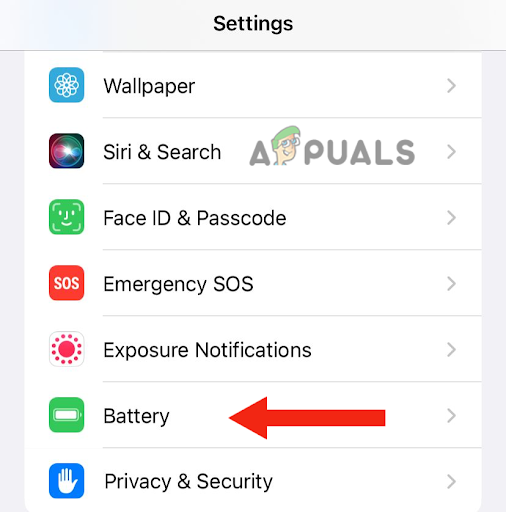
Tap on Battery - Then, turn off the Low Power Mode Toggle.
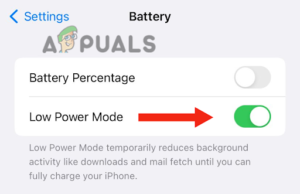
Turn off the Low Power Mode Toggle
After this, try to make a new board on the Freeform app and see if the method works.
Source:
https://discussions.apple.com/thread/254571692
8. Enable background app refresh.
If you have disabled the Background App Refresh feature, iCloud syncing might be disrupted, due to which your Freeform boards may not sync with iCloud. Turning off the Background App Refresh feature can reduce app functionality, as some apps rely on background updates to work effectively.
Also, the iCloud syncing feature works in the background, and when this feature is turned off, the syncing will not take place. Apart from this, you will notice that the app takes longer to open, as its content has not been refreshed in the background. Thus, it will download all the content once you open it.
Here’s how to enable the Background App Refresh feature:
- Go to Settings and tap on General.
- Click on Background App Refresh.

Click on Background App Refresh - Then, tap on Background App Refresh.
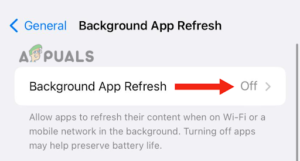
Tap on Background App Refresh - Lastly, select whether you want to enable this feature on Wi-Fi or Wi-Fi and Mobile Data.
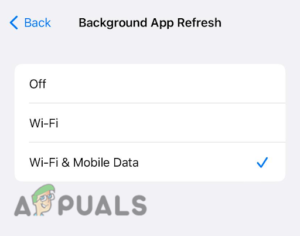
Select whether you want to enable this feature on Wifi or Wifi & Mobile Data
Source:
https://discussions.apple.com/thread/254724328
In this guide, we have mentioned eight methods that have been tried and tested by Apple users to tackle the problem of the Apple Freeform app not syncing with iCloud. However, if you have tried all the methods and none of them have worked for you, then you need to contact Apple Support, inform them about the problem, and ask for a possible solution.