FIX: “You Do Not Have Permission to Play Fortnite” Error
“You do not have permission to play Fortnite” error is reported by many gamers while launching the game. The error has disheartened a good number of players as they are unable to start and even play Fortnite on their PC. Generally, Fortnite is an impartially stable game and works pretty good on almost all the supported devices. But recently this unpleasant error is encountered by most of the players.
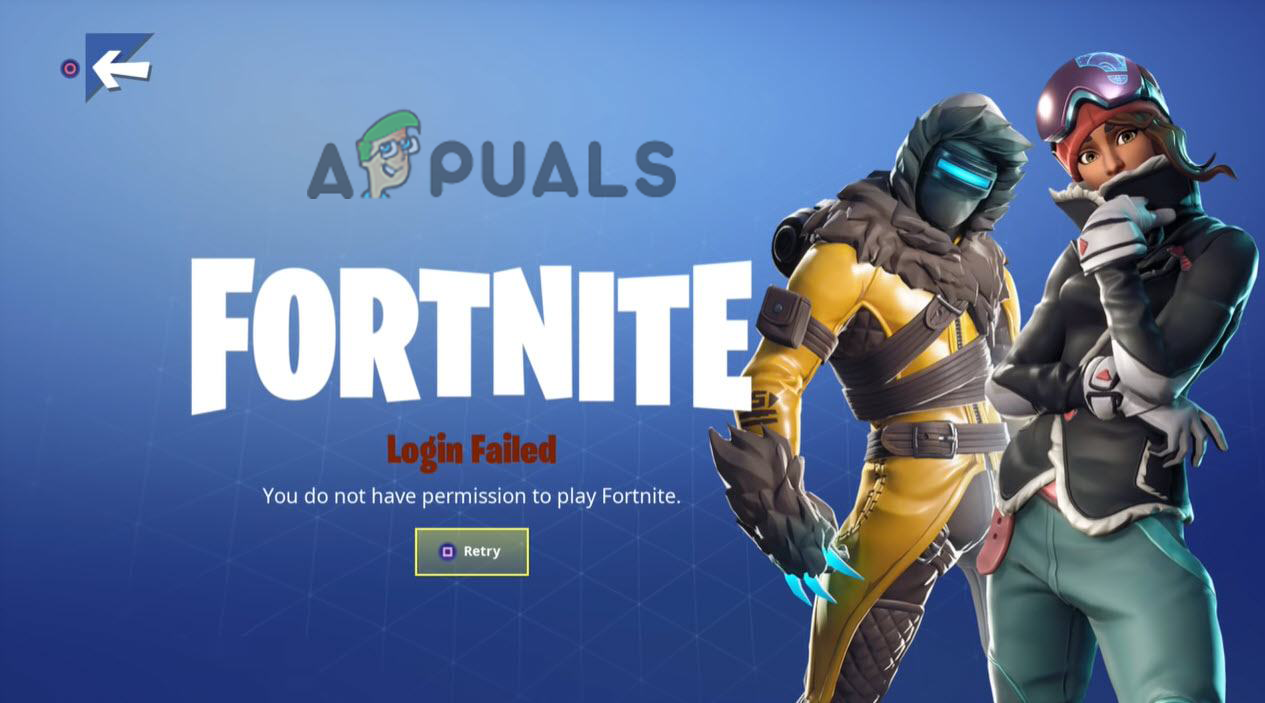
As per the gamers when the error appears they are unable to launch or get to the main menu or even join the queue. The error is reported by the Fortnite lovers on the forum sites but won’t get much help. So, we have done our complete research and investigated the error properly. After investigating we found that there is a number of reasons that trigger the error and shortlisted the potential solutions to fix the error message in the Fortnite game. So, without any delay below have a look at what causes the error and then try the step-by-step instructions to fix the permissions error on Fortnite
What Causes the “You do not have permission to play Fortnite” Error?
- Multiple Accounts: If you have multiple accounts logged in to Fortnite, or your Epic Games account is connected to the other account this error can show up as this can be related to the other accounts logged in. There are ample chances that the error is related to your previous account of your so verify the account and remove other accounts.
- Outdated Game: If you haven’t updated your game for ages, then this can cause conflict and you can face the error when launching or playing. So, check for the latest updates and install the latest updates.
- Game Servers: If the game servers are under maintenance or overloaded or currently down, it starts causing issues when playing or launching Fortnite. Therefore, first, connect and check the game server status.
- Poor or unstable internet connection: If your internet connection is not working properly or is unstable it facing problems while establishing a connection with the server. Check the network connection and verify if it is working fine.
- Windows Firewall: Firewalls can block the game servers, and stop is from establishing the connection so check your Windows firewall or another security program to disable it.
- Reinstall the Game: Sometimes while installing the game some of the game’s files get corrupted and conflict with the game and stop it from launching or running properly. Reinstalling the games may work for you to fix you do not have permission to play Fortnite error
So, these are the common culprits responsible for the error, now follow the fixes given one by one and solve the error.
Check Game Servers
If the servers are down or under maintenance, this issue can show up and Fortnite’s servers are known for creating issues for the players. So, it is recommended that you check the epic server status before launching the game. To check if the Fortnite servers are operational or not follow the steps mentioned below:
- Launch the web browser you prefer and go to this site https://status.epicgames.com.
- This site will show you if the servers are operational, under maintenance, or not operational.
Now if you see the server is not operational or under maintenance, then we can assume that this is causing the You Do Not Have Permission to Play Fortnite Error and in this case you need is to wait for the server to get operational. But if the server is working fine, then head to the next solution.
Restart the Game
Restarting the game has always been an effective way to solve many problems and internal glitches that stop the game from not launching or accessing the game. Restarting the game will reset any server-related issues and common bugs with the game. So, we recommend you restart the game and check if the issue is resolved or not.
Remove Multiple Accounts
If you are using multiple accounts in your Fortnite or the Epic game has related to another account, then this issue can be related to the other accounts that are logged in and therefore login failed in Fortnite during launching. So, it is suggested to unlink all the other accounts and play with your main account. To unlink the accounts, follow the steps mentioned below
- Launch Fortnite and click on the connected accounts option.
- Now unlink all the accounts from Fortnite.
- And login again with your main account.
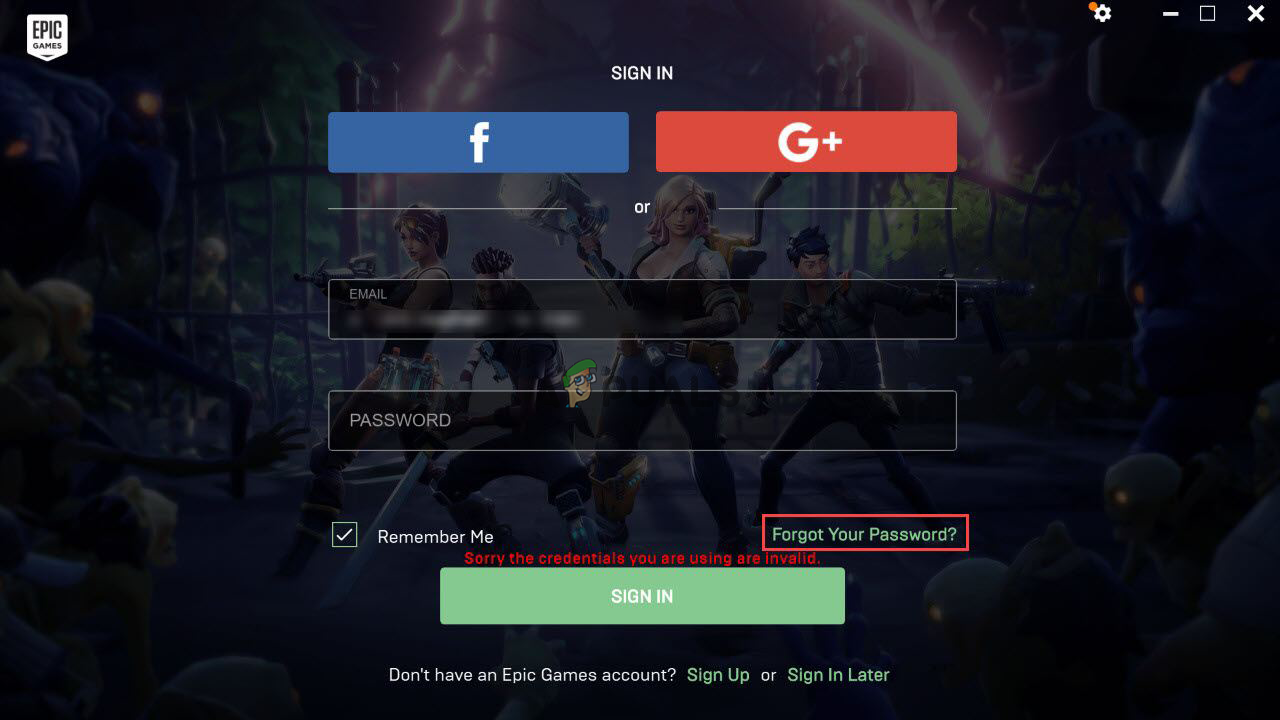
Now check if the You Do Not Have Permission to Play Fortnite Error is resolved or not or head to the next possible solution.
Update Fortnite
Running an outdated version of Fortnite can also cause this error when establishing connected, and there may be an update available to solve this issue. So, it is recommended to update Fortnite by following the steps mentioned below:
- Launch Epic launcher and log in with your credentials.
- Now go to the game’s library and right-click on Fortnite.
- And click on the check for updates option and let epic launcher check if any update is available for the game.
- Now download and install the update.
Restart your computer and try launching the game and check if the issue is resolved or not.
Restart Your Router
If your internet connection is not stable or poor it causes problems when connecting to the server. The error can also be caused if your home network is not working correctly. So, it is important to check if your connection is providing proper speed or not. In this situation restarting the router may solve the network glitches and solve the problem in your case. To restart your router, follow the steps mentioned below:
- Click and hold the power button available on the backside of your router for 10 seconds and unplug the router from the power cable to completely drain the Router energy or power.

Unplug the Router from the Power Source - Note: Do not click on the reset button that is also available on the backside of the router as it will reset all the settings of your router.
Moreover, if you are connected via WIFI then switch to the ethernet cable connection as this offers a stable connection without any fluctuation. And then try launching the game, and see if the problem is resolved. You can also connect with the Internet Service Provider to check if they have blocked any games files and look into the issues.
Disable Windows Firewalls and Antivirus Program
Third-party antivirus programs or Windows firewalls can also block the game files and the servers from connecting or establishing a connection and can cause the issue so it is recommended to disable the firewalls and the third-party antivirus and then launch the game. To disable the firewall, follow the steps mentioned below:
Disable Third-Party Antivirus:
- Click on the antivirus icon available in the taskbar and launch it.
- Go to the Settings menu available in the antivirus and click on the antivirus firewall option.
- Now click on disable the Antivirus program
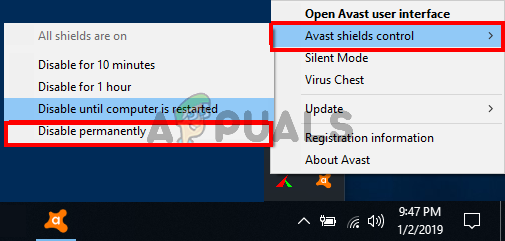
Disable the 3rd party antivirus - And then restart your computer.
Windows Defender Firewall
- Click on the Start icon and search for Settings in the search bar.
- Now click on the Privacy & Security options and then Windows Security.
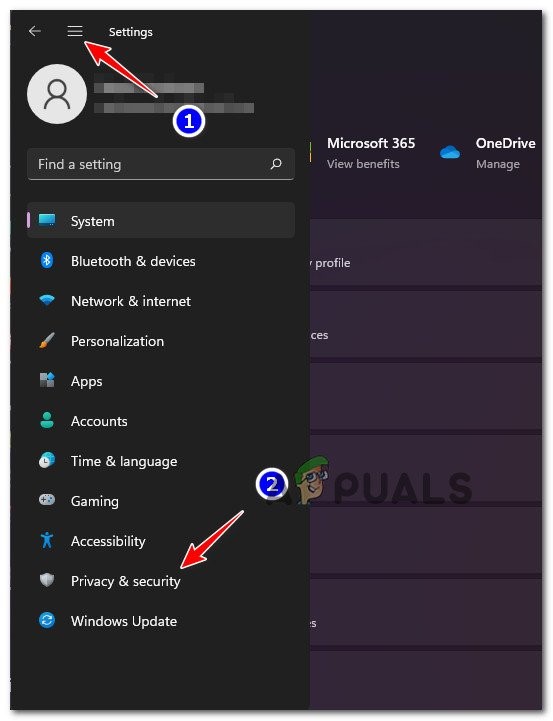
Accessing the Privacy and Security tab - Then click on the Firewall and network protection option.
- Now click on Private network and then disable the firewall and then click on the public network and turn off the firewall.
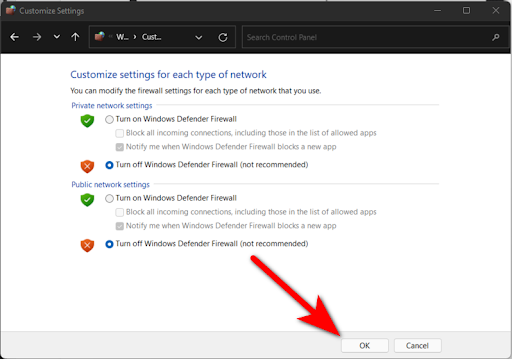
Now restart the computer and launch the Fortnite game to see if the issue is resolved or not.
Reinstall the Game
If you are still seeing the error on the Fortnite game then there might be some corrupted game files present in the game which causes problems when launching or starting the Fortnite game. So, reinstalling the game may work for you. To reinstall the game follow the steps mentioned below:
- Launch Epic launcher and log in with your credentials.
- Now go to the game library and right-click on Fortnite.
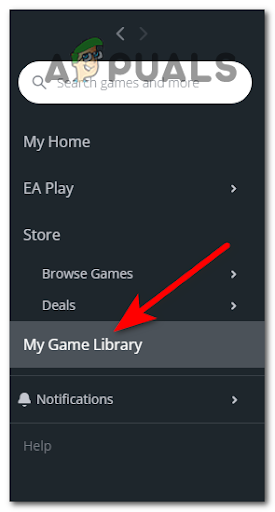
Access the My Games Library - Then click on the uninstall option and let the process complete.
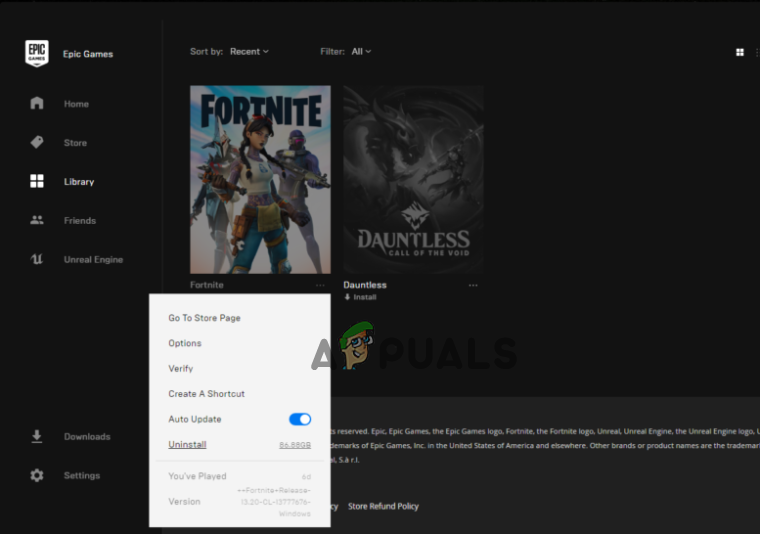
Uninstall Fortnite - And install it again from the game library.
And once the installed process is finished, launch the game and check if you do not have permission to play Fortnite error is resolved. Hope the fixes mentioned in the article work in your case but if still seeing the error, then connect with the Fortnite game support centre and create a ticket. The support team will get back to you soon and help you to resolve the error and start playing Fortnite on your device without any hurdles





