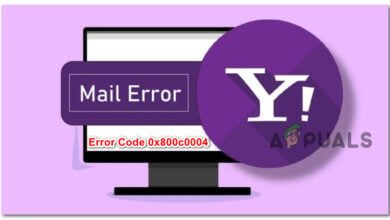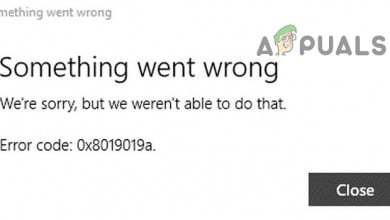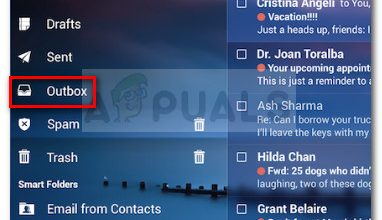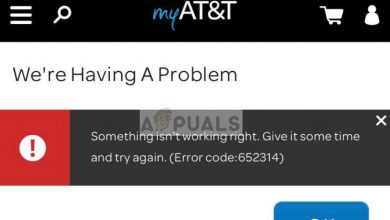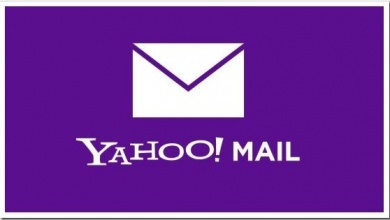How to Resolve Yahoo Emails Not Reaching Recipients?
If your email service provider marks your account or IP as suspicious, there’s a chance that your Yahoo emails may not reach their intended recipients. Other contributing factors may include outdated mail applications or browsers, as their digital signatures might not be accepted. This issue can occur on any device or computer if they are not properly maintained or if there are conflicting settings.

1. Basic Troubleshooting
Before we explore more complex solutions, let’s begin with some basic troubleshooting.
- Restart: Turn off your PC or phone and router. After waiting for a minute, turn on the router. Then power on the phone or PC.
- Update: Ensure that your system or phone’s OS, mailing app, and browser are all up-to-date.
- Full Mailbox: Verify that the recipient’s mailbox is not full.
- Spam or Junk: Sometimes, emails are incorrectly marked as spam and end up in the recipient’s spam or junk folder. Ask the recipient to check these folders and consider adding your email to their contacts to prevent this.
- Check Sent Items or Outbox: Look in the Sent items of your Yahoo mail to confirm the email is there. If not, check the Outbox.
- Multiple Accounts: If the recipient has multiple accounts, ensure they are checking the correct one for your message.
2. Perform a Test
To determine whether the problem lies with your setup or on the recipient’s end, conduct a simple test.
- Compose a new email message in Yahoo Mail.
- Add the problematic recipients but also include one of your non-Yahoo accounts as a BCC to ensure the BCC address is different from the main recipient’s service.
- Send the email. If it reaches your BCC address, Yahoo has sent the email correctly, and the issue is on the recipient’s end (e.g., due to filters).
If the email is not delivered to your BCC address, the issue lies with your account or with Yahoo.
3. Try to Send Mail through a Browser
If your mail app is not correctly handing off emails to the Yahoo service because of a malfunction, try sending an email through a web browser to confirm the issue.
- Open a web browser and visit the Yahoo website.
- If necessary, log in and attempt to send a new email message.
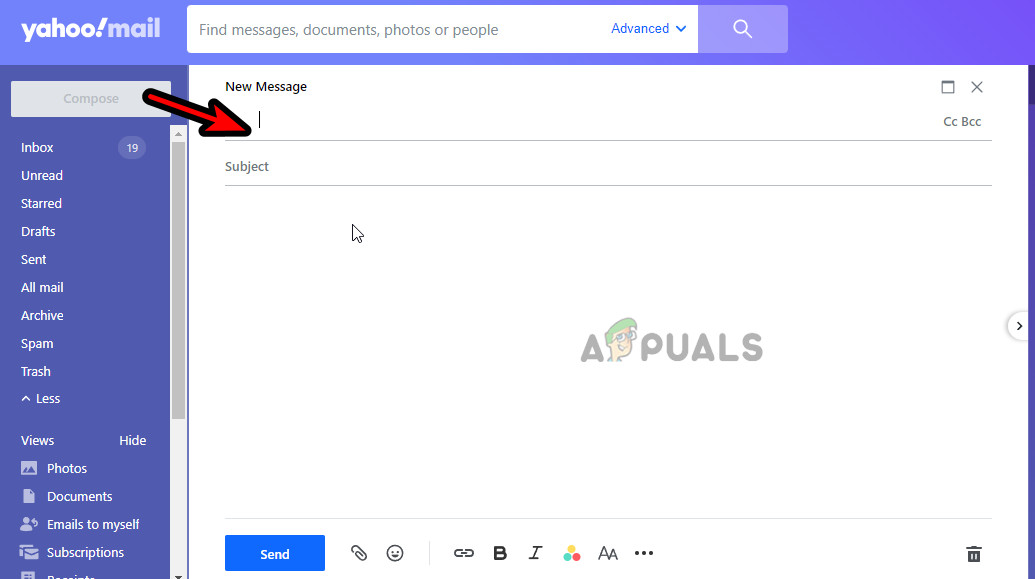
Compose a New Email Message in Yahoo - Send the email to at least one recipient who hasn’t been receiving your emails and monitor the outcome.
3.1 Try Another Browser
If you continue to face issues in your current browser, try sending the emails using a different browser to see if the problem persists. The issue may be related to an extension or the cache/cookies in the original browser.
4. Try Another Network
Network interference or your ISP marking your connection as spam could prevent emails from reaching recipients. To confirm this, switch to a different network.
- Disconnect your system or phone from the current network, then restart the device.
- Connect to a different network and try sending the email again via the Yahoo website.
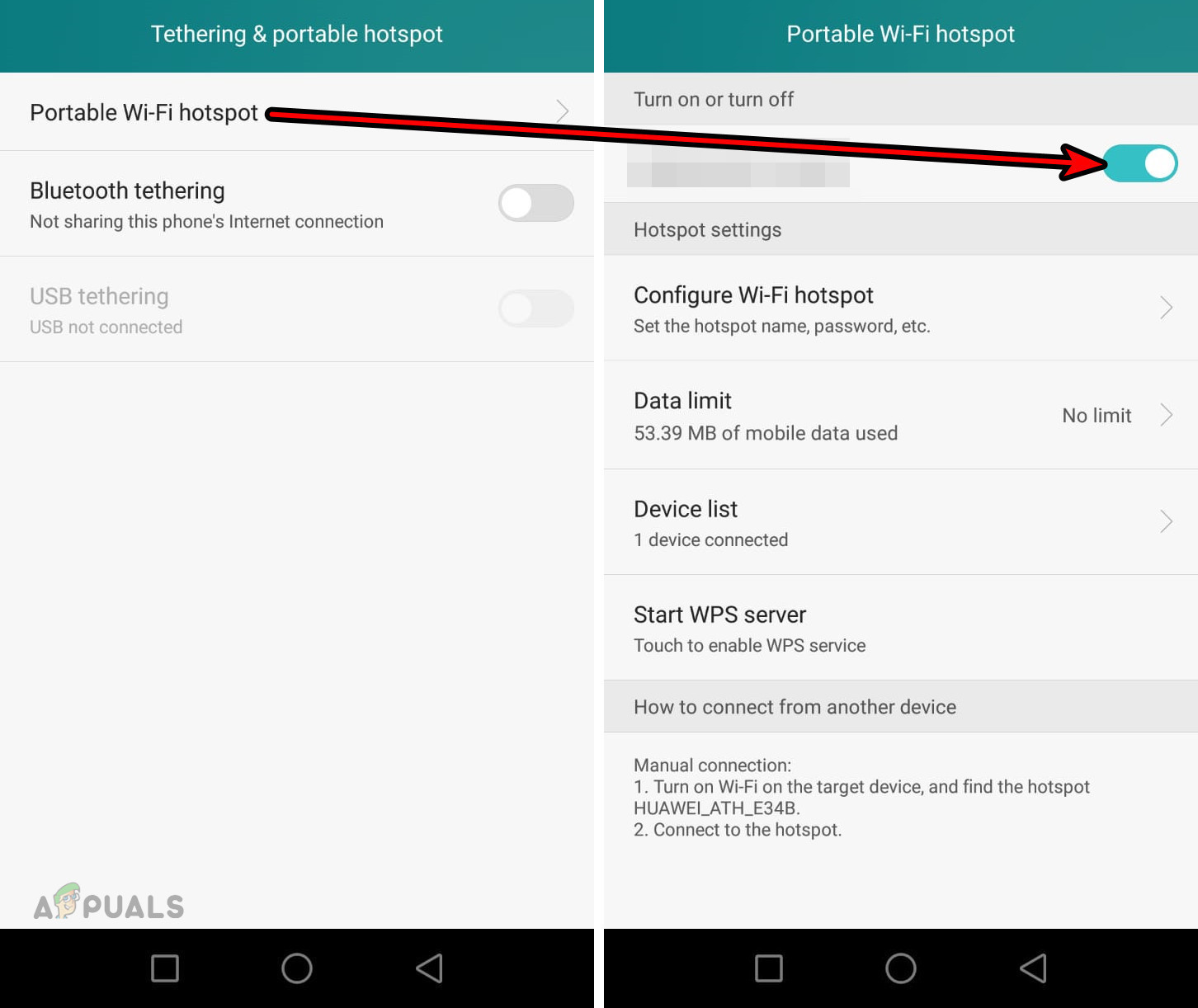
Enable the Android Phone’s Hotspot - If the issue persists, attempt to send emails from another device using a different network to evaluate the result.
5. Send Test Emails through Another Account
The issue may not be with your account but rather on the recipient’s end. Sending emails via another Yahoo account can help confirm this.
- Access Yahoo Mail using a web browser.
- Log in with another Yahoo account. If you do not have another account, you can create a new free one.
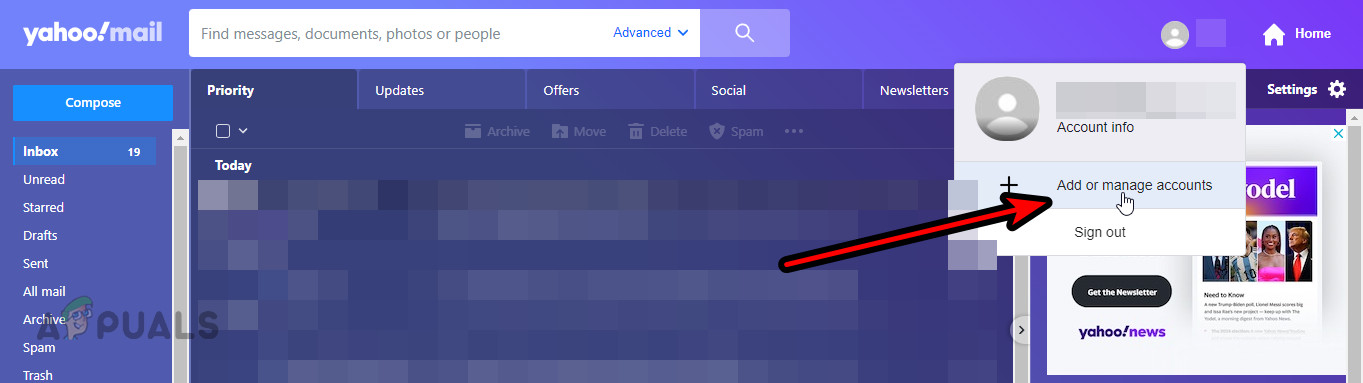
Send Emails Through a New Yahoo Mail Account - Send an email to the problematic recipients and observe whether the emails are received.
- If not, try sending emails from another email provider, such as Gmail. If emails from other services are delivered but not those from Yahoo, the issue likely rests with Yahoo. If emails from your alternative Yahoo account are received but not from your main account, the problem may be related to your account’s reputation or recipient filters.
6. Check the Mail Content and Signatures
Email content or signatures that trigger spam filters on the sending or receiving end can prevent your emails from being delivered. Reviewing your mail content and signatures may help.
- Review the mail content for anything that might appear suspicious and send a test email without attachments or links.
- Go to Yahoo Mail Settings and navigate to More Settings > Writing Email.
- Temporarily disable the Email Signature and send the email. If it’s delivered, something in your signature or content might have caused the problem. If you re-enable the signature, be sure to exclude URLs or images.
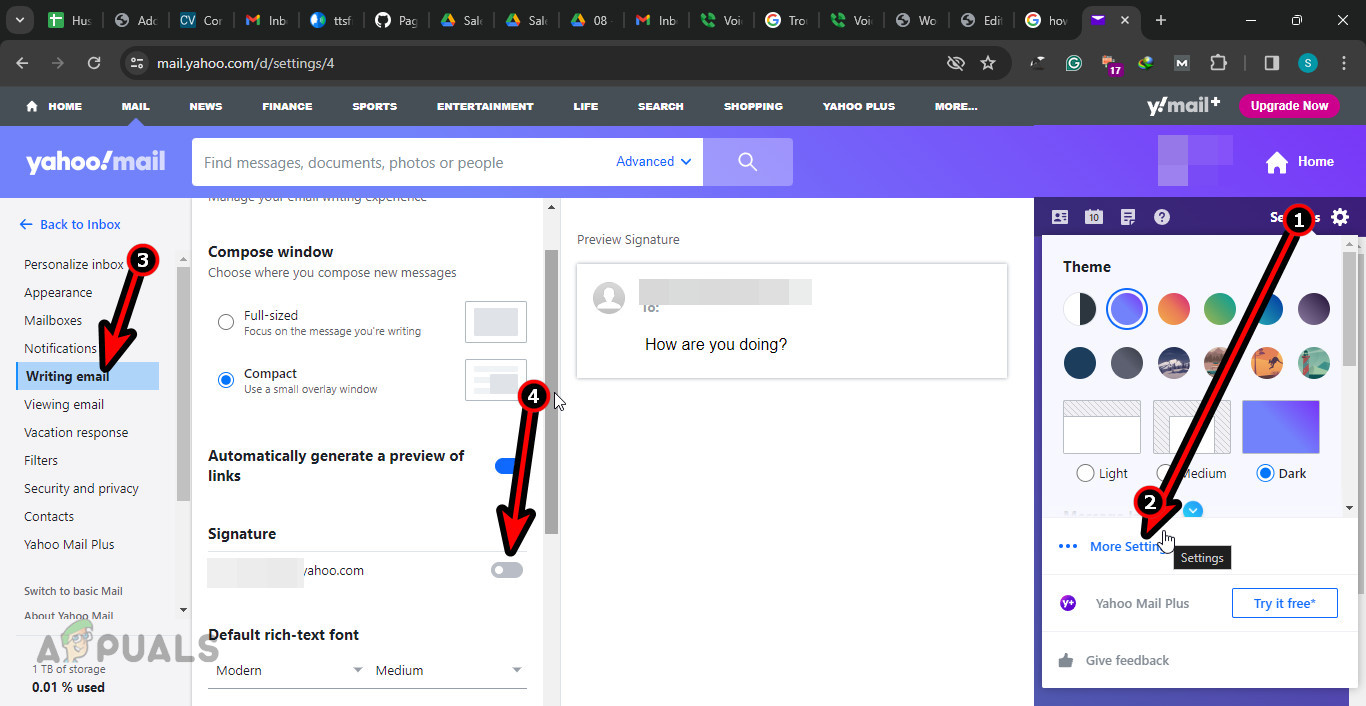
Disable Signatures in the Yahoo Mail Settings
7. Check the Filter or Forwarding Settings of the Recipient
The recipient’s filters could be stopping your emails from reaching them. Inspecting and adjusting these settings may resolve the issue.
- Use a web browser to access Yahoo Mail.
- Enter Settings > More Settings.
- Examine Filters to determine if any could be the source of the problem. You can also choose to delete or disable filters.
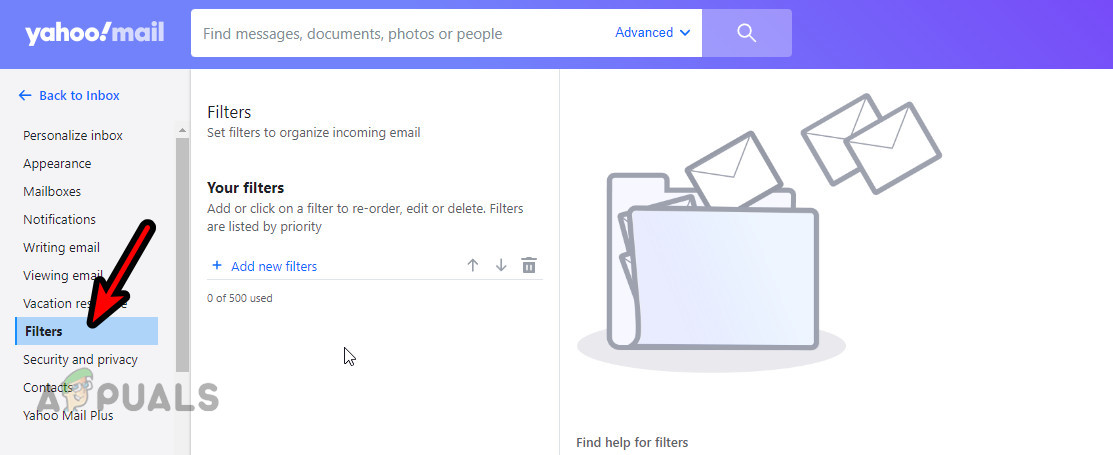
Check the Yahoo Filters of the Recipient - If you still encounter problems, work to have your Yahoo mail address whitelisted on the recipient’s end and observe whether this changes the situation.
8. Get Suspicious Activity Tag Removed from your Yahoo Account
If your account is incorrectly flagged for suspicious activity by Yahoo’s filters, your emails might not be delivered. Removing this tag could fix the delivery issue.
- Open a web browser and visit the Yahoo Product Assistance page.
- Select Mail under Choose Your Product and provide your Yahoo Mail ID.
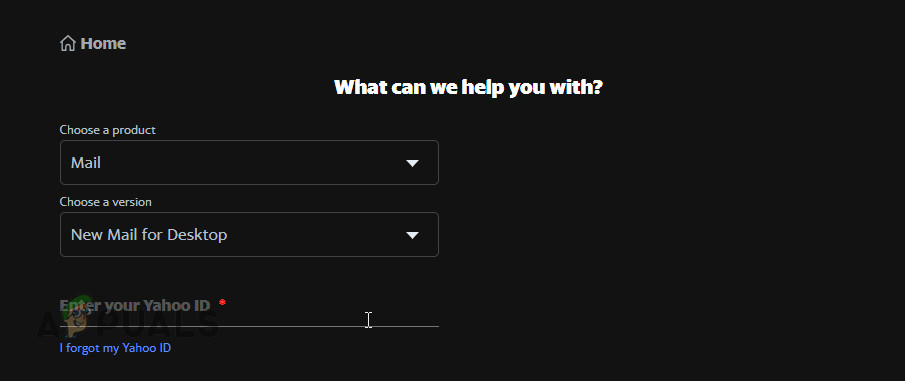
Use the Yahoo Help to Remove the Suspicious Tag from Your User Account - Follow the on-screen prompts to complete the process and then retest sending emails from your Yahoo account.
9. Further Troubleshooting
Should the problem remain, consider the following steps:
- New IP: If your IP has been marked as spam or blocked by email services, request a new IP from your ISP or ask the email service to unblock the IP. Note that this blockage might not stem from your actions but perhaps from previous misuse of the IP for spamming activities.
- Use a Service: Consider relaying your emails through another service like Proofpoint.
- Check for Country Restrictions: Emails may not be delivered if the recipient’s country filters messages, often due to national firewalls.
- Contact Support: Depending on the outcomes of your tests, reach out to Yahoo Support or the support team of the email service used by the recipients.
We encourage you to share your experiences with these solutions in the comments section.