How to Fix the XAPOFX1_5.DLL Error
Some Windows users are encountering an error message saying that a particular DLL (Dynamic Link Library) file is missing – XAPOFX1_5.dll. This problem is not exclusive to a particular Windows version and it’s typically reported to occur during the launch of a game (DayZ, Arma 3, etc.).
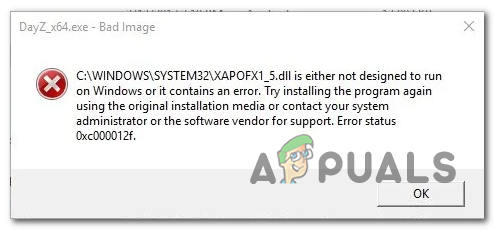
After investigating this particular issue thoroughly, it turns out that this problem will occur due to the fact a common audio DLL dependency is missing from your computer, so the application or game that uses it cannot start.
If this scenario is applicable, you can resolve the issue in 3 different ways:
- Updating DirectX version using the Runtime Web installer – The most common way of fixing this problem is to rely on the Runtime Web installer to ensure that every DirectX package is present on your computer.
- Updating DirectX via Windows Update – If you’re on Windows 10 and you have several pending Windows Updates, you should be able to fix this problem by using WU to install the missing dependencies.
- Copying the XAPOFX1_5 file manually – If you don’t want to go through the hassle of installing every missing DirectX package, you can go the easy route and specifically download the missing file and paste it in the correct location.
Method 1: Updating DirectX version with all missing packages
By far, the most common instance that will cause this particular error code is a classic case in which this DLL dependency (XAPOFX1_5.dll) is missing from your local DLL installation.
It turns out that this Dynamic Link Library file is very commonly used in sandbox games such as Dayz Z and Arma 3.
If you’re encountering this issue every time you try to launch a particular game, you should be able to fix this problem by using the DirectX End-User Runtime Web installer to install every missing DirectX package in order to ensure that the game has every dependency it requires to run the game.
Note: Keep in mind that XAPOFX1_5.dll is not part of the latest DirectX release, so installing only the latest version of DirectX will not fix the issue. To fix this problem, you need to install every DirectX pack.
To make matters easier for you, we’ve put together a guide that will walk you through the process of installing every missing DirectX package on your computer:
- Open any browser on your Windows computer and open the download page of the Direct X End-User Runtime Web Installer. Once inside, click on the Download button.
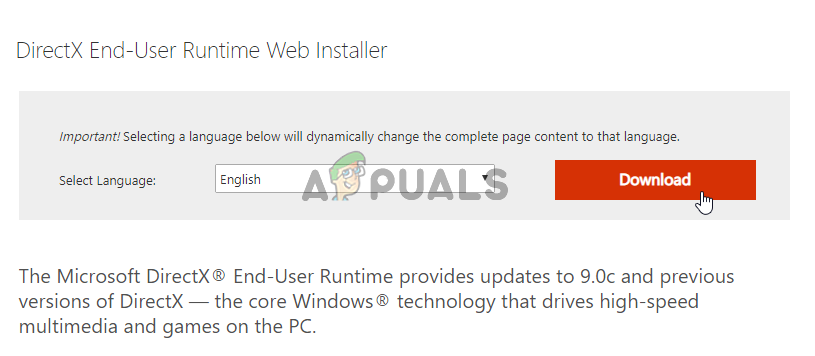
Downloading the DirectX End-User Runtime Web Installer - Once you get to the next screen, uncheck every bloatware that Microsoft pushes, then click on No thanks and continue with Direct X End-User Runtime Web Installer button.
- Wait until the dxwebsetup.exe file is successfully downloaded, then double-click on it and follow the on-screen instructions to update your local DirectX installation with every missing package.
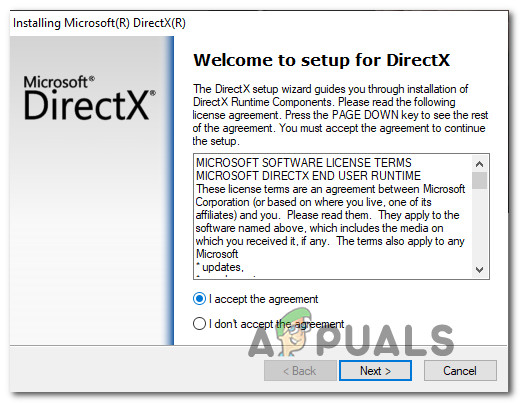
Installing DirectX End-User Runtime - Once every missing package is installed, restart your computer manually if you’re not prompted to do so by the DirectX web installer.
- After the next startup is complete, attempt to launch the same game that was previously failing and see if the XAPOFX1_5.dll error is still occurring.
If the same error code is still an ongoing issue, move down to the next method below.
Method 2: Install every Pending Windows Update
If you’re encountering this error code on Windows 10, you should be able to fix this problem by installing every pending update available through Windows Update.
According to some affected users, this problem will be resolved as soon as you install an infrastructure update that will ensure the XAPOFX1_5.dll file is readily available when called upon by an application.
If you still have pending updates, follow the instructions below to install every pending Windows Update:
- Press Windows key + R to open up a Run dialog box. Next, type ‘‘ms-settings:windowsupdate” inside the text box and press Enter to open up the Windows Update tab of the Settings app.

Opening the Windows Update screen Note: If you’re not on Windows 10, use the ‘wuapp’ command instead of ‘ms-settings:windowsupdate’.
- Once you’re inside the Windows update screen, move over to the right-hand section and click on Check for Updates button.
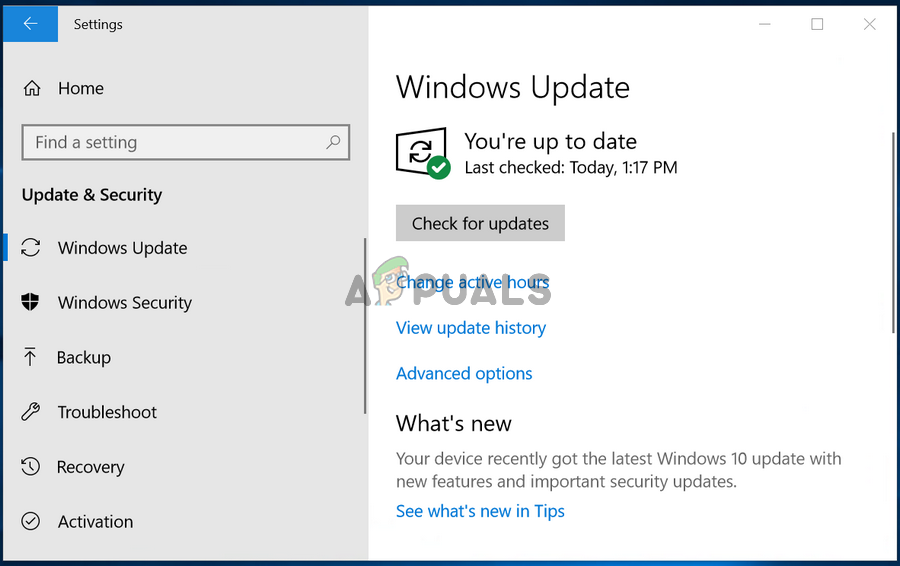
Checking for updates on Windows 10 - After you initiate the scan, wait patiently until the operation is complete. If newly available updates are found, follow the on-screen prompts to install every instance until you bring your Windows built to the latest available.
Note: Keep in mind that if you have a lot of pending updates, you might be prompted to restart before you get the chance to install every pending update. If this happens, restart as instructed, but make sure to return to the same Windows Update utility and continue installing the remaining update once the next startup is complete. - Once every pending update is installed, reboot your computer manually. Once the next startup is complete, launch the game that was previously causing the problem and see if the issue is now resolved.
If the same XAPOFX1_5.dll error code is still an ongoing issue, move down to the next potential fix below.
Method 3: Copying the XAPOFX1_5.dll Manually
If the method above didn’t work for you or you’re looking for a quick fix that doesn’t involve installing every missing DirectX dependency, you should also be able to fix the XAPOFX1_5.dll error by fetching the file from a DLL website and pasting it in the correct directory.
We don’t recommend doing this from a random website as you can potentially end up downloading malware or adware.
However, if you stick to big DLL database websites and you follow the instructions below, you should be able to take care of the issue swiftly.
Here’s what you need to do:
- First things first, you need to find out your system architecture so you know what file to download. To do this, press Windows key + R to open up a Run dialog box. Next, type ‘msinfo32’ inside the text box and press Enter to open up the System Information screen.
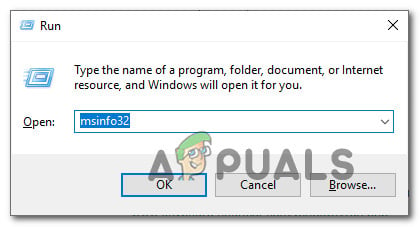
Accessing the System Information window Note: If you already know your system architecture, skip this step altogether.
- Once you’re inside the System Information window, choose the System Summary menu from the left-hand side section of the screen, then move over to the right-hand section and take a look at the system type.
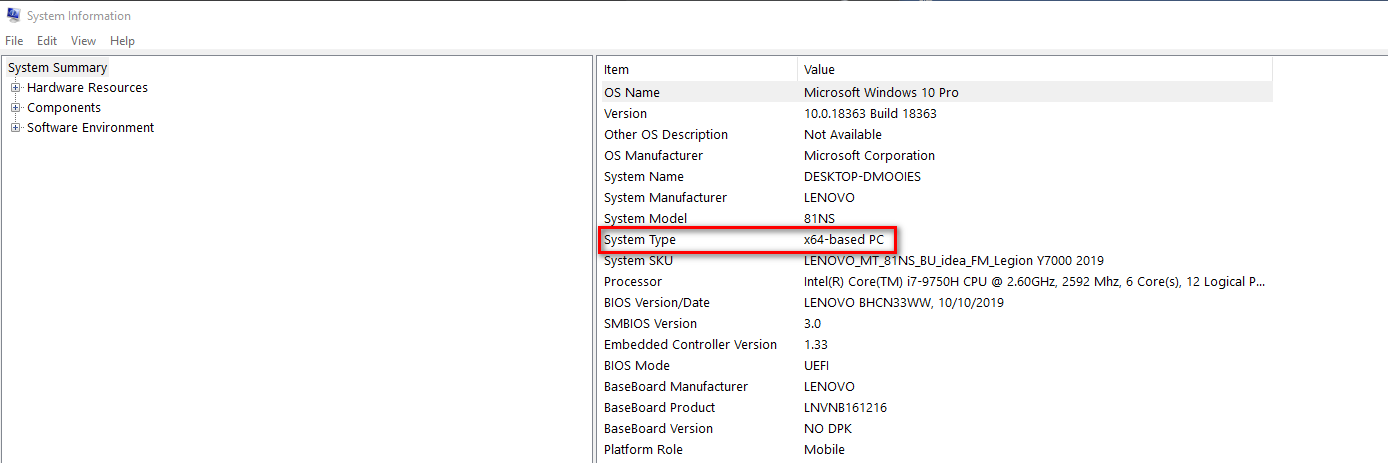
Discovering the system architecture Note: If the System Type states, x64-based PC, then you need to download the 64-bit version of the DLL executable. If it says x86-based PC, then you need the 32-bit version.
- Open your default browser and navigate to the download page of XAPOFX1_5.DLL on DLL-Files.com. Keep in mind that we’ve checked this file thoroughly and it doesn’t contain any adware or malware.
- Once you get to the correct listing, scroll down to the Download section and hit the Download button associated with the architecture compatible with your system (32-bit or 64-bit).
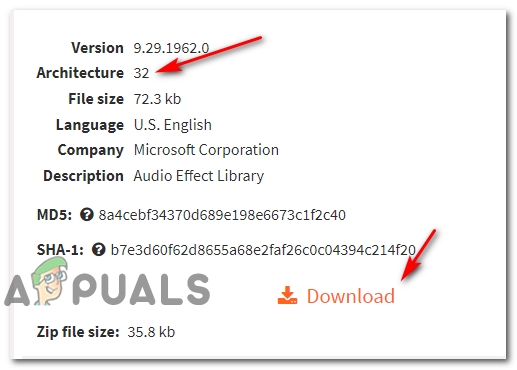
Downloading the compatible DLL listing - After the download is complete, use an extraction utility to unpack the .zip file and reveal the .DLL file.
- Once you have successfully unpacked the correct DLL file, copy it to your clipboard. Next, you need to paste it in the correct location. To do this, open File Explorer and navigate to one of the following locations depending on the Architecture of your system:
32-bit version location - C:\Windows\SysWOW64 64-bit version location - C:\Windows\System32
- Once you get to the correct location, paste the XAPOFX1_5.dll file in the correct location on the root location (not inside a folder).
- After the operation is complete, restart your computer and see if the problem is fixed once the next startup is complete.





