How to Convert WMA Files to MP3?
WMA or Window Media Audio File is an audio format created by Microsoft. This lossy format was created to combat the MP3 audio format. There are also sub-formats of WMA that includes WMA Lossless, WMA Pro, and WMA Voice. Since the WMA is a proprietary format, there are only some programs that support this format, unlike the MP3 that is supported by wide numbers of programs. However, the formats can always be converted from one to another. In this article, we will be showing you methods through which you can easily convert the WMA file to MP3.
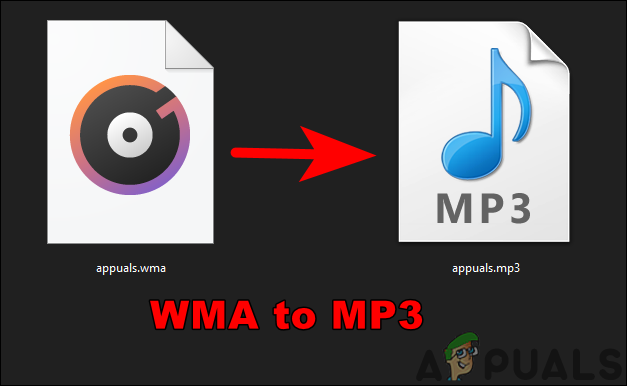
Converting WMA to MP3 through VLC Media Player
The VLC media player is a free and open-source multimedia player application that supports almost all audio and video formats. Most applications do not support the WMA format, however, by using the VLC media player, you can play and convert it to MP3. Most users will already have the VLC application installed on their system. If not, you can download it from the official VLC media player site.
- Open the VLC media player by double-clicking the shortcut or by searching “VLC” in the Window search feature.
- Click on the Media menu in the menu bar and then choose the Convert / Save option.
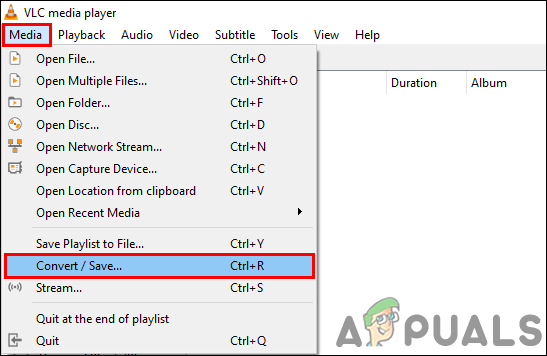
Opening conversion feature in VLC - Click on the Add button and select the WMA file that you want to convert. Then click on the Convert / Save button.

Adding WMA File - Select the Profile as Audio – MP3 and choose the destination file by using the Browse button.

Converting file as MP3 - Click on the Start button to start converting the WMA file to MP3. Once the file is converted, you can find it in the destination folder.
Converting WMA to MP3 through Online Converter
Online converters are trending these days and most users use that for single-time use. By using online sites with audio converter tools, users can save both time and space. This method is quicker than most other methods and there are many sites that provide additional features. In this method, we will be using the Convertio site to demonstrate the conversion of the audio file.
- Open your browser and go to the Convertio Click on the Choose File button and select the WMA file that you want to convert. You can also simply drag and drop the file over this button.
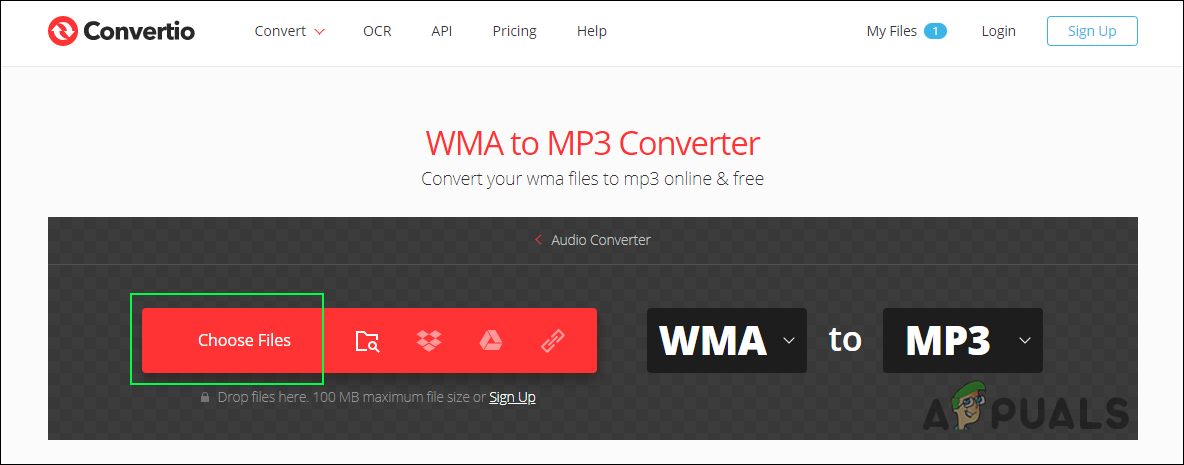
Uploading WMA File - After the file is uploaded, click on the Convert button to start the conversion. Make sure the MP3 format is selected before converting.
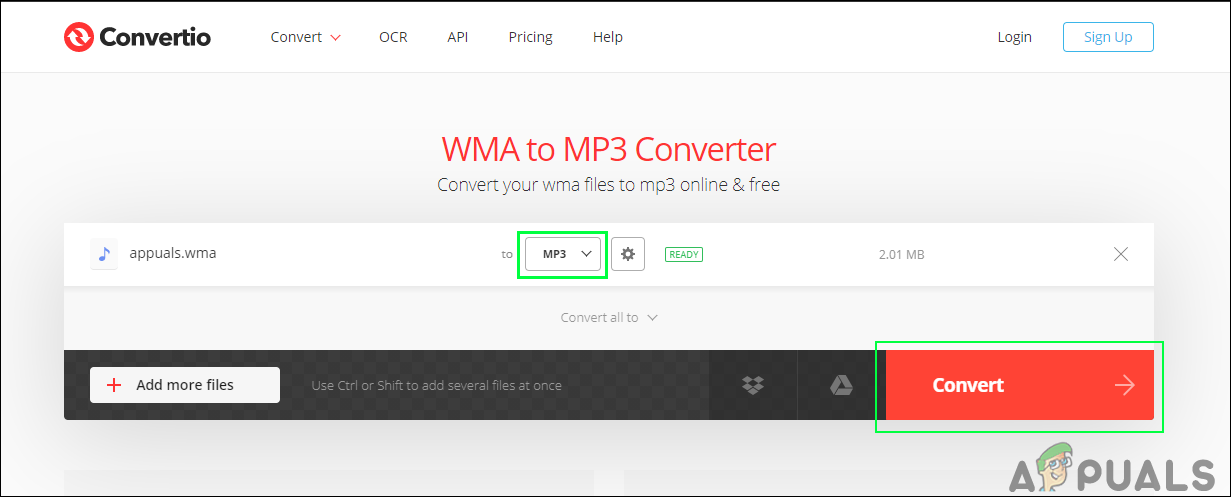
Converting WMA to MP3 - Finally, click on the Download button to download the MP3 file to your system.
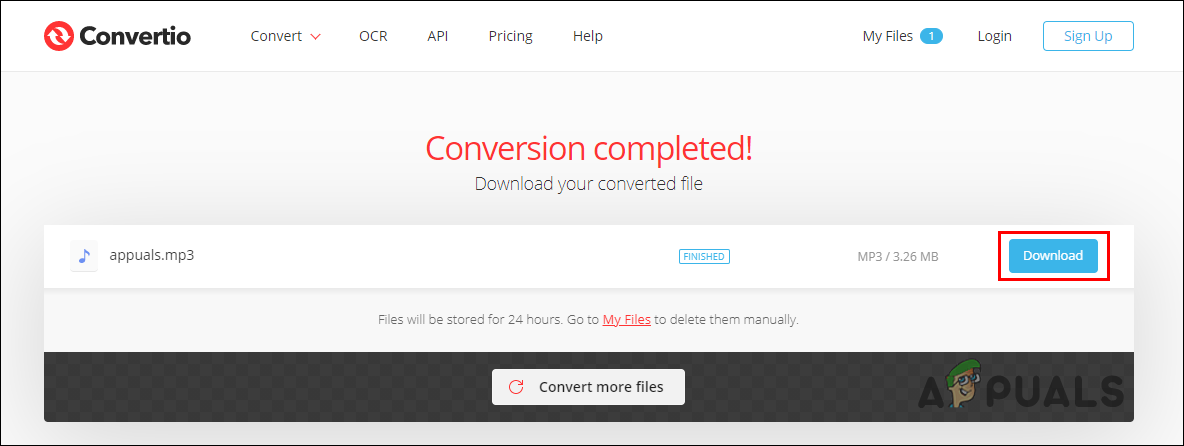
Downloading the MP3 File - You can find the file in the download folder of your computer.
Converting WMA to MP3 through Offline Converter
There are many offline audio converters that you can use to convert the WMA file to MP3. If you already have one or know a good one you can use that to convert your file. In this method, we will be demonstrating the steps for Any Audio Converter software. The converting application is good for users that don’t have access to the Internet all the time. Follow the below steps to see how it works:
- Open your browser and go to the Any Audio Converter download page. Click on the Free Download button to start the downloading.
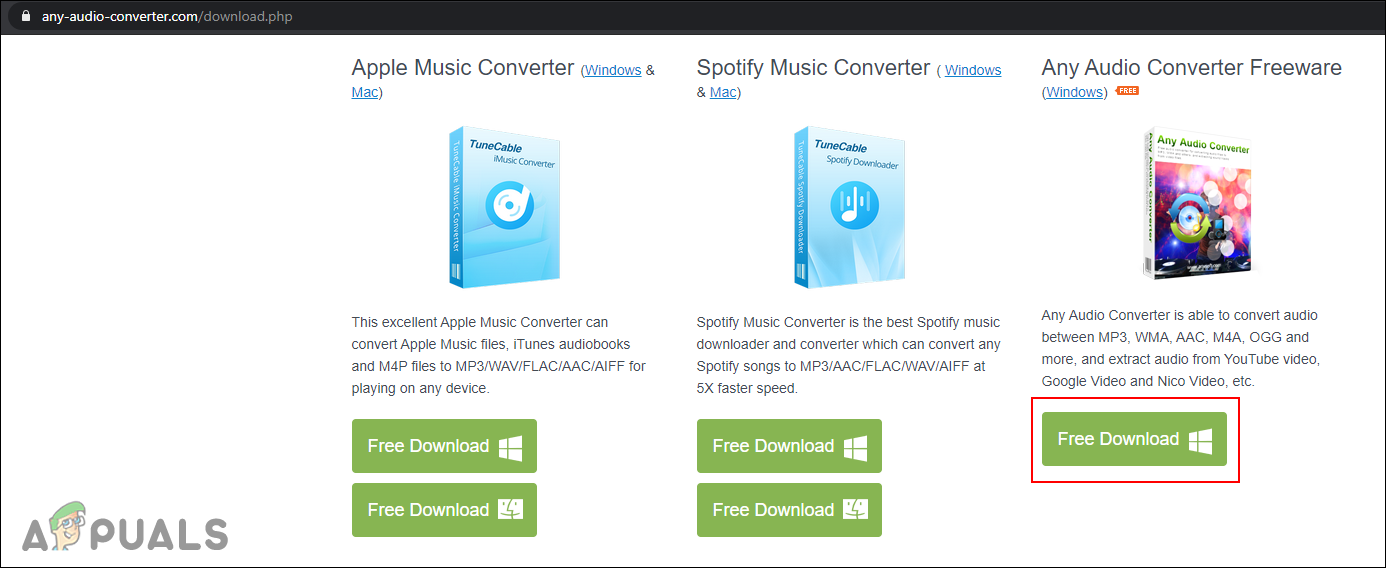
Downloading the converter - Once the file is downloaded, install the software by following the installation instructions.
- Open the application and click on the Add or Drag Files button and choose the WMA file that you want to convert. You can also drag and drop the file.

Opening the WMA file - Now select the output as MP3 Audio as shown in the below screenshot and click on the Convert Now button to start conversion.
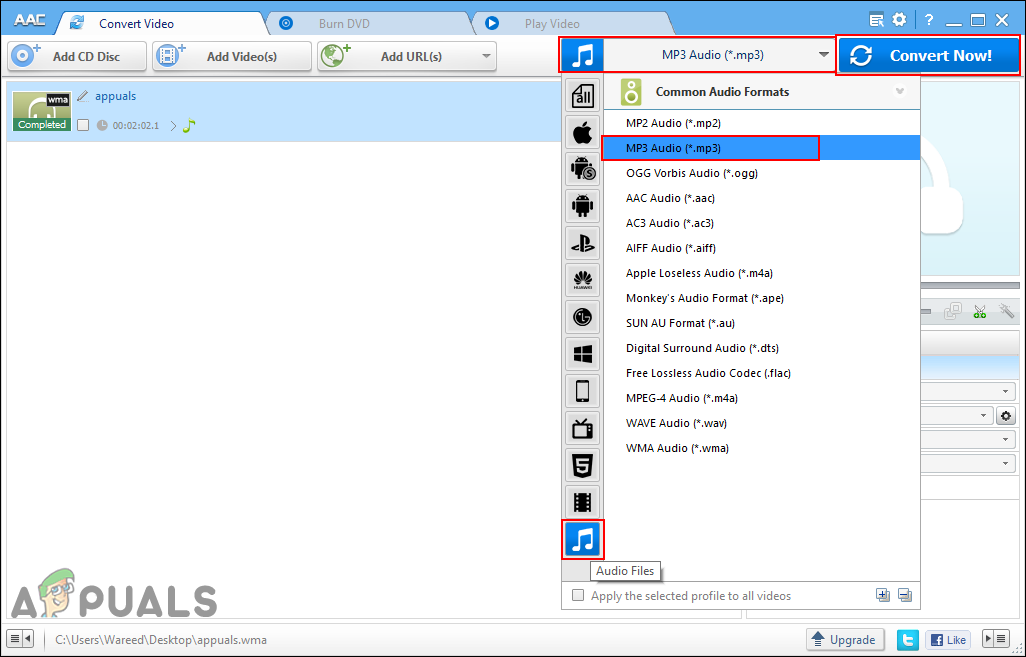
Converting WMA to MP3 - After the conversion is completed, it will automatically open the output folder where you can find the MP3 file.





