How to Convert WOFF to TTF?
WOFF or Web Open Font Format is basically TTF with metadata and compression that is supported by browsers. Many users would like to use a WOFF font that they downloaded from a website into their Microsoft Word or other programs. However, users cannot install WOFF font in Windows directly without converting it into TTF or OTF. In this article, we will show you methods through which you can easily convert WOFF to TTF.

Using an Online Converter
Nowadays everything can be found online, whether is an image converter or a font converter. There are many websites that provide the conversion of font formats. You can use any of the well-known sites to convert WOFF font to TTF. In this method, we will be using the Convertio site to demonstrate the idea of how to convert WOFF to TTF. Follow the below steps and see how it works:
- Open your browser by double-clicking the shortcut or searching it through the Windows search feature.
- Now navigate to the Convertio official site for WOFF to TTF Converter.
- Click on the Choose Files button, select the WOFF file and click on the Open button. You can also simply drag and drop the file over the Choose Files button.
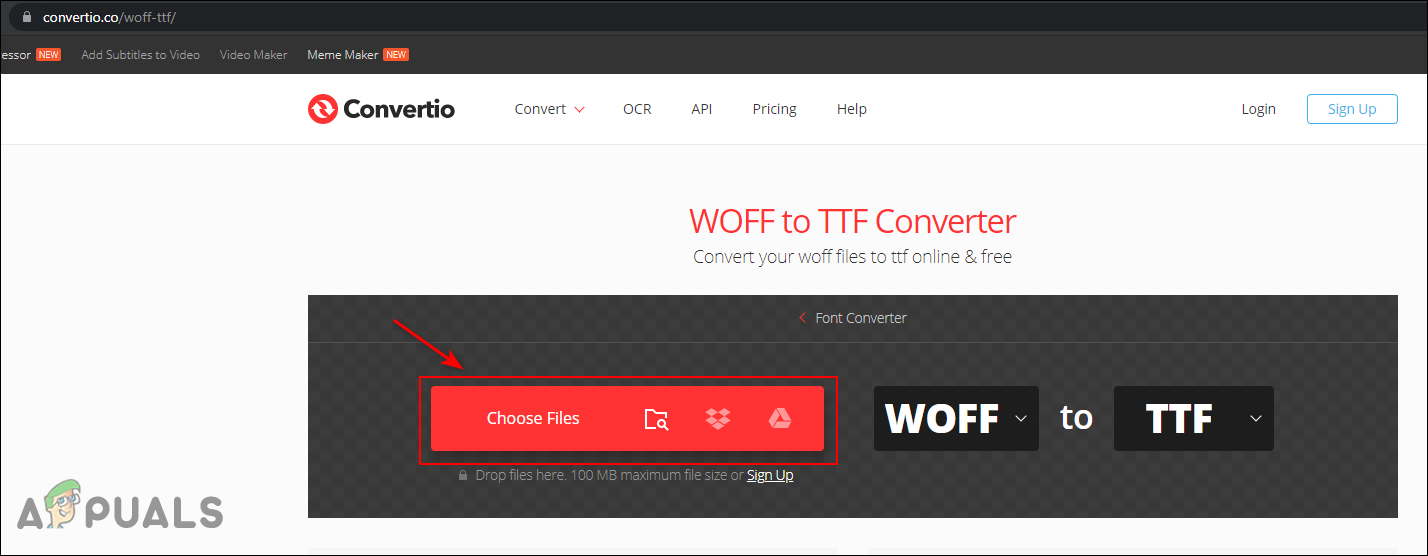
Adding file in Convertio site - Make sure that the “to” option is selected as TTF and click on the Convert button. This will start uploading the WOFF file and convert it to TTF.
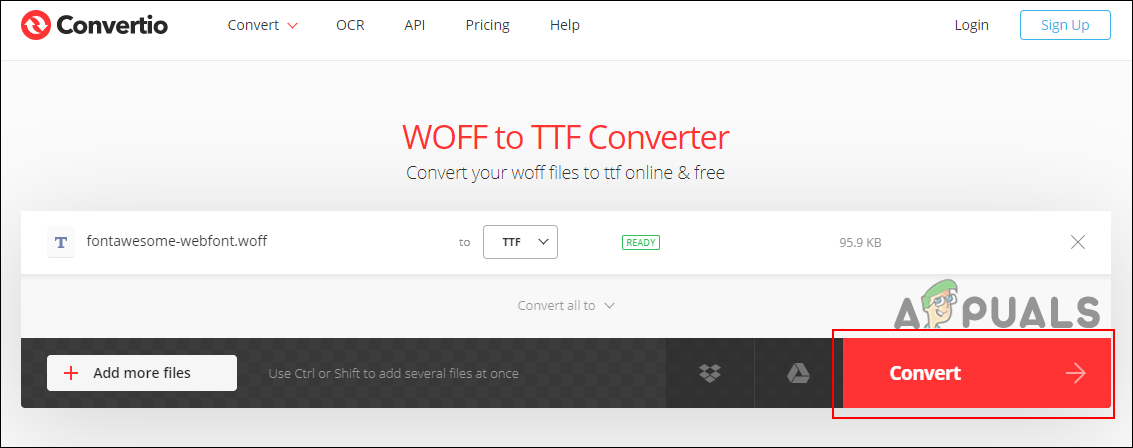
Converting WOFF to TTF - Once the conversion is completed, you can click on the Download button to download the TTF file on your system.
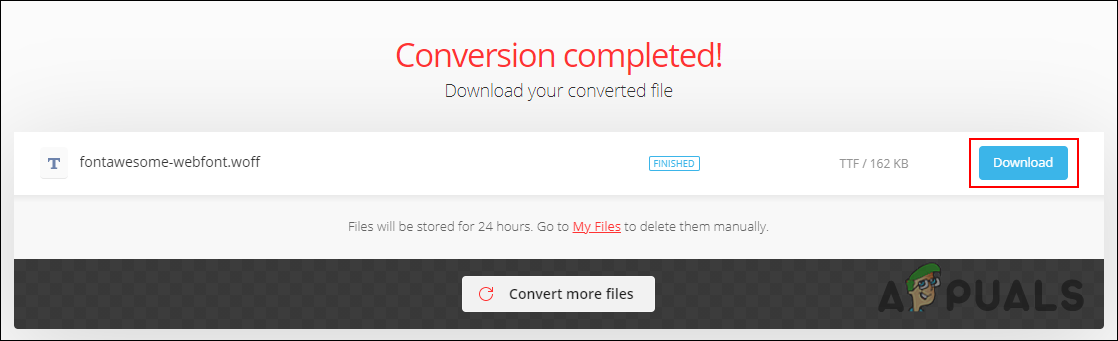
Downloading converted TTF file - Now you can use the TTF file to add the font to your Windows Fonts.
Using a Python Script
There are many font converting applications available online. However, there isn’t any that support the conversion from WOFF to TTF. Most of them provide the TTF to WOFF but not the other way around. That is why we are using a Python script from GitHub to convert WOFF to TTF. It is not as complicated as it looks, follow the below steps and you can convert it easily without knowing anything about programming:
Note: You must have Python installed on your system to run the following script on your system.
- Open your browser and go to the woff2otf GitHub repository.
- Click on the Code button and then click on the Download ZIP option. It will download the Python script files in a Zip.
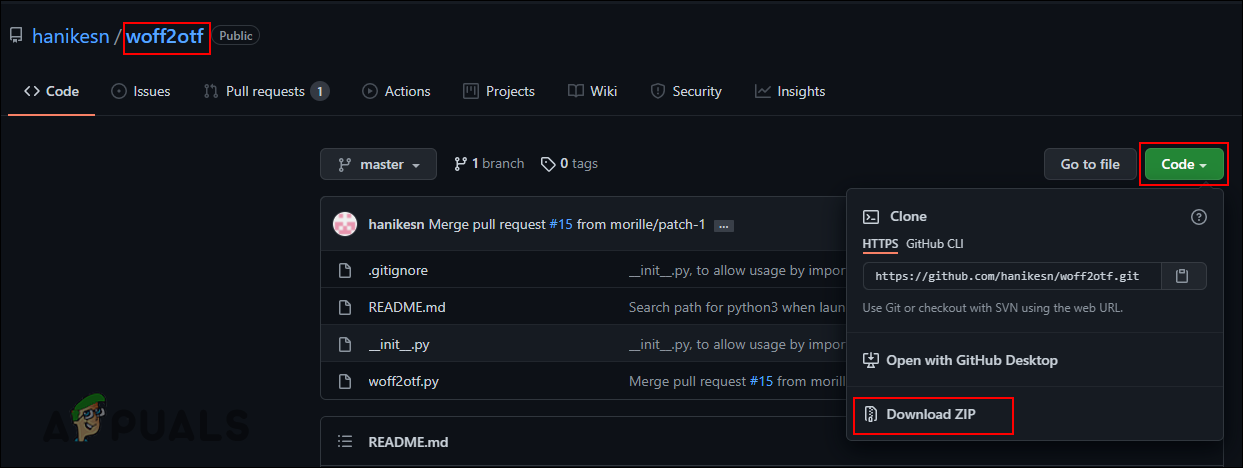
Downloading Zip - Right-click on the Zip file and choose the Extract File or Extract Here option.
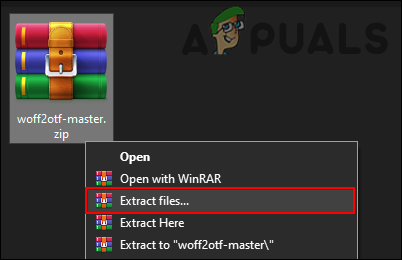
Extracting Zip file - Rather than providing a full path in command for the font file, you can simply copy the WOFF file inside the extracted folder.
- After that, open the Command Prompt or PowerShell in the extracted folder. You can hold shift and right-click in the folder to get the PowerShell option. You can also simply type CMD in the address bar and press Enter to open the Command Prompt.
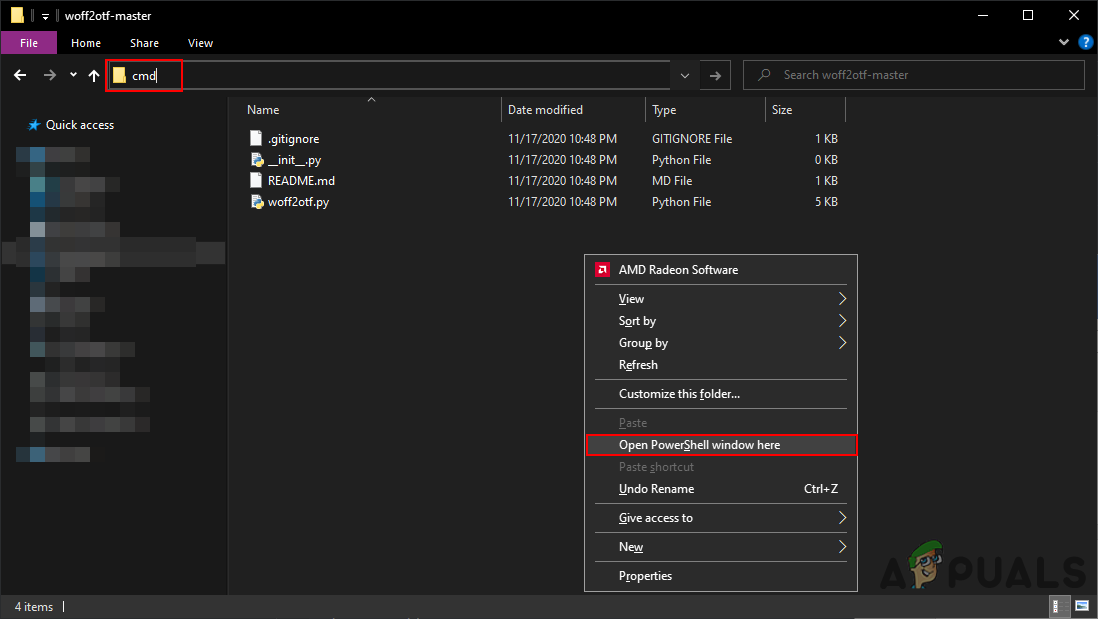
Opening Command Prompt or PowerShell - Now type the following command in Command Prompt or PowerShell and press Enter to convert WOFF to TTF format.
woff2otf.py appuals.woff appuals.ttf
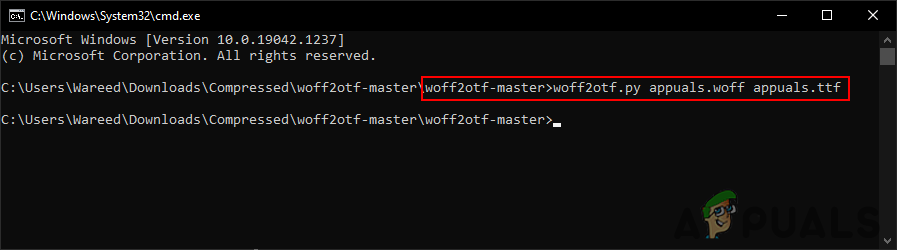
Running command to convert WOFF to TTF Note: The first parameter is the source file, the second is your WOFF file, and the last is the converting file.
- It will load the program and convert the file. You can check the folder to find the converted TTF font file.
- Finally, you can use the TTF file to add it to your Windows Fonts.





