How to Fix Wii U Error Code 150 2031
The ‘Error Code 150-203` is typically encountered when affected users attempt to launch a game on Wii U from a disk. Most affected users are reporting that they are only seeing this error with Wii U games – They are able to play Wii games just fine.
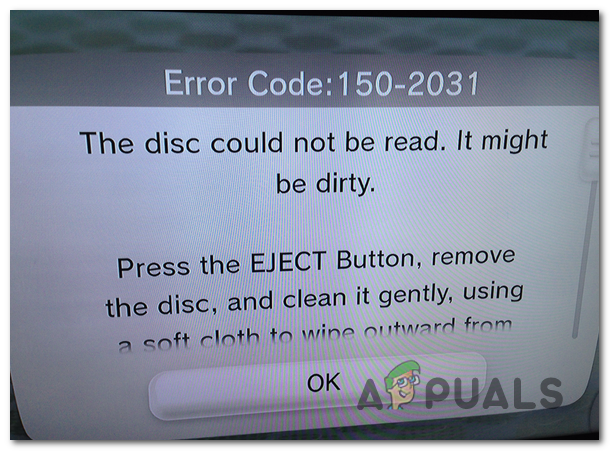
After investigating this issue, it turns out that there are multiple different scenarios that might end up producing this particular error code. Here’s a shortlist of potential culprits:
- Dirty Game Disc – One of the most common instances that will trigger this particular error code is a dirty game disc. In this case, you can use isopropyl alcohol to clean the disc with a microfiber cloth using the right movements so that you avoid damaging the data. Isopropyl alcohol is a must in order to avoid leaving behind by-products that might produce damage to the optical block.
- Dirty Console Lens – Lint or dust accumulation inside the console lense can also be the main cause that will trigger this particular error code. In this case, the easiest and most efficient way to fix the problem is to use the official Wii U Lens Cleaning Kit. Additionally, if you are tech-savvy, you can take the optical drive apart and use a microfiber imbibed in isopropyl alcohol to fix the problem.
- Wii Mode doesn’t start automatically – As it turns out, this problem can also occur in instances where you’re trying to play a classic Wii game but your console is not able to start the Classic Wii Mode automatically. In this case, you can force the Classic Wii mode from the settings menu of your Wii U console.
- Outdated System firmware – With certain games, you might see this error due to the fact that your current system firmware is outdated. In this case, you can fix the problem by connecting your console to the Internet and then updating it to the latest available firmware from the System Settings menu.
- Console and Game regions are incompatible – A region lock can also be responsible for the apparition of this particular issue. If your console is from a different region than your game, it’s certainly why you are getting this read error. In this case, there is no fix other than exchanging the game with a compatible version.
- Hardware issue – If none of the methods below help you to fix the issue, it’s very likely that you’re dealing with a hardware issue (most likely related to the optical drive). In this case, you can either take your console to a certified technician or you can get in contact with Nintendo and use their repair shops.
Method 1: Cleaning the Game Disc
If you are only encountering this issue while you are trying to play a specific game, you should start by assuming the fact that the disc may be dirty or damaged. In this case, you should begin by trying to clean the game disc with a soft cloth (e.g. microfiber).
If this scenario is applicable, the ideal way to do it is to use isopropyl alcohol and deploy the right movements to avoid producing any damage to the game disc. Isopropyl alcohol is ideal because you don’t have to worry about leaving behind any leftover by-products that might produce damage to the optical block or cause other types of problems.
Note: In case you’re dealing with a deep scratch, the solution below will not work for you. But in case you’re only dealing with a superficial scratch or a dirty section, the instructions below should help.
Here’s the ideal way of cleaning your Wii U disc in order to resolve the 150-2031 error code:
- Start by sprinkling some isopropyl alcohol on a soft cloth and start rubbing the disc that’s causing the problem.

Cleaning the Blu-Ray disk Important: It’s super important that you wipe the disc in straight lines from the center to the outside edge. DON’T wipe in circles cause you run the risk of producing unrepairable disc damage.
- Once you are finished with the disc cleaning, air dry it up for at least 5 seconds, but do it in an area that’s not dusty.
- After the operation is complete, insert the disc back into your Wii U console and see if the problem is now resolved.
In case you re still seeing the 150-2031 error when you insert the game, move down to the next potential fix below.
Method 2: Using the Wii U Lens Cleaning Kit (if applicable)
In case you see the 150-2031 error with every Wii U disc, it’s very likely that you’re actually dealing with a disc reader problem (it’s either dirty or damaged). If this scenario is applicable, you should be able to fix the problem by cleaning the lens using the Wii U Lens Cleaning Kit and following the instructions included in the kit package.
If you have this Wii U Lens Cleaning Kit laying around in your house, the best way of doing this is to perform this operation in an area where the console is well ventilated.
In case you don’t already have this cleaning kit, you can probably get it from Amazon, eBay, or your local GameStop.
Additionally, if you’re technical, you can also clean the lens manually with a microfiber by taking the optical drive apart. But unless you’ve done this before, avoid this operation since you run the risk of producing additional damage to your console.
If this operation wasn’t applicable or you already did this with no success, move down to the next potential fix below.
Method 3: Switching to Wii Mode
In case you only see the 150-2031 error code when attempting to play classic Wii games, you will need to enter Wii mode first before you will be able to play the classic Wii Games.
In most cases, Wii mode should be automatically launched once you insert any Wii Game disk into your Wii U console.
The classic Wii U mode should be launched right after you select the disc channel, but if this doesn’t happen, you can launch it this way, you’ll need to do it manually. This procedure is pretty straightforward, but just in case you’re having trouble activating this mode, follow the instructions below:
- Ensure that you have the Wii remote at the ready.
- Using the Wii Remote, move the cursor over the Wii button (bottom-left corner of the screen) and press the A button.
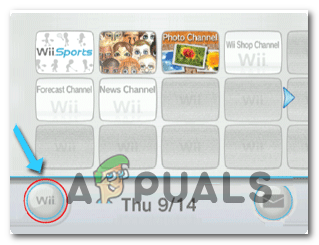
Accessing the Wii menu - Once you are inside the Wii Options menu, look for the option that allows you to enable Wii Mode.
In case this scenario is not applicable or you were already using the classic Wii mode, move down to the next potential fix below.
Method 4: Updating your System
As it turns out, you can also expect to see this particular error if you’re trying to run certain games in an instance where your Wii U console is not updated to the latest version. Some users that were also struggling with the 150 2031 error code have confirmed that they managed to fix this problem by forcing a system update in order to ensure that they were using the latest firmware version on their console.
Here’s a quick guide on that will walk you through the process of updating your Wii U system to the latest firmware version currently available:
- Use your remote to access the Wi U menu, then select the System Settings icon and press A to access the menu.
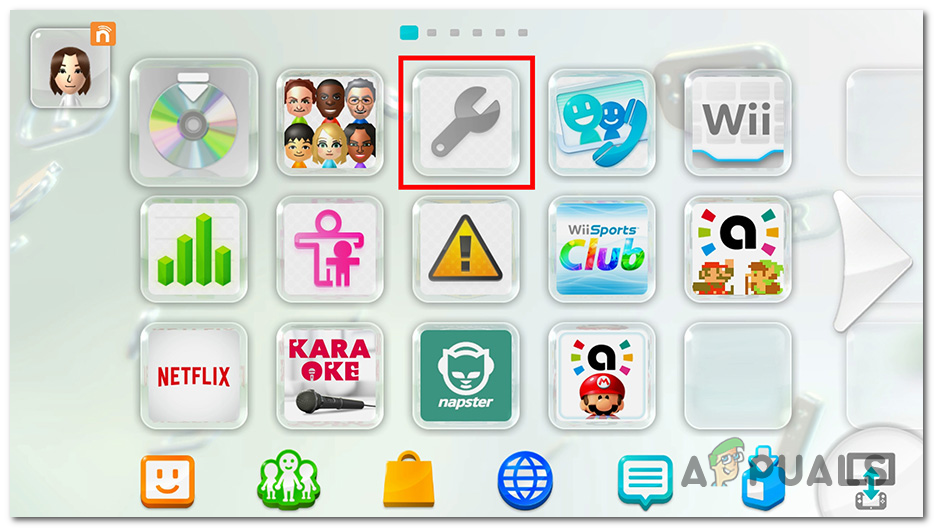
Accessing the System Settings menu - Once you’re inside the System Settings menu, scroll down through the list of available options and select System Update and press A once you locate it.
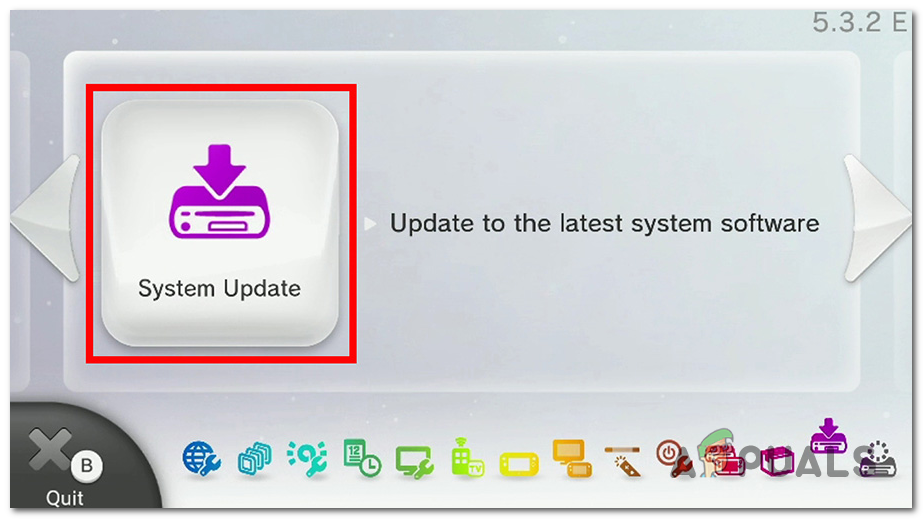
Accessing the System Update menu - When asked to confirm, do so, then wait for the operation to complete. Once you finally get the message telling you that your system is up to date, tap Ok to close the window.
- If you aren’t prompted to install an even newer version, restart your console and wait for the next startup to complete.
- Launch the same game that was previously triggering the 150-2031 error code and see if the problem is now resolved.
In case the same issue is still occurring, move down to the next potential fix below.
Method 5: Investigating for Region Locks
In case you’re only seeing this error with a particular game, you should take the region locking into consideration. Keep in mind that Nintendo games are notoriously known for being region locked and not functioning on consoles from a different region.
To give you an example, games from the United States will not work on European Wii U consoles and vice versa.
If you don’t already know what’s the region of your Wii U console, you can easily reveal it by going to System Settings and checking the system version in the top right corner of the screen. The letter at the end indicates the region – E is for EU, U is for US and J is for Japanese.
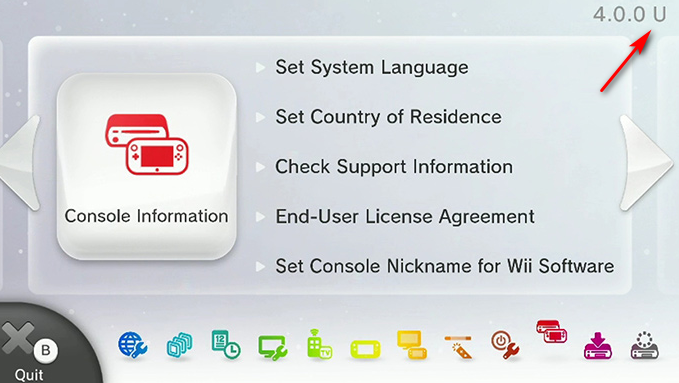
However, Wii U games have different names for the various region codes that are deployed across the globe. Here’s a list with the main regions:
- Japan and Asia (NTSC-J)
- North America and South America (NTSC-U)
- Europe, New Zealand, Australia, Middle East, India, South Africa (PAL region)
- China (NTSC-C)
In case your game region and your console region are not compatible, that’s probably why you are currently seeing the error code. Aside from jailbreaking your console, there is no official way of bypassing the geo-lock other than getting a compatible game version.
If the investigations you just did have revealed that you don’t have a region incompatibility issue, move down to the final fix below.
Method 6: Contacting Nintendo Support
If none of the potential fixes above have worked for you, chances are you’re dealing with an underlying issue that cannot be fixed by you. In case you’re still protected by a valid warranty, return the console to its issuer and wait for the resolution to arrive.
On the other hand, you can try to contact Nintendo Support for assistance, but be prepared to pay for the repair since manufacturer warranty is no longer available.
But before you attempt to establish contact with the official Nintendo Support team, ensure that you prepare in advance with the following info since they will likely ask for it during the initial troubleshooting:
- Name of your internet service provider.
- Name of the manufacturer and the brand of your network device (Wi-Fi access point, WLAN router, etc.).
- The serial number of your Wii U console.
- Name of the game that doesn’t work, if you have problems with only one specific game.





