What is ‘wlanext.exe’ and How to Remove it?
Some Windows users have been reaching us with questions after discovering that there’s one particular application that is taking up a lot of system resources with no apparent reasons. Wlanext.exe is reported to take over 30% of the CPU capabilities on some computer. Typically, users will use Task Manager to stop the task and the usage will go down, but the task will automatically restart after several minutes or at the next system startup. The issue is not specific to a certain Windows version as there are reports of it occurring on Windows 7, Windows 8.1 and Windows 10.
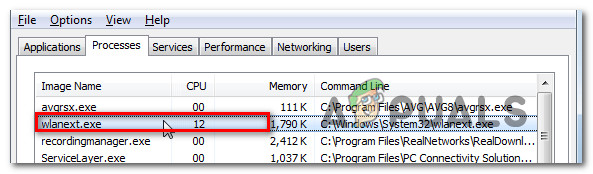
What is Wlanext.exe?
The genuine wlanext.exe file is an important part of Windows – it’s a system process that is designed to host multiple Windows services. It’s an essential implementation on all recent Windows versions – several services can use wlanext.exe to share a process to reduce resource consumption.
The wlanext.exe is also referred to as an Extensibility framework – an interface for wireless security and connectivity features on Windows. Wlanext.exe is is the executable that runs the framework, in case you’re dealing with the legitimate file.
When it comes to the task it performs, it’s main roles is to serve as an interface for the drivers of wireless network adapters (integrated or coming from a USB, PCI or PCMCIA card).
The legitimate wlanext.exe service is located in C:\Windows\System32 folder. If the executable is located somewhere else, it should be recorded as a security threat.
Is Wlanext.exe safe?
While the genuine wlanext.exe poses no security threat whatsoever and it’s actually a crucial part of every recent version of Windows, not the same can be said about copycat malware that uses the permissions that wlanext.exe has to bury themselves deep into the system files to avoid being detected by security scanners.
If you have two instances of the wlanext.exe file, chances are one of them is malware in disguise. But that’s not always the case – it’s also possible that a 3rd party utility installed the second instance. Because of this, it’s important to take the time and take the necessary steps to analyze the file before assuming that the file is a security threat or not.
Keep in mind that the vast majority of successful malware have cloaking capabilities – meaning that they will deliberately seek files with enhanced permissions and take their form to avoid detection.
With this in mind, it’s important to investigate the file thoroughly to ensure that you’re not dealing with a security threat.
Your first step should be investigating the location of the wlanext.exe file. To do this, press Ctrl + Shift + Esc to open the Task Manager. Once you’re inside, go to the processes tab and scroll down through the list of applications until you locate the wlanext.exe file. When you see it, right-click on it and choose Open File Location from the newly appeared context menu.
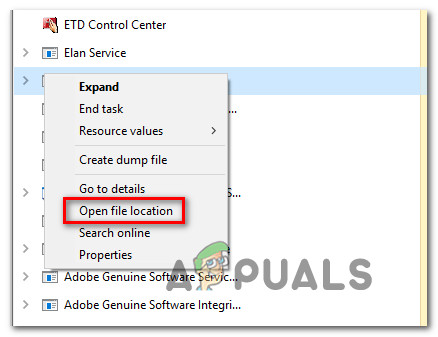
If the location is different than C:\Windows\System32, that’s another red flag that you might be dealing with a virus infection. But that’s not a given fact since some 3rd party utilities come bundled with their version of the wlanext.exe file.
The next step should be to upload the file to be analyzed against a virus signature database – This will determine if the security threat is real. The most efficient one is VirusTotal. Simply visit this link (here), upload the wlanext.exe file and wait for the results to be generated.

If the analysis reveals some potential security threats, follow the instructions below on resolving the security threat.
Resolving the security threat
If the wlanext.exe file you analyzed previously has raised some concerns regarding it’s genuine, you should use a security scanner to ensure that you locate and remove the virus infection. Since we’re probably dealing with malware with cloaking-capabilities, the best scanner capable of identifying and dealing with the treat is Malwarebytes.
It’s one of the few free solutions capable of dealing with this kind of security threat. If you’re not exactly sure on how to deploy a Deep Malwarebytes scan, follow this article (here) – it contains step-by-step instructions on performing this type of scan.

If the virus purge completes successfully and the malware infection is dealt with, restart your computer and see if you’re still seeing a high resource usage caused by the wlanext.exe file at the next system startup.
On the other hand, if the scan has found no security issues, you can assume that the wlanext.exe file is genuine. In this case, move down to the next method below for analysis on whether you should remove the file from your computer and how to do so.
Should I remove Wlanext.exe?
Wlanext.exe file is an important part for your WIndows-operating system, so removing it will have long-lasting consequences to the way your OS behaves. Firstly, you’ll lose the Extensibility Framework feature, meaning that processes will no longer be able to bundle together, so the overall resource usage will be higher.
So if you only have one instance of the wlanext.exe file, removing it is not recommended under any circumstances.
However, there is a scenario in which removing the file is acceptable. If you’re seeing two active wlanext.exe files in Task Manager and you verified that both are genuine, you can safely remove the one that is located outside C:\Windows\System32.
That was probably installed by a third party utility, so removing it will re-direct the processes that are using the file towards the main one located in C:\Windows\System32. To get rid of the additional wlanext.exe file, move down to the next section below.
How to remove Wlanext.exe
To remove the wlanext.exe file, you will need to uninstall the application that used it in the first place. Nvidia (GeForce Experience) and AMD (Adrenalin) are typically the culprits responsible for installing the second version of this file.
As you can imagine, removing the parent utility will also remove the non-essential wlanext.exe file. Here’s a quick guide on removing wlanext.exe file along with the parent application:
- Press Windows key + R to open up a Run dialog box. Next, type “appwiz.cpl” and press Enter to open up the Programs and Features window.

Type appwiz.cpl and Press Enter to Open Installed Programs List - Once you’re inside the Programs and Files window, scroll down through the list of installed applications and locate the parent program (e.g. Nvidia Experience, AMD Adrenalin, etc.).
- After you manage to locate it, right-click on it and choose Uninstall from the newly appeared context menu.
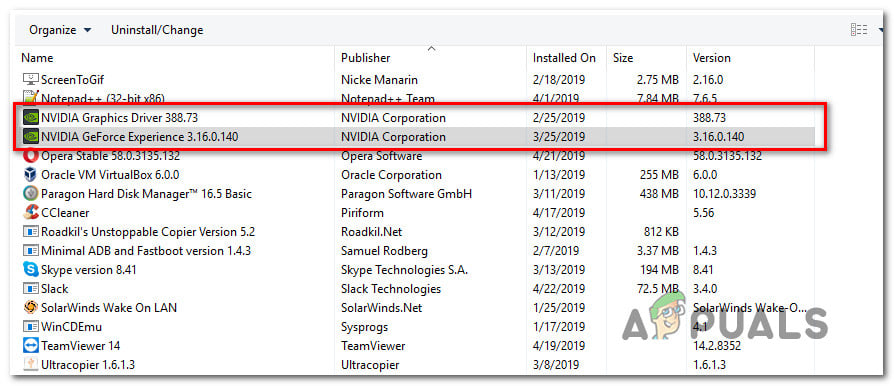
Uninstalling every Nvidia installation - Follow the uninstallation prompts to complete the process, then restart your computer and see if the wlanext.exe file is successfully removed at the next system startup.





