What is $WinREAgent folder?; Should you delete it?
WinREAgent is a folder in the Windows operating system that is automatically created during updates or upgrades. This folder corresponds to the Windows Recovery Environment and contains temporary files that can be used to load the last version or checkpoint in case of an emergency during the update process.
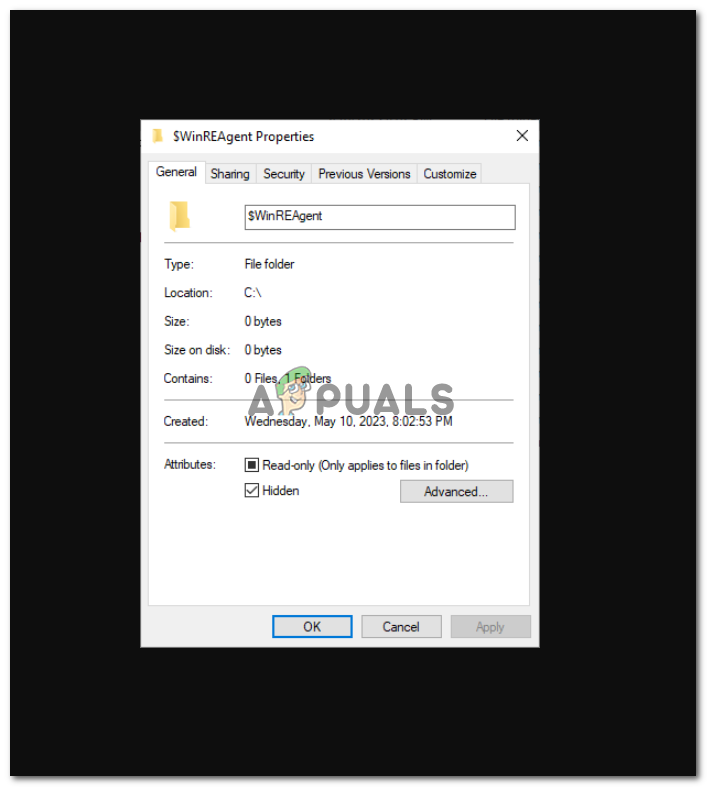
The folders starting with “$” are usually hidden and created by different Windows functions. This folder has a subdirectory named “Scratch” and both of them combined have 0 bytes of size.
Where is this $WinREAgent Folder located?
This folder is present in the “Local Disk (C:)” or the drive where Windows is installed. To find this folder follow these steps. Keep in mind that this folder is hidden by default so you have to enable ‘Show hidden files’ option to unhide it.
- Open up “This PC”.
- Go to Local Disk (C:) or any Drive that has Windows installed.
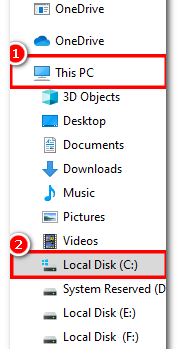
Navigating to Local Disk C - Now, Click on View in the top left corner.
- Then, Check the box saying Hidden Items.

Hidden Option - You would be able to see the Folder on top of other folders there.
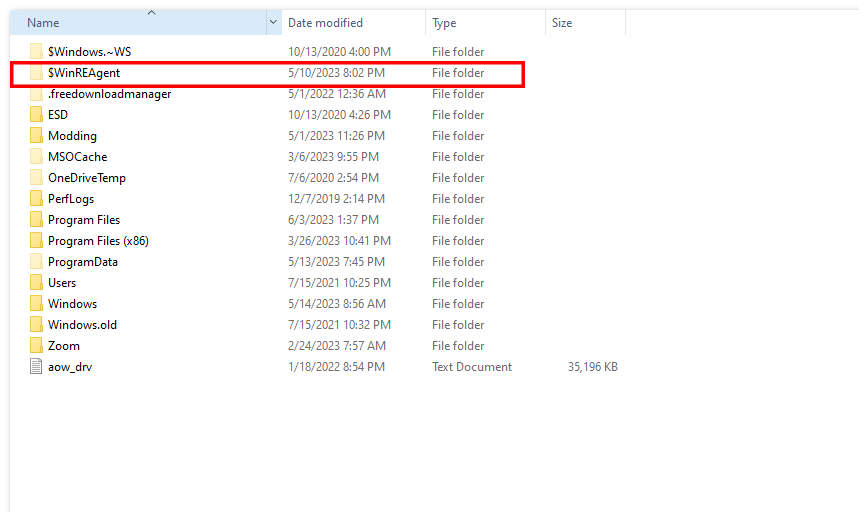
$WinREAgent folder
So this is how you can Locate the $WinREAgent Folder in Windows and can even check its size and the subdirectory inside it.
Can we Delete the $WinREAgent Folder?
In case you are pondering if you can Delete this folder or not, then the answer is Yes you can but it is not recommended to do so as this folder is created by Windows for a reason, and the reason is quite self-explanatory that if your PC ran into a problem while Updating or Upgrading this folder will help troubleshoot and fix the damage caused by it. But this folder and the data inside it will get deleted automatically after 10 days of the update. You can also delete this Folder manually after getting your Windows updated.
How to Delete the $WinREAgent Folder?
Before Deleting the $WinREAgent Folder manually make sure to Update the Windows to the newest version and check if the Folder shows 0 bytes as the size of the Folder as this is the only indicator of safely deleting the Folder. To delete the $WinREAgent Folder, follow these steps:
- Open up “This PC”.
- Go to Local Disk (C:) or any Drive that has Windows installed.
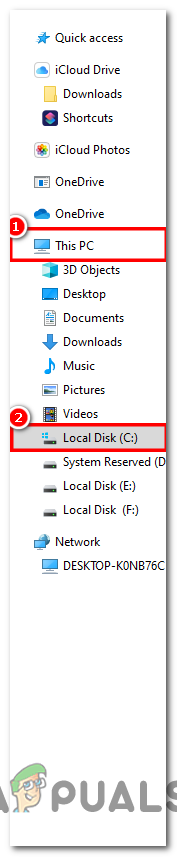
Navigating to Local Disk C - Now, Click on View in the top left corner.
- Then, Check the box saying Hidden Items.

Hidden Option - You would be able to see the Folder on top of other folders there.
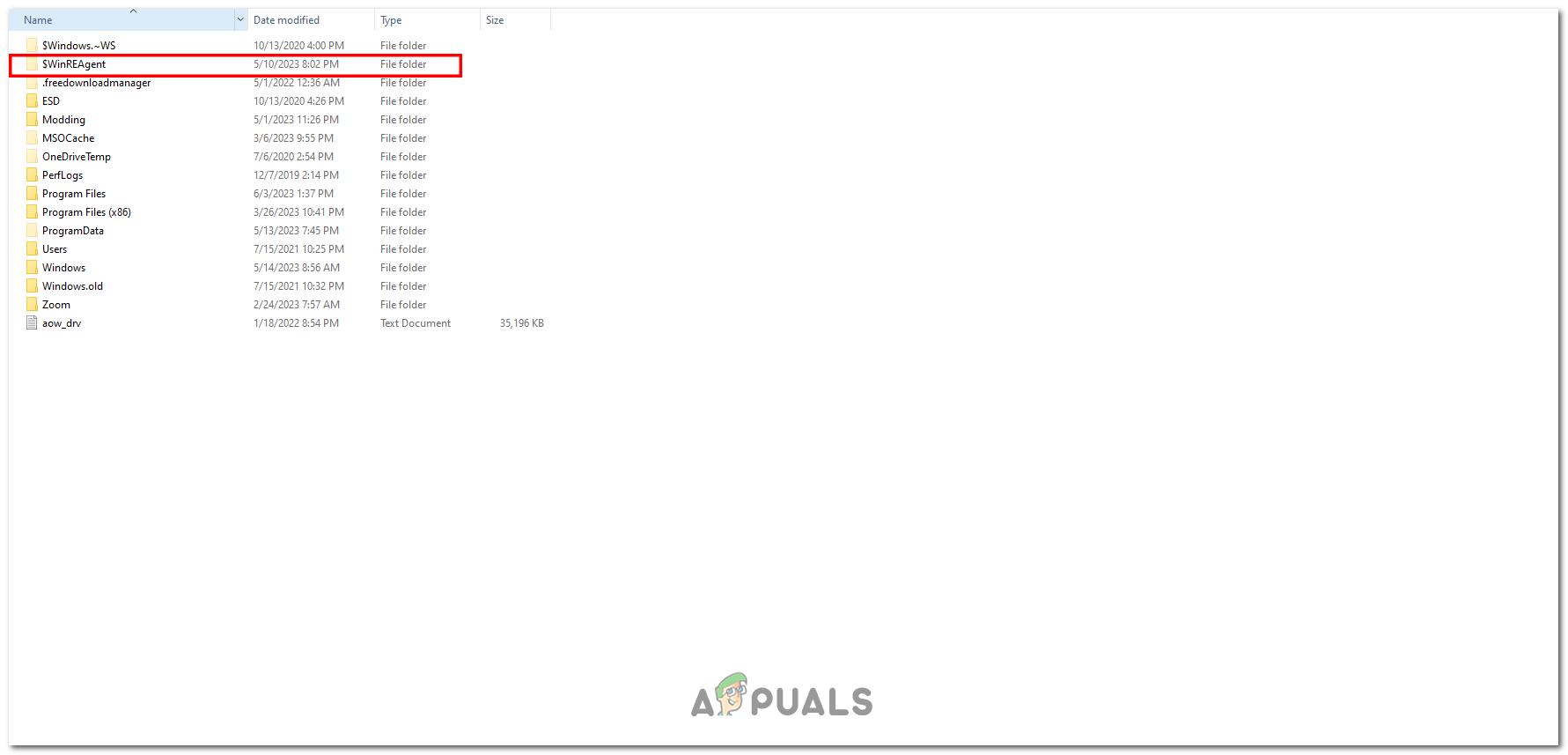
$WinREAgent folder - Right-Click on the Folder and Click on the “Delete” option. This will require the Administrative authorities to Delete it.
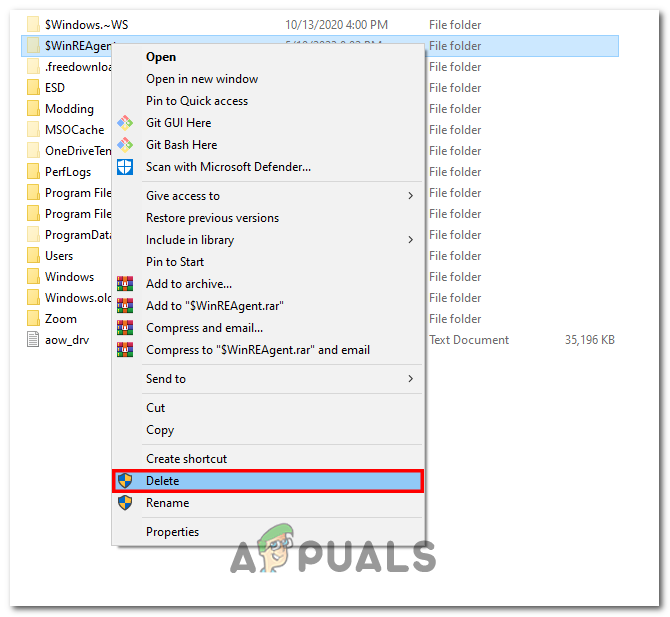
Deleting the $WinREAgent folder
This is how you can Delete the $WinREAgent folder manually.
In summary, this folder can be deleted, but it is advised not to delete it because it will just be recreated after the next Windows Update. Moreover, it does not take up much space, so you don’t have to worry about it. Sometimes, these folders contain important Windows files that are required to run the operating system smoothly and efficiently.
 Reviewed by
Reviewed by 




