What is the CDPUserSvc and Should it be Disabled?
There have been numerous inquiries regarding the CDPUserSvc in the service configuration list. Users are curious about the nature and functionality of this service. In this article, we aim to clarify the function of this service and its necessity.
What is CDPUserSvc?
The CDPUserSvc is associated with the Connected Devices Platform Service. It is indeed a component of the service, and Microsoft describes it as “This user service is used for Connected Devices Platform scenarios.” The CDPUserSvc usually has a random string added to its name in the service configuration list, which can be a cause for suspicion regarding the service’s legitimacy.
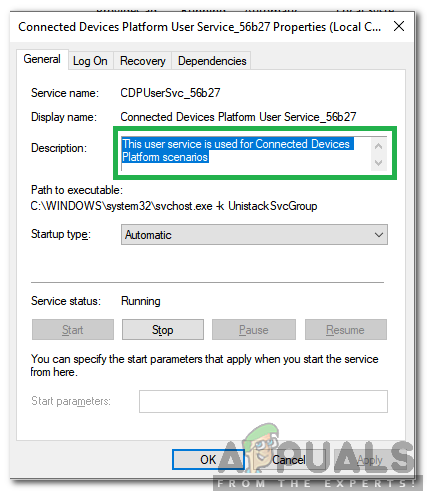
While random tags are sometimes used by viruses/malware to infiltrate computers and mislead users, it’s important to note that CDPUserSvc is entirely safe and not associated with any malware or viruses. The random string at the end of its name is intentional and was included by the developers.
The service’s purpose, as suggested by its description, is to facilitate connections with Bluetooth devices. The DLL file associated with the service resides in the System32 folder, indicating that the service comes preinstalled with Windows. The CDPUserSvc is relatively new, having been introduced only in Windows 10.
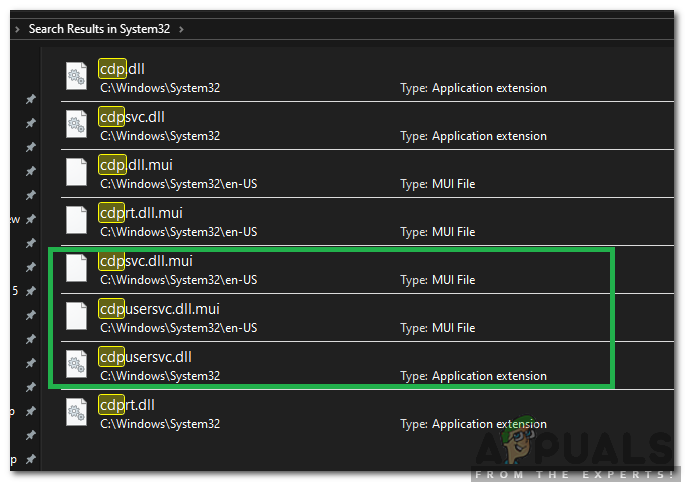
Should CDPUserSvc Be Disabled?
Disabling the CDPUserSvc is safe if you do not use Bluetooth devices with your computer. However, some users have experienced issues with Bluetooth devices after disabling the service, so it’s recommended not to disable it if you rely on Bluetooth connectivity. Additionally, it’s worth noting that some users reported resolving Wi-Fi disconnection issues by disabling this service.
How to Disable CDPUserSvc?
If you decide to disable the CDPUserSvc, be aware that this may affect the functionality of some Bluetooth devices. To disable the service, follow these steps:
- Press Windows + R to open the Run dialog box.
- Type services.msc and press Enter.
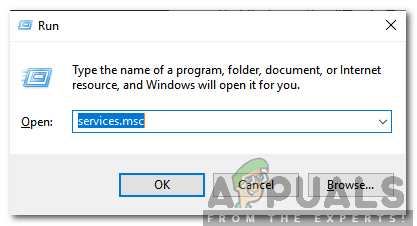
Entering “services.msc” and pressing “Enter” - Find the Connected Devices Platform User Service in the list.
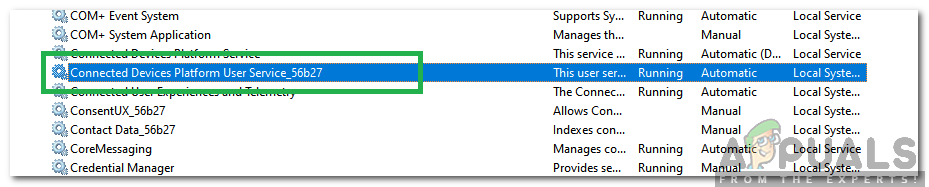
The Connected Devices Platform User Service in the services list Note: Remember that the service may include a tag at the end of its name.
- Double-click on the service and click the Stop button.
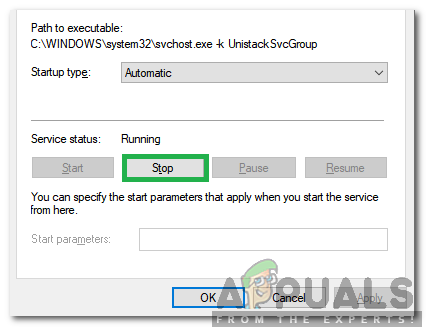
The Stop button in the service properties - Select the Startup Type dropdown and choose Disabled.
- This will completely disable the service on your computer.





