What is Taskostex.exe and Should I Remove it?
Several users have been reaching us with questions after discovering that taskhostex.exe is eating a lot of system resources or has an inconsistent behavior. Other users are seeing a startup error associated with this executable, so they are wondering whether it’s a legitimate Windows component or it’s a potential security risk. The taskhostex.exe executable can be found on Windows 10, Windows 8.1 and Windows 10.
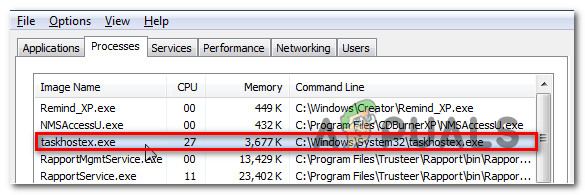
What is taskhostex.exe?
The legitimate taskhostex.exe file is a genuine component of all the recent Windows versions (Windows 7, Windows 8.1 and Windows 10. The name TaskHostEx stands for Task Host Explorer. By default, this file is hidden from the standard view.
Essentially, TaskHostEx acts as a host for processes that run from DDLs rather than from Exes. At every system startup, this process will proceed to check the whole Services section of the registry. After it does this, it will construct a list of DLL-based services that need to be loaded, then pulls the appropriate strings to load them.
The sole purpose of this executable is to enable the Task Host Explore component of Process Explorer – this operation should not consume a large number of system resources in normal circumstances.
Is taskhostex.exe safe?
As we clarified in the section above, the legitimate executable does not pose any security risk to your PC. If you’re encountering an error pointing towards it, you shouldn’t automatically assume that you’re dealing with a security threat.
However, you should not neglect the possibility of dealing with a malware infection. With this in mind, you should start this investigation by making sure that you’re dealing with the legitimate executable.
In the steps below, we’ll take the steps appropriate to ensure that you’re not dealing with a virus copycat posing as the legitimate taskhostex.exe to avoid getting detected by security scanners.
Since the default location of this executable is inside a protected folder, some malware will deliberately target it to avoid detection. To make sure that you’re not dealing with a security breach, follow the instructions below to ensure that the taskhostex.exe file is legitimate:
- Open up your Task Manager by pressing Ctrl + Shift + Esc.
- Once you’re inside Task Manager, select the Processes tab, then scroll down through the list of processes and locate taskhostex.exe. Once you see it, right-click on it and choose Open File Location from the newly appeared context menu.
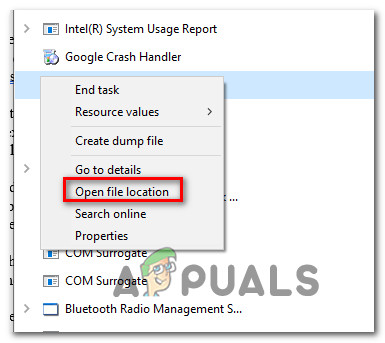
Open the file location of taskhostex.exe - If the revealed location is different than C:\Windows\System32, chances are you’re dealing with a security breach.
Note: If the investigation revealed that the file is located inside the correct location, skip the next sections and move directly to ‘How to resolve taskhostex.exe errors’ for repair strategies of getting rid startup errors associated with this executable.
If the investigation above has revealed a suspicious location like C:\User\XX\AppData/Roaming (or anywhere different than the System32 folder, you should regard it as potential malware. In this case, a cross-scan against various virus databases is recommended.
The quickest and most reliable solution that will help you do this is VirusTotal. Simply visit this link (here) and upload the taskhostex.exe file that you discovered previously. As soon as you upload the file, the utility will analyze the file against various virus databases to determine if it poses a security risk or not.

If the analysis reveals some security risks, move down to the next section below for repair strategies on resolving the security breach.
Dealing with the security threat
If the investigation above revealed that the taskhostex.exe is not located in a genuine location, it’s highly recommended that you make use of a security suite capable of identifying and dealing with the malware infection.
There are several different security scanners capable of identifying and exterminating malware with cloaking capabilities, but Malwarebytes is the best free solution out there. A deep scan using this utility should allow you to swiftly remove the virus along with any other associated files.
To deploy a deep Malwarebytes scan, simply follow the guide (here) for step-by-step instructions on how to do this.

If the scan has successfully identified and removed the infection, restart your computer and see if the startup error associated with the taskhostex.exe file is resolved at the next startup.
In case the scan didn’t reveal any security risks, move down to the next section where we discuss strategies capable of resolving taskhostex.exe startup errors.
Should I Remove taskhostex.exe?
No! Disabling or removing the genuine system process is extremely damaging to your PC because a lot of services need it to run. There’s a very high chance that by disabling this executable, you will prevent dozens of Windows-related services from running.
So if you’re encountering startup errors or high resource usage associated with TaskHostEx, the ideal approach is to repair it, rather than remove it.
Follow the instructions below for a fix on resolving startup errors associated with TaskHostEx.exe.
How to resolve taskhostex.exe errors
If the instructions above have allowed you to eliminate the possibility of a virus infection, let’s take care of any issues associated with TaskHostEx.
Whether you’re dealing with a startup error or you’re experiencing high resource usage related to this app, the instructions below should allow you to fix them.
Several affected users have reported that they managed to resolve the issue after using two utilities capable of resolving system file corruption (SFC and DISM).
SFC (System File Checker) uses a locally cached archive to replace corrupted files, while DISM (Deployment Image Servicing and Management) relies on the Windows Update component to replace the corrupted files with a healthy one.
Our recommendation is to run both utilities to fix both logical errors and system file corruption that might be leading to this behavior. Here’s what you need to do:
- Open up a Run dialog box by pressing Windows key + R. Next, type ‘cmd” and press Ctrl + Shift + Enter to open up an elevated Command Prompt. Once you see the UAC (User Account Control), click Yes to grant administrative privileges.
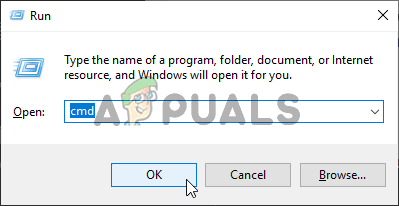
Running Command Prompt - Inside the newly opened Command Prompt, type the following command and press Enter to initiate a System Checker scan:
sfc /scannow
Note: Do not close the CMD window after you start the scan! Doing this might create other logical errors that will produce other startup errors.
- As soon as the scan is complete, restart your computer. At the next startup, follow step 1 again to open up another elevated CMD. In this new one, type the following commands in order and press Enter after each one to initiate a DISM scan:
Dism.exe /online /cleanup-image /scanhealth Dism.exe /online /cleanup-image /restorehealth
Note: Make sure that your internet connection is stable before initiating this procedure. The first command will scan your system files for inconsistencies while the other will repair them.
- Once the process is finished, restart your computer and see if the issue related to the TaskHostEx is resolved at the next system startup.





