What is koab1err.exe and Should I Remove it?
Some users have been reaching us with questions regarding a process (koab1err.exe) after seeing it consume a considerable amount of system resources. In more severe cases, affected users are reporting that this process has caused a general slow-down in their system performance, causing problems with both their computing and Internet speed. As it turns out, this process is not specific to a certain Windows version, since it’s confirmed to appear on Windows 7, Windows 8.1 and Windows 10.
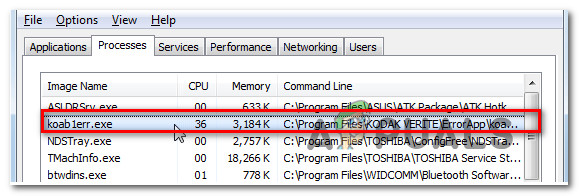
What is koab1err.exe?
The genuine koab1err.exe is a software component belonging to a suite of drivers used by Kodak printers and other devices that have similar capabilities. This particular process is signed by Funai Electric Co., Ltd and is located by default in ‘C:\Program Files (x86)\KODAK VERITE\ErrorApp\’.
The internal name of the koab1err.exe process is Status Messenger. Its main purpose is to monitor the ink levels of the printer and provide a bridged interface between the printing device and the end-user.
This type of functionality is pretty obsolete on the latest Windows versions. So unless you are using an old Kodak Printer or another device from the same manufacturer, you should not see this process running in your Task Manager.
Since the koab1err.exe file is called by a startup item, it’s normal to see it running inside your Task Manager after every system startup. But under normal circumstances, you should not see the process occupying more than 3 MB of memory.
If the memory usage is abnormally high, you should do some investigations to confirm that you’re not dealing with a corrupted item, or worse, a malware infection.
Is koab1err.exe Safe?
As we’ve specified above, the genuine koab1err.exe is a legitimate 3rd party component and should not be regarded as a threat to your system security. But in case this process is affecting the performance of your PC, you should investigate to see if the file is legitimate.
Keep in mind that there are malware files that are intentionally programmed to disguise themselves as driver/ suite files to avoid getting picked up by security suites.
To make sure that’s not the case, you should go through a series of verifications that will tell you if the koab1err.exe process you’re dealing with is genuine or not. The first thing you should look at is the parent application.
If you have never connected a Kodak device on this computer, there’s no reason why you’ll have this process running at every system startup.
The second thing you should investigate is the location. To do this, press Ctrl + Shift + Esc to open up a Task Manager window. Once you get there, select the Processes tab from the horizontal menu at the top, then scroll down through the list of background processes and locate koab1err.exe. After you manage to locate it, right-click on it and choose Open File Location from the newly appeared context menu.
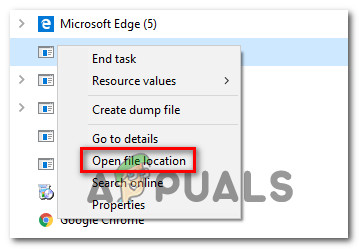
If the revealed location is different than ‘C:\Program Files (x86)\KODAK VERITE\ErrorApp\’ and you didn’t install the Kodak suite in a custom location, there’s a high chance that you’re dealing with a virus infection.
NOTE: Camouflaging malware specifically seek out to hide in a system protected a folder. If the revealed location is C:/ Windows, it’s clear that you’re dealing with a malware file in disguise.
If the investigations above revealed the file in a suspicious location, the best course of action now is to download the koab1err.exe file to a Virus database to analyze it and figure out if it’s infected or not. Multiple websites will allow you to do this, but the most efficient way is relying on VirusTotal.
To upload the file to Virus total, access this link here, upload the file, click on Begin and wait for the results to be generated.

Note: If the analysis cleared your suspicions of dealing with an infected file, skip the next section and move directly to the Should I remove koab1err.exe? section.
But if the analysis above raised some red flags, continue with the next steps below for instructions on dealing with the virus infection.
Resolving the Security Threat
If you’ve used the investigations above to reveal that the koab1err.exe file you’re dealing with is not legitimate, it’s highly recommended that you deploy a deep security scan that will remove any malware that you might be struggling with on your computer.
Keep in mind that when dealing with a type of cloaking malware, these things are notoriously known for being hard to detect. Some free security suites are unable to detect and eradicate some instances. If you pay a quarterly or monthly subscription to a premium security scanner, initiate a scan with it and see if the issue is resolved.
But in case you’re looking for a free alternative that will do the job just as good, we recommend initiating a deep scan with Malwarebytes. It will allow you to remove the vast majority of malware that is programmed to avoid detection by posing as a privileged process. If you’re unsure of how to initiate a deep scan with Malwarebytes, follow the instructions on this article here.

If the scan identified and dealt with some infected items, restart your computer and see if the koab1err.exe is now gone for your Task Manager. In case the usage is still there and your system performance didn’t improve, move down to the next section below.
Should I Remove koab1err.exe?
If the investigations didn’t reveal any security issues, you can conclude that the koab1err.exe error you’re encountering is belonging to a Kodak software. If that’s the case and you’re still seeing the process consuming a lot of system resources, you can remove the koab1err.exe along with the parent application
This procedure will not produce any effects as long as you’re not actively using a Kodak device that’s using the functionality of this process.
If you’re determined to follow this procedure, follow the instructions below.
How to Remove koab1err.exe?
If you’re previously concluded that the issue is not being caused by a security break, you are prepared to get rid of the koab1err.exe and you are aware that it might affect the functionality of your printer if you’re using a Kodak device, follow the instructions below to remove koab1err.exe along with the patent application:
- Press Windows key + R to open up a Run dialog box. Next, type ‘appwiz.cpl’ and press Enter to open up the Programs and Features window.

Typing in “appwiz.cpl” in the Run prompt - After you’re inside the Programs and Features windows, scroll down through the list of installed applications and locate the application signed by Funai Electric Co., Ltd.. Once you see it, right-click on it and choose Uninstall from the newly appeared context menu.
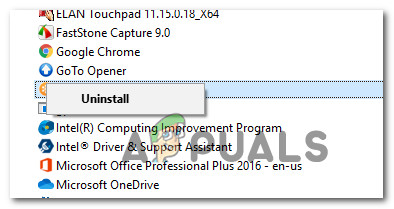
Uninstalling the applications signed by Funai Electric Co., Ltd. - Follow the on-screen instructions to complete the uninstallation, then restart your computer and see if the issue is now resolved.





