What is GPU Scaling? and How to turn it on?
GPU Scaling is one of the most used features for playing Story Mode games. This feature allows you to fine-tune your graphics and give you a really good experience of the game. What this feature does is it adjusts the aspect ratio of your game to your monitor’s resolution, which results in better image quality and a better overall experience.
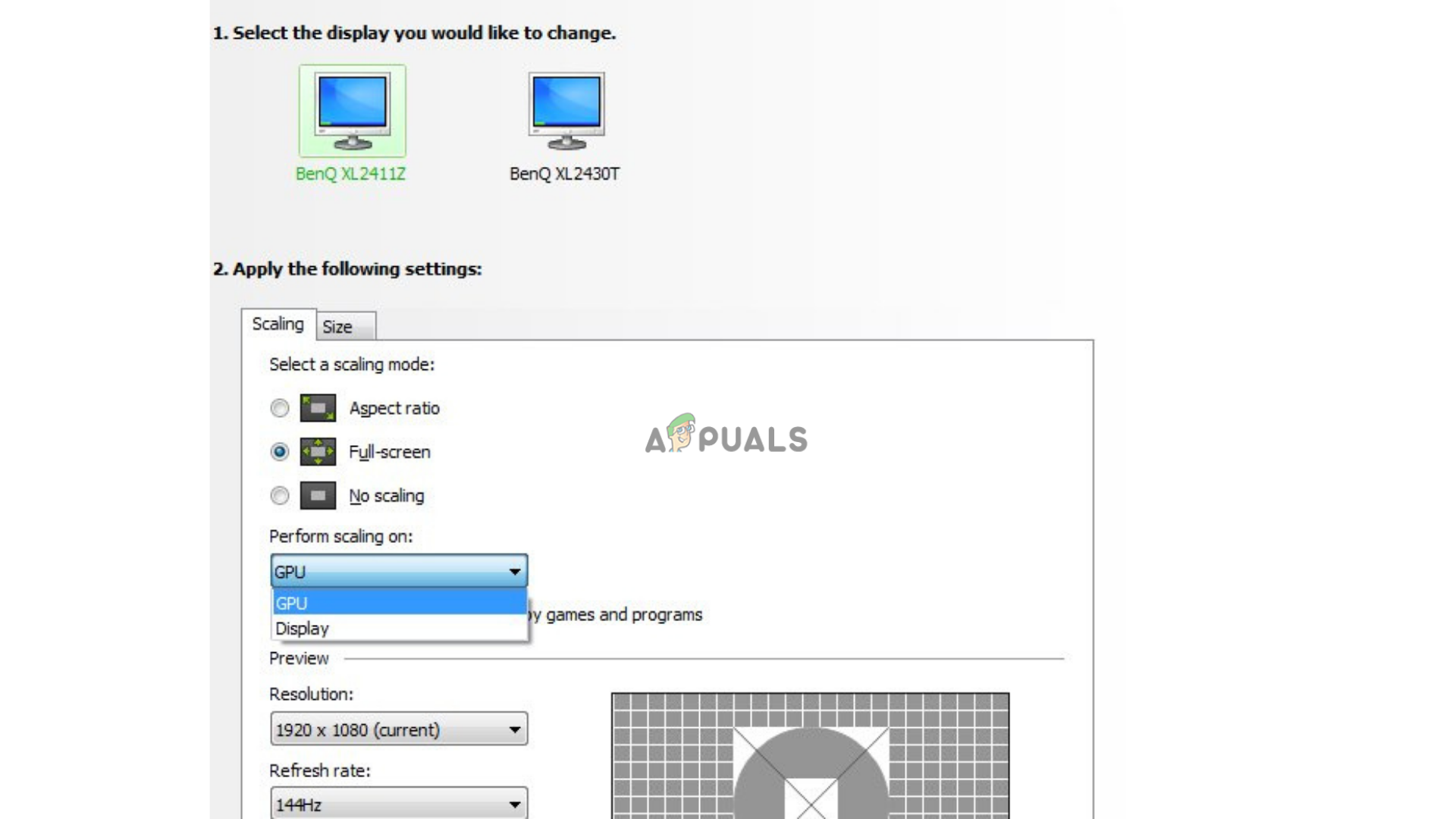
This feature is offered by both major companies AMD and Nvidia, but this quality varies from different graphic cards and different games. All newer games run on the aspect ratio of 16:9, but if some of you are feeling nostalgic and want to play the games that you grew up with, then those games might not look the same on your new computer to fix that, GPU scaling is here to save this day!
Older games run on different aspect ratios such as 5:4 or 4:3 which results in black bars on either side of the monitor and in some cases the image is going to look stretched. GPU scaling irons out the image and makes it looks cleaner and better.
Can GPU Scaling give me better FPS?
If you are a competitive gamer then this feature might not be for you as most gamers just keep the settings on the lowest option for better FPS and less input lag. Using this feature can actually increase this input lag as there is more work to do for the computer stretching out the image and making sure it looks good. GPU scaling is only used by those who are either using an ultrawide monitor or for those who want to play older games with different aspect ratios.
Do I need GPU scaling?
This is a common question when people figure out that their graphic cards offer this feature and they don’t know about it. To check if you need to use this feature, you can observe this image quality on your monitor and figure out if the image is not clear and it’s not adjusted to the aspect ratio of your monitor. If you play old games with a different aspect ratio of your monitor then you can use this feature. The decision is totally up to you to use it or not and it can also depend on personal preference.
Different modes of GPU Scaling:
Both companies Nvidia and AMD provide this feature on their cards. It can be found in the software of both AMD and Nvidia. For Nvidia, it can be found in the Nvidia Control Panel and for AMD it can be found in AMD Catalyst Control Centre. This feature has different modes too in the software which can be used according to the game. These vary from card to card.
GPU scaling modes on AMD Graphic cards:
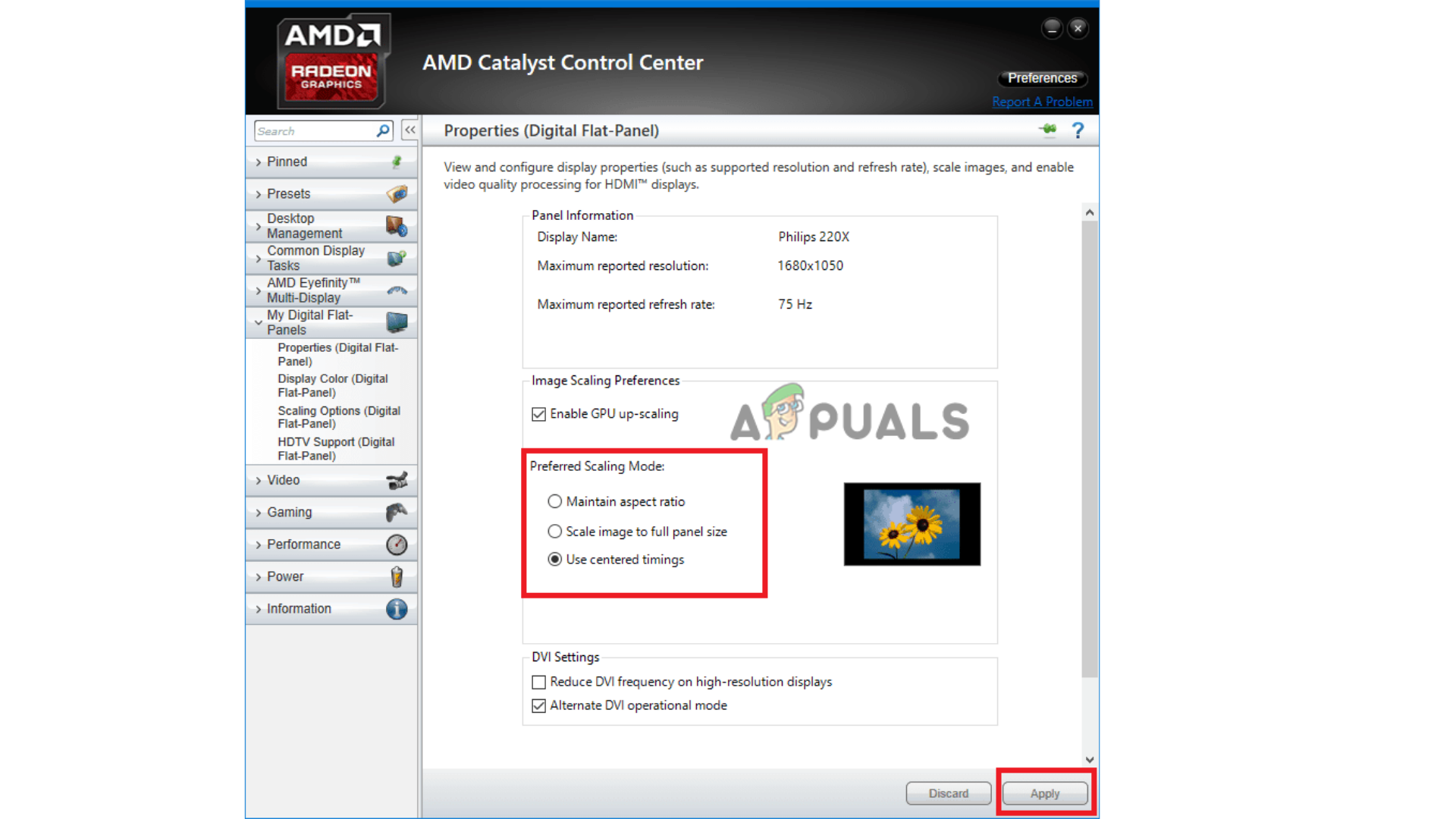 AMD users are allowed to choose between these options:
AMD users are allowed to choose between these options:
Maintain Aspect Ratio: This setting is not going to change anything for the aspect ratio, the game will be displayed as it was intended, so if the game’s initial aspect ratio was 5:4 then the game will be displayed in the same aspect ratio, the downside being the monitor is going to have black bars on either side to fill the gap made by the resolution.
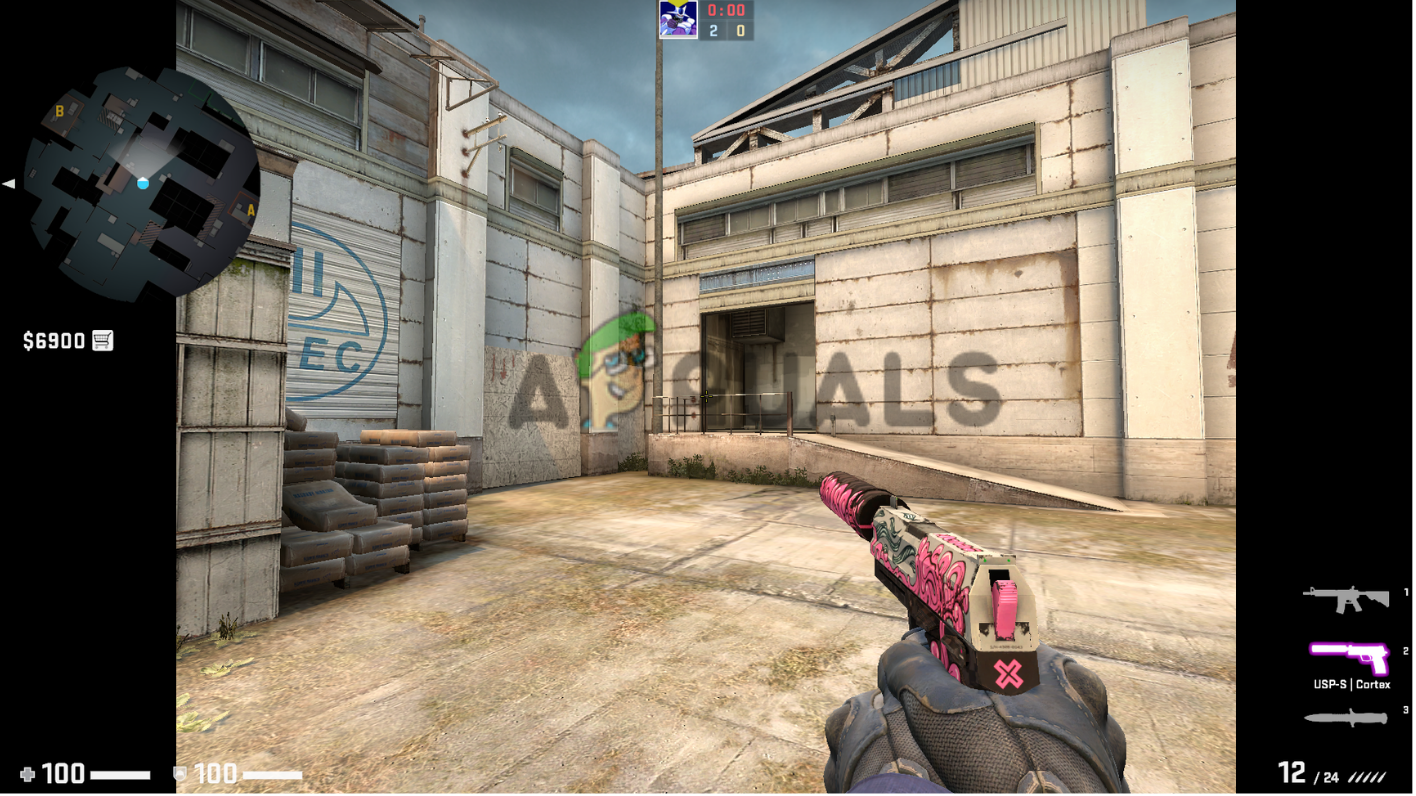
Scale image to Full Panel Size: This setting is going to stretch the image to fit the monitor’s aspect ratio, forcing it out of its comfort zone, resulting in poor image quality. This can produce input lag or latency
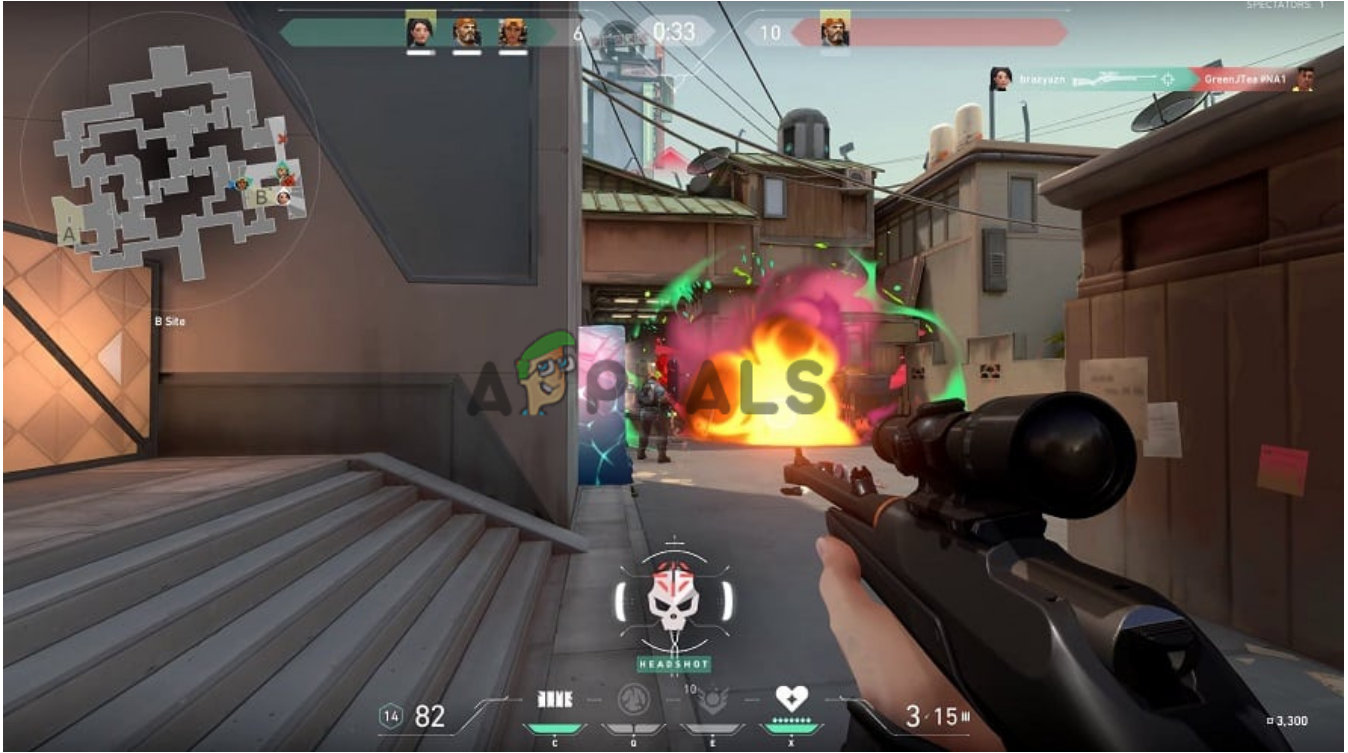 Note: All games are not going to have poor image quality this image is just for demonstration
Note: All games are not going to have poor image quality this image is just for demonstration
Use Centered Trimmings: This setting is going to center the image in your monitor, hence the name. But this setting is going to keep the original aspect ratio of the game, which does not lead to poor image quality. The remaining parts of the monitor are going to be filled with black bars.
GPU scaling modes on Nvidia Graphic cards:
Nvidia users are able to select between these options:
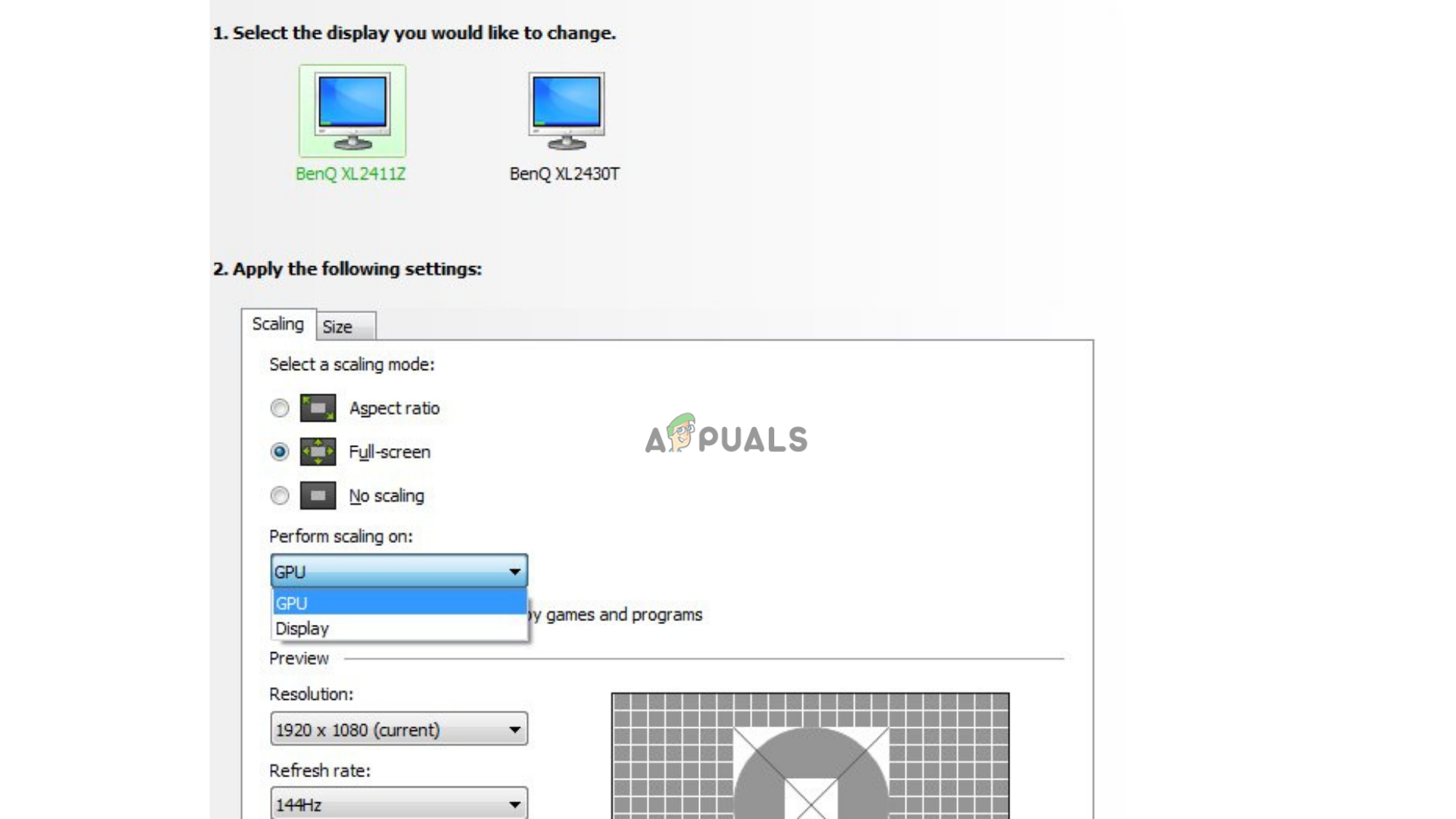
Aspect Ratio: This option is going to keep the game in its original aspect ratio. The access screen is going to be filled with black bars. Much like AMD
Full-screen: This setting is going to stretch the aspect ratio to whatever your monitor’s aspect ratio is. If your monitor is 16:9 then the game is going to be stretched to the same aspect ratio. This usually ends in poor image quality
No scaling: This option will not interfere with the aspect ratio, Hence the name No scaling. This option is going to turn GPU scaling off if you had it on.
Note: For demonstration, you can see the above pictures as the options on both the softwares do the same thing
Which Graphics card supports GPU scaling:
It is not officially disclosed which cards support GPU scaling, but this is confirmed that both AMD and Nvidia cards support this feature. What we don’t know is how far back do we have to go to stop it from supporting GPU scaling
Nvidia:
As far as we know, all Nvidia cards support GPU scaling but there have been some issues with people using older cards such as an Nvidia GTX 750 Ti. Sometimes the option just disappears and sometimes it can mess with the refresh rate of your monitor. Your Nvidia graphics card likely supports GPU scaling
AMD:
Most AMD cards support this feature and perform well with this feature. As this feature is used by most gamers, no complaint has been addressed. Just like Nvidia, your AMD Graphics cards are also going to support GPU scaling
GPU Scaling ON or OFF?
Turning GPU scaling ON or OFF solely depends upon your own preference. As we told you before this works on games that are years old and do not support your monitor’s aspect ratio. Some people don’t like the black bars on either side, for them the full-screen option is viable but this comes at a cost of poor quality. This also gives you input lag and latency but that does not matter as story games are not that competitive.
Nvidia Image scaling:
Similar to GPU scaling, Nvidia has launched their way of GPU scaling called “Image Scaling”. AMD was the first to launch GPU scaling and is quite successful in doing so. Nividia replied in their own way by launching this feature. Unlike GPU scaling, this feature gave higher FPS no input lag, and a better experience on the performance side, by enabling this you are not sacrificing your performance which was not the case in GPU scaling. To learn more about Image Scaling click here






