What is Esu.exe and should I Remove It?
Some Windows Users have been reaching us with questions after discovering that the esu.exe file is using a considerable number of resources. Since the Esu Executable seems to lock a steady stream of resources even when in idle, users are wondering whether this file is harmful to their device or it poses a security risk. The esu.exe file is mostly discovered on Windows 10, but there are some occurrences on Windows 7 and even on Windows Vista.
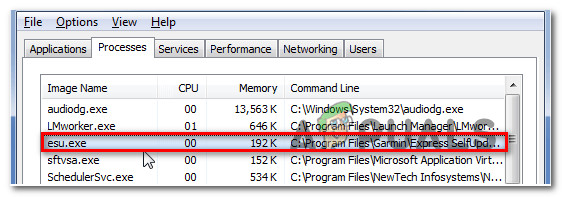
What is Esu.exe?
After investigating this file with various tools and looking at various user reports, it turns out that the genuine Esu.exe file is in no way harmful to your Windows computer. If you’re dealing with the legitimate file, Esu.exe is a software component belonging to Garmin Express.
Garmin Express is a proprietary software offered to the end-point consumer to manage Garmin GPS devices. Its main functions include updating device maps, uploading tracked activities and communicating with other connected apps such as Garmin Connect (another proprietary software that stores, analyzes and shares GPS data).
Is Esu.exe safe?
If you’re looking for evidence that you’re dealing with a genuine executable, look for ExpressTray.exe in your system tray. It should be started as soon as the main Esu executable is launched.
Keep in mind that while the real Esu.exe file is in no way harmful and poses no security threat, not the same can be said for copycats malware with disguising capabilities. That’s why is important to take the necessary precautions to ensure that you’re not dealing with a security breach.
Keep in mind that the vast majority of malware applications that have to withstand the test of time are designed with cloaking capabilities – meaning that they can look the part of a trusted executable (such as the Esu.exe file) to avoid getting picked up by security scanners.
Fortunately, there are several steps that you can take to ensure that you’re not dealing with a security threat.
The biggest giveaway is if you have the Garmin suite installed or not. Since Esu.exe is the most important executable of the GPS suite, there is no reason you’d have it on your computer if the Garmin suite is not installed.
If you’re not sure whether had the suite installed at some point or not, let’s take a look at the location. To do this, press Ctrl + Shift + Esc to open up the Task Manager. Once inside, select the processes tab and scroll down through the list of active processes until you discover the Esu.exe process. Once you see it, right-click on it and choose Open File Location.
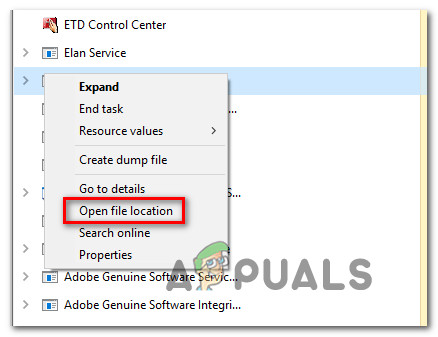
If the location is different from C:\Program Files (x86)\Garmin\Express SelfUpdater\ chances are you’re dealing with a virus in disguise. Keep in mind that you might find it in a different drive, but the structure needs to be the same (Garmin\Express SelfUpdater\).
Note: If you find the executable inside the System32 folder, it’s almost clear that you’re dealing with malware.
Note: You can confirm the virus infection by uploading the file to a Virus database vault-like VirusTotal. The process of doing so is very easy and will allow you to confirm or infirm your suspicions. Simply visit this link (here), upload the Esu.exe file, and wait for the analysis to complete.
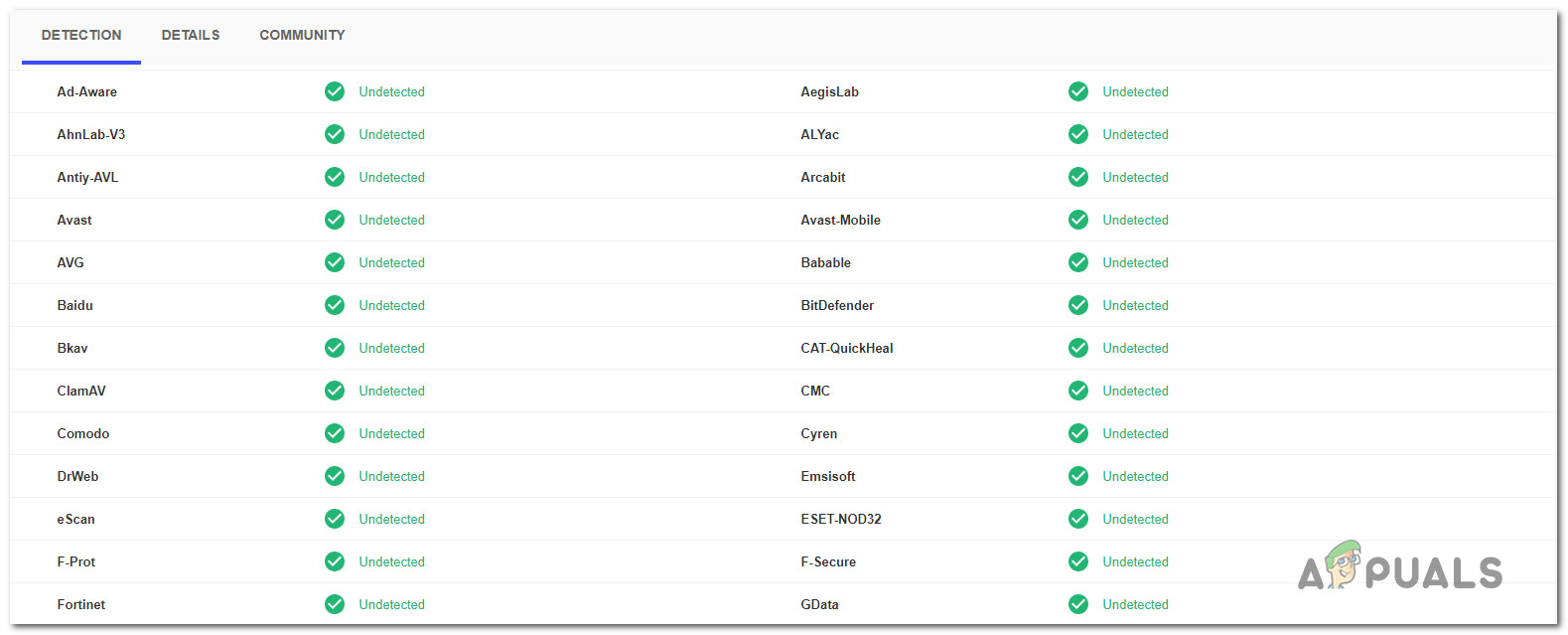
If the investigation has revealed that you might be dealing with a security threat, move down to the next section for steps on removing the infection.
Should I Remove the Security Threat?
If Esu.exe wasn’t located in a genuine location, you should deploy a security scanner capable of resolving the issue. The most effective way of doing this is to perform a Deep Malwarebytes scan. The utility is free, reliable, and gets regularly updated with the latest virus signatures.
In case you’re not familiar with Malwarebytes, you can follow this article (here) to download and learn how to use the free version of this security scanner to get rid of your virus infection.

If the scan completes with no red flags, you have successfully excluded the possibility of virus infection and you can safely proceed to the removal of the Esu file from your computer.
How to remove Esu.Exe?
If you did you due diligence and have confirmed that you’re not dealing with an infected Esu.exe file, but you still feel like it needs to be removed due to the number of system resources it consumes, you can take a series of steps to remove it (along with the entire Garmin Express suite) from your computer.
All you have to do in this case is uninstall the whole Garmin suite conventionally (using the Programs and Features wizard). Here’s a quick guide on using Programs and Features to uninstall the Garmin suite:
- Press Windows key + R to open up a Run dialog box. Next, type “appwiz.cpl” and press Enter to open up the Programs and Features window.

Type appwiz.cpl and Press Enter to Open Installed Programs List - Once you’re inside the Programs and Files window, scroll down through the list to installed applications and locate the Garmin Express suite. Once you see it, right-click on it and click on Uninstall from the newly appeared context menu.
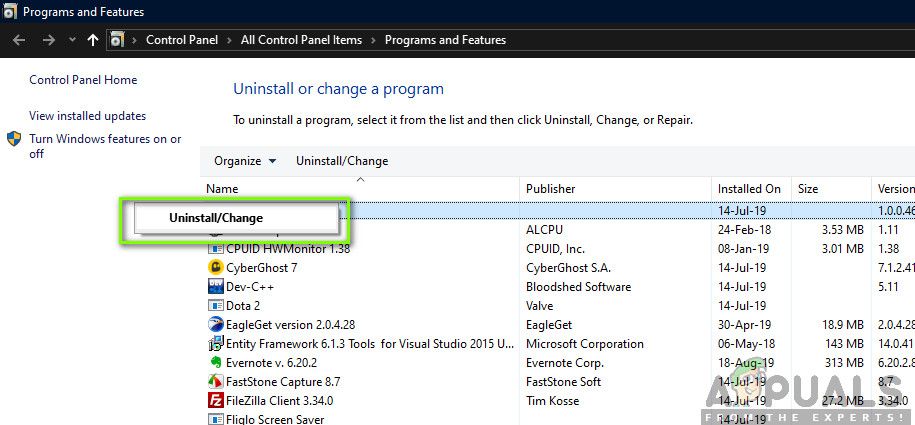
Uninstalling the Garmin Express Application - In the uninstallation window, follow the on-screen steps to remove the entire Garmin Express suite from your computer.
- Once the process is complete, restart your computer. At the next startup sequence, you should no longer see the Esu.exe file taking up system resources.





