How to Fix ‘DEV ERROR 657’ in Call of Duty: Warzone 2
You can experience the DEV Error 657 in Warzone 2 while trying to connect to a game. In some scenarios, the error message may also occur when you are in a lobby with your friends. The issue is mainly caused when you are missing specific game files.
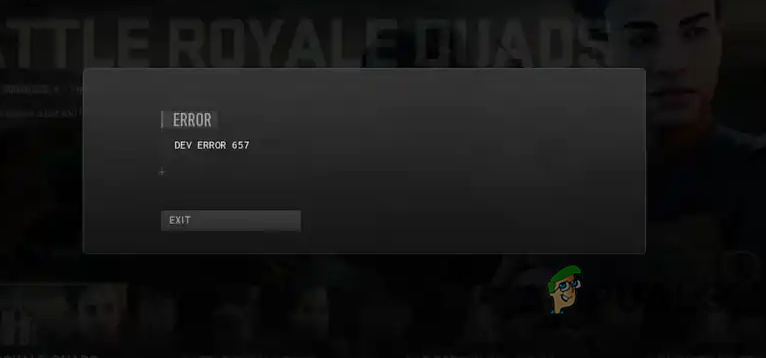
This is quite a common issue with Warzone 2, and it can often be resolved by repairing your game files or updating your Windows operating system. We have provided a list of methods below that you can implement to troubleshoot DEV Error 657. Let us get started.
1. Update Call of Duty Warzone 2.0
The first thing you should do while troubleshooting the following error message is to ensure your game is up to date.
A hotfix was released for the said issue, which troubled many users. In most scenarios, your game updates itself automatically before you launch it. However, it cannot perform an update when the game is running.
Therefore, you must close your game and check for potential updates. Follow the instructions below for your respective platform to do this.
For Steam Players:
- First, open the Steam client on your computer.
- On the Steam client, navigate to your Library.
- In the Library section, right-click on Call of Duty Warzone 2, and from the drop-down menu, choose Update.
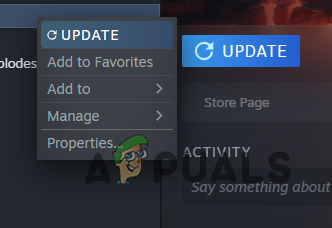
Updating Warzone 2 on Steam - Wait for the update to install, and then launch the game. See if that fixes dev error 657.
For Battle.net Players:
- Start by opening the Battle.net client on your PC.
- Once the client is open, click on Call of Duty Warzone 2.
- Afterward, click on the gear icon next to the Play button.
- From the menu that appears, click the Check for Updates option.
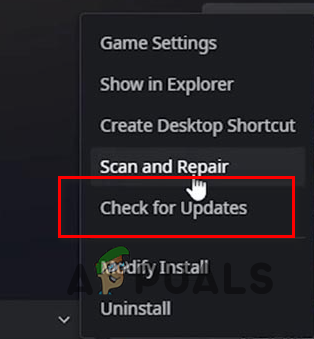
Checking for Updates on Battle.net - Any available updates will be downloaded and installed. Launch the game and see if you still encounter the issue.
2. Repair Game Files
The most common cause of the error message is missing/damaged game files on your computer.
In such a scenario, you will have to repair the game files of COD Warzone 2 to resolve the issue. This process is substantially quick, and you do not have to re-download the whole game again.
Follow the instructions below for your respective platform to do this:
On Steam
- Start by opening the Steam client on your computer.
- On the Steam window, navigate to the Library section.
- There, locate Call of Duty Warzone 2. Right-click on it, and from the drop-down menu, select Properties.
- Afterward, on the Properties window, switch to the Local Files tab.
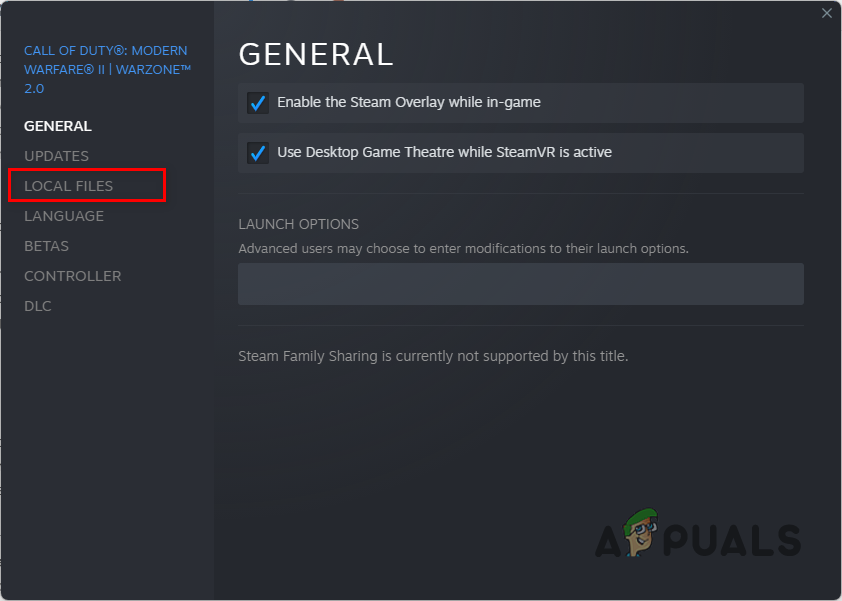
Switching to the Local Files tab - Finally, click on the Verify integrity of game files option to repair your game files. Wait for it to complete and see if that resolves the issue.
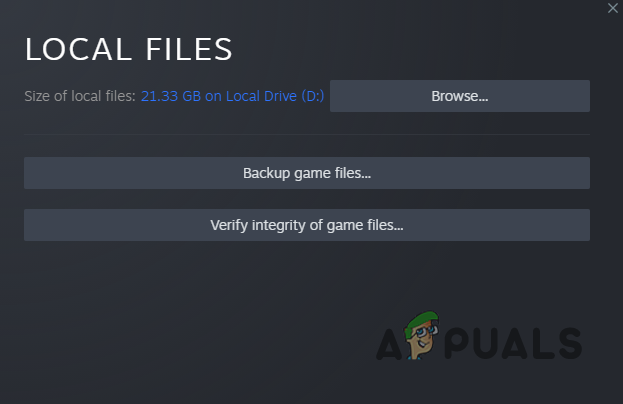
Repairing Warzone 2 Game Files on Steam
On Battle.net
- First, open the Battle.net client on your PC.
- Click on Call of Duty Warzone 2 on the Battle.net client.
- On the Warzone 2 screen, click on the gear icon next to the Play button and choose Scan and repair from the menu that appears.
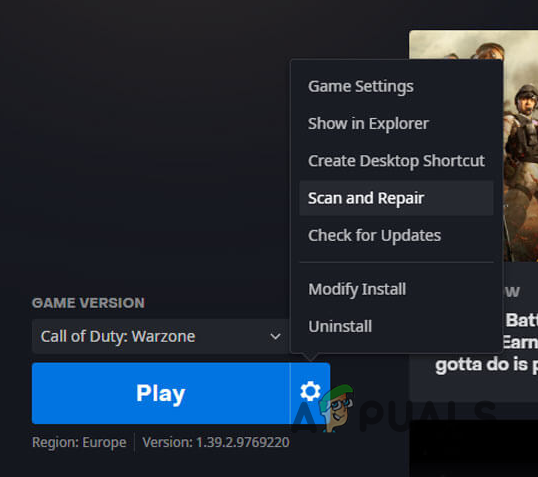
Repairing Warzone 2 on Battle.net - Wait for the scan to finish. Check if the error message goes away after completing the scan.
3. Install Windows Updates
Windows updates are vital because they keep your system up to date with the latest features and security patches. In most scenarios, new games require a specific operating system version to operate correctly.
Therefore, you might encounter game issues when your operating system is not up to date. You can circumvent the problem by updating your Windows if this case applies to you. The process of updating your Windows is pretty simple. Follow the instructions below to do this:
- First, open the Settings app by pressing the Windows key + I on your keyboard.
- In the Settings app, navigate to the Windows Update section on the left-hand side.
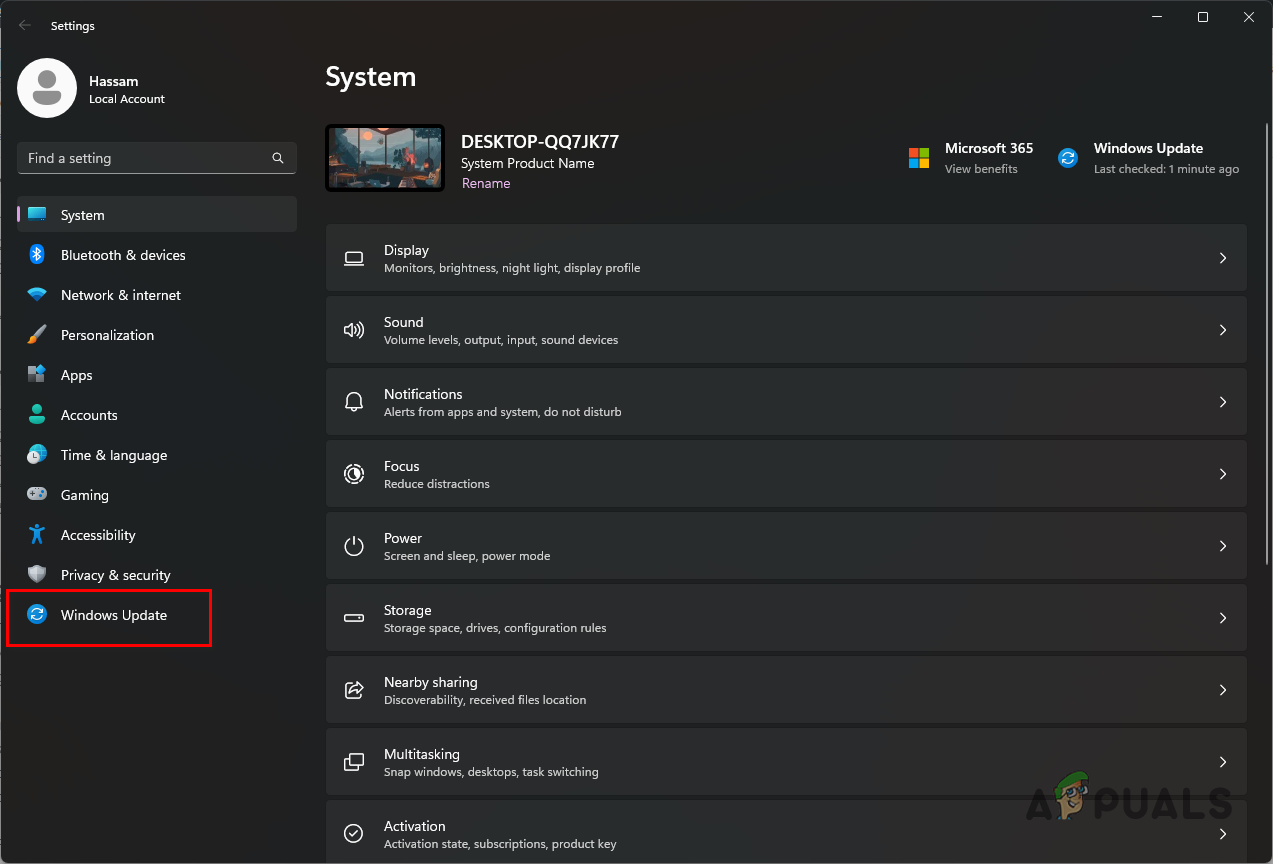
Navigating to Windows Update - Once you are inside the Windows Update section, click on the Check for updates button to download and install any available updates.
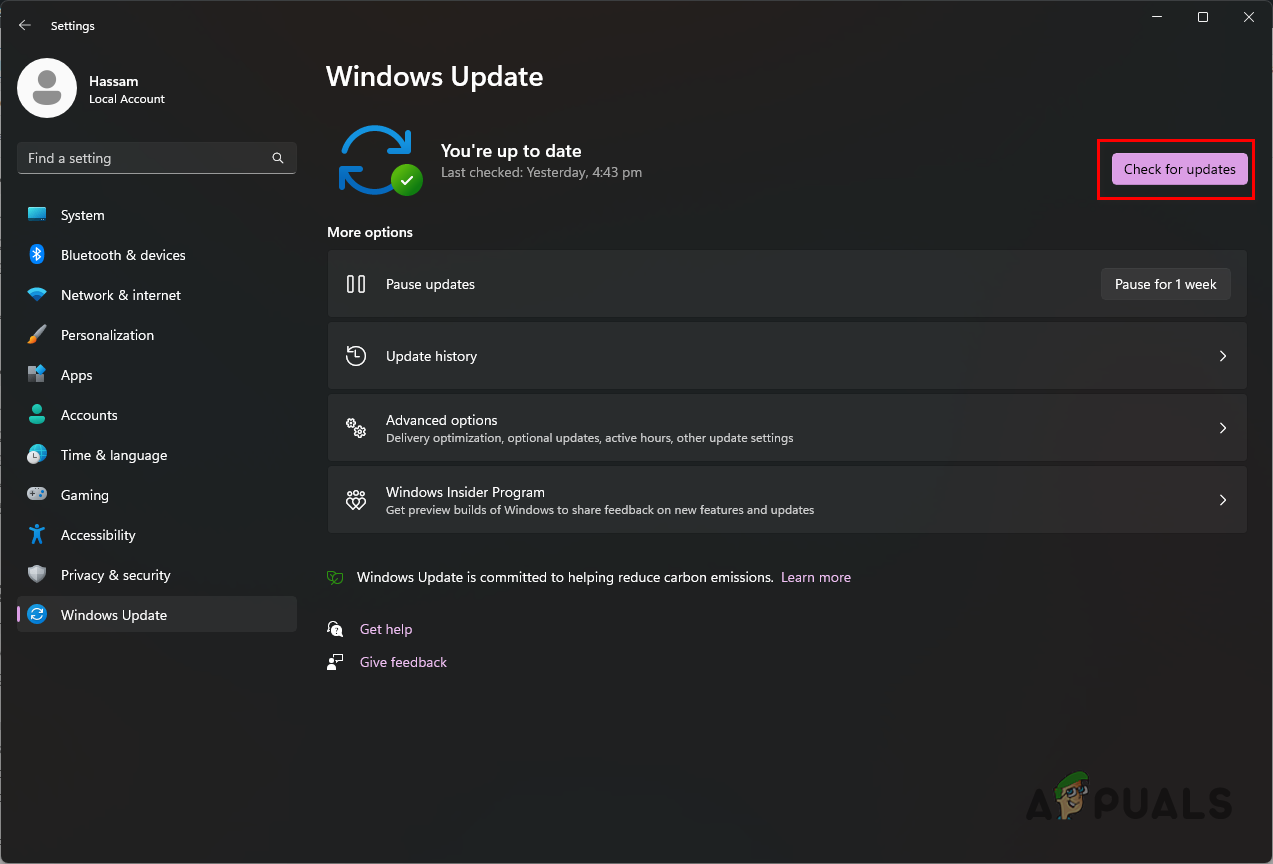
Checking for Updates on Windows - Wait for the updates to finish installing. After that, see if the error message has gone away.
4. Restore PlayStation Licenses (Playstation Only)
If you are playing Call of Duty Warzone 2 on a PlayStation, there is a good chance the issue is occurring due to your PlayStation licenses. These licenses are used to access the content on your PlayStation account.
In case of damage to the licenses, the content may not work as intended. You can restore the licenses to fix such an issue in such a scenario. You do not have to worry, as restoring licenses does not affect your data. Follow the instructions below to do this.
For PlayStation 5
- First of all, navigate to the Settings menu.
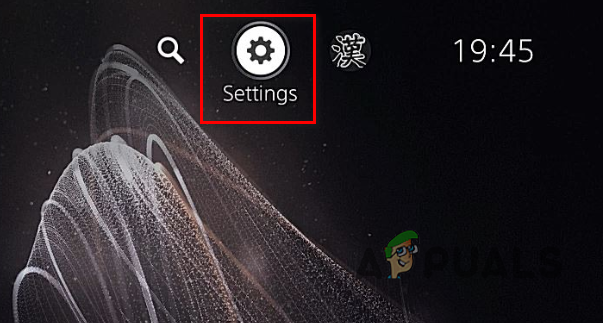
Opening Settings Menu on PlayStation 5 - There, make your way to Users and Accounts.
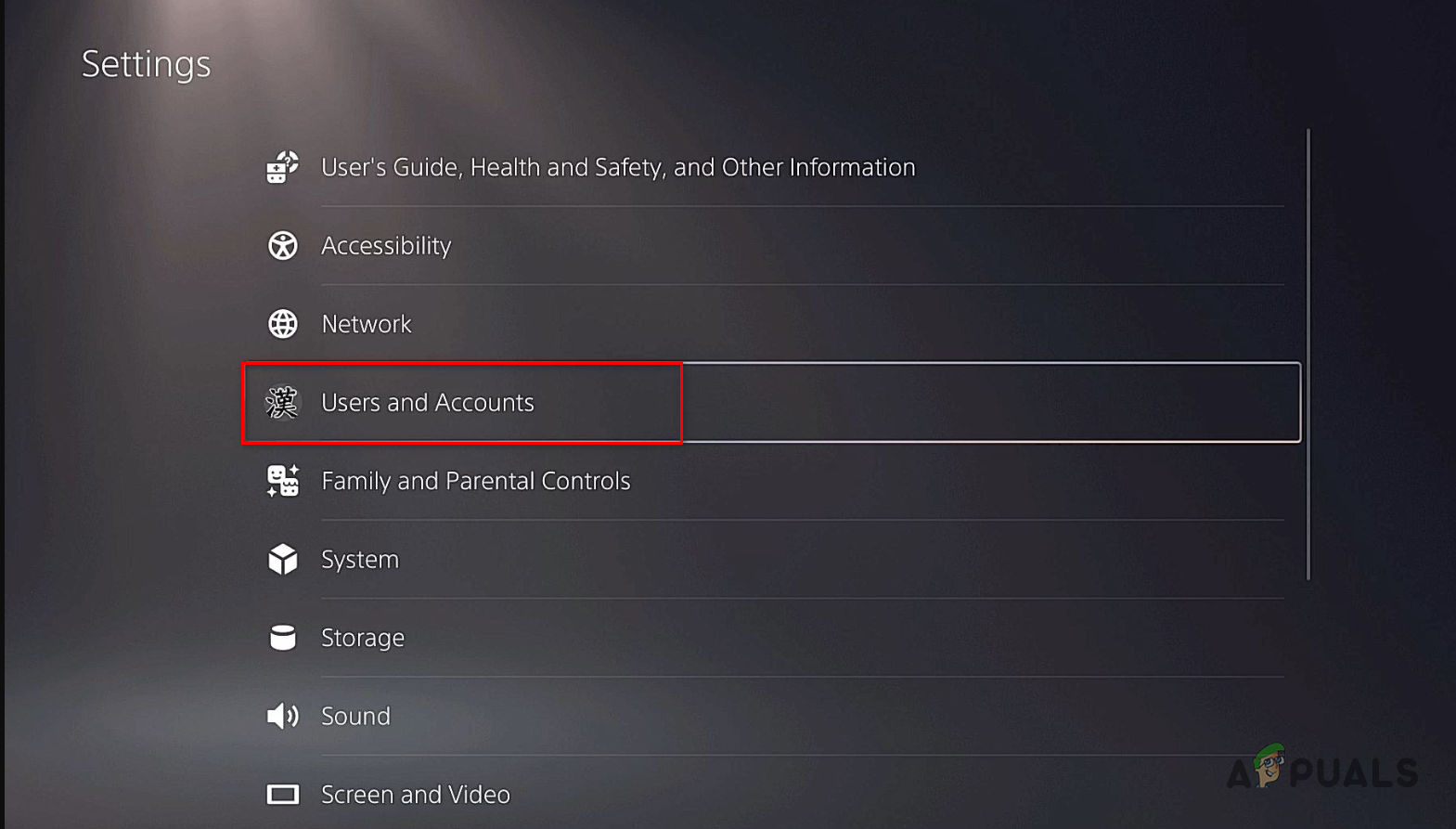
Navigating to Users and Accounts on PlayStation 5 - On the left-hand side, switch to the Other tab.
- Finally, select the Restore Licenses option.
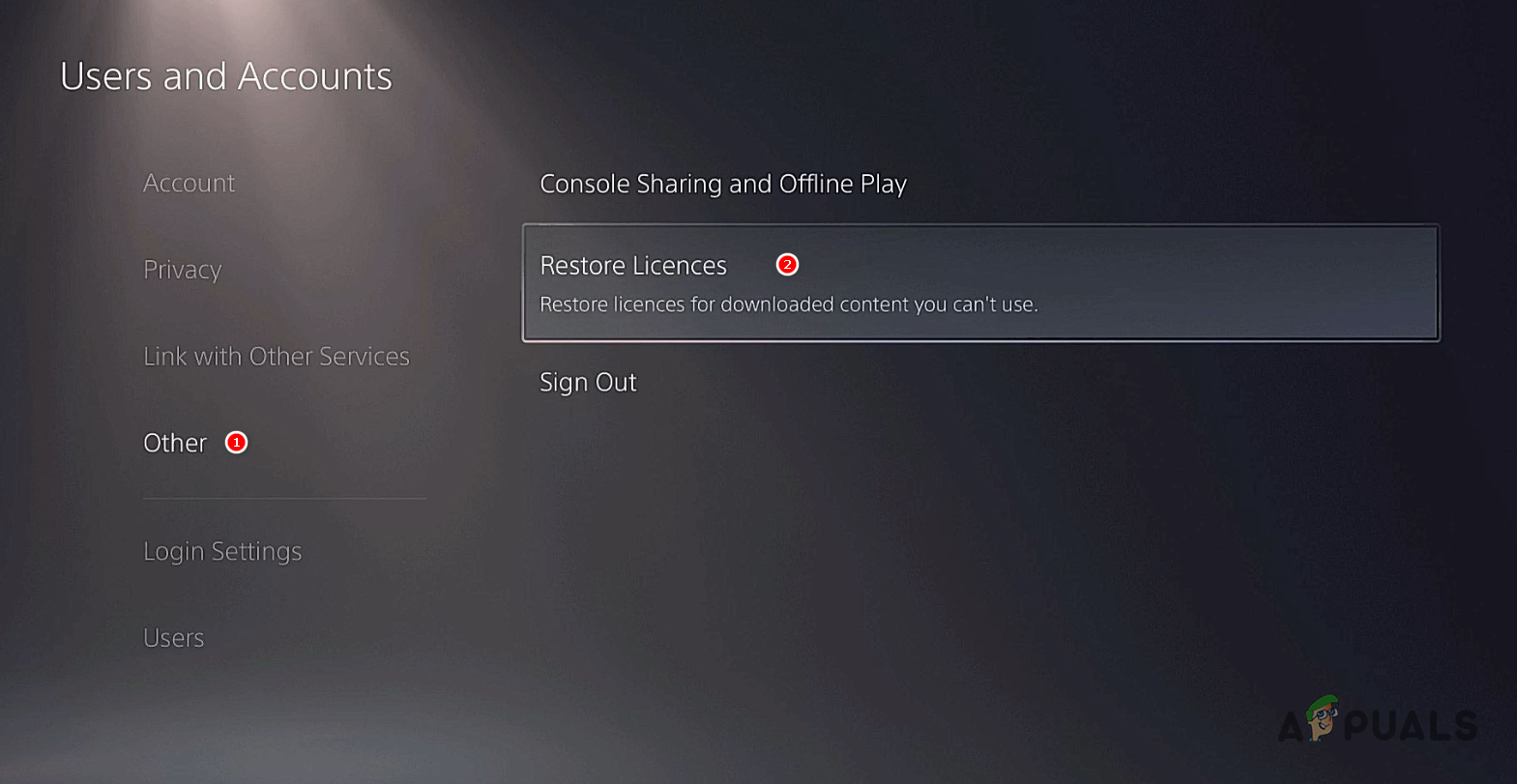
Restoring Licenses on PlayStation 5
For PlayStation 4
- If you are on PlayStation 4, start by opening the Settings menu.
- In the Settings menu, go to Account Management.
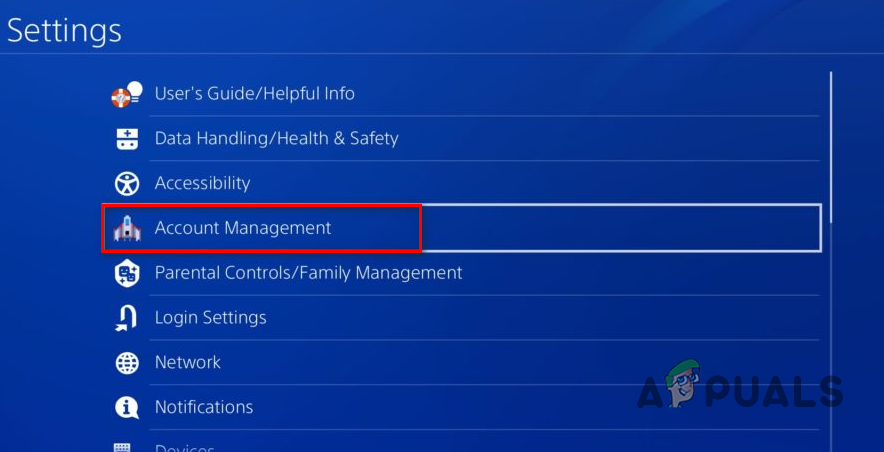
Navigating to Account Management on PlayStation 4 - Finally, choose the Restore Licenses option.
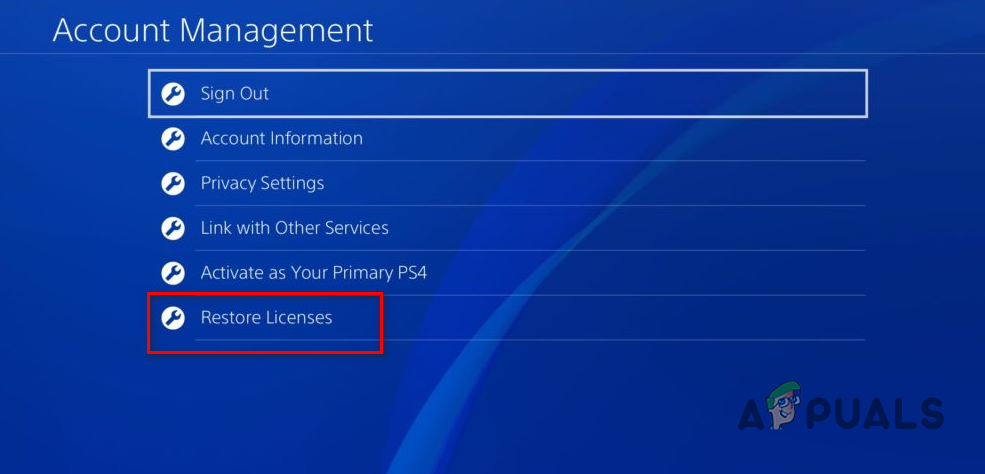
Restoring Licenses on PlayStation 4 - Wait for the licenses to be restored, and then see if the problem persists.





