Fix: WarFrame Error 10054
The Warframe Error 10054 can be caused because of issues with your router, ISPs’, or because of in-game network settings. Warframe shows Error 10054 with the message “An existing connection was forcibly closed by the remote host. ERROR 10054“.
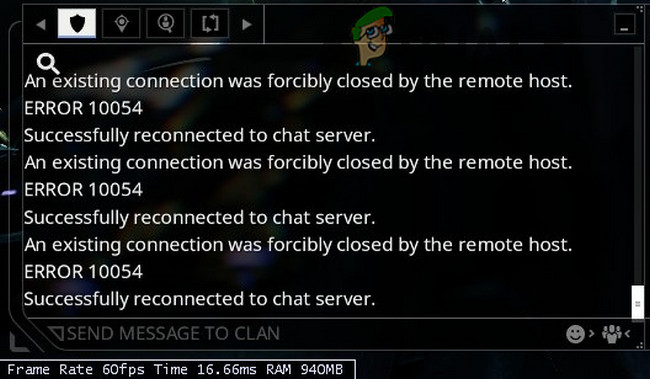
You will not be able to get messages when this error occurs. Upon reconnecting, an ‘_1’ may show up after the user’s name (number may vary as it depends on how frequently this disconnection happens to a user) and thus players will not be able to invite the user into matches. This can become a bigger problem in private messages/whispers as the user will not be able to see if someone has sent a message to him. Here are some common workarounds which you should try before moving on with the detailed solutions:
- Clean boot your system to check if another application/driver is creating the issue.
- Disable your antivirus and turn off your firewall to check if they are creating the issue. Remember to add Warframe.exe, Warframe.x64.exe, and Launcher.exe to the antivirus/firewall exceptions.
- Make sure you are not using any type of proxy.
- Temporarily change your network to check if Warframe works fine. If so, then the issue is with your router or ISP.
- Connect your system directly to the modem/internet cable and check if Warframe is working fine. If so, then the issue is with your router. In that case, follow the solutions in this article related to the router’s settings.
To fix/repair chat in Warframe, follow the solutions below:
Solution 1: Switch Your In-Game Region
The error 10054 could be just a communication glitch between your game’s region and Warframe servers. It can be simply checked by simply changing to another region and then reverting back to your region.
- Open the Warframe menu and click on Options.
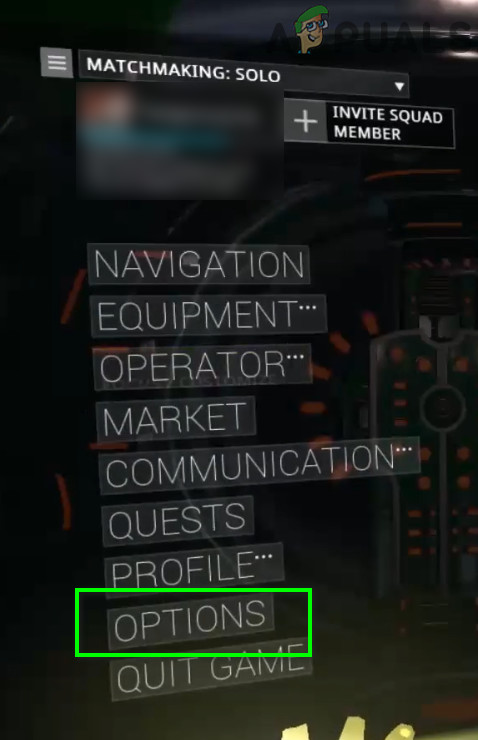
Open Warframe Options - Then navigate to the Gameplay tab and change the region of the game as per your liking.
- Now click on Confirm to save the changes.
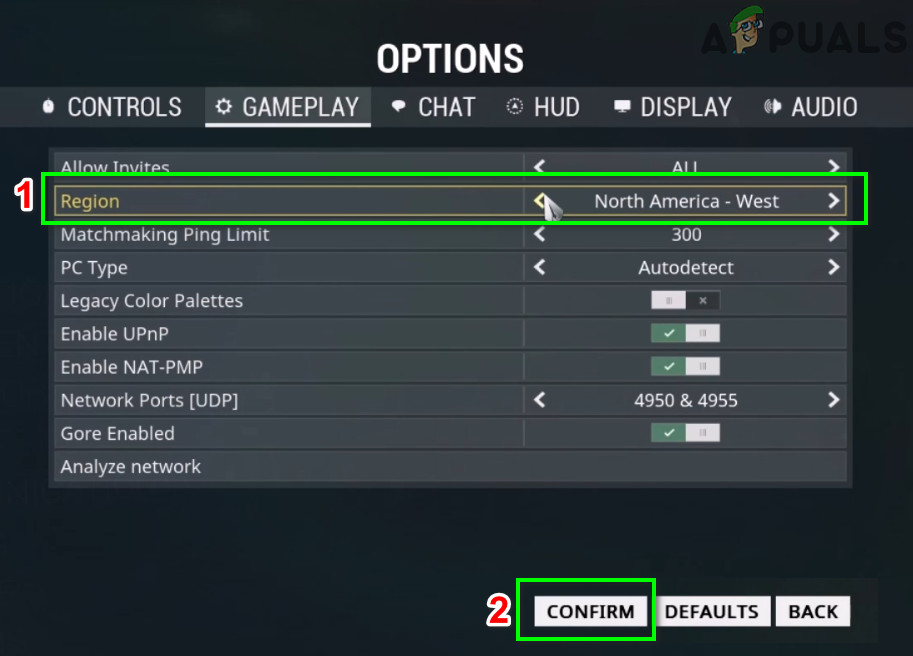
Change Your In-game Region - Now revert to your region.
- Then exit the Warframe menu and check if it is operating fine.
Solution 2: Enable IPv6 for the Game, Windows, and Router
IPv6 (Internet Protocol version 6) is the latest version of the IP standard. The Internet Protocol is the communications protocol that is used to provide an identification and location mechanism for computers on networks and routes web traffic across the Internet. Warframe communicates better with IPV6. Enabling this protocol in the game, Windows and your router may solve the problem.
- Launch Warframe and open its menu.
- Now navigate to the Chat tab.
- Then toggle the switch of IPV6 to enable.
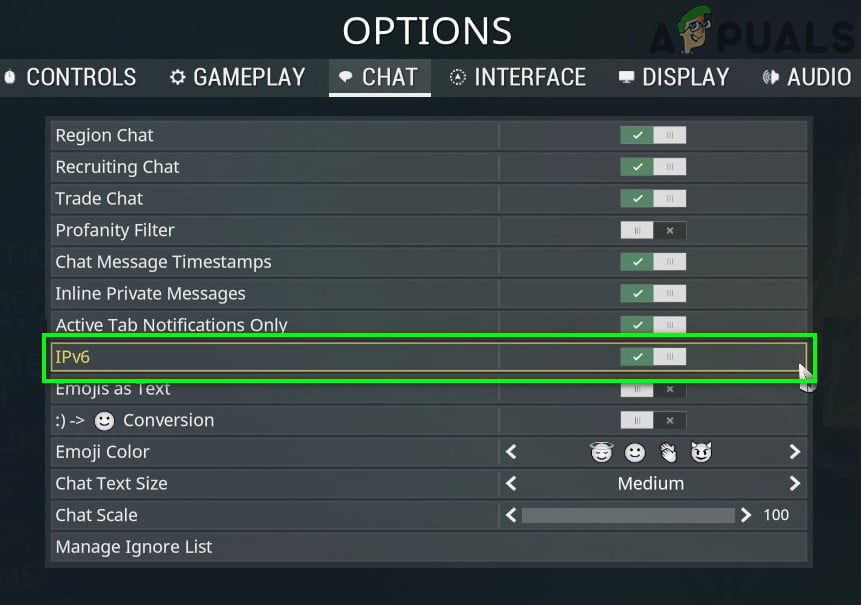
Enable IPV6 in Warframe - Now enable IPV6 of your Windows PC. You can also enable IPv6 on your Windows computer.
- Then enable IPv6 in your router’s settings.
- Now launch Warframe and check if it is clear of the error.
Solution 3: Refresh Windows Network Settings
If network settings of your Windows system are corrupt or are non-optimal for Warframe, then it can cause the current Warframe error. In that case, changing/resetting these settings may solve the problem.
- Press Windows key and in the search box, type Command Prompt. Then in the results list, right-click on Command Prompt and click on Run as Administrator.

Running Command Prompt as an administrator - Type the following commands one by one and press enter after each one
netsh int ip reset c:\resetlog.txt ipconfig /release (Skip if you are using static IP). ipconfig /renew (Skip if you are using static IP). ipconfig /flushdns netsh winsock reset
- Now restart your system.
- Upon restart, launch Warframe and check if it is working fine.
Solution 4: Use Google DNS
DNS server is used to translate the name of the website to the IP address of their hosts. If your DNS server is having issues in querying the Warframe servers, then the game may throw the error 10054. In that case, using the Google DNS server may solve the problem.
- Change the DNS server to Google’s DNS. Make sure that you are logged in as an administrator.
- After changing the DNS server, launch Warframe and check if it is clear of the error 10054.
Solution 5: Create a New WarFrame Account
The current Warframe error could be happening due to an issue with your account. You can check that by creating another Warframe account. But keep in mind that a user is allowed to have multiple accounts but he is forbidden from trading, gifting, or interacting between the accounts. If he does, then DE will ban both of his accounts.
- Sign-out of your current Warframe account.
- Create a new Warframe account.
- Now sign-in with the new account and check if the game is working fine.
Solution 6: Disable UPnP and NAT-PMP in Game Options
There can be different in-game options that can cause the issue under discussion. Changing these options may solve the problem.
- Open the Warframe menu and click on Options.
- Then navigate to the Gameplay tab.
- Now toggle off the switch of Enable UPnP.
- Then toggle off the switch of Enable NAT-PMP.
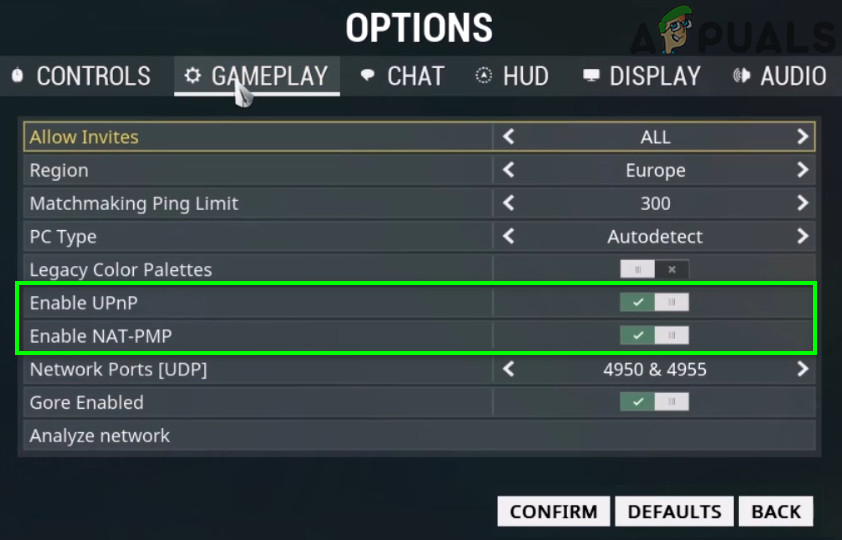
Enable UPnP and NAT-PMP - Now confirm to save the changes.
- Then exit the Warframe menu and check if it is working fine.
Solution 7: Use Static IP in the Router
Usually, the IP scheme of the home network is maintained automatically by the use of DHCP. It has its advantages, but Warframe communication uses the IP address of your PC, which can change automatically by DHCP and thus cause the issue. In that case, setting a static IP address for your PC may solve the problem.
- Press Windows key and in the search box, type Control Panel. Then in the list of results, click on Control Panel.
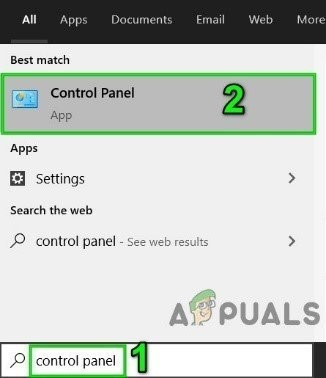
Open Control Panel - Now open View network status and tasks.

Open View Network Status and Tasks - Then in the right pane of the window, click on your connection name (just beside the Connections).
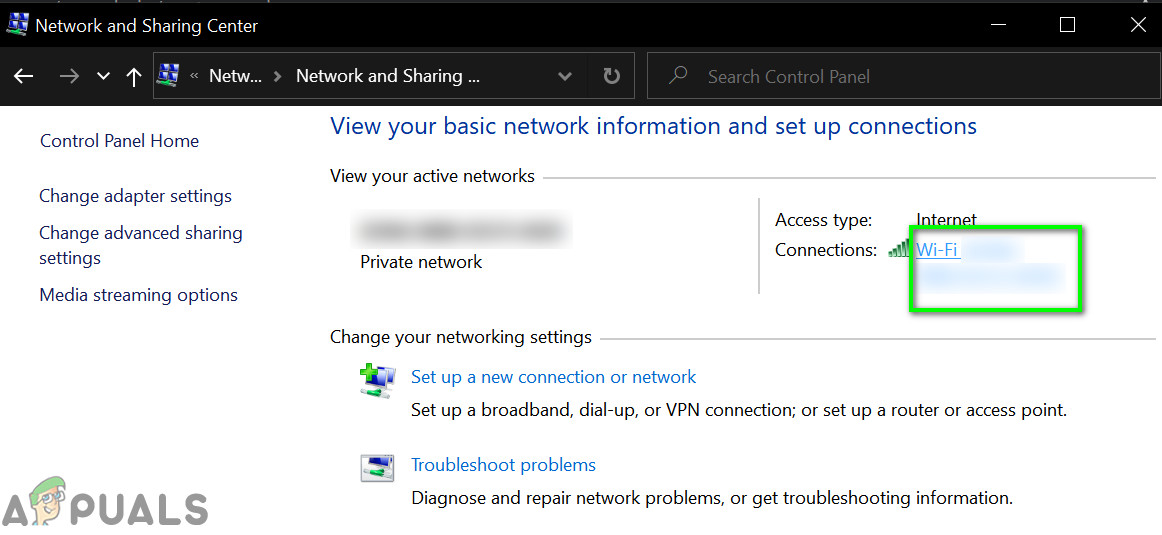
Click on the Connection Name - Now click on Details.
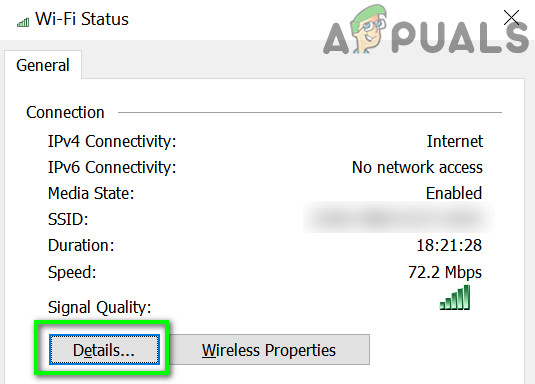
Open Details of Your Connection - Then note down your IPV4 Default Gateway, IPV4 address, and physical address (MAC) of your connection.
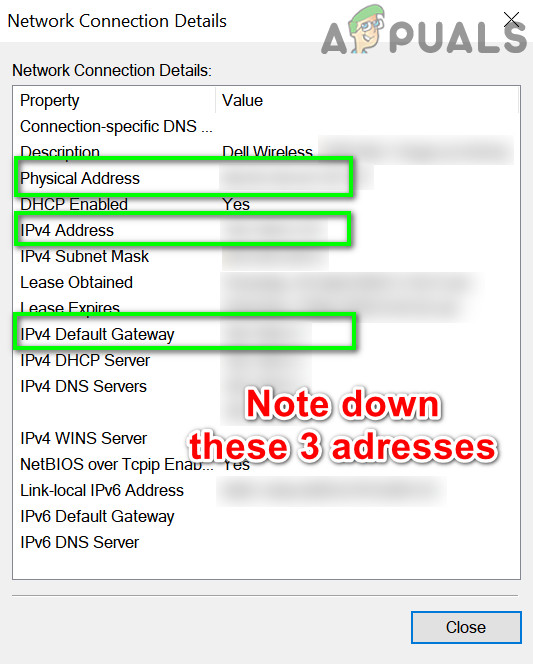
Note down your network details - Now open your browser and type in your IPV4 Default Gateway, which will open your router’s settings page.
- In the advanced setup or DHCP (this will vary depending on make and model of your router), find Address Reservation (or something similar).
- Then type the above-noted MAC address and IPV4 address in the relevant fields.
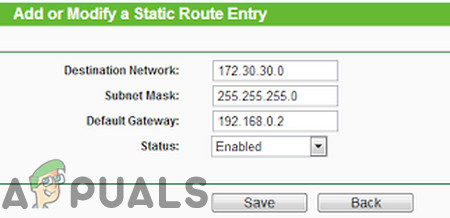
Add Static IP - Then apply and save the changes.
- Now launch Warframe and check if it is working fine.
Solution 8: Disable UPnP/ NAT-PMP/Strict NAT in the Router
Universal Plug and Play (UPnP) is a networking protocol that allows communication of wired/wireless connections to the internet with minimal configuration. But due to the open nature of this protocol, Warframe has communication issues in using this protocol. Disabling UPnP can solve the issue you are currently facing.
- Disable UPnP of your router. If your router uses NAT-PMP, then disable it as well.
- Disable the strict NAT if enabled.
- Then launch Warframe and check if it is working fine.
Solution 9: Use Regedit to Disable TCP/IP
Transmission control protocol over internet protocol commonly known as TCP/IP is a set of rules that are used to interconnect different systems over the internet. If the Windows registry entries relating to it are corrupt, then Warframe can throw the error under discussion. In that case, disabling the Windows registry keys relating to TCP/IP of your PC can solve the issue.
- Press Windows+R keys and type Regedit.

Open Regedit - Now navigate to the following path:
HKEY_LOCAL_MACHINE\SYSTEM\CurrentControlSet\services\Tcpip\Parameters
- Right-click in the empty area of the right pane of the registry editor window. Then hover over New and in the sub-menu click on DWORD (32-bit) value.
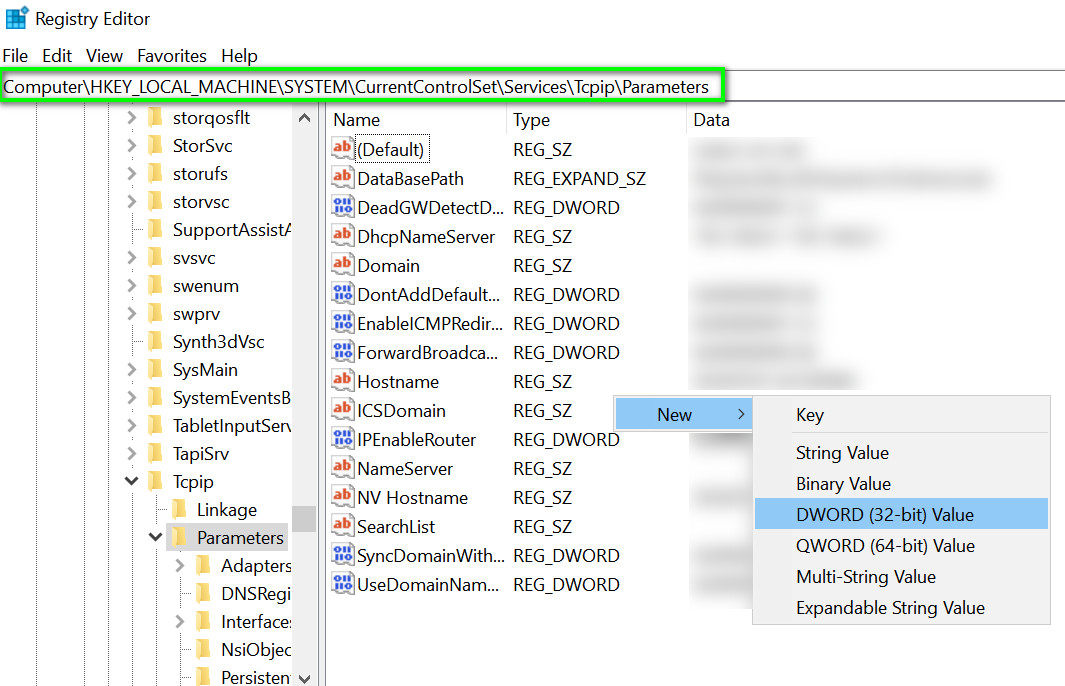
Create New DWORD Registry Value in TCP /IP Parameters - Name this registry key as TdxPrematureConnectIndDisabled and then change its value to 1.
- Now restart your system.
- Upon restart, launch Warframe and check if it is operating fine.
Solution 10: Change Your Router Settings
If your router settings are not configured properly for Warframe, then Warframe may throw the current error under discussion. In that case, changing these settings may solve the problem. The issue can be caused by your router’s firewall, enabled QoS, disabled DMZ
- Open your router’s administrator page.
- Navigate to the Firewall tab (this may differ as per make and model of your router) and switch it off (or set to the lowest setting possible).
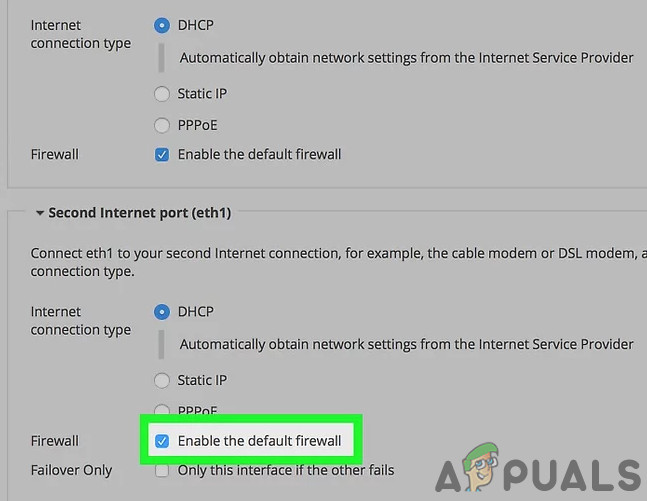
Disable Your Router’s Firewall - If your router supports Stateful Packet Inspection (SPI), then disable it as well.
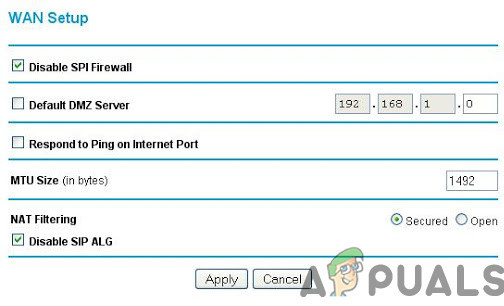
Disable SPI Firewall - Then navigate to the Advanced tab (this may vary as per make and model of your router).
- Open QoS setup and Disable it as well.
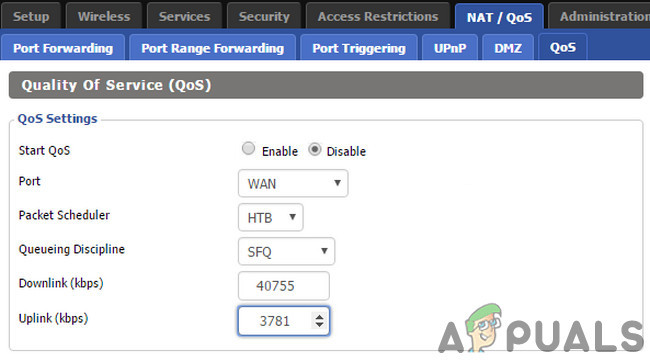
Disable QoS - Navigate to DMZ (option will be different depending upon the make and model of your router).
- Then enable the current DMZ Status and enter the IP address of your PC/console in the DMZ Host IP address box.
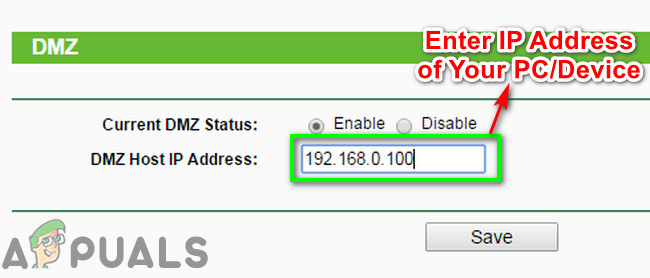
Enter the IP Address of Your Device in DMZ Host IP - Save your changes and reboot your router.
- Now launch Warframe and check if it is clear of the error.
If you are still having issues then the issue could be caused by the NAT settings of your router. NAT plays a vital role in remapping an IP address space. Maybe your NAT protocol settings are not configured properly for Warframe and thus causing the error 10054. In that case, configuring these settings may solve the problem.
- Open the administrator page of your router.
- Go to the NAT setup and open port triggering setup.
- Register the ports as mentioned in the image below:
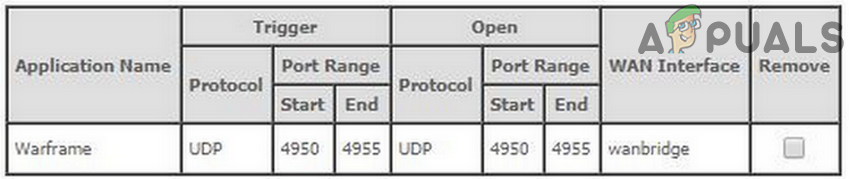
Warframe NAT Port Settings - UDP ports: 4950 & 4955 (if you have changed these Warframe defaults, then use those changed values).
- TCP/UDP port range: 6695 to 6699 (if 4950 & 4955 are not working in the port range, then use these).
- TCP/UDP port: 443
- In your router WAN settings: Enable SIP-ALG or ALG. (If your router has more options than just enable/disable, then enable all the options)
- If your router has the option of IGMP Proxying, then enable it.
- Remember to add these ports to your antivirus/firewall as well.
- Make sure your communications are not limited by double NAT (internet traffic going through modem and Wi-Fi while both work as routers). If so, then degrade your modem to bridge mode.
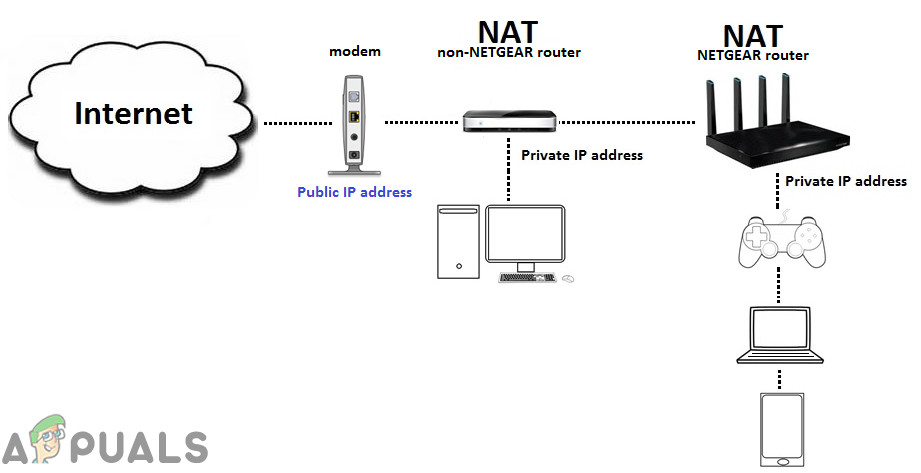
Double NAT
If nothing has worked for you, then try to stay in the region chat unless it is solved. Also, you should contact your ISP to solve the issue. If you are using any form of mobile internet, then maybe your traffic is being routed through APN as these ISPs use APNs. But these APNs are NAT prohibited (changing NAT settings on your router will not affect the ISP’s blockage) and thus can cause the issue. ISP can provide you with an APN where NAT is not prohibited (but usually they do not).





