How To Install & Use Voicemod on Discord on Any Device
Discord has emerged as a popular platform for connecting gamers, content creators, and communities. While it has almost every feature you would expect, it is missing the ability to alter your voice, aka a Voicemod. In this article, we will explore how to use Voicemod on Discord for different devices, including Android, iPhones, Mac, and Windows.
Before starting, let’s look at how a Voicemod works. Voice modulation, also called Voicemod, is a technology that allows users to change the sound of their voices in real time. With various effects, voicemod enables users to modify their vocal tone, pitch, and even add unique effects to create entertaining and personalized communication experiences. Voicemod works on other platforms like Twitch, Skype, TeamSpeak etc.
Table of Contents:
Enabling Voicemod On Windows and Mac Devices
We will start by first showing how to enable Voicemod on Windows and Mac devices. The installation process is same for both, so let’s see how to install it.
- Start by visiting the Voicemod website and clicking the blue GET VOICEMOD FREE option. Make sure you have Windows 10/11 64-bit version.
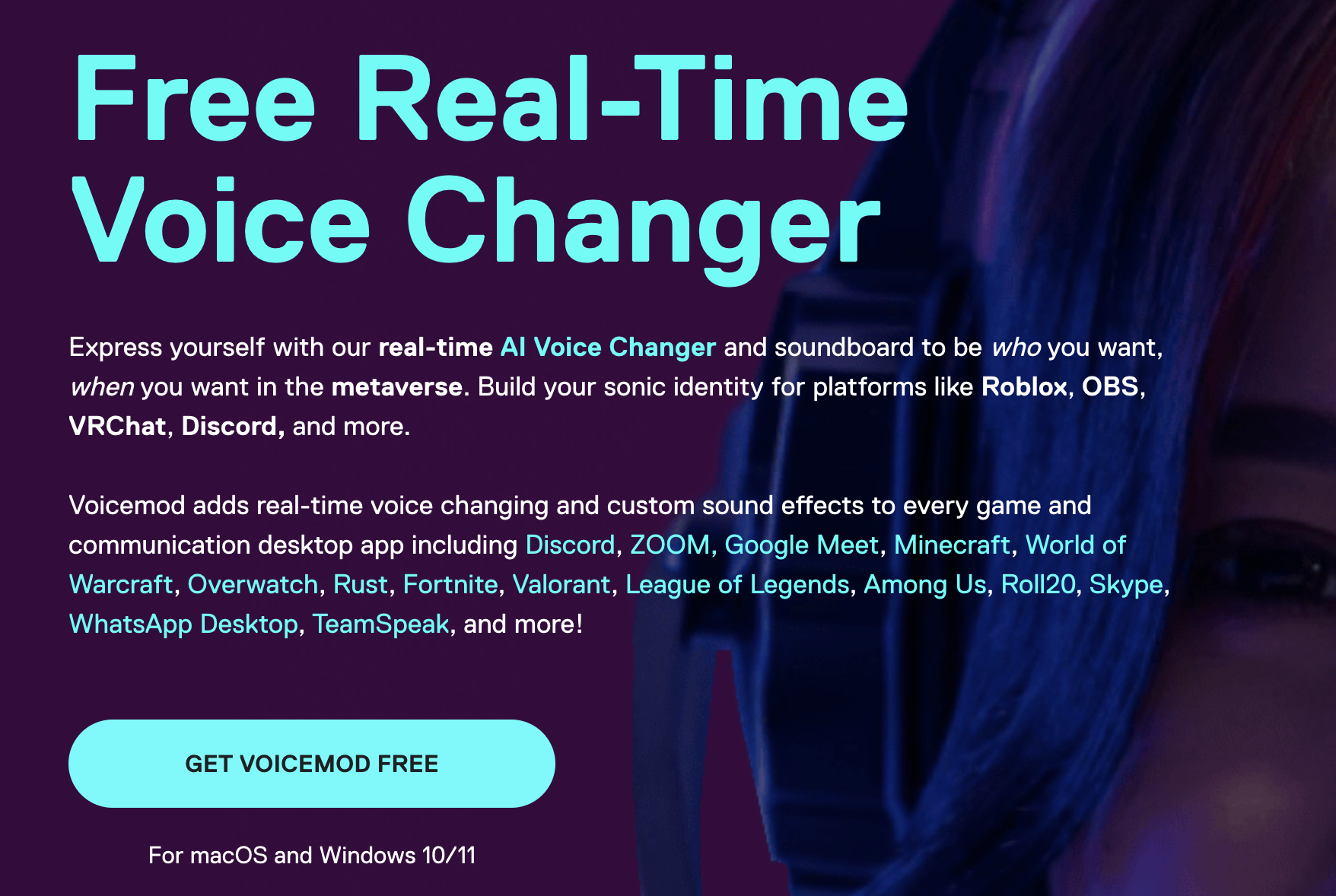
Click the big blue button on this homepage - On the new page that opens, enter your Discord credentials by clicking on Enter with Discord while making your free Voicemod account.
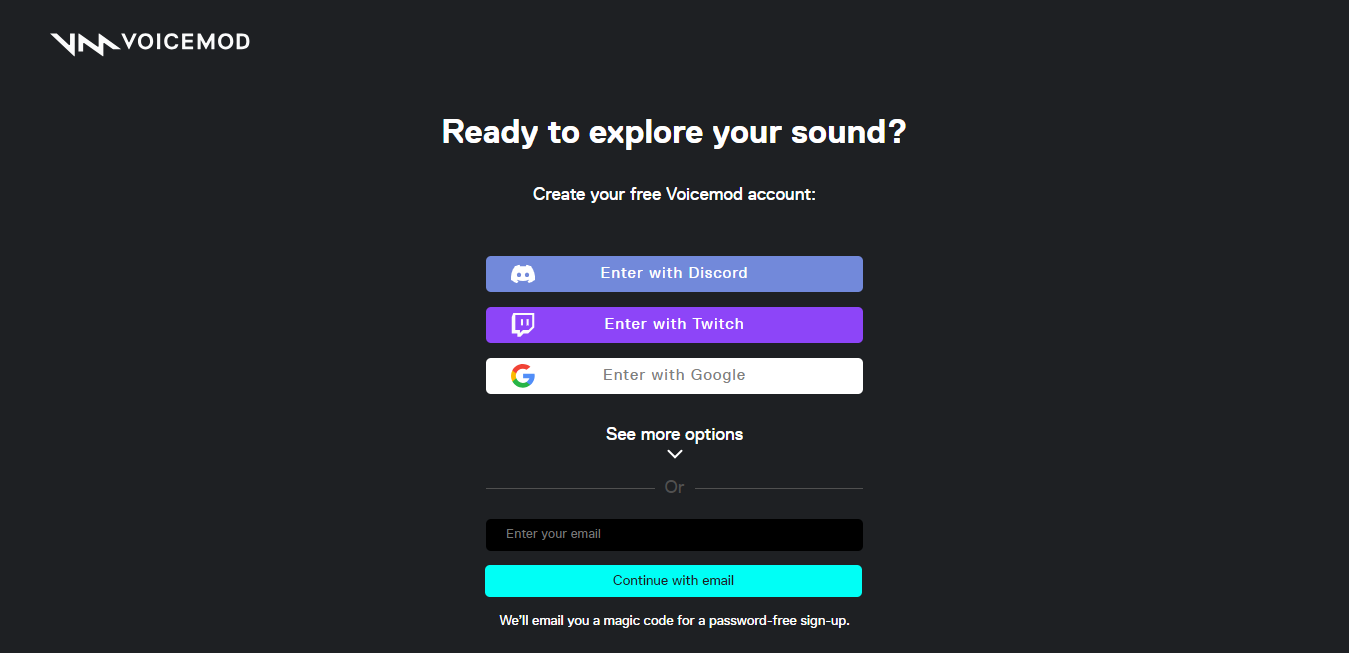
Creating a Voicemod account If you do not remember your credentials, you can also scan the displayed QR code through your mobile Discord application and get logged in.
After that, you must authorize Voicemod to access your Discord account.
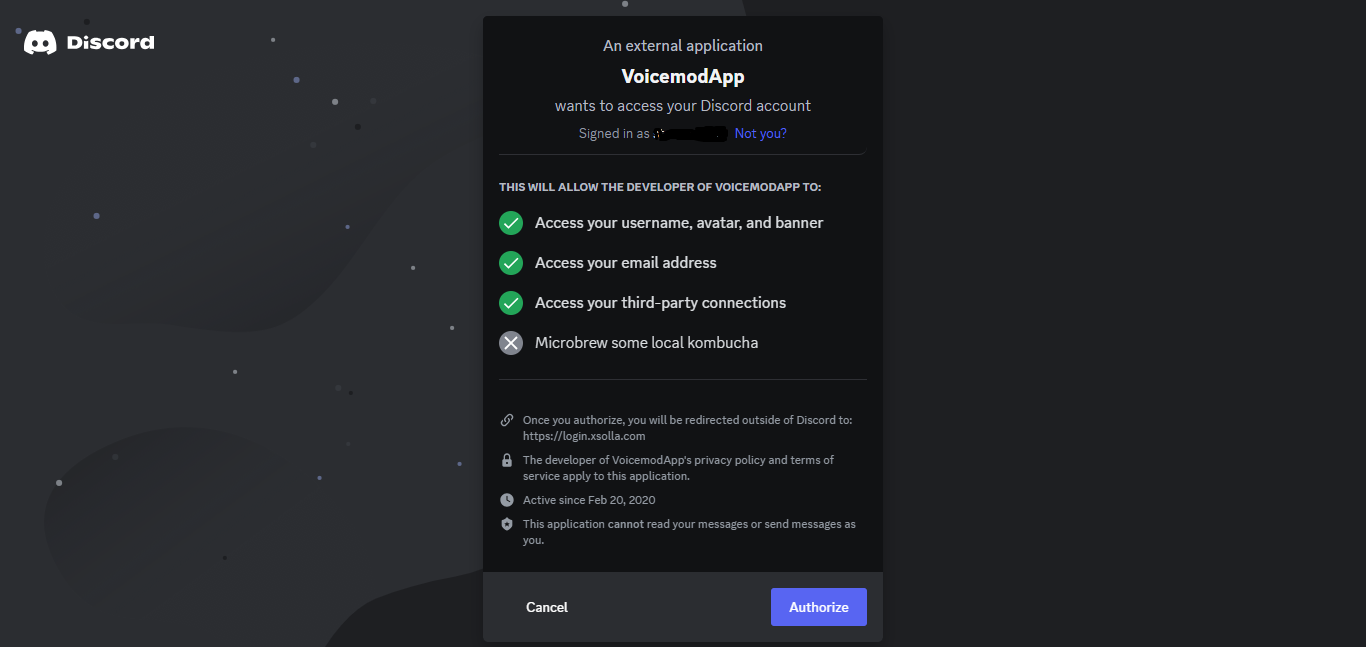
Discord Authorization Once you authorize, the Voicemod application will start getting installed automatically.
Once the installation is done, open it and allow it to change your system.
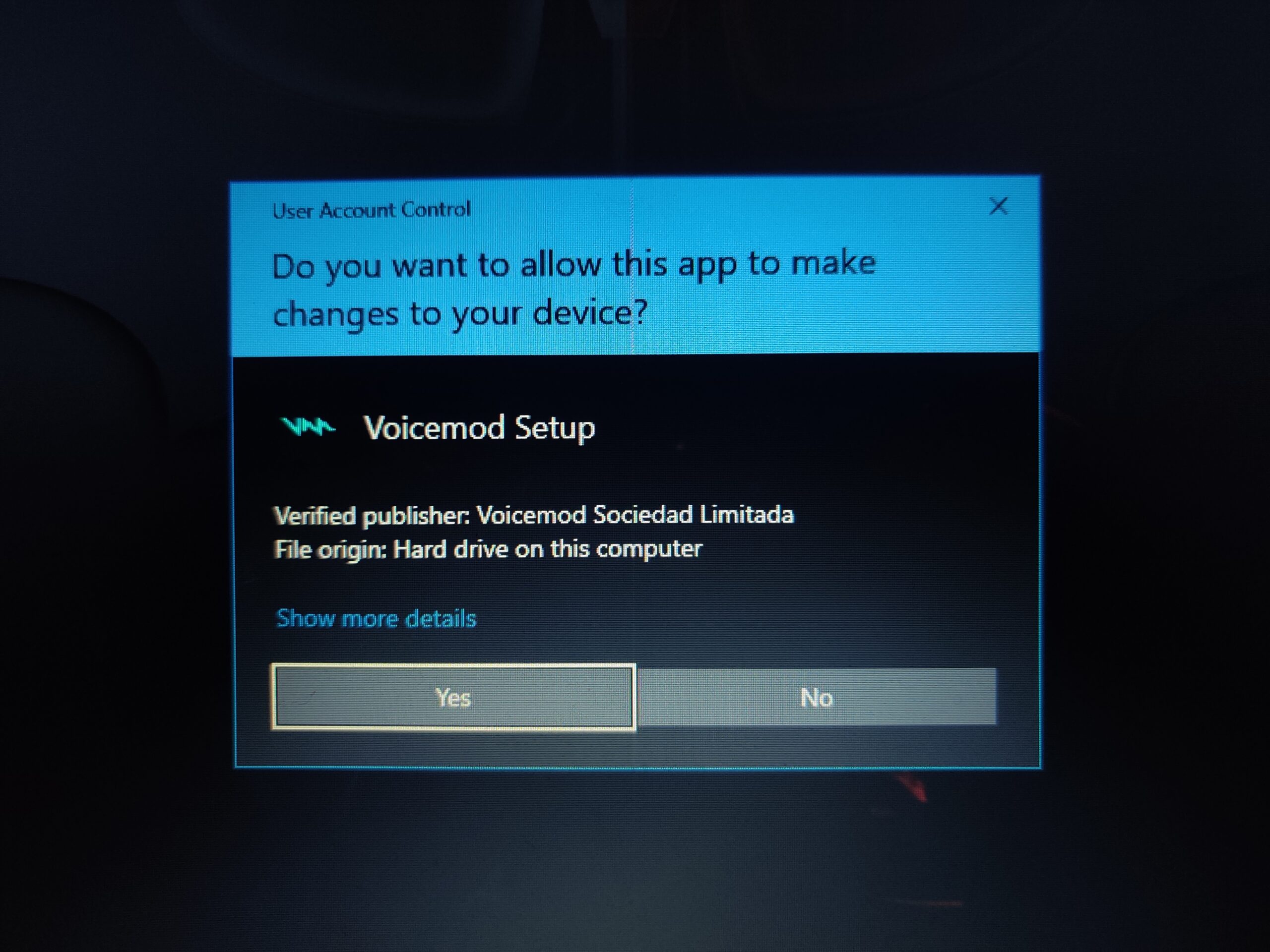
- Then, read the license agreement and accept it. Choose a suitable file location and allow the installation of Voicemod to begin.
- Now that installation is complete, you can now begin setting up the application.
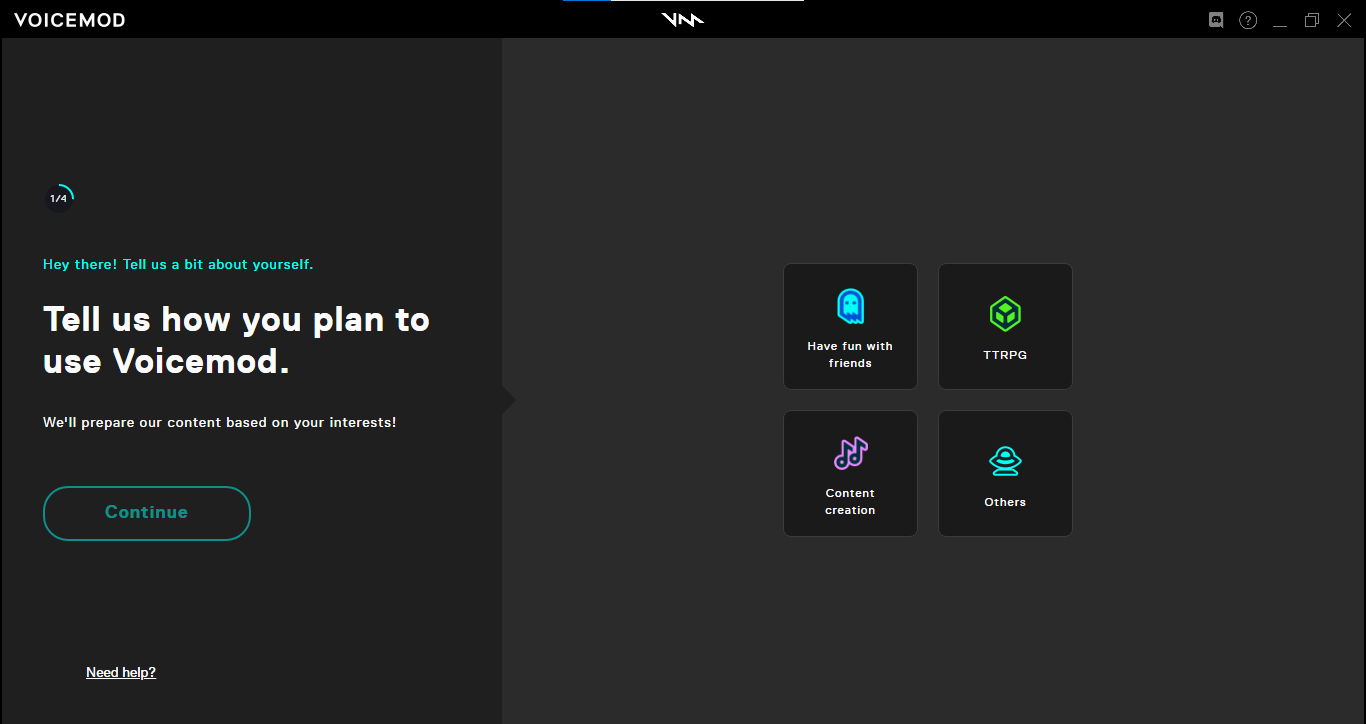
Voicemod Application Setup - During setup, you can test the different mods, select the level of sound at the microphone and speakers, among other things.
- After completing the setup, now head to your Discord application. Open the application settings and go to Voice and Video.
- Click on the drop-down Input Device and select Voicemod Virtual Audio Device.
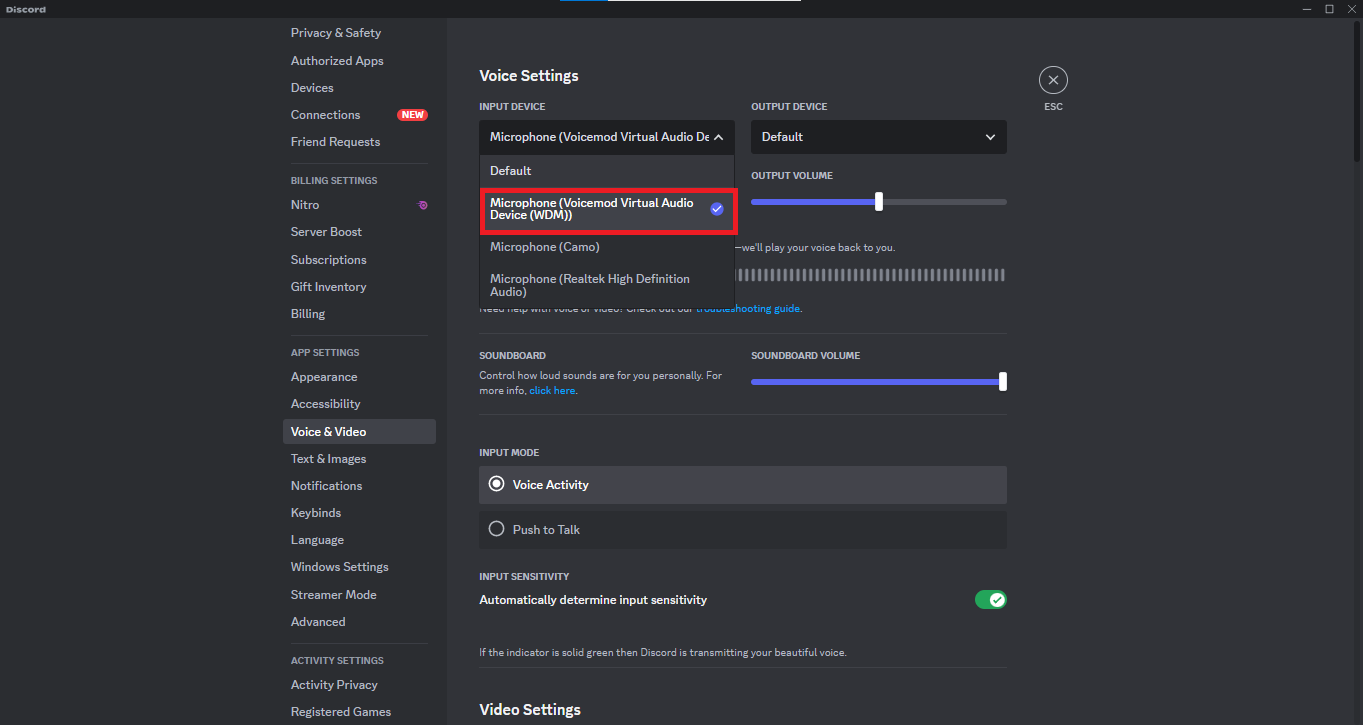
Voicemod Audio - Now head back to Voicemod application and from the free voices select one you like. Join any discord server and enjoy talking with your new voice.
Enabling Voicemod on Android and iOS devices
Unfortunately, you cannot use Voicemod on your Android or iOS devices. However, there is a Voicemod controller application on both that you can download and pair with the respective PC applications and control them through your smartphone.
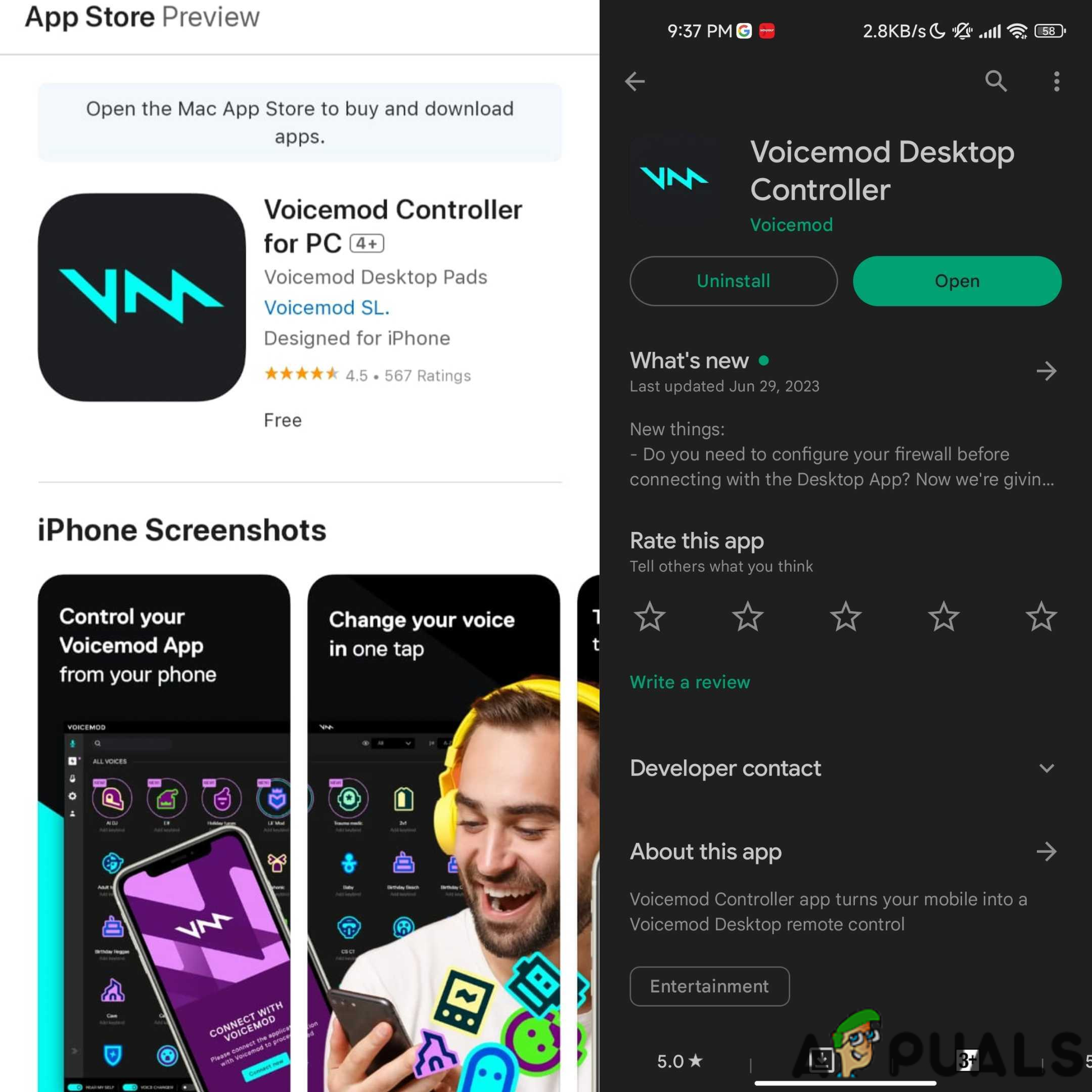
After downloading the controller application on your respective device, launch the application. You will be asked to open a QR code on your desktop app and scan it from your mobile app. Once you complete this process, you will be able to control your desktop app using your mobile app. After pairing up both devices, you will be able to control things like the current filter being applied to your audio on your PC. You can also seamlessly add new voices to your collection through your mobile and use them on PC.
Scenarios Where Voicemod Can Be Used
- Gaming Communities: Voicemod can be used to enhance the gaming experience. Whether you want to sound like a character from your favorite game or add a touch of humor to your voice during multiplayer sessions.
- Content Creation: Content creators on platforms like YouTube and Twitch can utilize Voicemod to add uniqueness to their videos. It allows them to alter their voices and create entertaining voiceovers, making their content more engaging and memorable.
- Socializing with Friends: Voice Mod provides a great opportunity for friends to have fun and enjoy. Whether it’s a casual chat, online hangout, or virtual party, experimenting with voice effects can create laughter and foster a lively atmosphere among friends.
- Privacy: In case you want to mask your voice from strangers or want to prank friends, you use easily do so through Voicemod.
Discord Voicemod - FAQs
Voicemod is safe to use and does not pose any risks to your device or personal information. However, always download the official version from trusted sources to avoid potential security issues.
No, Voicemod does not require any special equipment. You can use it with your existing microphone and headphones on your device.
In the free version of Voicemod you get a few voices to choose from and use. However, if you opt for the premium version, you get an extensive library of voices.
Other than Discord, Voicemod also works on Zoom, Google Meet, Minecraft, World of Warcraft, Overwatch, Rust, Fortnite, Valorant, League of Legends, Among Us, Roll20, Skype, WhatsApp Desktop, TeamSpeak etc.
 Reviewed by
Reviewed by 




