How To Get Voice Chat in Roblox: Step-by-Step Pictures
Voice chat on Roblox was one of the most-demanded features, and after many long years, it’s finally here. However, in order to be able to use voice chat, you must first satisfy some requirements laid down by Roblox. And that’s what we’ll be covering today: how to get voice chat privileges, the reason for these blocks and how to use voice chat on Roblox.
Table of Contents

Requirements for Gaining Voice Chat Privileges
Voice chat on Roblox is only available for users aged 13 or older who have official documents to prove their age. For users under the age of 13, this feature is not available. You’ll need to have these things with you before proceeding to the next section:
- A desktop device
- Your phone
- Some kind of official ID that verifies your age (driver’s license, passport, national ID card, etc.)
Your Roblox account should also have a verified email if you want to verify your age.
How To Activate Voice Chat Privileges for your Roblox Account
Once you’ve got the documents in order, follow the steps below:
- On your desktop device, open up your browser and log in to your Roblox account.
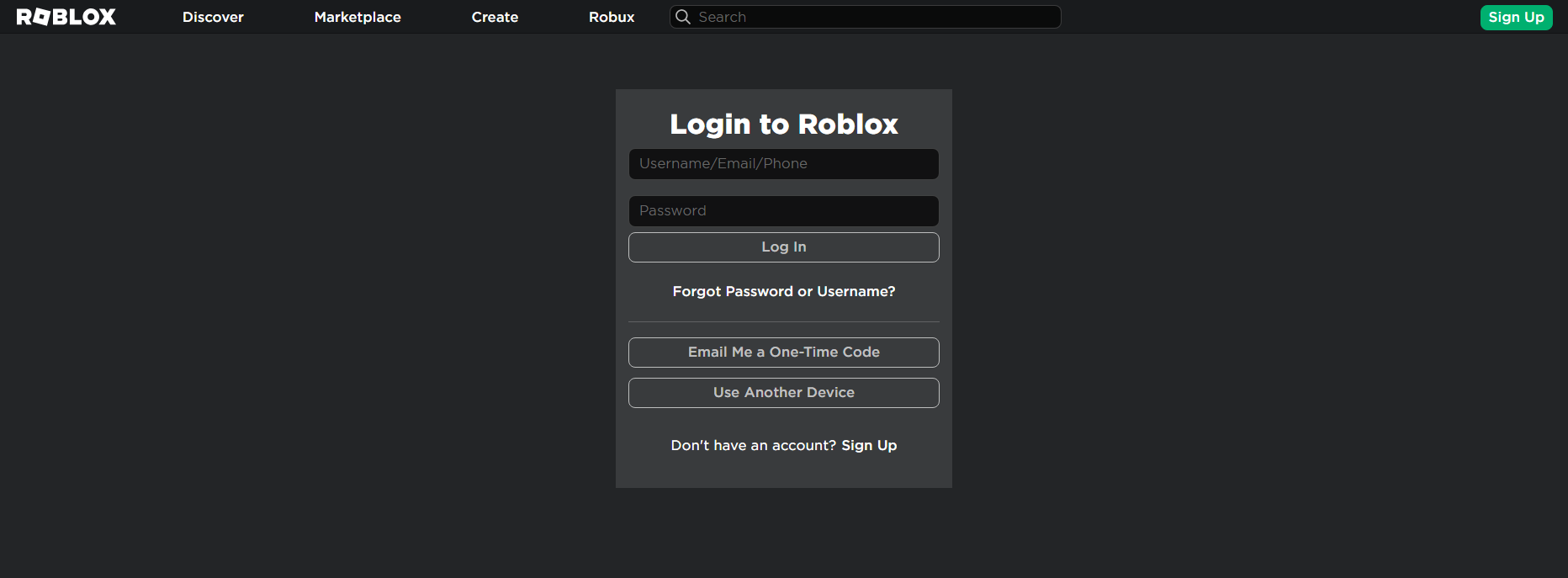
Log in to your Roblox account - Once you’ve logged in, click on the gear icon on the top-right corner of the page to open up the Settings drop-down.

Click on the gear icon to open the Settings drop-down menu - From the drop-down, click on Settings.

Click on “Settings” - By default, the page will load up your Roblox account info. There should be a Verify My Age button under your birthday, if you’re aged 13 or older. Click on it.

Click on “Verify My Age” - A QR code appear on the screen as a pop-up. Scan the QR code with your phone.

Scan the QR code with your phone
Verifying your age with official documents
- Upon scanning the QR code on your phone, you’ll be directed to a page where the verification process will be carried out. Tap on Begin verifying.

Tap on “Begin verifying” - On the next page, you’ll be asked to select your country. Select on the drop-down, choose your country from the list and tap on Select.

Select the country from the drop-down and tap on “Select” - Next, you’ll have to choose the document that will verify your age. Choose from a national ID card or a passport. Depending on your country, more options may be be available. We’ve chosen National ID.

Choose from either a national ID card or a passport, or any other options that may be available - Then, tap on the camera button to proceed.

Tap on the camera button to take pictures of your ID card - First, you’ll be required to take a picture of the front of your ID. Make sure that the picture is clear and that the writing on it is visible in good lighting.

Take a clear picture of the front of your ID - Then, you’ll be required to take a picture of the back of the ID. If your government ID has a barcode on the back, make sure that it’s clearly visible in the photo.

Take a clear picture of the back of your ID - After the photos have been taken, the website will process and verify the authenticity of your documents. This should only take a few seconds.

Wait while the documents are verified - After that, the website will ask for a live view of you through the camera. Tap on Get started to proceed. You’ll be asked for a front face view and will be required to turn your face to the left and right so that they can verify if it’s indeed you from the ID, from all the angles.

Tap on “Get started” to proceed - Again, the information will be processed. It won’t take long.

Wait for the information to be processed - Finally, your age will be verified, and this message should show on the website.

This message will be shown - Now, head on over to your desktop again to the Roblox account settings page. Refresh the page on your browser.
- When the page reloads, you’ll see that your age is verified.

Your age will be verified
Read More: How to Trade Items in Roblox?
How To Enable Voice Chat
Now that your age is verified, you’ll need to enable voice chat on your account. This will activate voice chat on both your mobile and desktop versions, if they have the same account. Follow the steps below to do so:
- Once again, open up your Roblox account settings. Now click on Privacy as shown.

Click on “Privacy” - In the Privacy tab, scroll down a bit. You’ll see a Microphone and Camera Input section. Toggle the Enable microphone to chat with voice option on by clicking on the switch present next to it.

Click on the switch next to the “Enable microphone to chat with voice” option - Consequently, a pop-up menu will appear. Click on Enable

Click on “Enable” - The option will be enabled. Now you can freely use voice chat on Roblox.

The option should be enabled now
Conclusion
Communication is key, especially in group activities. How Roblox didn’t have voice chat until now is a mystery, but we’re glad that it’s finally here. With voice chat, playing your favorite games on Roblox should be a breeze. However, keep in mind that the voice chat is moderated and abusing these privileges can result in a ban. Try to keep the environment as friendly as possible as not everyone has voice chat.
Roblox Voice Chat FAQs
No. All pictures that you upload on the age verification website will not be stored. You can rest assured that private information like that won’t be made public.
Technically, no. However, it will be monitored to make sure that no side engages in any kind of abusive or toxic behavior.
While all voice chats are being monitored, Roblox has added a Report feature that allows you to report those consistently engaging in toxic and abusive behavior.
Voice chat is not available on every game on Roblox. This is because while Roblox has added a voice chat feature, integrating this feature into a game is up to the developer of that game itself. So if you’re unable to use voice chat in a game, it’s because that game doesn’t support voice chat.
 Reviewed by
Reviewed by 




