Why Can’t I Buy Robux On My Roblox Account? (Fixed)
When trying to purchase Robux on their new Roblox accounts, many users have been encountering different error messages that prevent them from buying the in-game currency. The most common error messages are “This purchase was not completed” and “An error occurred during this purchase“. The error seems to occur most frequently on mobile devices, and its most common cause is an unverified account.
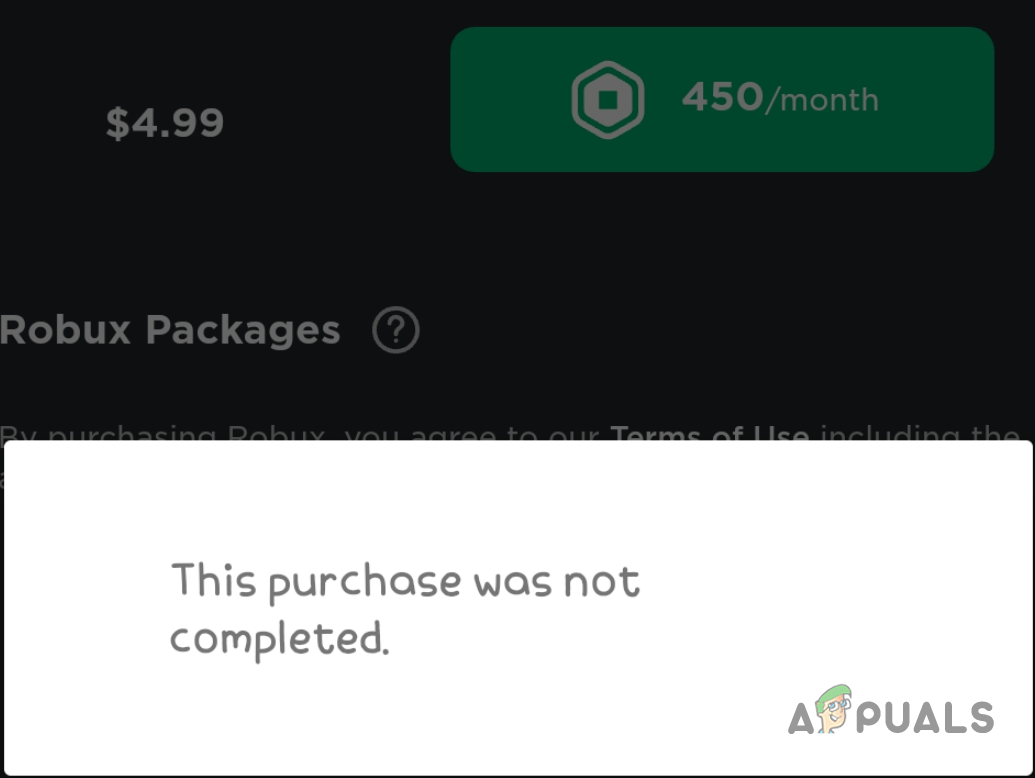
To help you figure out the exact cause of this issue, this guide will walk you through all the possible causes of this error, and what you can do to resolve them.
What Are the Causes of This Robux Purchase Error?
The main factor that prevents new accounts from being able to purchase Robux is that they are unverified. Roblox seems to have a system in place for preventing new accounts from purchasing Robux. Most likely so that they can stop bot/spam accounts from being created.
However, this may not be the main factor for some people. There are many other reasons why you may be experiencing this issue. The list below contains all of its possible causes:
- Unverified Account: If you haven’t verified your account, it is most likely why you can’t purchase Robux on it.
- Unstable Internet Connection: An internet connection that has slow download/upload speeds or high packet loss can make it difficult to perform online transactions.
- Outdated Roblox App: If you’re using an outdated version of Roblox, some of the features of the app, such as the purchasing feature, may not work properly.
- Corrupted App Data: According to the official Roblox support website, clearing the app data can help fix purchasing issues. This is because if there is some corrupted data in the app, it can prevent it from working properly.
- Issue With the Device Itself: If you’re using a phone, there could be some issue with your Google Play Services or you could be on an older version of iOS that doesn’t work well with Roblox anymore. This device issue may be the main reason behind the purchase error you’re facing.
How Can I Fix This Purchase Error?
Let’s dive into its possible solutions. When trying these solutions, make sure to try them in sequence, as we’ve listed the easiest solutions first. Furthermore, the first two solutions serve as prerequisites for the rest of the list.
- Check Your Internet Connection: The first thing you should do as a prerequisite is check your internet connection. You can do this by opening a web browser on your device and performing an internet speed test and then performing a packet loss test. If your internet speed is slow and/or you’re experiencing packet loss, perform a Power Cycle of your router to solve the issue.
- Update the Roblox App to the Latest Version: Make sure that your Roblox app is updated to its latest version. Outdated versions of the app can lead to all sorts of issues, including problems with purchasing. Therefore, open the Google Play Store or Apple App Store and check whether the app is updated to the latest version. If it isn’t, make sure to update it before trying the next solution in this guide.
- Get your account verified: Since your account is brand new, you have to prove to Roblox that it is not a bot/spam account. To prove this, the first thing you need to do is verify the account by either linking your account to your email address or phone number. Ideally, you’ll want to link it to both. By doing this simple verification, many Roblox users have been able to purchase Robux on their new accounts.
- Add Friends and Play For a Few Minutes: After linking your email and phone number, the next step to prove to Roblox that your account isn’t a bot/spam account is to simply play the game for at least 10 minutes and add some friends. This will show Roblox that you’re in fact a real human playing the game. Make sure to add at least 3-5 friends on your account.
- Clear Data of Roblox App: Clearing the data will refresh the whole app, clearing all its stored data and cache. Keep in mind that this will not affect your Roblox account in any way, as your account information is stored in the Roblox servers. This is a completely safe thing to do.
- Perform the Purchase on a Different Device: The next solution is to perform the purchase using a different device altogether. If you’re using a phone, there could be some issue with your Google Play Services or you could be on an older version of iOS that doesn’t work well with Roblox anymore. Therefore, you should try using a laptop or a PC to perform the Robux purchase instead.
- Wait for a Few Days: The Roblox verification process may take some time to complete. If you’re adamant about purchasing the Robux through the app, simply waiting for a few days is your next best bet.
- Purchase a Roblox Gift Card: If you do not want to wait for the purchasing feature on your account to get unlocked, the best workaround to this problem is to simply purchase a Roblox Gift Card. Since redeeming the Gift Card in Roblox (once it’s purchased) has nothing to do with using your credit/debit card, you will encounter no issues adding Robux to your account this way!
- Contact Roblox Support: If you’re unable to purchase a Gift Card for any reason, the final solution to this problem is to simply contact the Roblox Support Team and ask them for help. Roblox has a very responsive and cooperative support team that will be more than willing to help you out with this issue. There are three ways to contact the Roblox Support Team: calling them, emailing them, or filling out a complaint form. In this situation, the best way to contact the Roblox Support Team is to call them because your problem is very specific, and may be difficult to describe all the details through text.
1. Check Your Internet Connection
To check if you’re experiencing packet loss, follow the steps below:
- On a laptop or PC, press Windows + R together to open the Run dialog box.
- Type cmd and press enter to open Command Prompt.

- Type the following command into Command Prompt and press enter:
ping 1.1.1.1 -n 20
- Wait for the test to complete.
- Check the results of the test.

If your internet connection turns out to be unstable after performing a speed and packet loss test (5% or more loss), follow these steps to perform a Power Cycle of your router and modem (if you have one):
- Unplug your router and modem from their respective power outlets.
- Wait for at least 2 minutes for the leftover charge in the devices to dissipate (do not skip this step).
- Plug the devices back into their sockets.
If this doesn’t fix your internet connection, try using a different connection altogether; like your Mobile Data.
2. Update the Roblox App to the Latest Version
- Open Play Store/App Store.
- Search Roblox in the search bar.
- Press the update button (if available) and wait for the app to finish updating.
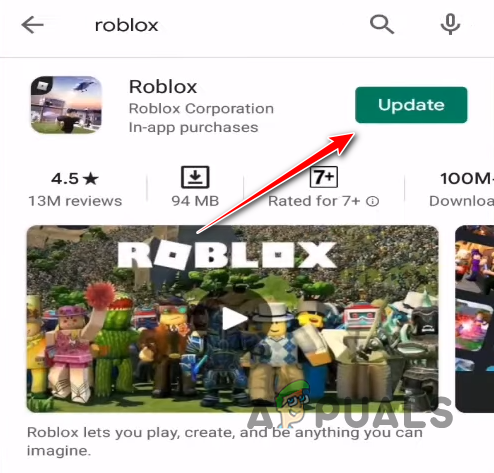
Updating Roblox
3. Link Your Roblox Account to Your Email and Phone Number
- Open the Roblox app on your mobile device.
- Tap the menu icon in the bottom-right corner of the home page.
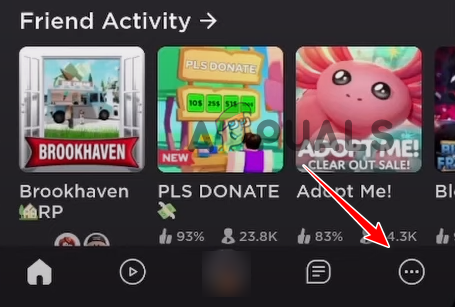
Opening Roblox Menu - Tap on the “Settings” icon.
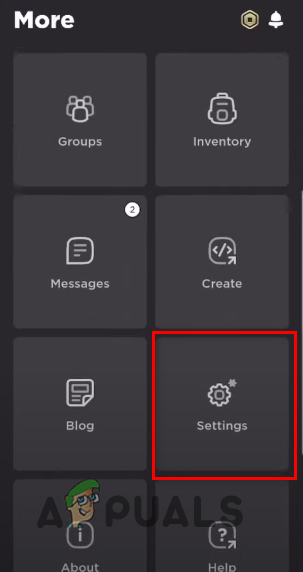
Opening Roblox Settings - Navigate to Account Info.
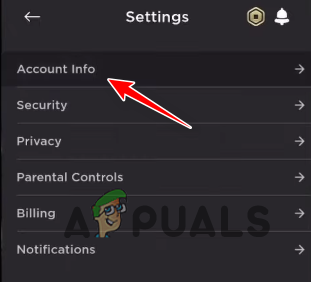
Opening Account Information Menu - Click on the “Add Phone” and “Add Email” buttons to link them to your account.
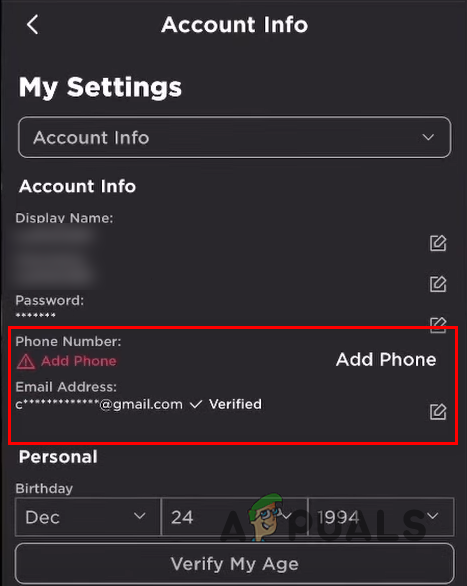
Linking Account with Email and Phone Number - Close the app and reopen it.
4. Add Friends and Play For a Few Minutes
- From the app’s home menu, click on the search icon in the top-right corner.
- In the Add Friends menu, click on the search icon again.
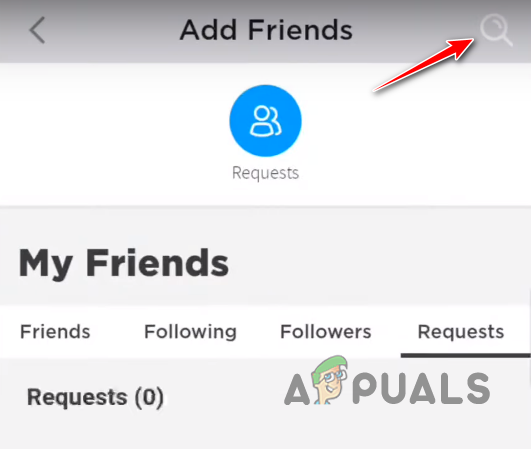
Pressing the Search Icon - Search for a friend’s Roblox username.
- Click on the add icon next to their name to send a friend request to them.
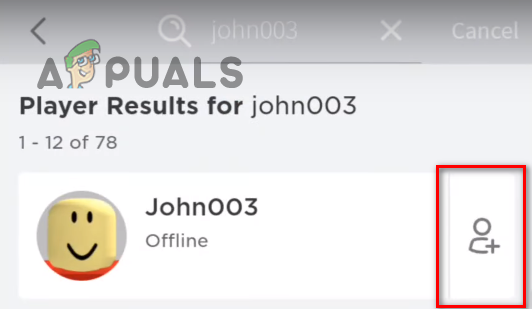
Adding a Friend - Wait for the friend to accept your friend request.
Once you have a solid friends list, join any Roblox game server and play the game for at least 10-15 minutes. It doesn’t have to be any specific game – you can join any game of your choice and do whatever you want in-game.
Once you’ve completed your short playthrough, close the app, reopen it, and then try to purchase Robux. If the error continues to occur, play the game for a bit longer and try again before you move on to the next solution in this guide.
5. Clear Data of Roblox App
- Open the Settings app on your phone.
- Navigate to the “Apps” section.
- Select Roblox.
- Press the “Clear Data” button.
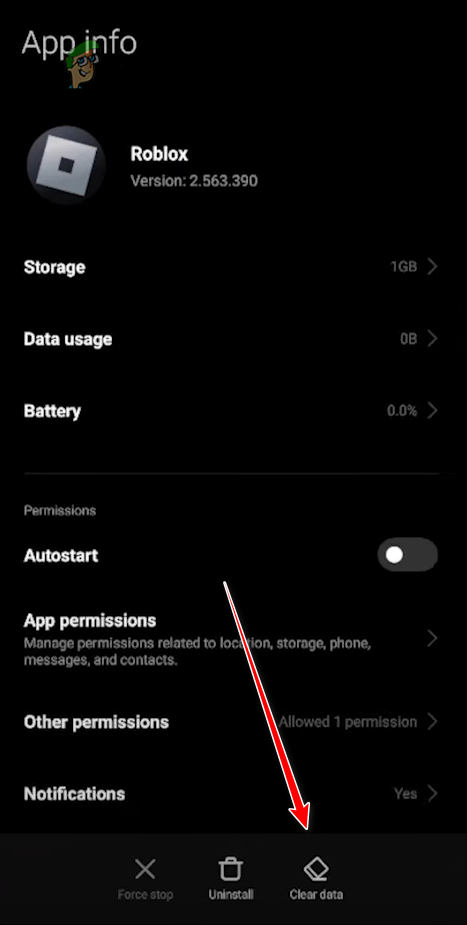
Clearing Roblox App Data
Note: the Settings app on every phone model has a unique layout, so the process of clearing Roblox data on your phone may be different. If you’re having trouble finding this option, search online for help.
Once you’ve cleared the data, open the app and try performing the purchase now. If the error still occurs, you should also try performing a fresh reinstall of the app. This will ensure that the app has absolutely no corrupt/damaged files.
6. Perform the Purchase On a Different Device
- On your laptop or PC, open a web browser.
- Visit the official Roblox website to purchase Robux.
- Log in to the same account as your other device.
- Enter your payment details and purchase your desired amount of Robux.
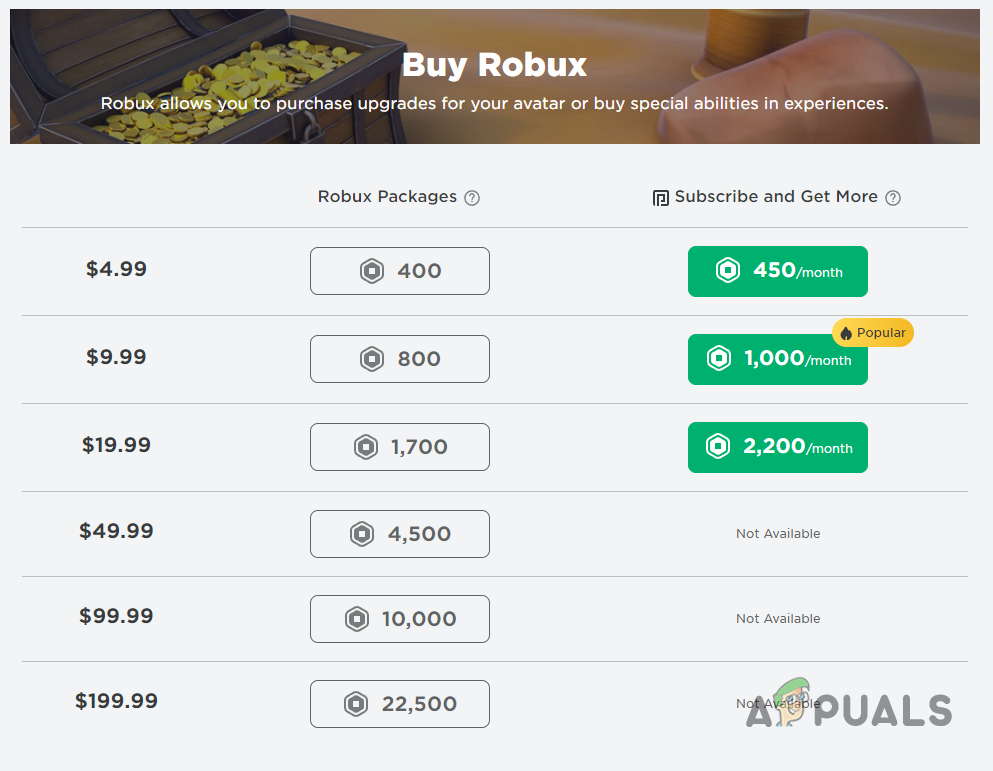
Purchasing Robux on a Different Device
7. Wait for a Few Days
Keep playing the game for a few days and continue making friends in-game. Many users have reported that they were finally able to purchase the in-game currency after waiting for around a week. However, it may take longer for the purchasing feature to work, or it may even start working within a day or two – there seems to not be any set time limit for the verification process.
8. Purchase a Roblox Gift Card
You can either purchase Roblox Gift Cards from online stores or from a local supermarket in your area. The easiest and most reliable way to purchase the Gift Card is through the official Roblox website. It will give you the option to either purchase a physical Gift Card or a digital one. Make sure to select the Digital Gift Card as it will be delivered to you immediately so you can instantly redeem the Robux and start trading items.
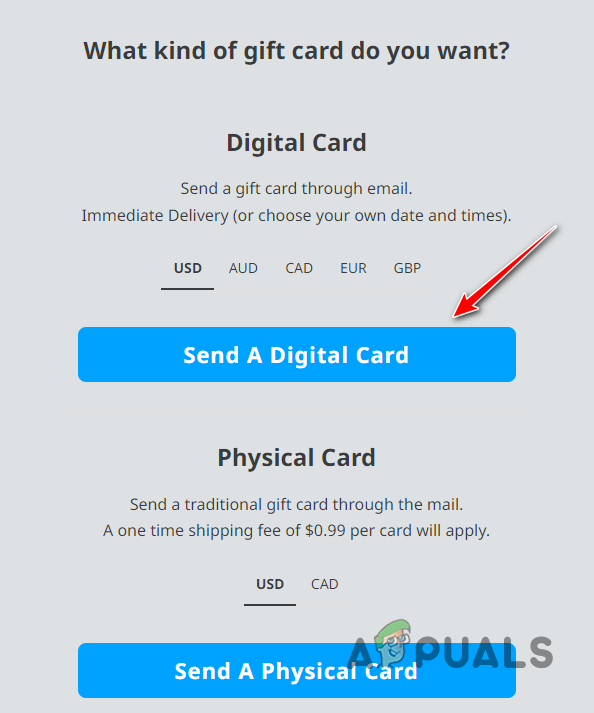
9. Contact Roblox Support
There are three ways to contact the Roblox Support Team.
9.1 Contact Support Through a Phone Call
Note: Make sure to have a person over the age of 18 make the call, as Roblox Customer Service does not talk to people that are under the age of 18. Instead, they tell you to contact them through email or their complaint form instead.
- Dial the Roblox Customer Service number (888-858-2569).
- Press 2 to confirm that your age is 18 or above.
- Press 0 to leave a message regarding your issue. In the message, make sure to describe your problem in detail.
- Wait for Roblox Customer Service to call you. They will read your message and likely call you within the hour to provide support.
9.2 Contact Support Through Email
If you want to file a complaint through email, simply email them at info@Roblox.com. Make sure to describe the whole situation in detail and let them know exactly what the error message is saying.
9.3 Contact Support Through a Complaint Form
- Visit the official support website.
- Log into your account.
- Enter your information (username, name, email).
- Select the type of your device (phone/iPad/laptop) and help category.
- In the text area, describe your issue in detail.
- Press the submit button.

Filling Out a Complaint Form - Wait for the Support Team to reply to you. They will likely reply within a few hours.
- Follow the instructions in their reply.
- If their instructions do not fix your issue, make sure to reply to them and let them know that the error is still occurring.
Frequently Asked Questions- FAQs
If your internet connection is 2mbps or less and/or you’re experiencing 5% or more packet loss, your internet connection is unstable.
Yes, clearing your Roblox App Data is safe because your account information is stored in the Roblox Servers, not in your device.
No, because your account data is stored in the Roblox Servers. It is not stored in your device.
Yes, you can redeem a Roblox Gift Card even if your account is brand new. So if you’re experiencing trouble purchasing Robux, Gift Cards are the way to go.
The Support Team typically replies within a few hours. On rare occasions, you may have to wait till the next day to receive a reply from them.
 Reviewed by
Reviewed by 




