7 Ways to Fix Connection Error Valorant Error Code VAN 81
VALORANT error code VAN 81 mainly occurs when the VGC service stops running in the background. VGC service belongs to Riot Vanguard, which is an anti-cheat system that starts with the kernel driver to recognize a system’s trusted state and is used to prevent cheaters and hackers from the game.
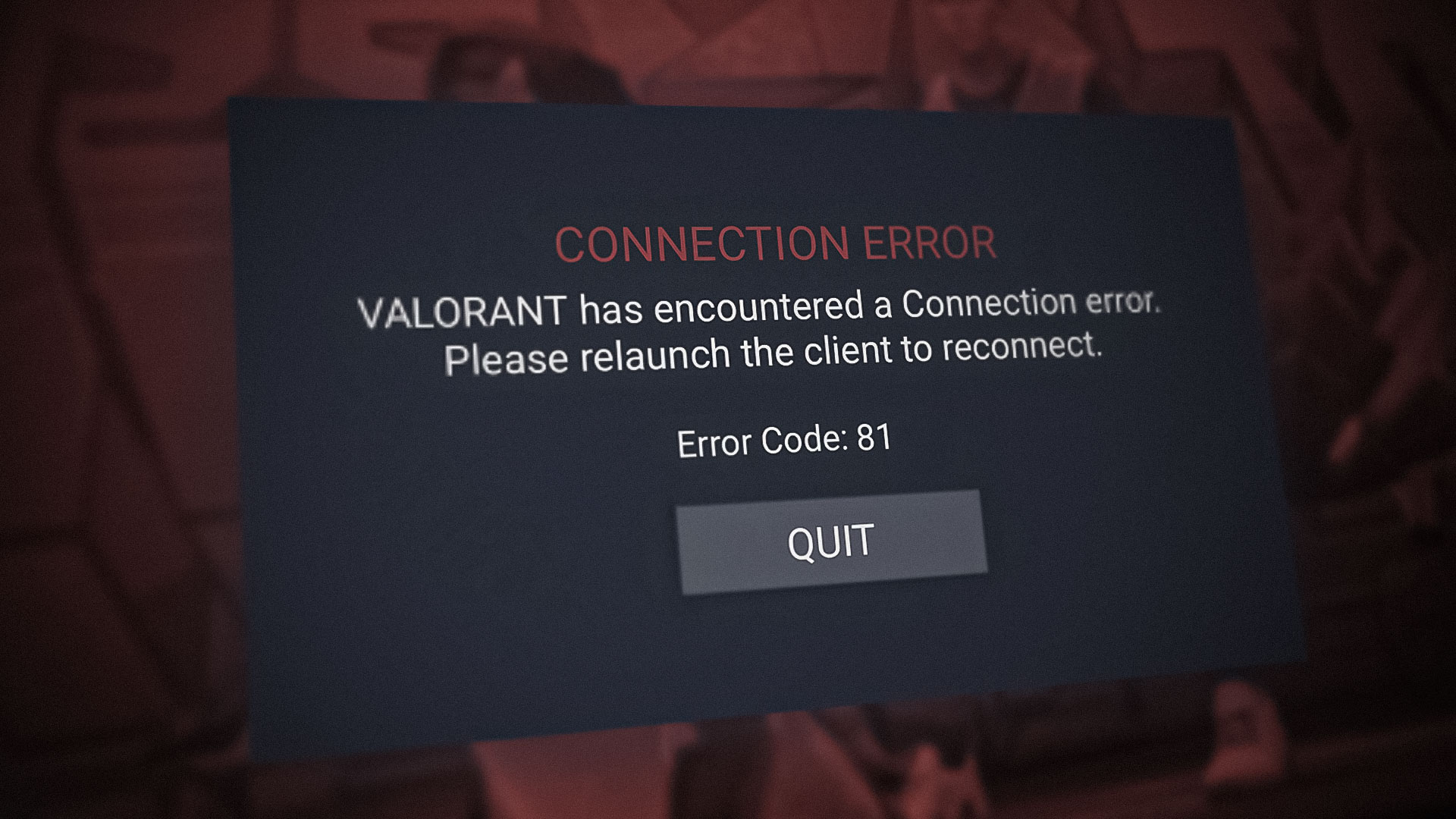
VGC service is required for Vanguard to run properly. Thus, if the VGC service gets disabled or blocked by the antivirus software or any third-party software, you will encounter the error code VAN 81 with the error message referring to the VALORANT has encountered a connection error. Please relaunch the client to reconnect,
1. Restart VGC Service
VGC service is a part of Riot Vanguard, which should be running in the background properly, as without a vanguard, you cannot play VALORANT. Since VGC is an essential service for vanguard, it should be running properly in the background. Therefore, If it fails to start with Windows, you will get the error code VAN 81.
Follow the step to check whether the VGC service is running or not.
- Press the Windows key and type services.msc in the box.
- Click OK to open the services Window.

Opening Services Window - Find the VGC service and right-click on it.

Opening vgc service properties - Go to Properties and then change the startup type to Automatic.
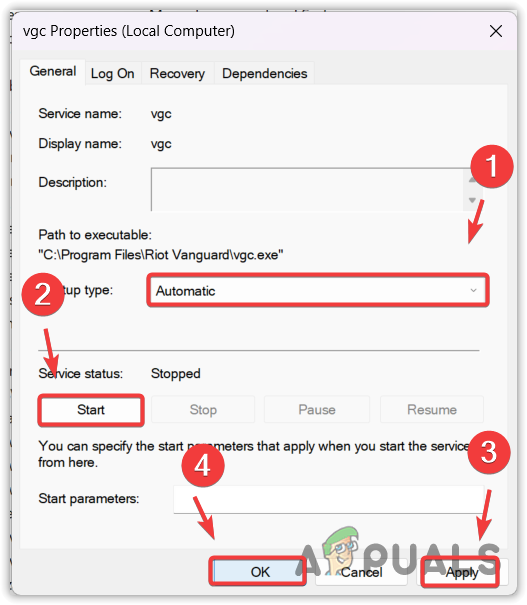
Restarting vgc service - Click the Start button if the service is not running. Then, click Apply and hit OK.
2. Enable VGC Service to start with Windows
It is possible that the VGC service is not set to start with Windows, leading to this error message. To start VGC with Windows, follow the steps.
- Press the Windows + R keys together and type msconfig in the box.
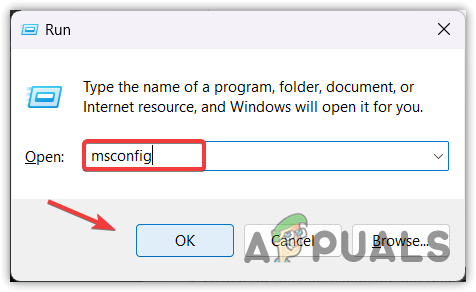
Heading to the Windows Configuration Window - Once you see the configuration Window, go to Services from the top.
- Tickmark Hide all Microsoft services, then find the VGC service.
- Once you find it, select it and then click Apply and click OK.
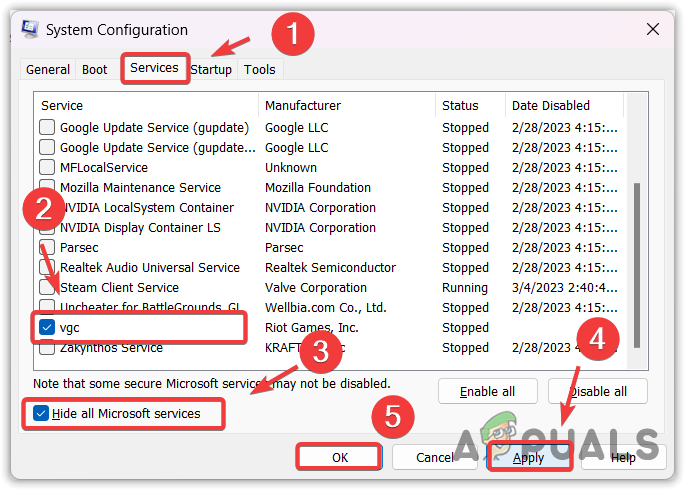
Enabling vgc service to start with Windows - Next time, when you open your Windows, the VGC service will automatically start with the vanguard.
3. Restart Your PC
If you haven’t restarted your computer yet, then go for it because it is possible that Vanguard has failed to start properly. Hence, restart your computer to re-initialize the Vanguard. Once you have restarted, check if the error persists. If it is, then move on to reinstalling Vanguard.
4. Reinstall Riot Vanguard
VAN 81 error mostly occurs due to a problem with Riot Vanguard, which prevents it to initialize at the startup of Windows. To fix this, we will try reinstalling Riot Vanguard, which will fix any corrupted files, preventing Riot Vanguard from running properly.
- To do so, right-click the Start Menu and select Settings from the options.

Launching Services Window - Once the settings is opened, go to Apps from the left.
- Navigate to Installed Apps.
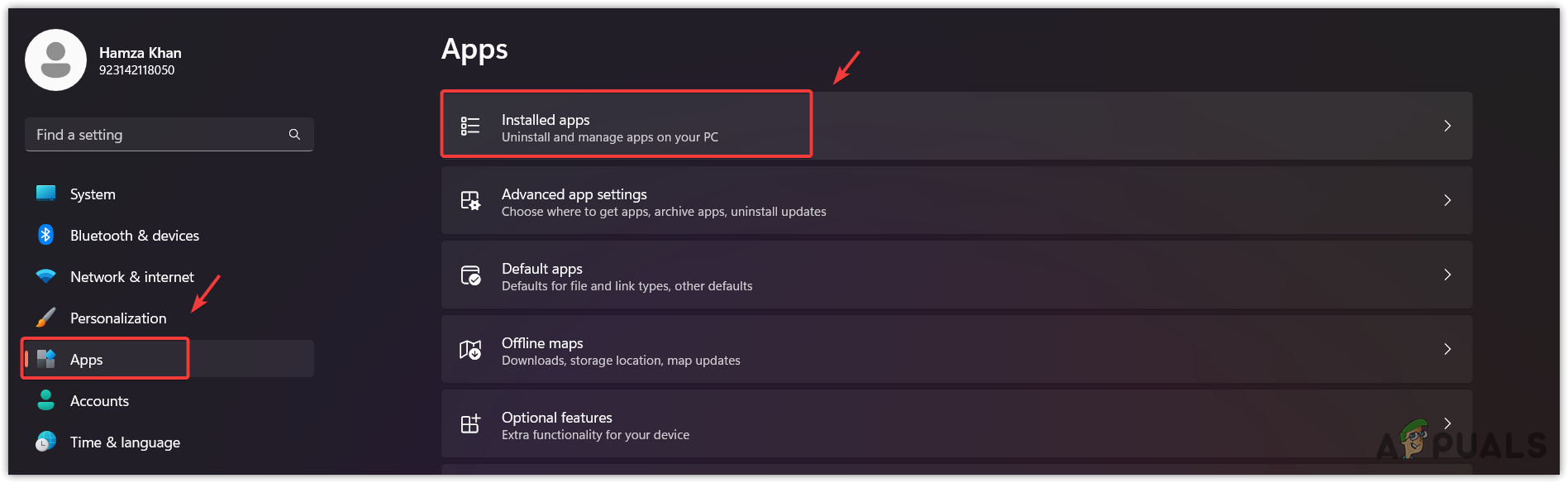
Navigating to Apps - Search for the Riot Vanguard and then click three dots.
- Click Uninstall, and again click Uninstall.
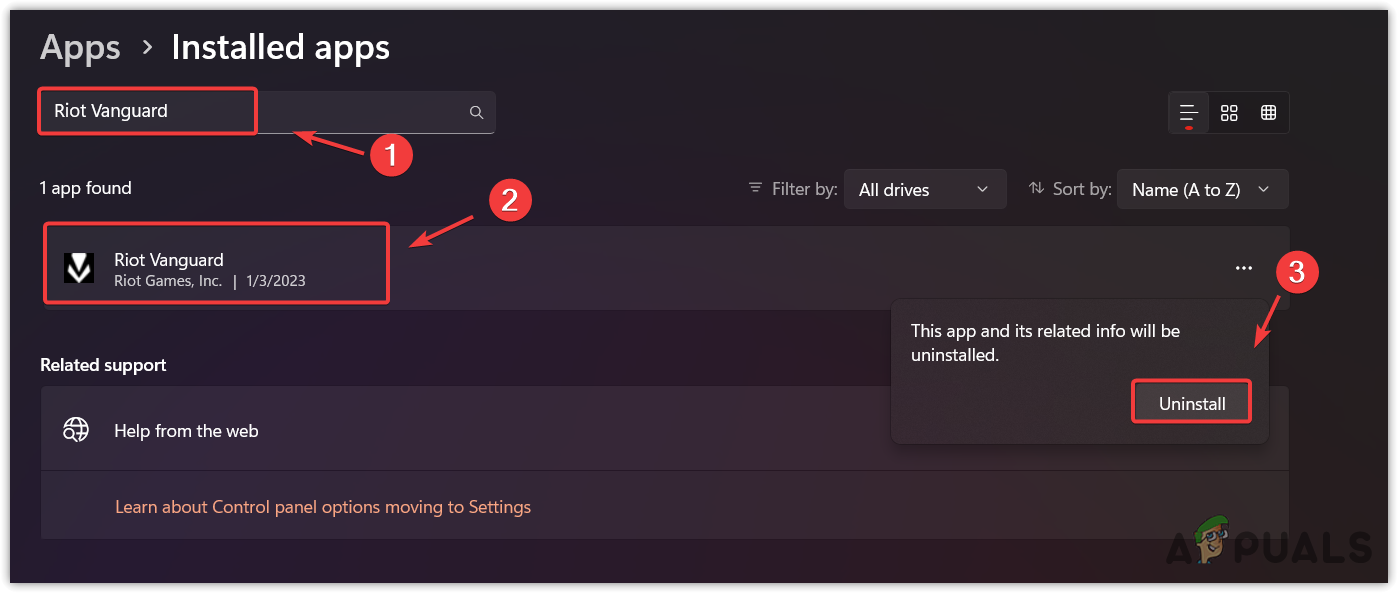
Uninstalling Riot Vanguard - Once the Riot Vanguard is uninstalled, launch VALORANT to install Riot Vanguard.
- Once it is installed, restart your computer to initialize the Vanguard. Then, check if the error is fixed.
5. Allow Riot Vanguard into Firewall Settings
Your Windows Firewall can interfere by blocking the VGC service or Vanguard files, which results in this error message. Therefore, try allowing Riot Vanguard from the firewall settings to see whether it helps or not.
To allow Riot Vanguard, follow the steps:
- Open Control Panel by searching it from Start Menu.
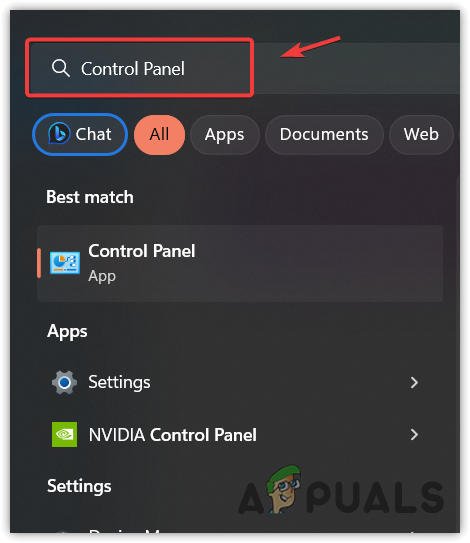
Navigating to Control Panel using Start Menu - Once it is opened, navigate to System Security > Windows Defender Firewall.
- Click Allow an app or feature through Windows Defender Firewall from the left sidebar.
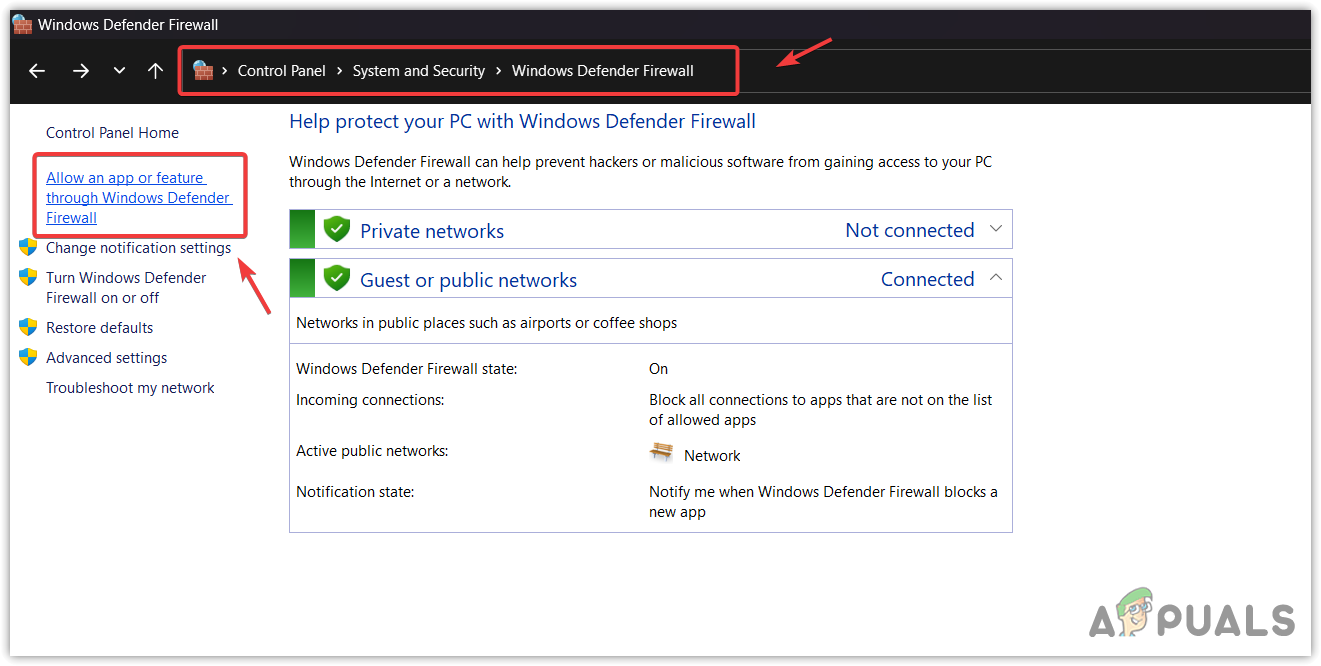
Navigating to Allowed apps and features - Click Change Settings and click Allow another app.
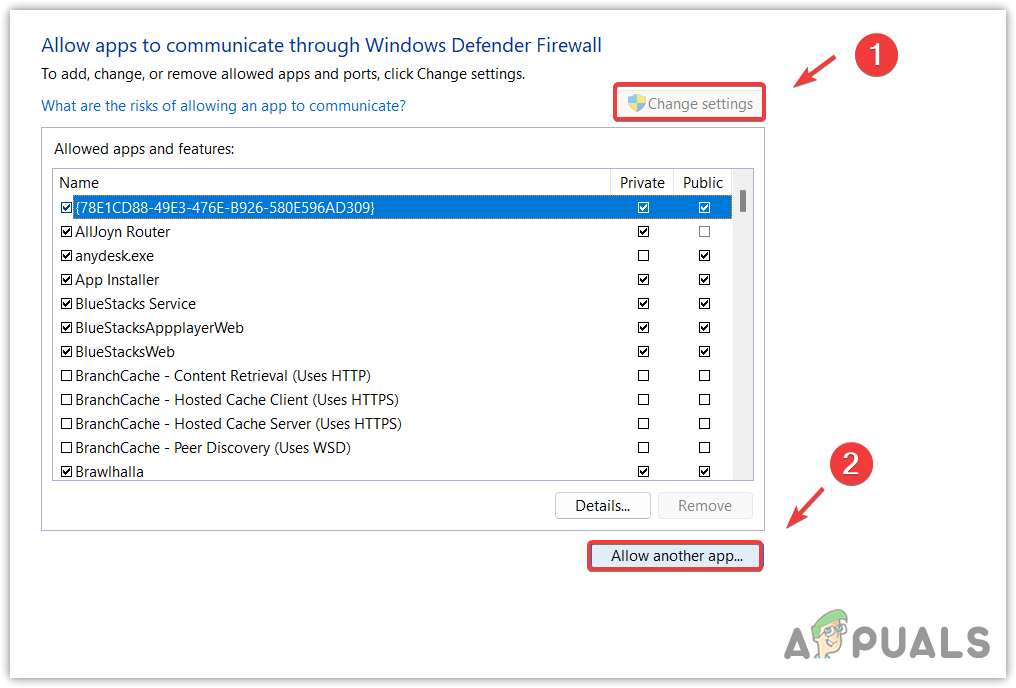
Moving to allow another app - Click Browse and navigate to the directory where the Riot Vanguard is installed. By default, Riot Vanguard install in the following directory.
C:\Program Files\Riot Vanguard - Select the vgc and click Open.
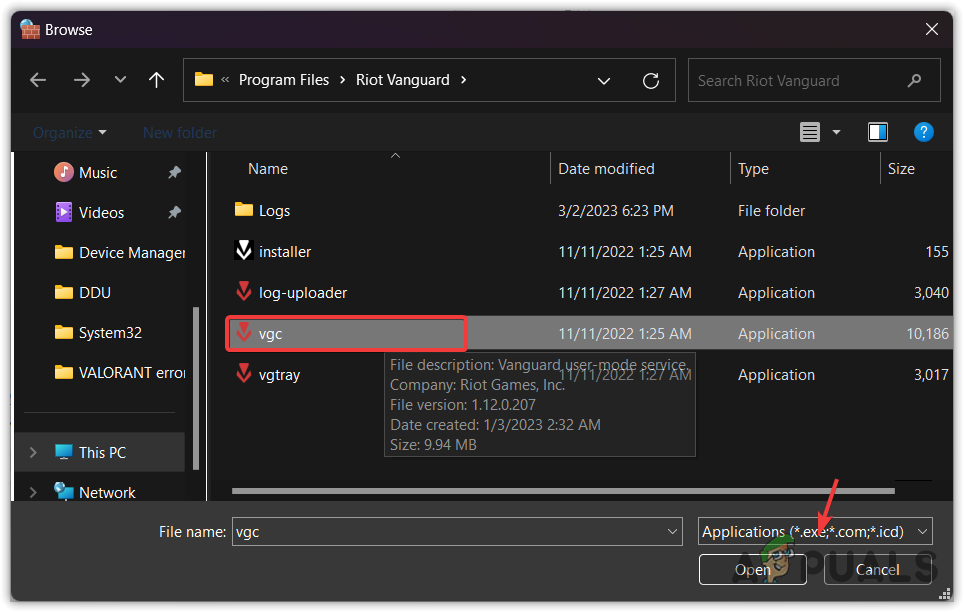
Adding vgc service - Then, click Add.
- Once done, make check the Private and Public boxes associated with the Vanguard user-mode service.
- Once done, click OK to save the settings.
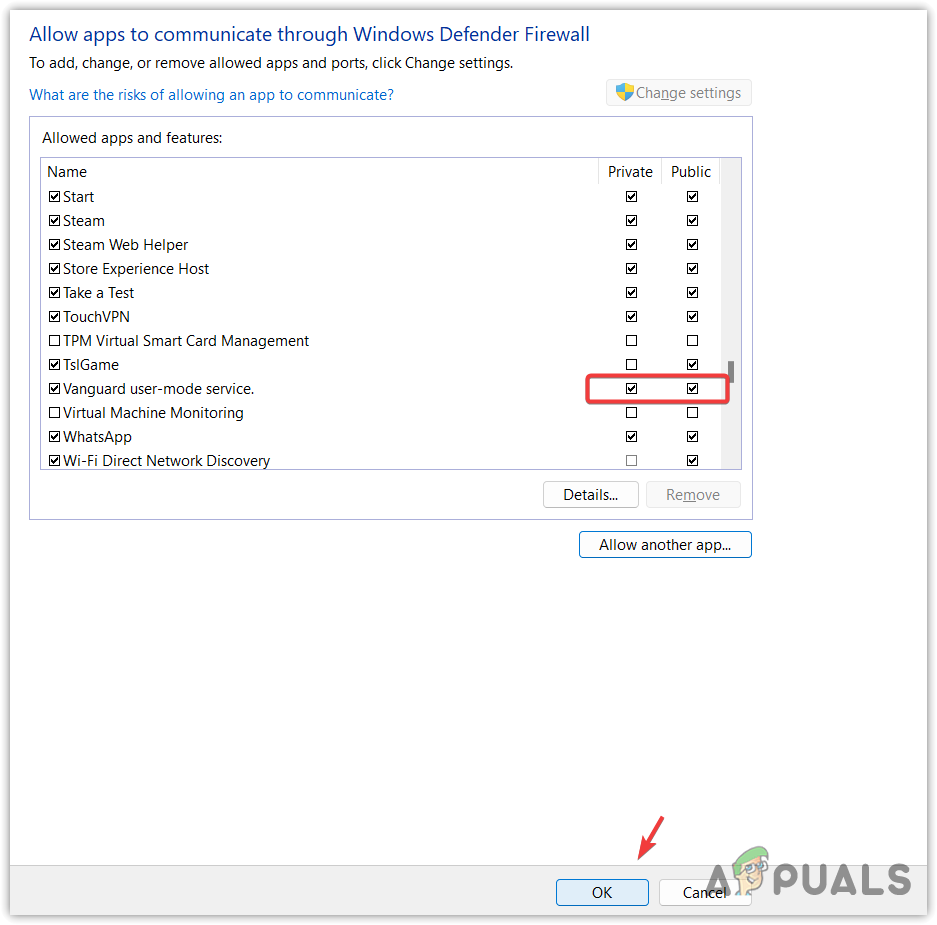
Ensuring Vanguard has allowed from Private and Public network - Now launch VALORANT and check if VAN 81 error is resolved.
6. Disable third-party antivirus software
If you use any third-party antivirus software, it is possible your third-party antivirus is blocking the VGC service. In some cases, third-party antivirus software blocks third-party programs if they consume high memory usage. Hence, try disabling it temporarily using the following steps.
The following steps may vary if you use different antivirus software.
- Right-click the antivirus from the system tray.
- Hover over your antivirus name. In my case, it is Avast antivirus.
- Select Disable for 10 minutes or Disable permanently.
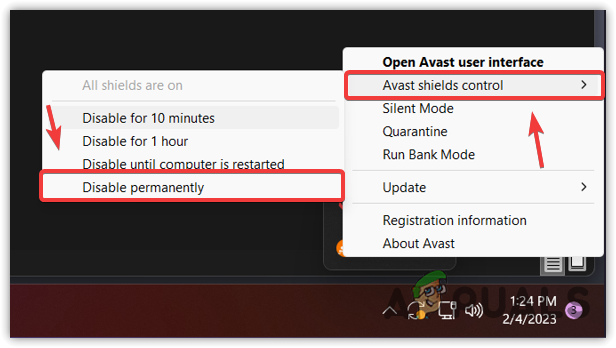
Disabling Third-Party Antivirus Software - Once done, launch the game to check if the error persists.
7. Reinstall VALORANT
Even though this error should be fixed after trying all the solutions, in case the error persists, the last solution is to reinstall VALORANT. Reinstalling VALORANT will replace all the corrupted files with the new ones, along with the files of Riot Vanguard.
- To reinstall VALORANT, hold the Win key and R keys simultaneously to open the Run program.
- Type appwiz.cpl in the search box and click OK to open Control Panel programs and features.
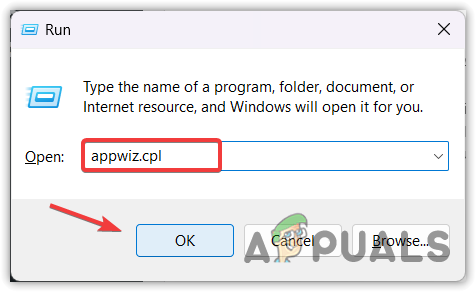
Opening Control Panel Programs and Features - Right-click the VALORANT and click Uninstall.
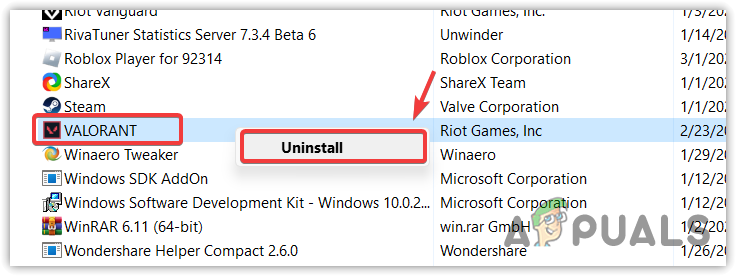
Uninstalling VALORANT - Once it is uninstalled, go to playvalorant.com and download the VALORANT installer.
- Open the installer, and select the directory where you want to install Riot Games.
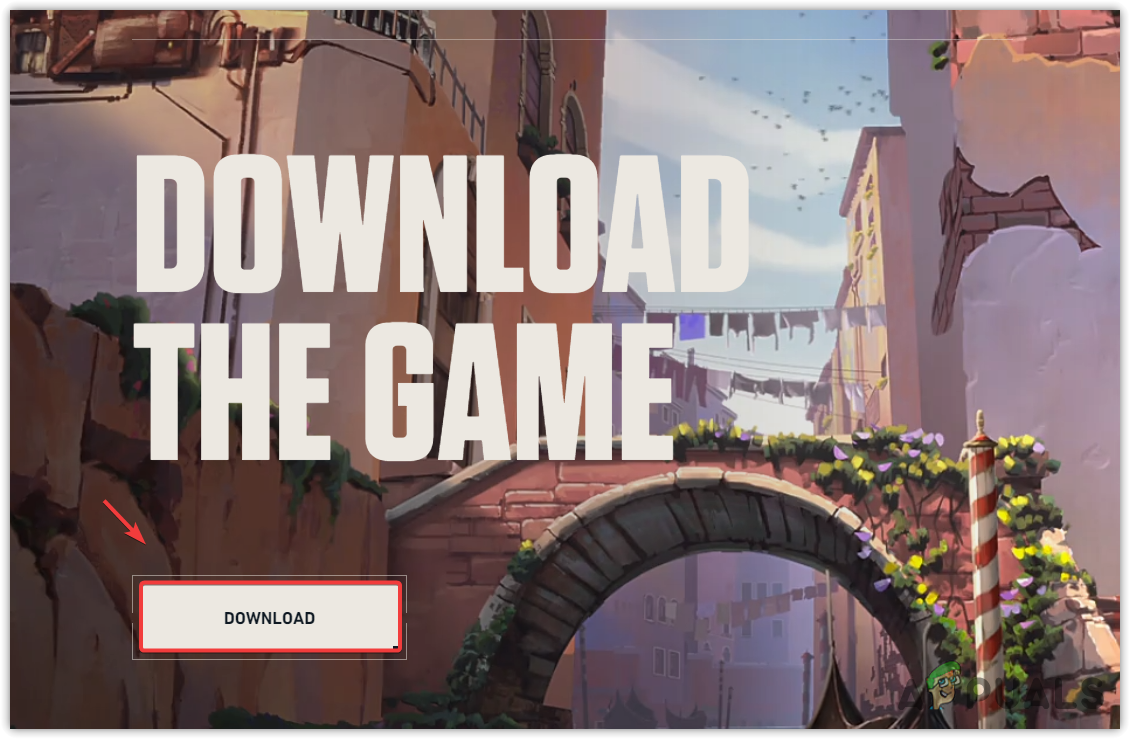
Downloading VALORANT - Once the riot games is installed, open VALORANT from the games and click the Install button and wait for the installation to be finished.
- Finally, restart your computer to initialize the Vanguard.
- Once done, launch VALORANT, and the error should be fixed.
-VALORANT Error Code VAN 81 FAQs
To fix VAN 81 error, open Services Window by typing services from Start Menu. Find the vgc service and double-click on it to go to its properties. Change the startup type from manual or disabled to Automatic. Then, if the service is not running, click the Start button then, click Apply and click OK. Now launch VALORANT, and the error will be fixed.
VAN 81 error indicates that there is a problem with the Riot Vanguard. In simple words, the Vanguard has not been initialized at the startup. This mainly happens when the VGC service, which is required to run the Riot Vanguard properly, gets stopped or disabled. To fix this, just restart the service, and the error will automatically be fixed.





