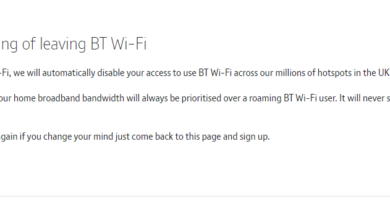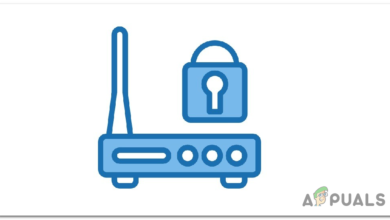Fix: Gateway Authentication Failure Error U-Verse
The “Gateway Authentication Failure” error is sprung up while trying to connect to the internet with a U-Verse modem and it usually indicates an error with the configuration of settings. It might also occur due to the build-up of corrupt launch configurations by the router.
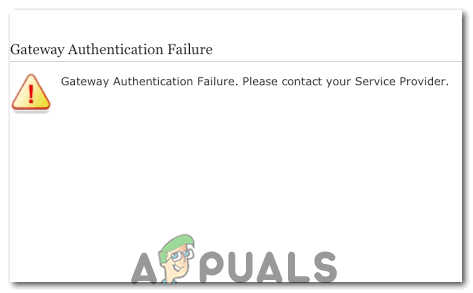
Certain launch configurations are piled up by the router to decrease the loading times taken by it to configure its settings. However, it can sometimes be corrupt and prevent you from being able to use the internet. Also, in some cases, the router configuration file can get corrupted due to sudden shutdown which can prevent it from connected to its servers.
1. Power Cycling the Router
It is possible that the error is displayed when the internet cache built up by the router is damaged and is preventing the user from establishing a secure connection with the servers. Therefore, in this step, we will be deleting that cache by completely power-cycling the internet router. For that:
- Unplug the internet router from the wall socket.

Unplugging the power from the wall socket - Press and hold the power button on the back of the router for at least 15 seconds.
- Plug the router back in and press the power button to turn it on.

plugging the Power cord Back in - Wait for the internet access to be granted and check to see if the issue persists.
2. Reset the Modem
If that didn’t work out for you, we can try to reset the current modem configurations by using the reset button on the back of the modem. You can also do this through the routers’ settings page. We have indicated both the methods below.
Reset Through Browser
- Open your browser and type in “192.168.1.254” in the search bar.
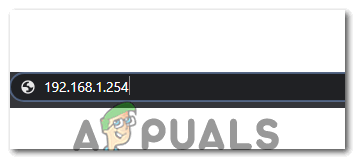
Typing “192.168.1.254” in the search bar - Press “Enter” and log in with your credentials.
- Click on “Settings”, select “Diagnostics” and then click on the “Reset” option.
- Select the “Reset to Factory Default State” and wait for the webpage to proceed with the action.
- Once the device has been reset, wait for it to configure itself and check to see if the issue persists.
Reset Through Router
- Get ahold of a small pin and navigate to the back of your router.
- Insert the pin inside the small “Reset” hole on the back and press the reset button for at least 20 seconds.

Reset hole on the back of the router - Wait for the router to be reset and establish a connection with its servers.
- Check to see if the issue persists.