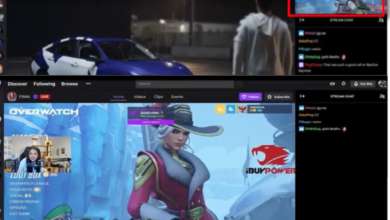Fix: Twitch Mobile App not Working
The Twitch mobile application may not work if you are using an outdated version of it. Moreover, the wrong date & time settings of your phone/device or a corrupt installation of the Twitch application may also cause the error under discussion.
The affected user encounters the error when he tries to launch the Twitch application, but the application does not launch or the streams (although ads might load normally) do not load. In some cases, the application is loaded with a black screen and a flashing play button (the user could not log out or log in to the application). For some users, the issue is limited to chat functionality or VODs (with an authentication error). The error is reported on nearly all mobile platforms (Android, iOS, etc.). In some cases, the Twitch Streams were loaded but with many stutters, and then the application crashed.
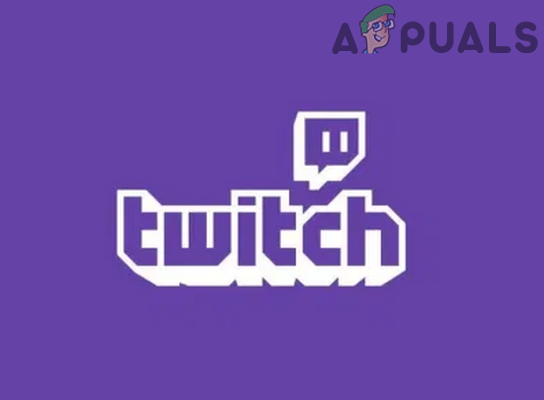
Before moving on with the solutions to fix Twitch, check if the Twitch servers are up and running. Moreover, make sure the OS of your phone/device is up to date.
Solution 1: Restart Your Phone / Device and Router
The issue at hand might result from a temporary glitch of communication or application modules of your device/phone. The glitch can be cleared by restarting your device.
- Power off your phone/device and then power off your router.

Power Off Your Phone - Wait for one minute and then power on your router.
- Now, power on your phone/device and then check if the issue is resolved.
Solution 2: Update the Twitch Application to the Latest Build
The Twitch application is updated regularly to pace up with the technological advancements and patch bugs. Your Twitch application may not work if it is not updated to the latest build because it may lead to compatibility issues between the application and OS modules. In this scenario, updating the Twitch application to the latest build may solve the problem. For elucidation, we will discuss the Android version of the Twitch application.
- Launch the Google Play Store of your Android phone and open its menu by tapping the hamburger menu near the screen’s top left.
- In the menu shown, tap on My Apps & Games and then steer to the Installed tab.

My apps & games – PlayStore - Now tap on Twitch and then tap on the Update button.
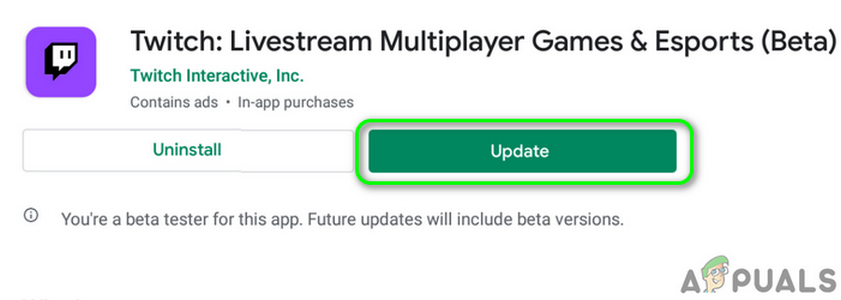
Update Twitch - After updating the Twitch application, relaunch it to check if the issue is resolved.
- If not, restart your phone and then check if the problem is solved.
Solution 3: Change the Quality of the Twitch Stream
The Twitch application has a known bug where if the Twitch Stream quality is set to Auto, then the Twitch application stutters and doesn’t work properly. The said bug can be cleared by changing the Twitch stream’s quality other than the Auto quality. For illustration, we will try to guide you for the process of the iOS version of the Twitch application.
- Launch the Twitch application and open any of the random streams.
- Now tap on the gear (settings) icon and select Audio Only.
- Then open the stream that you are interested in watching, which will be audio-only.
- Now, again tap on the gear (settings) icon and select the quality button of 1080, 720, etc. (not the Auto option, but try to choose the option having source with it).
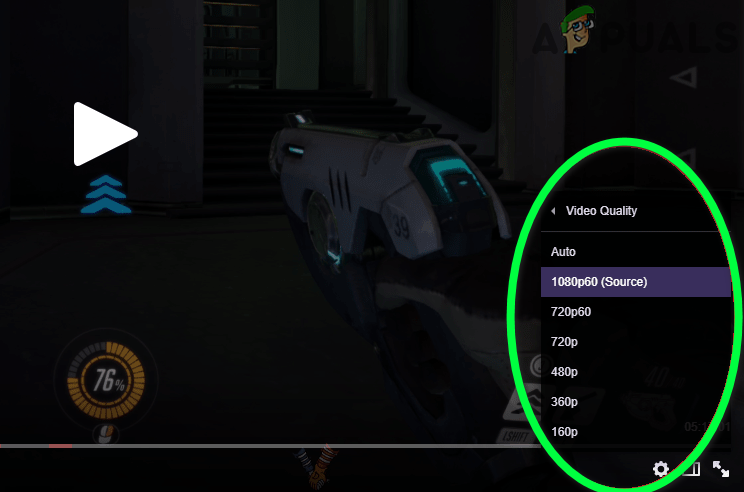
Change the Video Quality of the Twitch Stream - Then check if the Twitch application is clear of the error.
Solution 4: Change the Date and Time of Your Device to Automatic
Applications query the date and time of your device to perform certain actions. The Twitch application may not work if your phone’s date and time settings are not correct or set to manual. In this scenario, changing your phone’s date and time settings to Automatic may solve the problem as this information is almost always correct according to your Geo location.
- Open your iPhone’s Settings and select General.
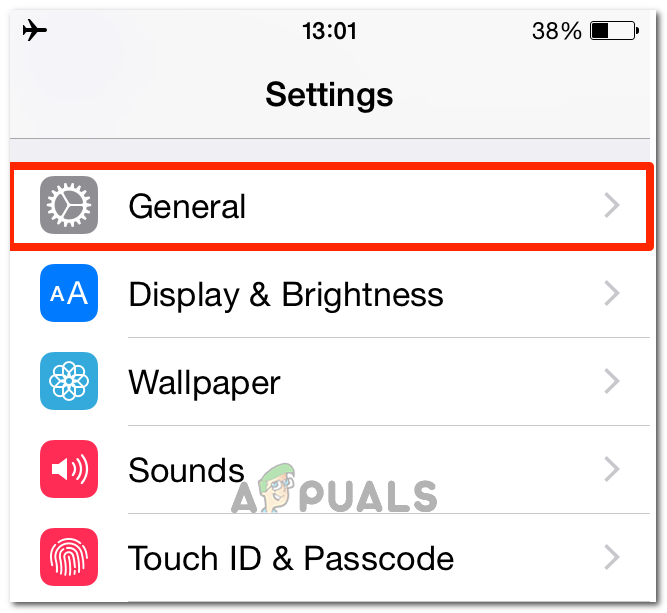
Clicking on General - Now open Date & Time and then set it to Automatic by sliding the slider to the ON position.
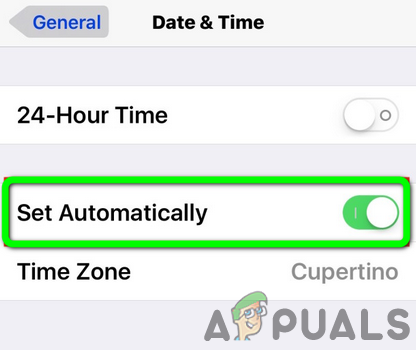
Enable Automatic Time Zone of Your iPhone
Solution 5: Leave the Beta Program of the Twitch Application
The beta program helps the developers test the application for any bugs before releasing it to the general public. You may encounter the error under discussion if you are using the beta version of Twitch as it will contain many unstable modules. In this context, leaving Twitch’s beta program and using the stable version of it may solve the problem. For elucidation, we will discuss the process of leaving the beta program for the Android version of the Twitch application.
- Launch the Google Play Store of your Android phone and then tap on the hamburger menu (near the top left of the screen).
- In the menu shown, tap on My Apps & Games and then steer to the Installed tab.
- Now tap on Twitch and then scroll down till you find the heading of You’re a Beta Tester.
- Under the said option, tap on the Leave button and then confirm to leave the Beta program.
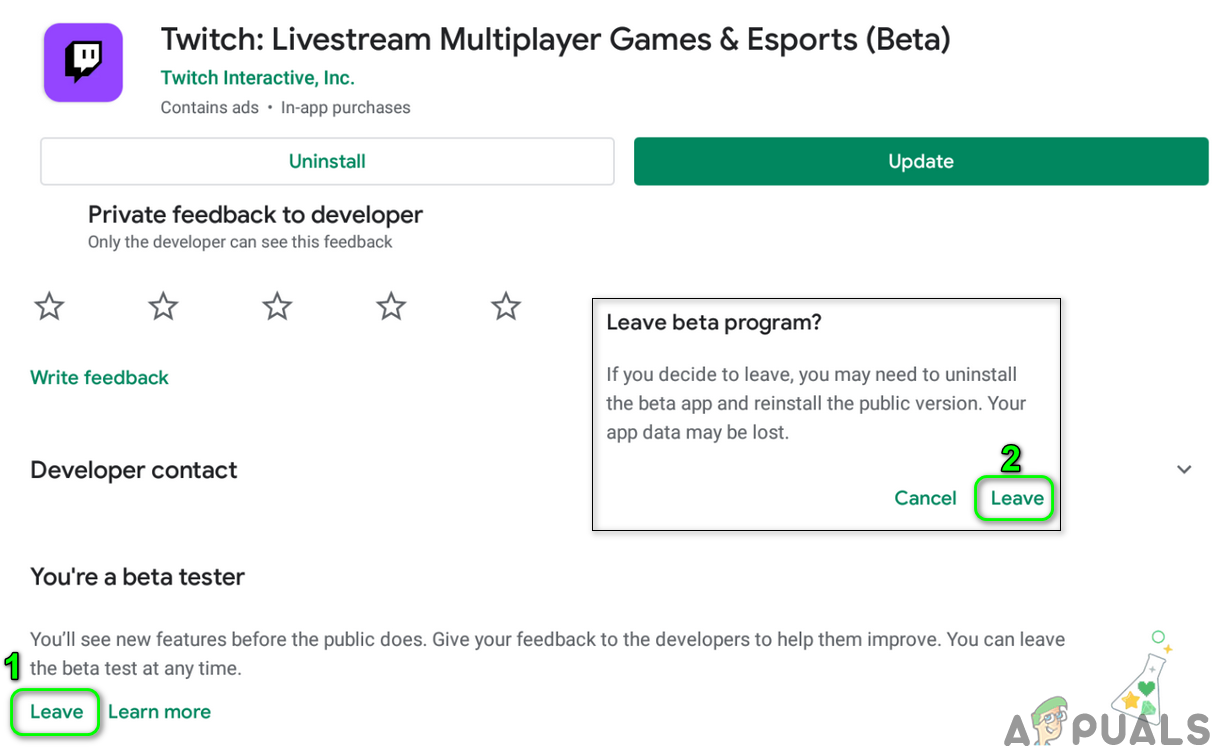
Leave the Beta Program of the Twitch Application - Now restart your Android phone and then check if the issue is resolved.
Solution 6: Reinstall the Twitch Application
The Twitch application may not work if its installation itself is corrupt (and the solutions mentioned above did not solve the problem). In this case, reinstalling the Twitch application may solve the problem. For illustration, we will try to guide you for the process of the Android version of the Twitch application.
- Open your Android phone’s Settings and select Apps or Application Manager.

Open Application Manager of Your Phone - Now select Twitch and then tap on the Force Stop button.
- Then open Storage and tap on Clear Cache.
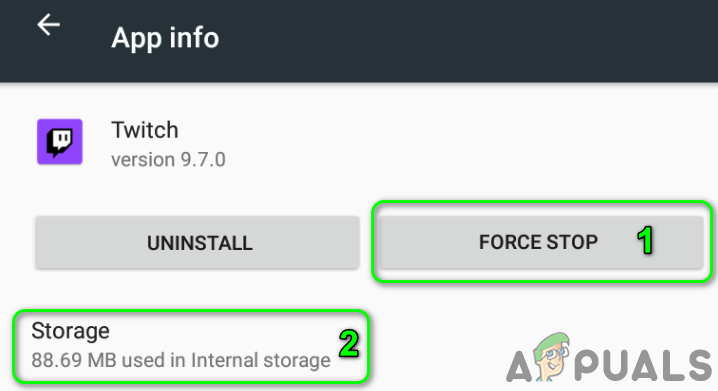
Force Stop the Twitch Application and Open its Storage Settings - Now tap on the Clear Data button and then check if the Twitch application is working fine.
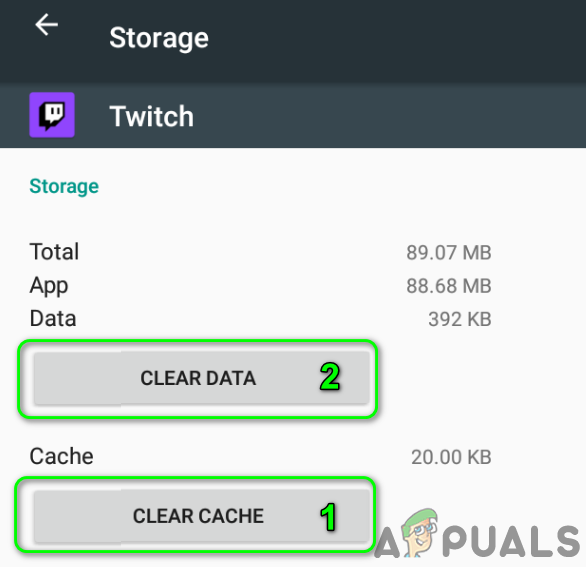
Clear Cache and Data of the Twitch Application - If not, repeat steps 1 to 4 to Clear Data of the Twitch application.
- Then hit on the back button and then tap on the Uninstall button.
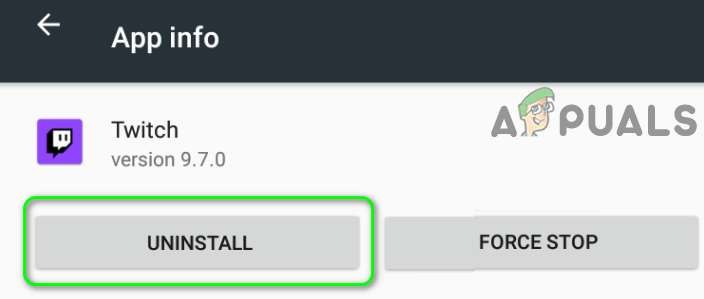
Uninstall the Twitch Application - Now confirm to Uninstall the Twitch application and then restart your phone.
- Upon restart, reinstall the Twitch application, and hopefully, the Twitch application is operating normally.
If the issue persists, try Twitch on another platform (Android or iOS) or browser version of it. You can also try to revert to an older version of the application (Warning: APK files acquired through 3rd parties may expose your system to threats). If the issue is still there, you can try another unofficial Twitch application like Xtra or nightdevs twitchcast (browser version) to watch Twitch streams.