Guide: How to Transfer Server Ownership in Discord?
If you need to transfer ownership of a Discord server to another account for some reason, you can do this with the help of this article. Transferring ownership sometimes becomes difficult if you don’t know how to do it properly, as it may lead to giving the ownership to the wrong person.
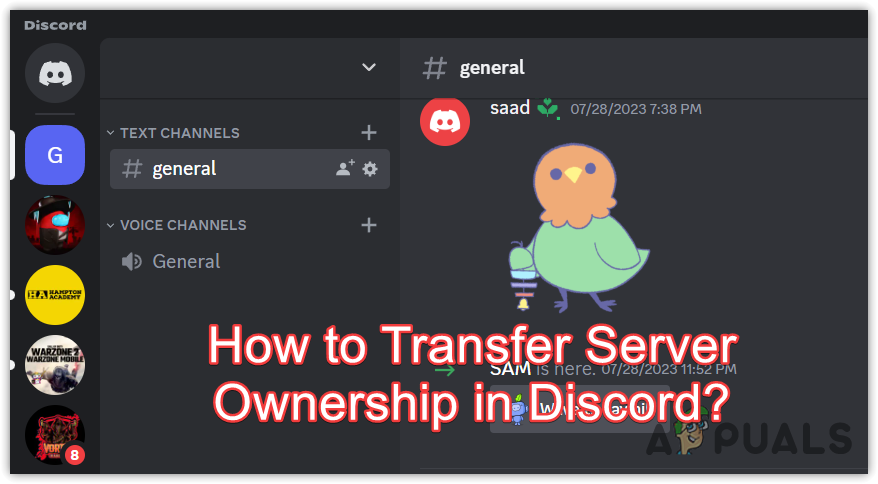
Therefore, in this article, we will properly guide you. So make sure still with us until the end of this article.
1. Check the Ownership
To transfer the ownership, you should have the ownership of a Discord server. To ensure that, you can follow the steps.
- Click the drop-down icon from the top, and select Server settings.
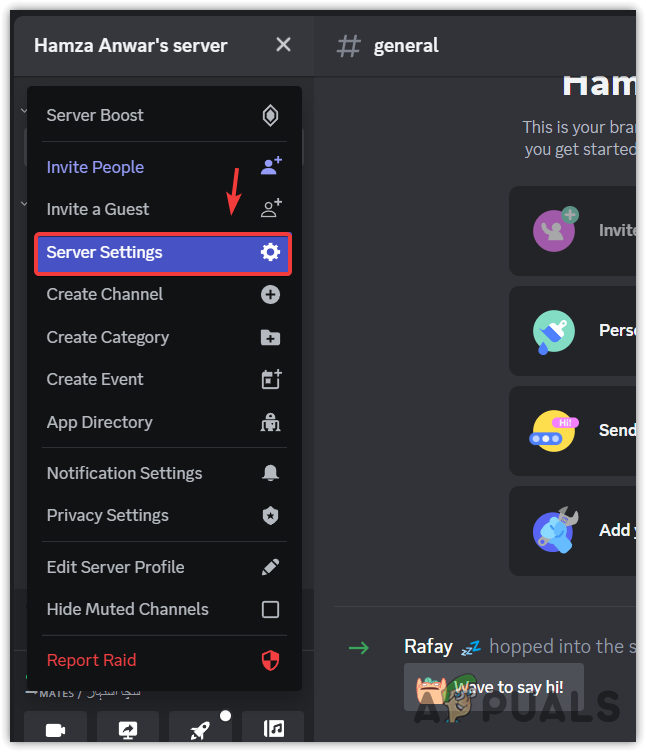
- If you can see a Delete server button, it means you have server ownership, and you can transfer the ownership to another account.
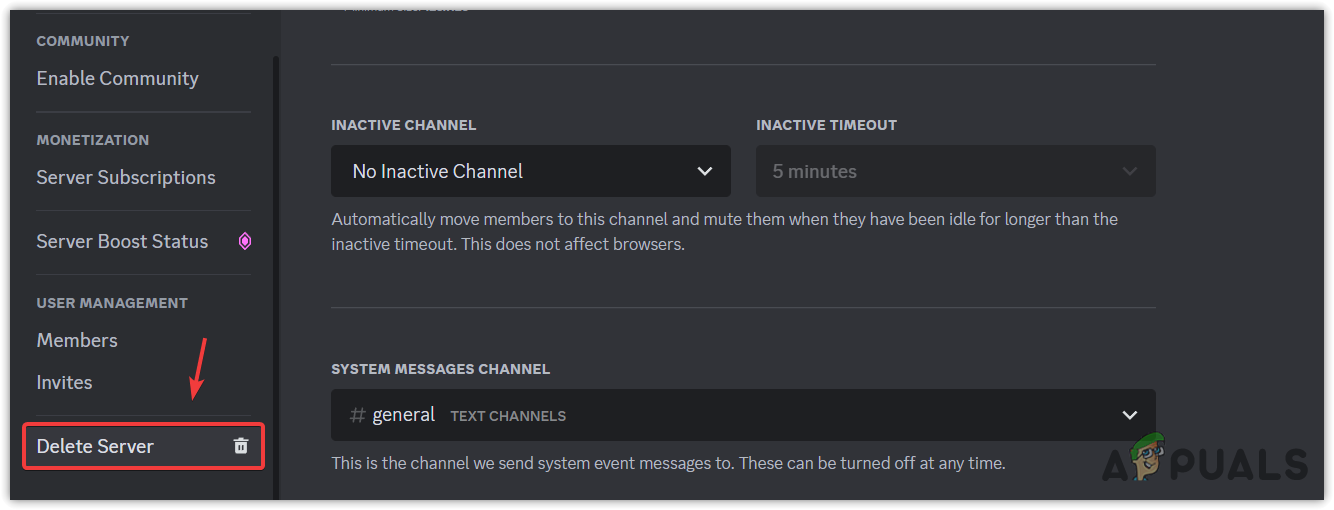
2. Transfer Ownership
To transfer ownership, follow the steps:
- Click on the server name from the top,
- Head across to the Server settings.
- Then, select Members from the left, and find the member that you want to give ownership.
- You can use filters to sort by role or use the search box to type the member username.
- Once you find the member you want to give ownership to, click the three dots and click Transfer Ownership.
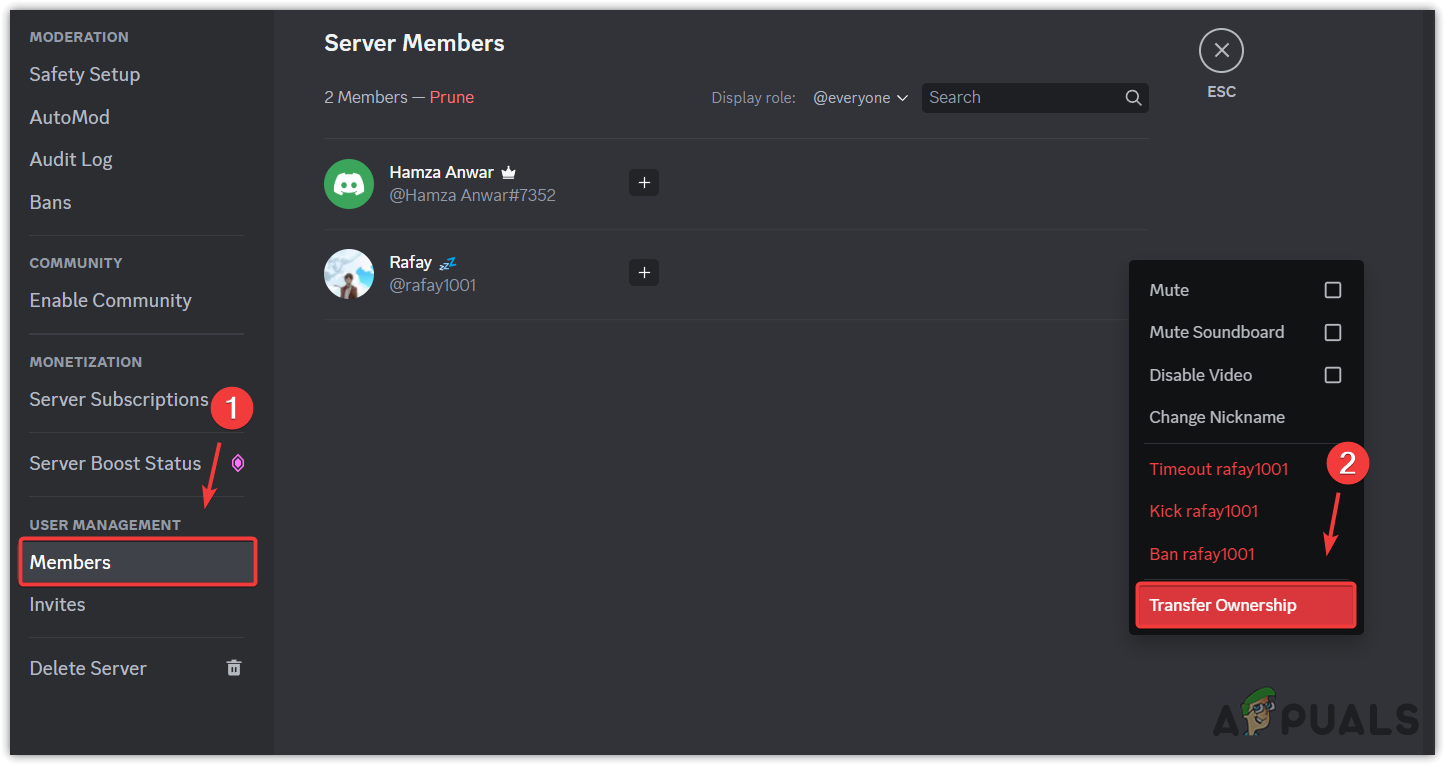
- Then, a pop-up Window will come up. You will have to check the option saying, I acknowledge that by transferring ownership of this server to <Person Name>, it officially belongs to them.
- Then, click Transfer Ownership.
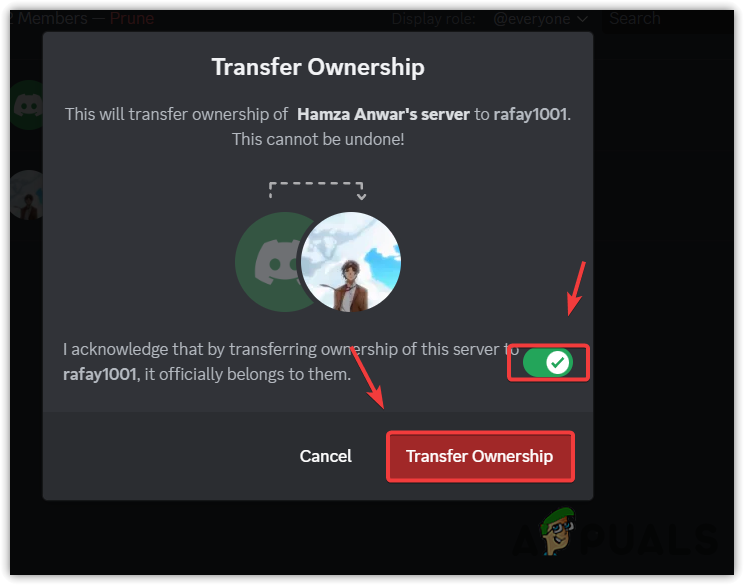
- Now if you have two-factor authentication enabled, you will have to type the code and click Transfer Ownership.
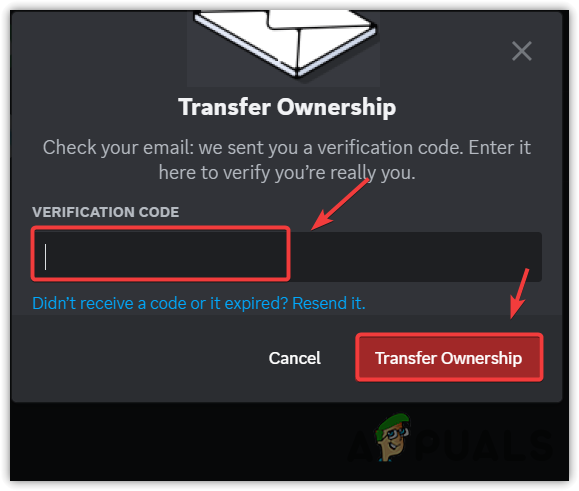
- If you don’t have two-factor authentication enabled, you might get an email to your email address, where you will get a code in order to complete the transfer of ownership.
That’s all you need to do to transfer the ownership.
 Reviewed by
Reviewed by 




