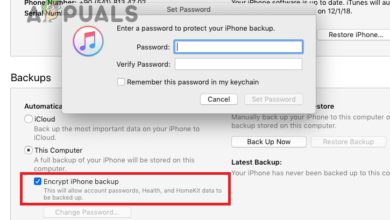How to transfer purchased items from iPhone to iTunes?
Transferring purchased items from iPhone to iTunes can be beneficial for several reasons, including backup, freeing up storage space, accessing content on multiple devices, organizing content, and better playback experience. It provides added flexibility and peace of mind when it comes to managing and accessing digital content.
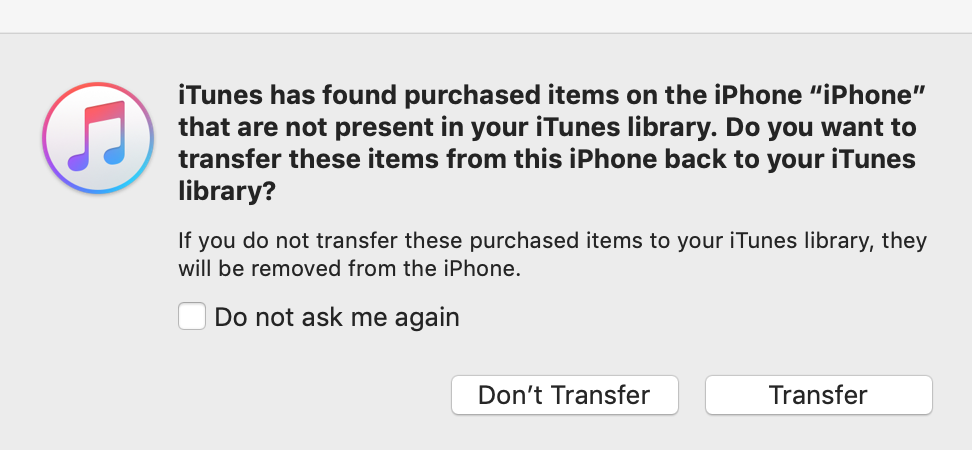
Therefore, we have mentioned two secure and easy methods that you can use to transfer your purchased items to iTunes directly. Let’s dive into the details!
1. Using iTunes Store
The first method you can use to transfer purchase items from iPhone to iTunes is using the iTunes store. However, it is crucial to note that iTunes can not support transferring non-purchased items from iPhone to iTunes, but you can transfer purchases using the iTunes store, which is a convenient option for Apple users.
Any item that you have purchased using iTunes Store on your iPhone can be transferred to any computer that is authorized to play them. To transfer purchases from iPhone to iTunes, you need to follow the below steps:
- The first thing to do is authorize your computer. For this, go to iTunes and click on Account.
- Next, click on Authorizations, and then on Authorize This Computer.
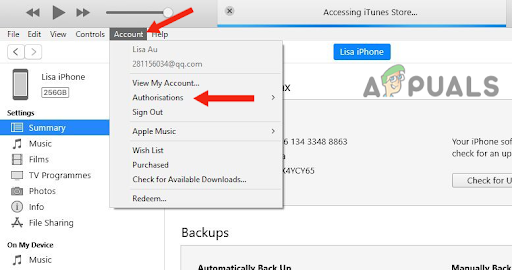
- Now, connect your iPhone to your computer. After connecting your device, a device icon will appear on iTunes.
- Then click on the Files.
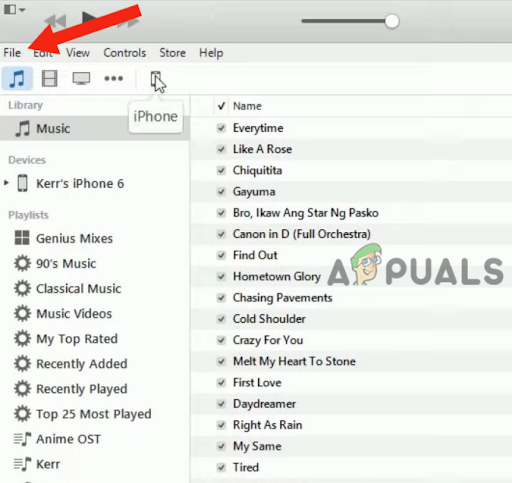
Go to the File option - Here, click on Devices and Transfer Purchases from (device name). With this, the transfer process will start.
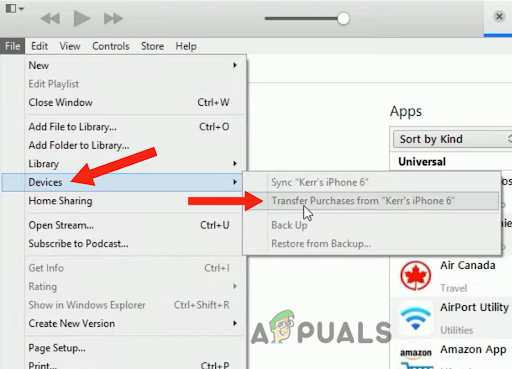
Select Devices then, click Transfer Purchases from (device name)
As we mentioned above, this method works for items purchased from the iTunes Store. If you have purchased any items from other stores or websites, you will not be able to transfer them from your iPhone to iTunes.
2. Using Apple ID
Another method that you can use to transfer purchases from your iPhone to iTunes is by using your Apple ID. As you use your Apple ID to purchase items, you can use it to view the purchase history and directly download it from there.
Using Apple ID to sync your purchased items is the easiest method. You just have to enter your Apple ID and you will be able to view your entire download history. Here’s how you can transfer your purchased items from your iPhone to iTunes:
- Authorize your computer with the Apple ID (follow steps 1 – 2 of method 1).
- Next, click on Account and go to Purchased. At this point, you need to enter your Apple ID and password to log into your account. Ensure to use the same ID that you have used to purchase items on your iPhone.
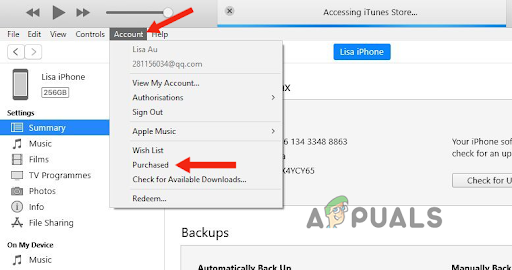
Click on Account and go to Purchased - Then, you will be able to see the purchase history. Next, click on See All to view all the content that you have purchased.
- Lastly, click on Download next to every item or the items that you want to download. With this, you will be able to download those items and save them to your iTunes library.
In this post, we have discussed 2 different methods that you can use to transfer purchase items from your iPhone to iCloud. However, if there are any items that you have purchased from any other website, you can use a third-party app to transfer them to your iTunes.