Too many videos playing error BYA-403-009 on Hulu
The “Error BYA-403-009” is shown along with a “too many videos” message and it is mostly triggered with there are too many instances of a stream running. It can also be triggered if you are trying to stream from more than the allowed number of devices in Hulu.
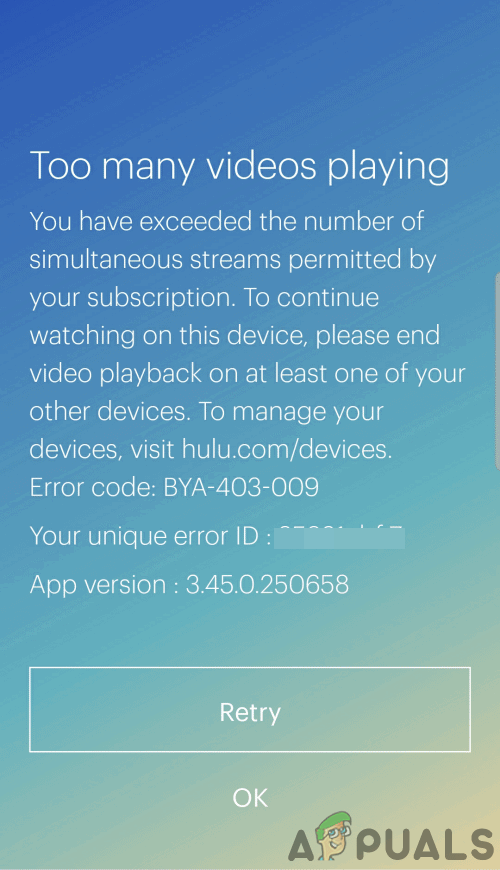
What Causes the ‘Too many videos playing Error’ on Hulu and How to Fix it?
We found the causes to be:
- Multiple Instances: If there are multiple instances of the stream running on the same device, this error might be triggered. In some cases, if you are streaming the movie and Live TV at the same time on the same device, this error might be triggered and the stream might keep buffering continuously.
- Too Many Devices: There is a limit of the devices that can be used depending upon the package. Every package has a limit, it is also recommended not to share the account log-in information with other people. Hulu has a way of checking the “In-house” streams which means that if a person is streaming a video from a particular distance, a security alarm might be triggered which can raise suspicion about your account.
- ChromeCast Issue: There seems to be a known glitch with the Chrome cast where every stream is cast as separate and this causes the server to mark your account as suspicious because of all the separate connections coming in. The only solution is to restart the ChromeCast and check with the Hulu support which is aware of the issue and is focusing on determining alternatives.
Solution 1: Managing Activated Devices
In some cases, there might be too many devices registered on your account which might trigger this error. Therefore, in this step, we will be removing some of the activated devices. For that:
- Get ahold of a computer and launch the browser.
- Visit the account page for Hulu.
- Log-in with your email and password.
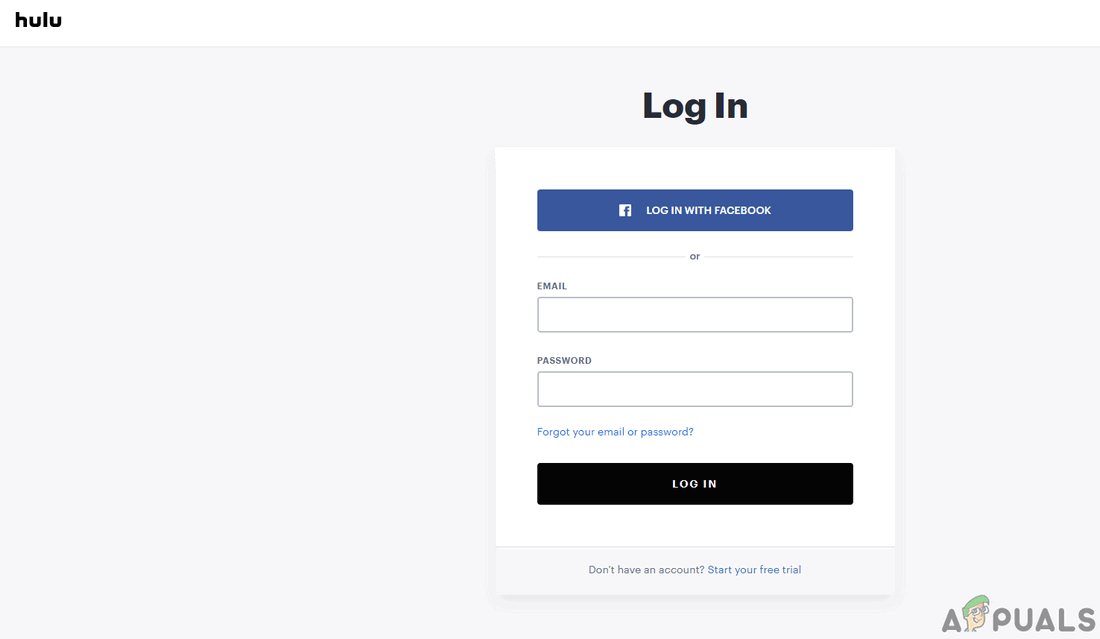
Logging in with the email and password - Click on the “Your Account” button and select the “Manage Devices” option next to the “Watch Hulu on Your Devices” button.
- In the “Manage your Devices” window, it will contain all the registered devices for your account.
- Click on the “Remove” button next to the device’s name and make sure that there aren’t more than 5 devices.
- After doing this, go back to streaming content and check to see if the issue persists.
Solution 2: Logging out of Web-Browsers
Activated devices might not show all the browsers that are logged in and are using your Hulu account. Therefore, in this step, we will be logging out of all the Web-Browsers. For that:
- Get ahold of a computer and launch the browser.
- Visit the account page for Hulu.
- Log-in with your email and password.
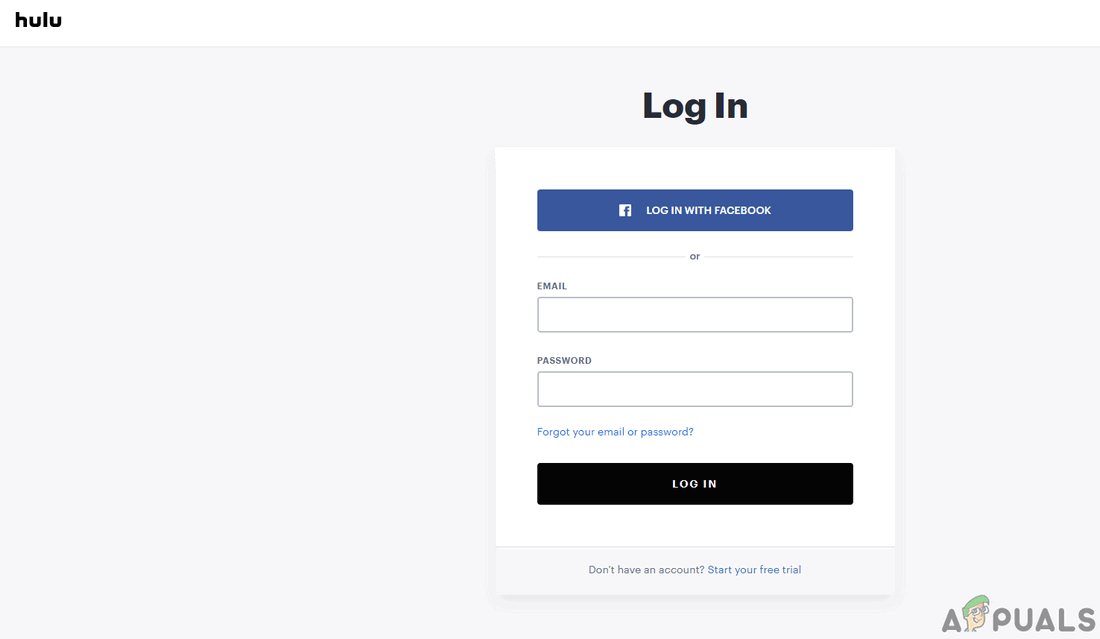
Logging in with the email and password - Select the “Your Account” button and select the “Privacy and Settings” option.
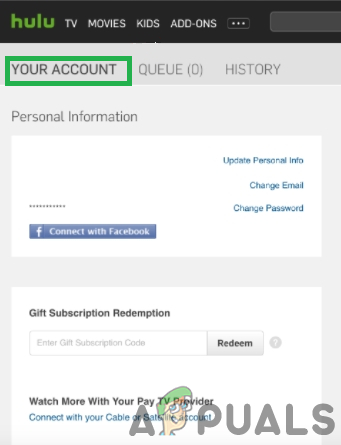
Selecting the “Your Account” option - Click on the “Protect Your Account” option and select the “Log out of all devices” button.
- This will not log you out of the browser that you are currently using.
Note: It is also seen in rare cases that this error is caused due to an issue with the servers and isn’t related to you at all and it might show a “Playback Failure” error in some cases. Therefore, it is always a good practice to contact Customer support and get the issue sorted out as soon as possible.





