How to Fix “There have been too many login failures” Error on Steam?
Fix: Steam Too Many Login Failure Error Message
Many gamers reported that they are seeing the error message “Too many login failures” on Steam while trying to activate or purchase some games on the Steam platform. The error is mainly seen when too many attempts are done to log in to the Steam platform by the users or anyone in the particular network. The error is shown as a security measure to prevent the steam account from being getting hacked.
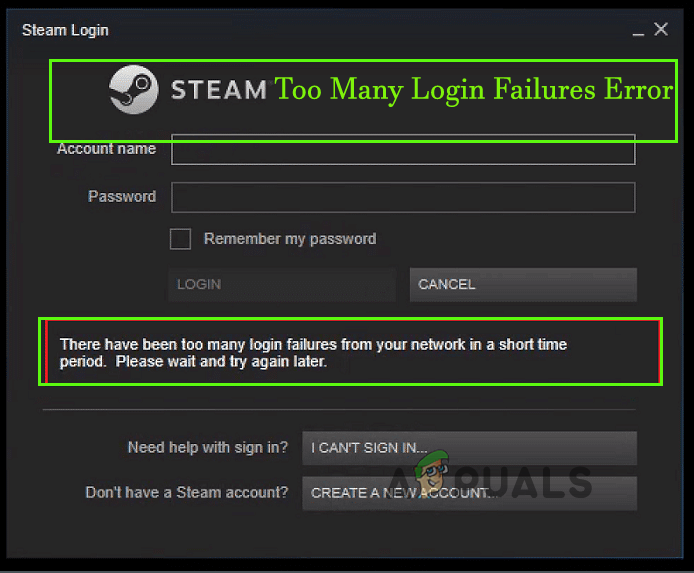
You can see the error in question even you try login in through the browser or from the mobile application. The Steam platform is having an inbuilt Anti-DDOS system that examines the login requests continuously and if the request goes above a certain amount, then the network goes under a minor ban and, in this situation, you need to wait for some time before attempting to log in again. Apart from the network if someone is logging in to Steam but typing an incorrect password, then also Steam blocks the users from login into their account and showing the error message on their screen.
Due to this the error in questions appears to different users in different variations, likewise, if several attempts are done via a network, then you will see the error message: There have been too many login failures from your network in a short time period. Please wait and try again later. But if the user tried to log in using an incorrect password in their account, then you will see the error message: Too many logins attempts Steam.
Anyways, it doesn’t matter which error message variation you are seeing, after investigating we find out that there are fixes that allow the users to troubleshoot the Steam error and get into your Steam account. Here we have listed the possible troubleshooting solutions that worked for several affected errors to fix the error in their case. But before starting with the solutions below check out the possible culprits that trigger the error.
- Network Connection Issues: If your internet connection is poor or unstable then this can also cause too many logins to attempt failure Steam error. Steam is very suspicious of the network and places a soft ban on you to stop you from using it. In this case, switching to a different network or connecting to your ISP might work for you.
- Corrupted Browser Cache: This case is applicable for the users who are trying to log in to Steam via browser. Many times, the cache stored on the browser gets corrupted and starts causing issues when trying to visit steam and blocking it from opening. So, clearing the corrupted browser’s cache and bad cookies works for you to solve the error in your case.
As you are now familiar with the common culprits causing the error, here it is suggested to follow the possible solutions to get past the error. So, without further ado, try the solutions given:
Wait for Sometime
This solution worked for many users to solve the error in their case. So, it is suggested to wait for at least 30 minutes or 1 hour. Steam applies a short ban which stays for a short period of time and forbids the user from logging in for some time. In some situations, the users were locked out for at least 1 day, so all you need is to wait after completely exiting Steam.
- First, turn off the Steam completely and close the Steam client.
- And wait for an hour or so without logging in to the account.
- Then as the time has passed, attempt to log in to the Steam client.
Now check if you still see the error then wait for at least 24 hours and after that launch the platform and see if the error is resolved or not. If in case this won’t work for you then head to the next possible solution.
Power Cycle the Router
The error may appear due to some sort of network inconsistency and this is not letting the Steam operate properly. So, power cycling the Router and modem may work for you to solve the error in your case.
Power cycling the router offers a fresh network restart and solve the network inconsistency or network glitches that cause the error Steam too many logins error failure. Also, if you are having a dynamic IP address, you can assign the new IP after power cycling the router. It will refresh the network components and IP of your system and it is estimated you can now log into Steam with ease.
Follow the instructions given to do so:
- First, unplug the router from the main power outlet
- And then wait for a couple of minutes. Doing this will drain the remaining power available in the router.
- Now plug in the router and then wait for the light to start blinking. Now try connecting to it.
Launch the Steam client and see if the error appears again or not.
Switch to a Different Network Connection
Another possible solution that worked for several users to solve the Steam too many logins attempt failure network error is using the different network connection. Many time the poor and unstable network connection causes issues and stop the application from running. This is an effective solution to fix errors related to networks or ban.
In some cases, the Internet Service Provider blocks a certain application from running so, connect with your ISP to check if this is the issue. Moreover, if you are connected via WIFI then switching to a wired connection offers you a stable and consistent network flow which may work in your case.
However, if this won’t work for you then switch to a different internet connection and see if the no internet connection problem is resolved. You can use your mobile hotspot to connect, disconnect from your WIFI connect using your device hotspot, and then try to login to Steam. Check if you still see the error or it gets fixed.
Clear Browser Cache and Cookies Data
This solution is for the users who are trying to log in using the browser. There are ample chances of the bad cache and cookies present on your browsers in flagging the Steam and blocking it from login. So try to clear your browser cache and then reboot your computer. Follow the steps as per the browser you are running.
Google Chrome Browser:
Follow the instruction to clear corrupted chrome cache & cookies:
- Start the Chrome browser and then hit the keys CTRL+SHIFT+DELETE on your keyboard
- Now a new window popup, here checkmark all the three boxes, after that click on the Time range to set it All time from the dropdown menu
- Next, click the Clear Data option and reboot your PC
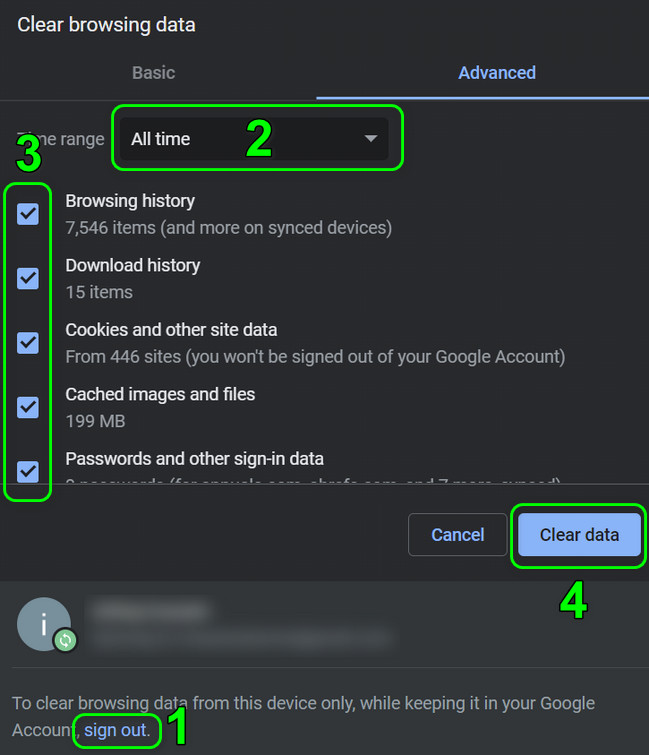
Microsoft Edge Browser:
The Microsoft Edge browser users need to follow the given instructions for clearing corrupted cache and cookies.
- Start the Microsoft Edge browser and then hit the keys CTRL+SHIFT+DELETE simultaneously on your keyboard.
- You will see a Clear Browsing Data box window appears.
- Here choose the Cookies, other site data, and Cached images and files
- Now go to the below section to click on the Clear Now button
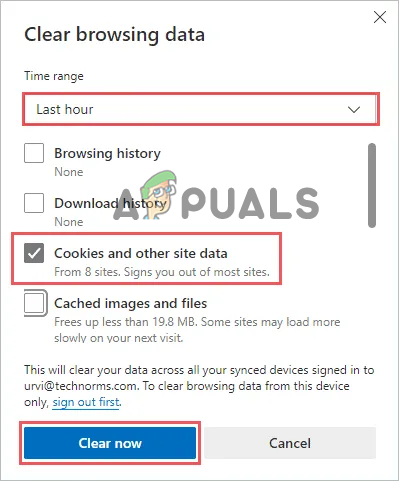
Click On The Clear Now Button in Edge
Once the step is done then reboot your PC. Now relaunch the Steam application and see if the error is appearing or not.
Utilize a VPN Connection
If using a different network connection won’t work for you then try to use a VPN connection. Using the VPN will disguise the original IP address that was under the soft ban by Steam and offers you a new IP address for making your login request.
If the Steam connection error in your case is related to your network, then this solution will work to circumvent the login failure to your network problem.
Install the Steam Application
The users who are using Steam on the browser on their Windows or macOS and seeing should fix the error by installing the steam application on their device. many reports are seen that the browsers are blocking the access of the Steam client and showing the error.
So, installing the Steam application might be applicable in your case as the apps use a different set of protocols and hopefully allow you to log in without any trouble. You can download the application from the Steam Official website as per the version you are using and install it.
Once the application is installed, try to log in with your credential and get into your account without seeing the error.
It is estimated the solutions given work for you to solve the error, but if in case you are not lucky enough and still encountering the error then go to the Steam Support center and create a ticket and explain the problem. They will surely get back to you and fix the error in your case.





