Why does TikTok keep logging me out?
After an app or OS update, you may find yourself repeatedly logged out of TikTok. This issue can affect a single account or multiple accounts owned by the same user, and even result in users being logged out on all their devices. This problem occurs on both personal and business accounts.

How to prevent TikTok from automatically logging you out?
Depending on your situation, you can resolve the issue by updating or logging out of TikTok on other devices. In more complex scenarios, you need to change the password, reinstall the app, or reset the device.
Before troubleshooting, ensure TikTok isn’t down in your region. Confirm this by visiting the TikTok section of the DownDetector website or checking their social media outlets for any reported outages.
1. Update TikTok to the latest version
If your TikTok app is outdated, it won’t use the latest protocols and features that servers require. This mismatch can cause servers to refuse the client request and cause frequent logouts.
To solve this, update TikTok to the latest version:
- Search for TikTok in the relevant app store (Google Play Store or Apple App Store)
- If an app update is available, tap ‘Update’. Once completed, restart the device
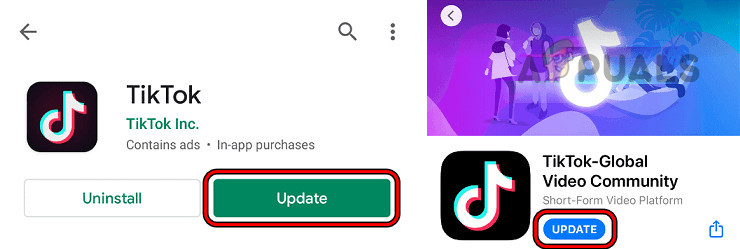
Update TikTok - Launch TikTok and check if the logout issue is resolved.
2. Log out of TikTok on Other Devices
If your TikTok account is active on multiple devices, unusual behavior might frequently log you out on the primary device. To resolve this, log out of TikTok on all other devices.
- Launch the TikTok app and go to the Profile tab.
- Tap on the hamburger icon in the top right corner and select Settings & Privacy.
- Go to Security > Manage Devices.
- Remove all the other devices except the current one.
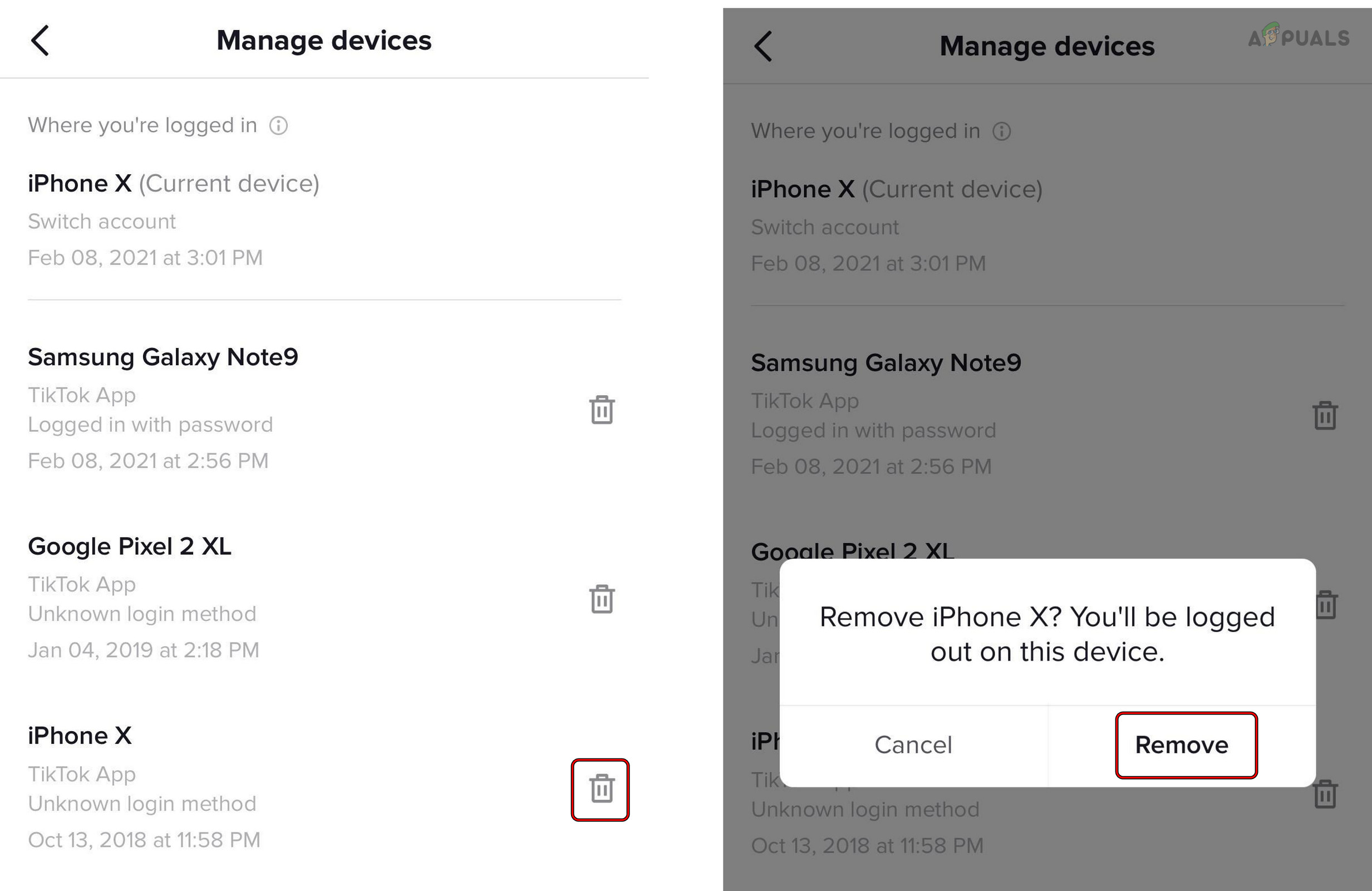
Remove Other Devices from Your TikTok Account - Close the app and restart the device.
- Launch TikTok and confirm if the logging-out issue is cleared.
3. Change the Password of the TikTok Account
If TikTok servers detect unusual activity from your account due to location or device change, they will safeguard your account by revoking client access, causing frequent logouts.
To fix this, change your TikTok account password and ensure 2-step Verification is activated under Settings and Privacy > Security. If you registered for TikTok using another service (such as Facebook or Google), modify the account password on that respective service.
From the TikTok App Settings
- Launch the TikTok app and go to the Profile tab.
- Tap on the hamburger menu in the top right and select Settings & Privacy.
- Go to Account > Password.

Change Password on the TikTok App - Enter the OTP received or the old password and enter the new password.
- Restart the device and check if the logging-out issue is resolved.
Through the Forgot Password Link
- Launch TikTok and open Sign Up.
- Tap on Login and select Phone / E-Mail / Username.
- Open Email / Username and tap on Forgot Password.
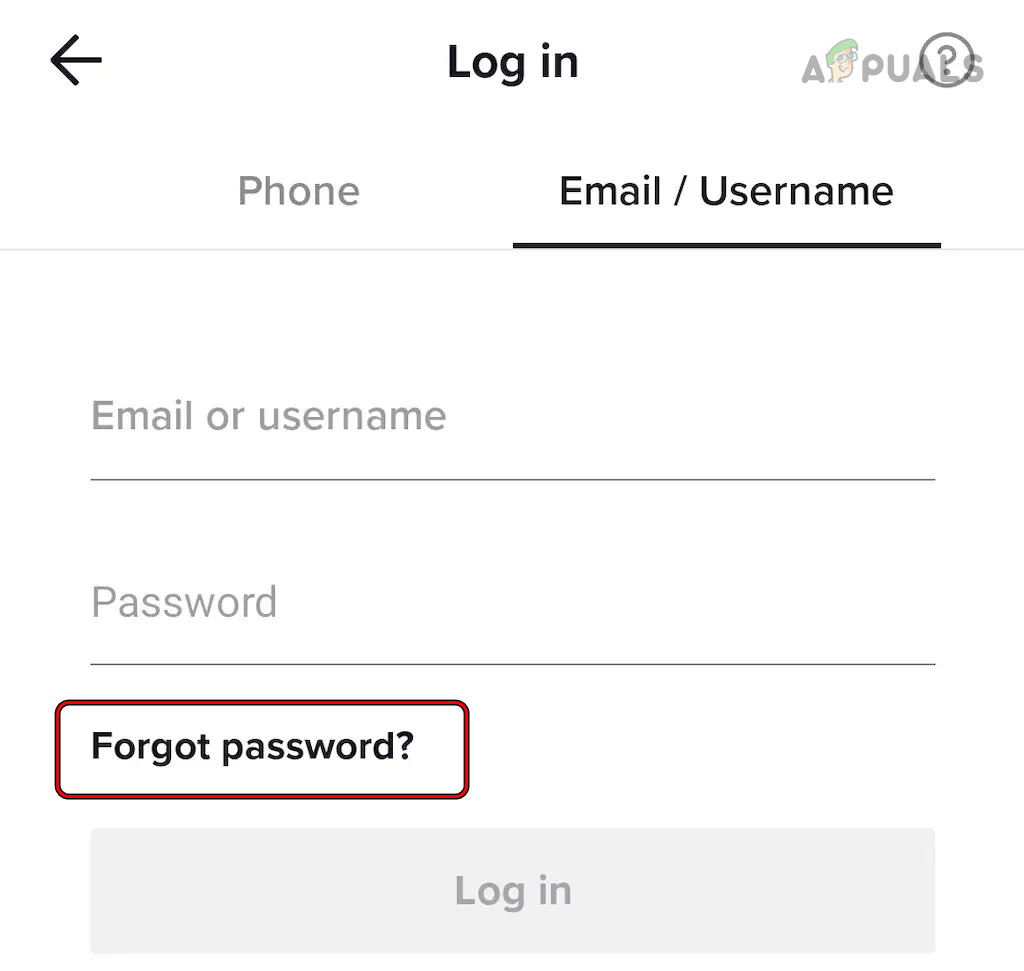
Reset the TikTok Password Through the Forgot Password Link - Select to reset the password with the phone or registered E-mail.
- Follow the on-screen instructions to complete the process and once done, log in using the newly created password. See if the problem is solved.
4. Remove minor accounts from the TikTok app
If multiple accounts are logged into TikTok, and one’s age is listed as a minor (18 or under), issues such as frequent logouts may occur. These issues can be resolved by removing minor accounts from the app.
If you have something essential in these accounts, back it up.
- Launch the TikTok app and go to the Profile tab.
- Tap on the username dropdown on the top and switch to the desired account.
- Tap on the hamburger menu and go to Settings and Privacy > Account > Deactivate or Delete Account.
- Select Delete Account Permanently and confirm to do so.
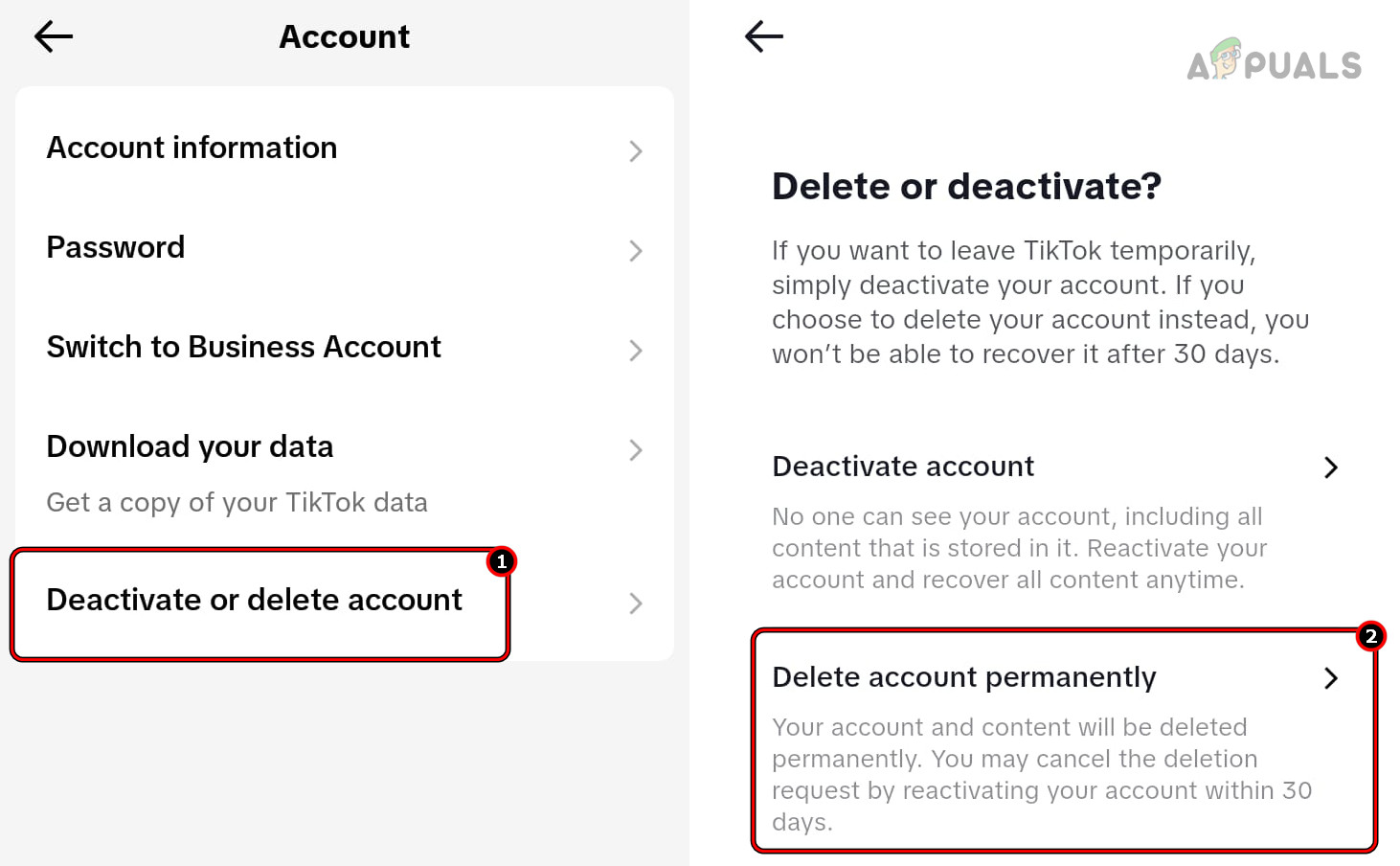
Delete a Minor Account from the TikTok App - Repeat the same with the minor accounts in the app and restart the device.
- Launch TikTok and confirm if the problem is solved.
5. Clear Cache and Data of the TikTok App
The logout issue on the TikTok app can occur if the cache or data becomes invalid. Clearing these can resolve the problem.
Clear Cache Through App Settings
- Launch TikTok and go to Profile > hamburger menu > Settings & Privacy > Free Up Space.
- Tap on Clear Cache and confirm to do so.
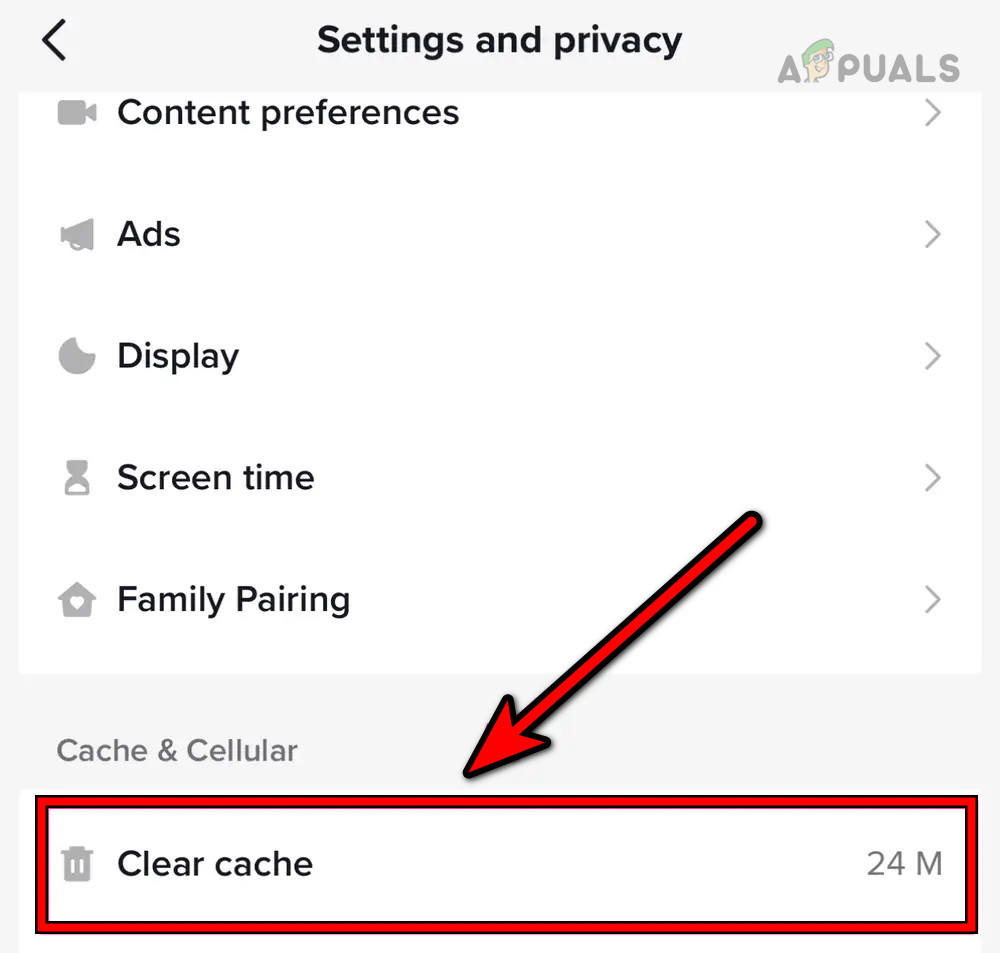
Clear Cache of the TikTok App from Within the App - Relaunch TikTok and verify if the issue is resolved.
Clear Cache Through Device Settings
- Go to the Android phone Settings > Applications Manager > TikTok.
- Open Storage and tap on Clear Cache.
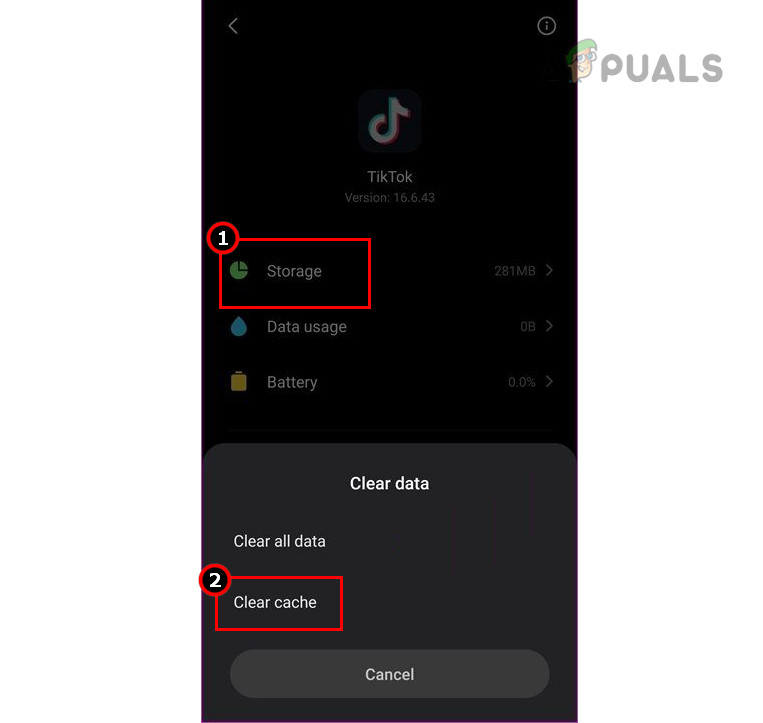
Clear the Cache of the TikTok App Through Settings - Clear the TikTok’s cache and restart the phone.
- Launch TikTok and see if it is working correctly.
Clear Data
- Go to the Storage settings of TikTok and clear the cache/data of the app.
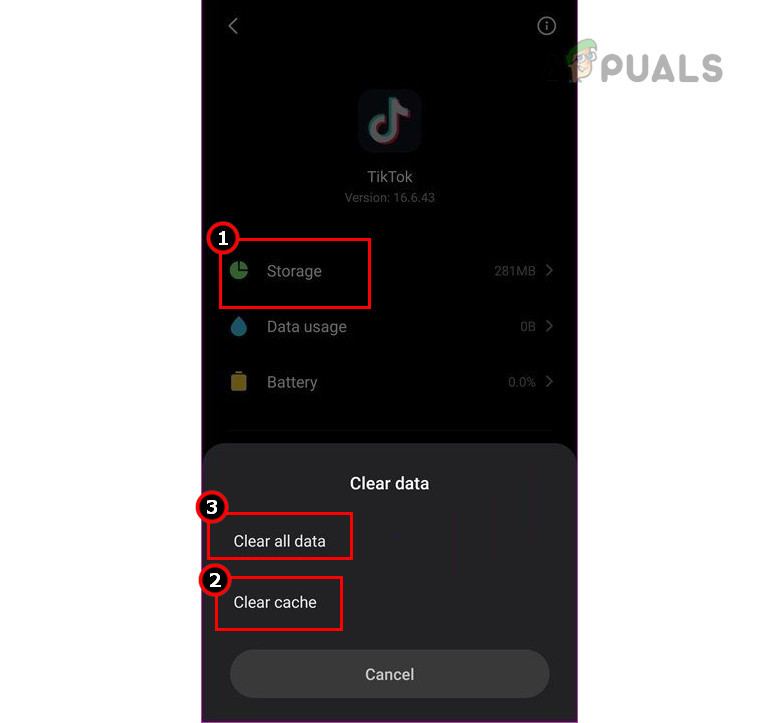
Clear Cache and Data of the TikTok App - Launch TikTok and confirm if it is no more crashing.
6. Reinstall the TikTok App
The logout issue on TikTok will occur if the app’s installation is damaged during an update. To resolve this, reinstall the TikTok app. However, remember that this action will delete any saved drafts in the app.
To uninstall TikTok on Android:
- Open Settings on the Android device and go to Applications > TikTok.
- Force Stop the app and open Storage.
- Clear Cache and Data of the TikTok app.
- Hit the back button and tap on Uninstall.
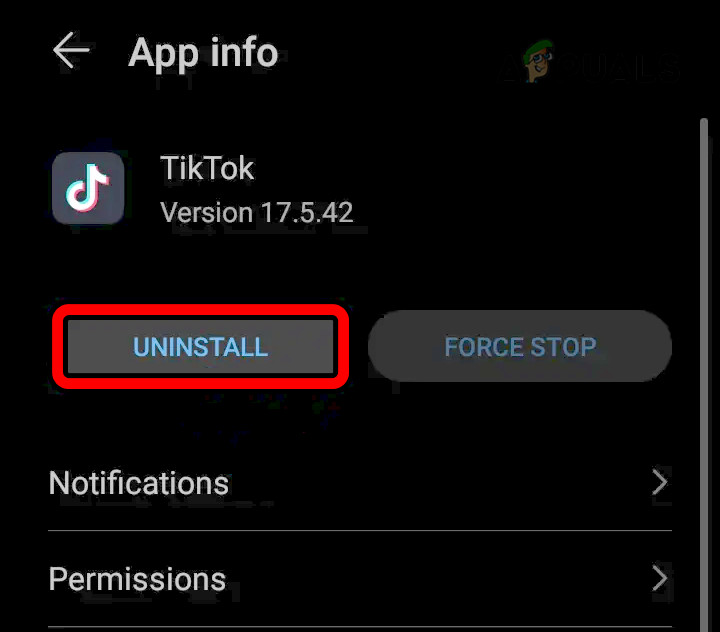
Uninstall TikTok - Confirm to initiate the uninstallation process and once done, restart the phone.
- Reinstall TikTok and see if the problem is solved.
7. Reset the Phone to Factory Settings
If your device’s core modules are damaged, or a TikTok shadow-banned entry remains in your device’s configurations, you may continuously be logged out of TikTok. Resolving the issue can be as simple as resetting your phone to its factory defaults.
Before resetting, ensure your device is fully charged and your data is backed up. Instructions for iPhone reset:
- Open Settings of the iPhone and go to General > Reset.
- Tap on Erase All Content and Settings.

Erase All Content and Settings on the iPhone to Reset it to the Factory Defaults - Confirm to reset the iPhone and wait till the process completes.
- Once done, set up the phone as per your requirements, and hopefully, this will clear the crashing issue.
If the issue persists, try logging into the TikTok app on a different device. If this doesn’t resolve the problem, reach out to TikTok Support.
You can use ‘Report a Problem’ located under the app’s ‘Settings & Privacy’. Navigate to ‘Account Management’ > ‘Login and Logout’ > ‘My Account Logout Automatically’, then tap ‘Submit’. Upon response, follow the provided instructions to resolve the issue. In some instances, it may be necessary to verify the ownership of the TikTok account.





