Fix: ‘System app updater isn’t responding’ in Xiaomi, POCO, Redmi
The system app updater on your Xiaomi device may not be responding due to some bugs in the app itself. Also, there could be an issue with your device’s software or a third-party app. An outdated software version is also among the leading causes of this error. Therefore, ensure your device is operating on the latest software version.
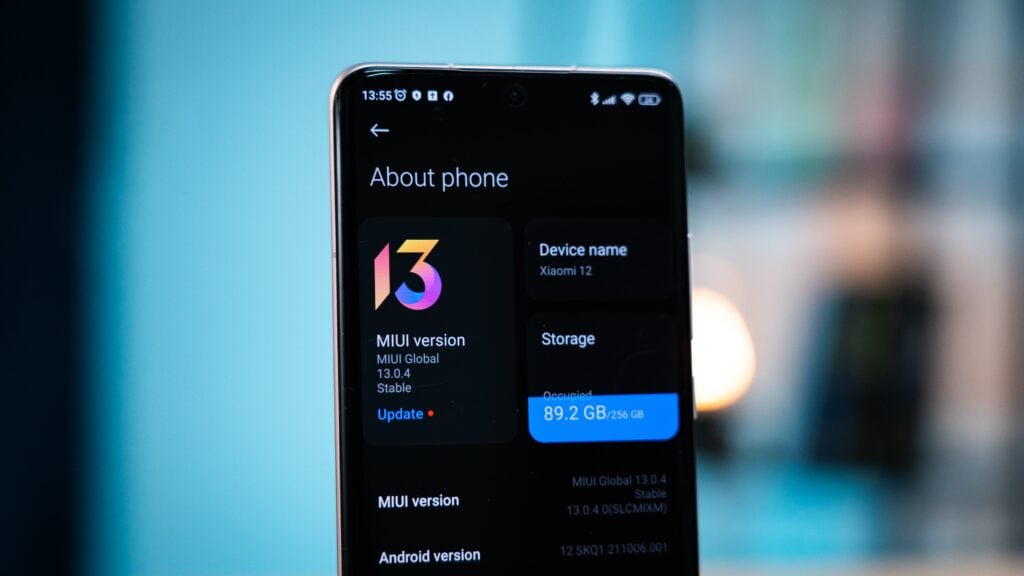
Sometimes, the Xiaomi server faces downtime, resulting in errors such as the one you are experiencing. Thus, don’t forget to check the server status for Xiaomi when troubleshooting the error.
In this post, we are going to discuss three simple yet effective ways to help you get rid of the “System App Updater isn’t responding” error. Let’s check them out!
1. Reboot your device.
The first thing you need to do is reboot your device. When you restart your phone, the entire system of your device shuts down, and when you turn it back on, its hardware boots the system for a fresh start. Additionally, the RAM of your device clears as it restarts; as a result, your phone will work much faster and smoother.
The reboot also clears harmful data that affects the app or the entire system. Therefore, it is often recommended to perform this action once a week so that each of your apps works seamlessly. Thus, if there is any problem with the system app updater, a simple reboot will resolve it.
Here’s how you can do it:
- Press and hold the side/power button.
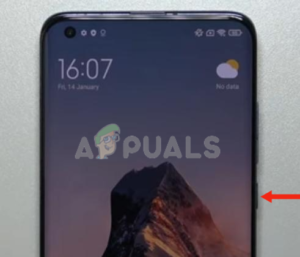
Press and hold the side/power button - Release the button when the four options appear on your screen. Tap on ‘Reboot,’ and your device will restart.
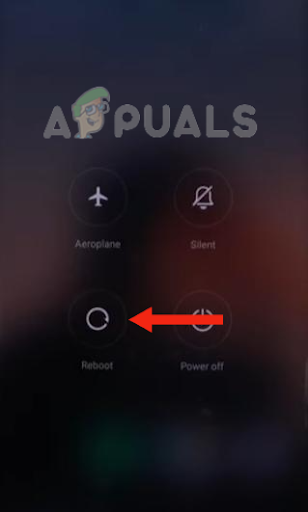
Tap on Reboot
However, if you are unable to perform a reboot and your device is malfunctioning, you may perform a force restart. A force restart will help you restore your mobile to its normal state as it reboots the device at the hardware level.
Here’s how you can perform a force restart:
- Press the side/power button and continue holding it.
- Release the side/power button when the MI logo appears on the screen.

MI logo appears on the screen after releasing the side keys
2. Pause your ad blocker.
If you have enabled an ad blocker, there is a high chance that the system app updater will not work properly. Some features of both systems do not function well together. Thus, many Xiaomi users have reported that after pausing the ad blocker, the system app updater worked perfectly.
Apart from this, there are some third-party apps, particularly ad blockers, that can affect the performance of your device and the apps installed on it, as they might not be compatible with your device. For this reason, you need to pause any ad blocker that you are using.
Below is the step-by-step guide to pausing the ad blocker in Mi Browser:
- Go to the Mi Browser.
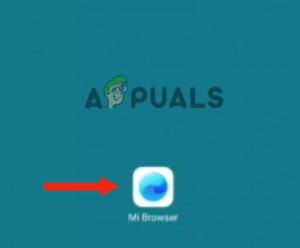
Open the Mi Browser - Tap on the profile.
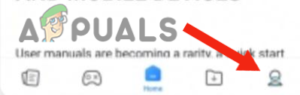
Tap on Profile - Next, go to Settings and tap on Advanced.
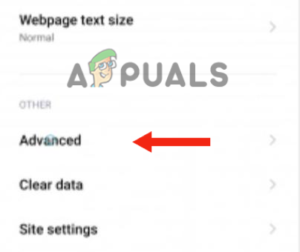
Tap on Advanced - Turn off the Ad blocker.
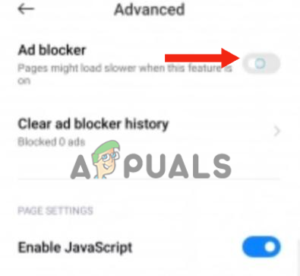
Turn off the Adblocker
If you want to pause a third-party ad blocker, you can either uninstall it directly or force-stop it from the application list. After doing this, restart your device and see if the error is gone.
3. Uninstall the Updates from System App Updater.
Many Xiaomi users have reported facing problems with their System App Updater after updating it to the latest version. The new version is said to be buggy and broken, which is not related to the MIUI version you are using.
Due to this reason, you cannot update apps or even open the system app updater. Additionally, you may notice that the app updater does not display any badge indicating that updates are available. Therefore, if you are one of the users who updated the system app updater to the latest version, you are experiencing the same issue.
The only solution for this problem is to revert to the previous version of the app updater. Here’s how to do it:
- Go to Settings, scroll down, and select Apps.
- Tap on Manage Apps and find System Apps Updater.
- Now tap on the middle cross button to uninstall all the app updates.
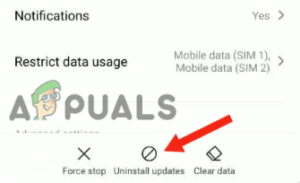
Uninstall app updates
4. Perform a factory reset.
A factory reset can help remove the culprit behind the system app malfunction. Whether it is a virus, a software glitch, or a bug in the app, a reset can fix the problem quite easily.
Additionally, it also enhances the overall performance of your device by clearing all the corrupt files that cause system crashes. Here is a step-by-step guide to resetting your Xiaomi device:
- Turn off your device.
- After this, turn your device on by pressing and holding the power button and volume up button. Release the buttons when you see the Xiaomi logo on your device.
- Now, you will see four options on your screen, including Reboot, Wipe Data, Connect with MiAssistant, and Safe Mode. To reset your device, click the volume down button and navigate to Wipe Data. Afterward, use the power button to select the option.
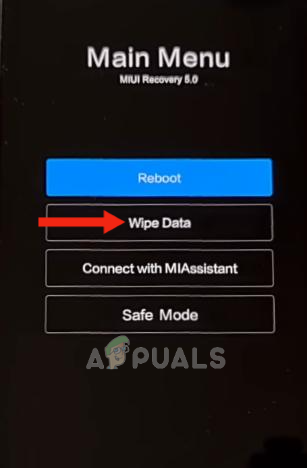
Go to Wipe Data - Next, choose to wipe all data by using the side button.
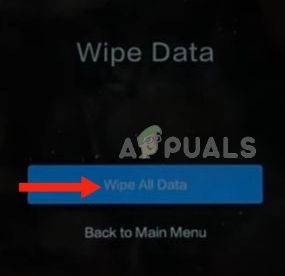
Select Wipe All Data - Click on Confirm to reset your device.
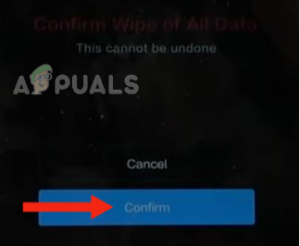
Tap on Confirm - When all the data has been wiped off, you will see the text “Data Wiped Successfully” on your screen. Lastly, click on “Back to Main Menu” to turn on your device.
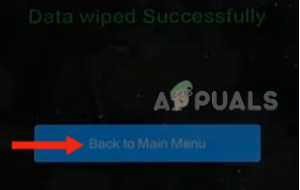
Click on Back to Main Menu
If you have tried all of the above methods but the problem persists, you need to contact the Xiaomi Support team and ask if they can resolve the issue. You can also visit a repair center and see if they have any solutions to this problem.





