9 Quick Ways to Fix Stremio Playback Error
Stremio is a video streaming service that allows you to stream movies, TV shows, live TV channels, and other video content. However, like any streaming service, playback errors may sometimes occur when watching content on Stremio.

One of the most common reasons behind playback errors on Stremio is a laggy or unstable internet connection or an underlying problem with an add-on. Other possible reasons include corrupted cache, antivirus and VPN issues, an outdated app version, and more. Let’s take a closer look at different ways to fix Stremio playback errors.
In this article, we will explore some possible reasons behind Stremio playback errors and provide 9 quick ways to help you fix these issues as swiftly as possible.
1. Check Your Internet Connection
Playback errors often occur due to a weak internet connection. Your internet might be too slow or inconsistent to stream content on Stremio. Before attempting more advanced troubleshooting, make sure your internet connection is stable. You can check your internet speed by visiting websites like speedtest.net or Fast.com and comparing your results with Stremio’s recommended requirements.
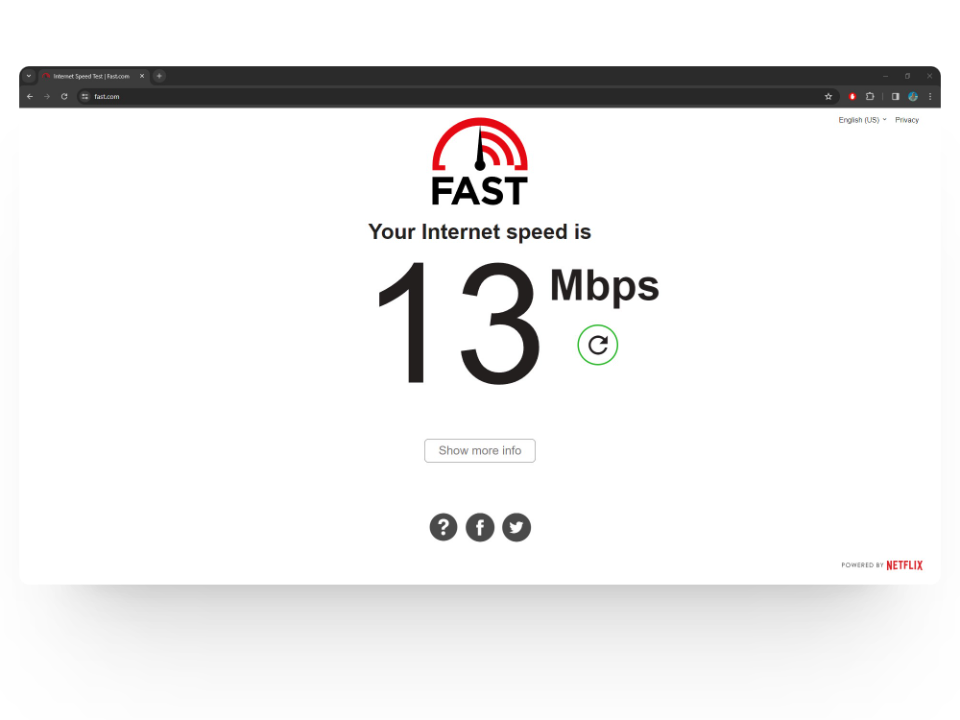
We also recommend resetting your Wi-Fi router or connecting to a different network to ensure a stable internet connection.
2. Update the Stremio App
Another quick fix is to ensure you have the latest version of the Stremio app, as developers often release updates to resolve issues like playback errors. The desktop app should automatically update, but you can visit the Stremio website to download the latest version manually if needed.
For mobile users, check the Google Play Store on your Android device or the App Store on your iPhone and tap on the “Update” button to get the newest, bug-free version.
3. Clear App Cache
If the issue persists, it’s time to get a bit technical. Clearing Stremio’s cached data can remove corrupted files and potentially fix playback errors. Whether you are on a TV, Windows, macOS, or mobile app, you can clear the app cache by following these simple steps:
- Open the Stremio app on your TV and select the Settings option.
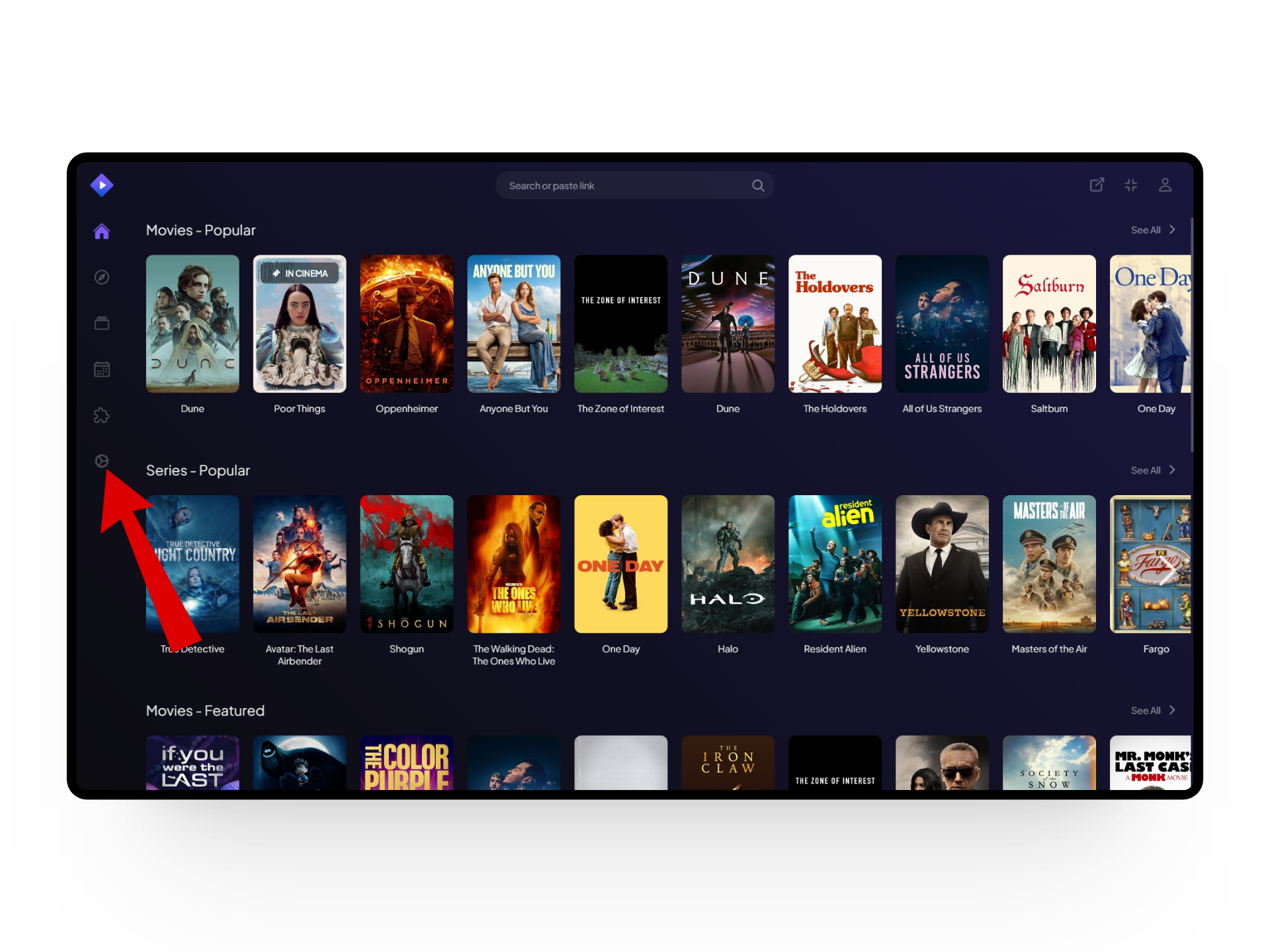
Select Settings - Navigate to the General tab and click the Clear Local Storage button at the bottom.
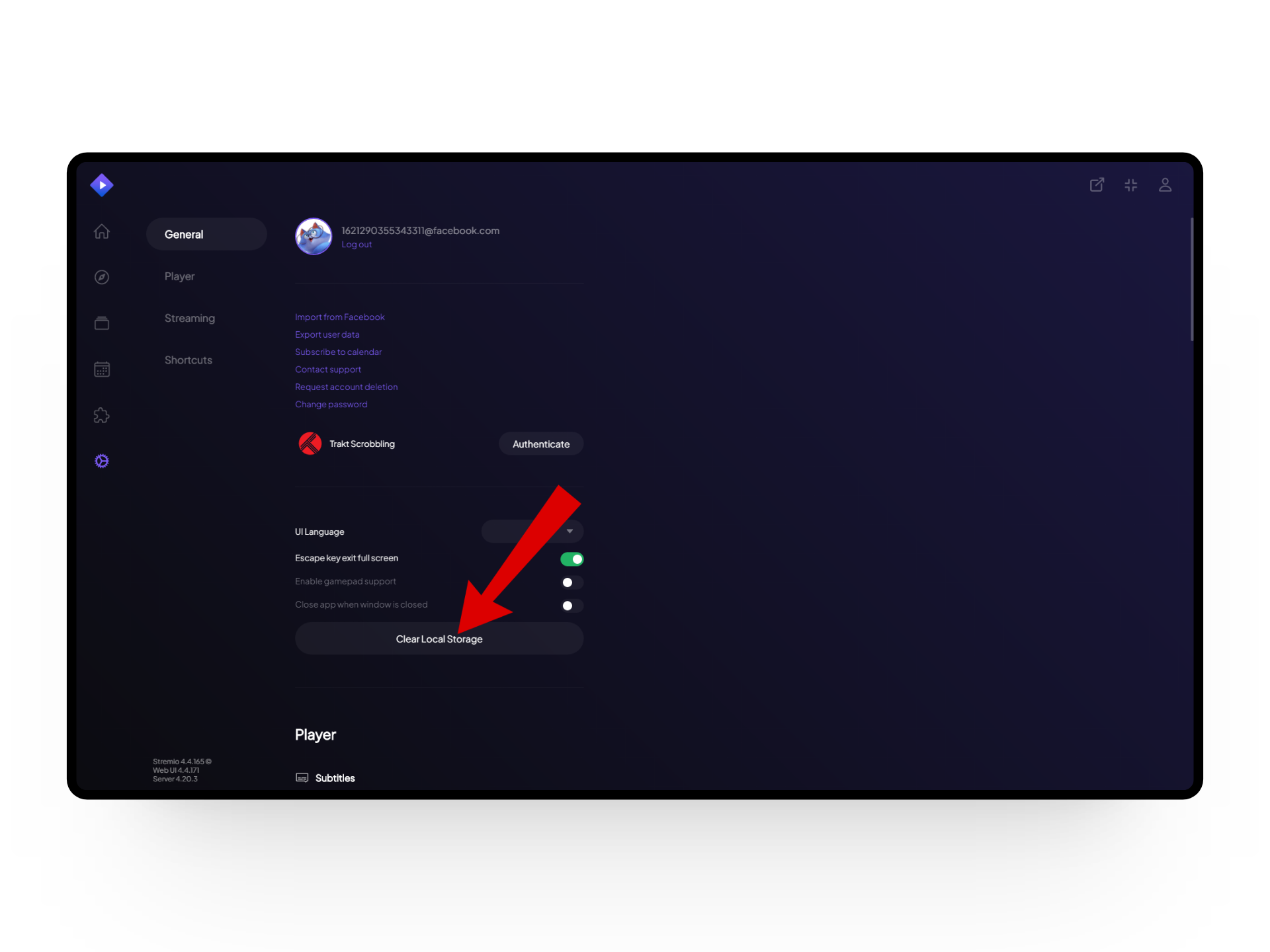
Clear Local Storage
4. Understanding Community Add-Ons
One interesting feature of Stremio is the Add-ons option, which enhances your streaming experience with live streams, radio stations, subtitles, and more. However, accessing certain content may require additional add-ons to function properly. If you encounter playback errors, it might be due to the absence of the required add-on.
Here’s a quick guide to installing community add-ons on Stremio:
- Open the Stremio app and click the Puzzle icon labeled Add-ons from the sidebar.
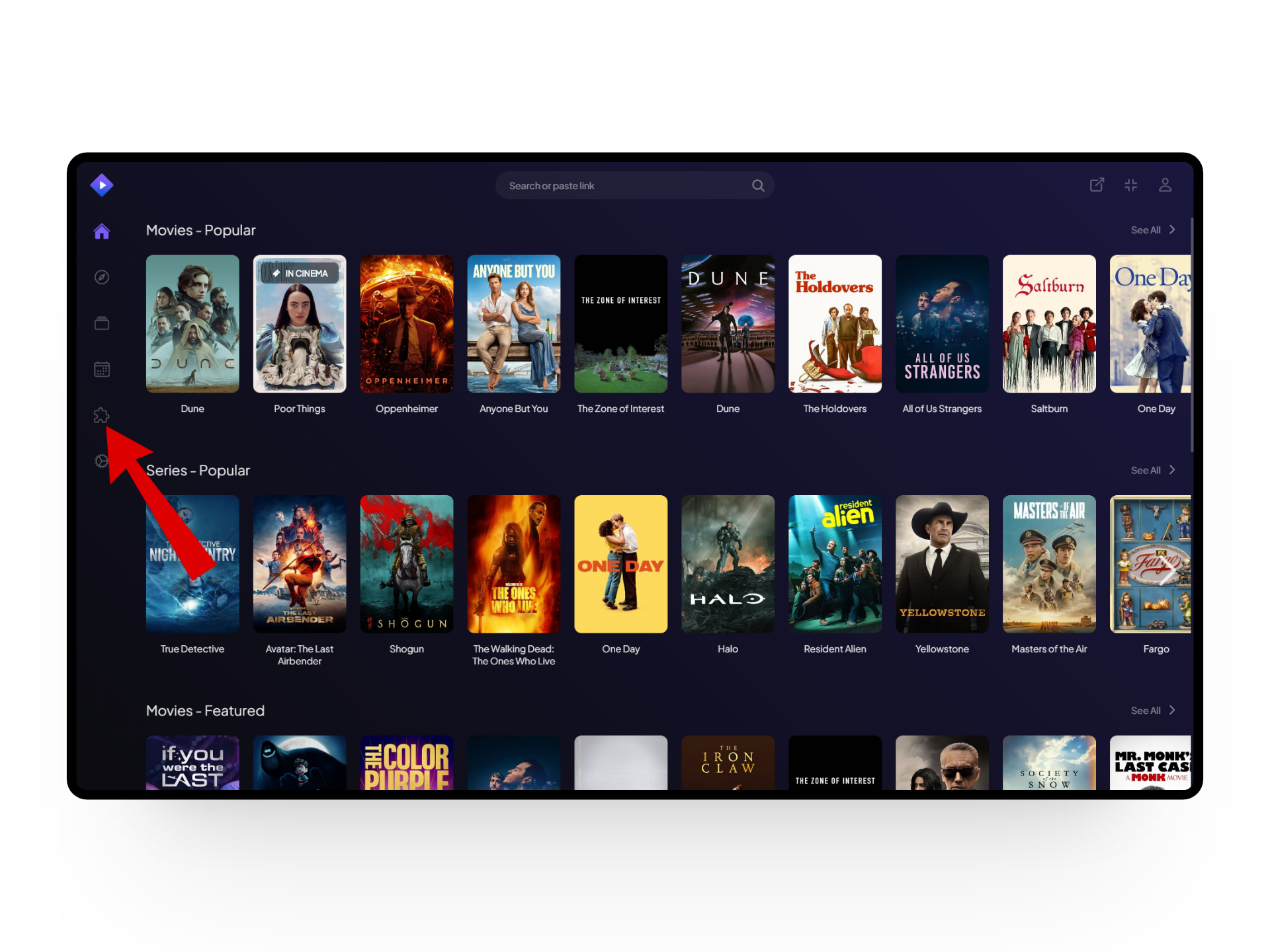
Press the puzzle icon - Select the desired add-on from the options and click the Install button next to it.
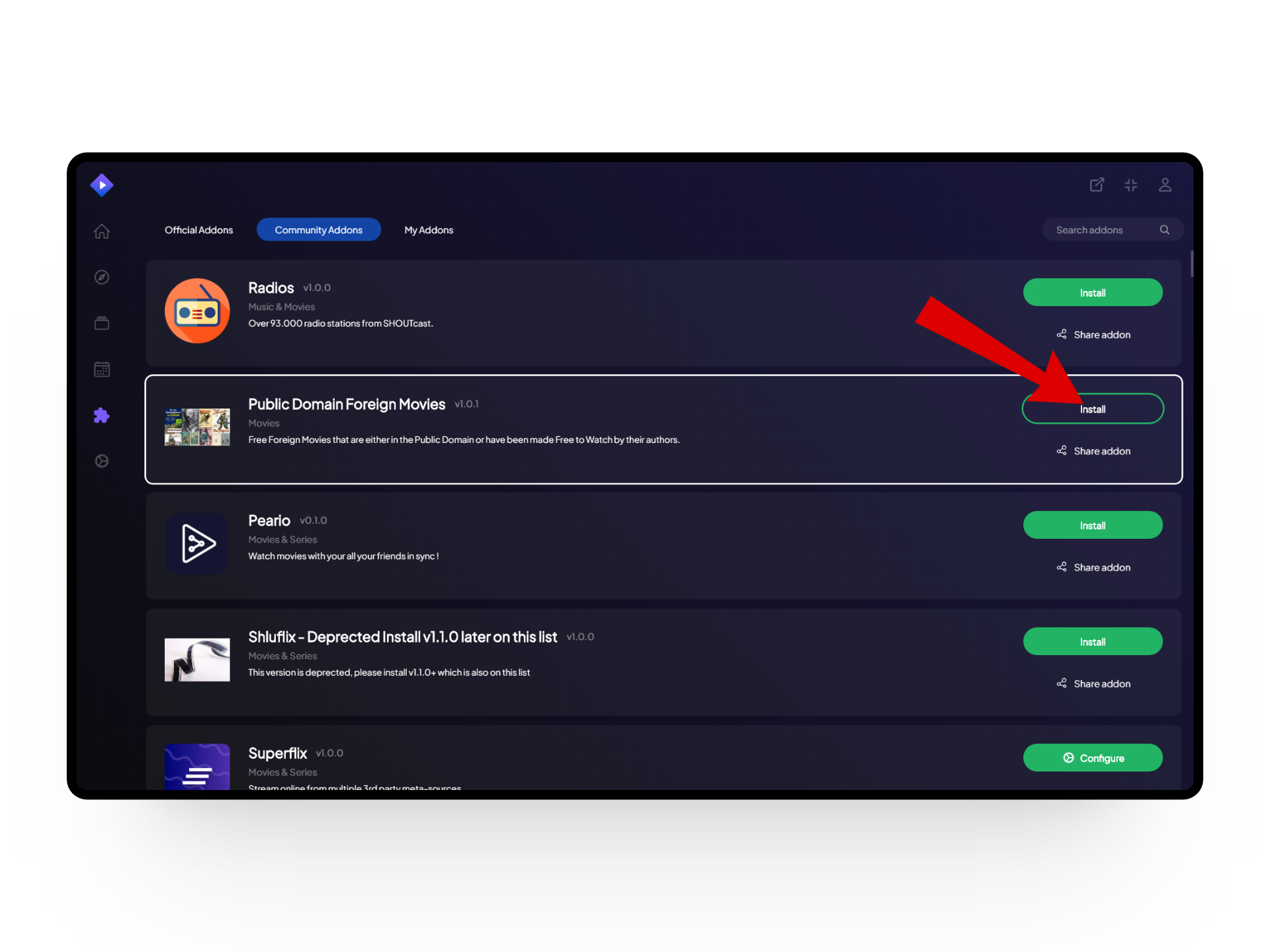
Install your add-ons - A dialogue box will appear; click the Install option again.
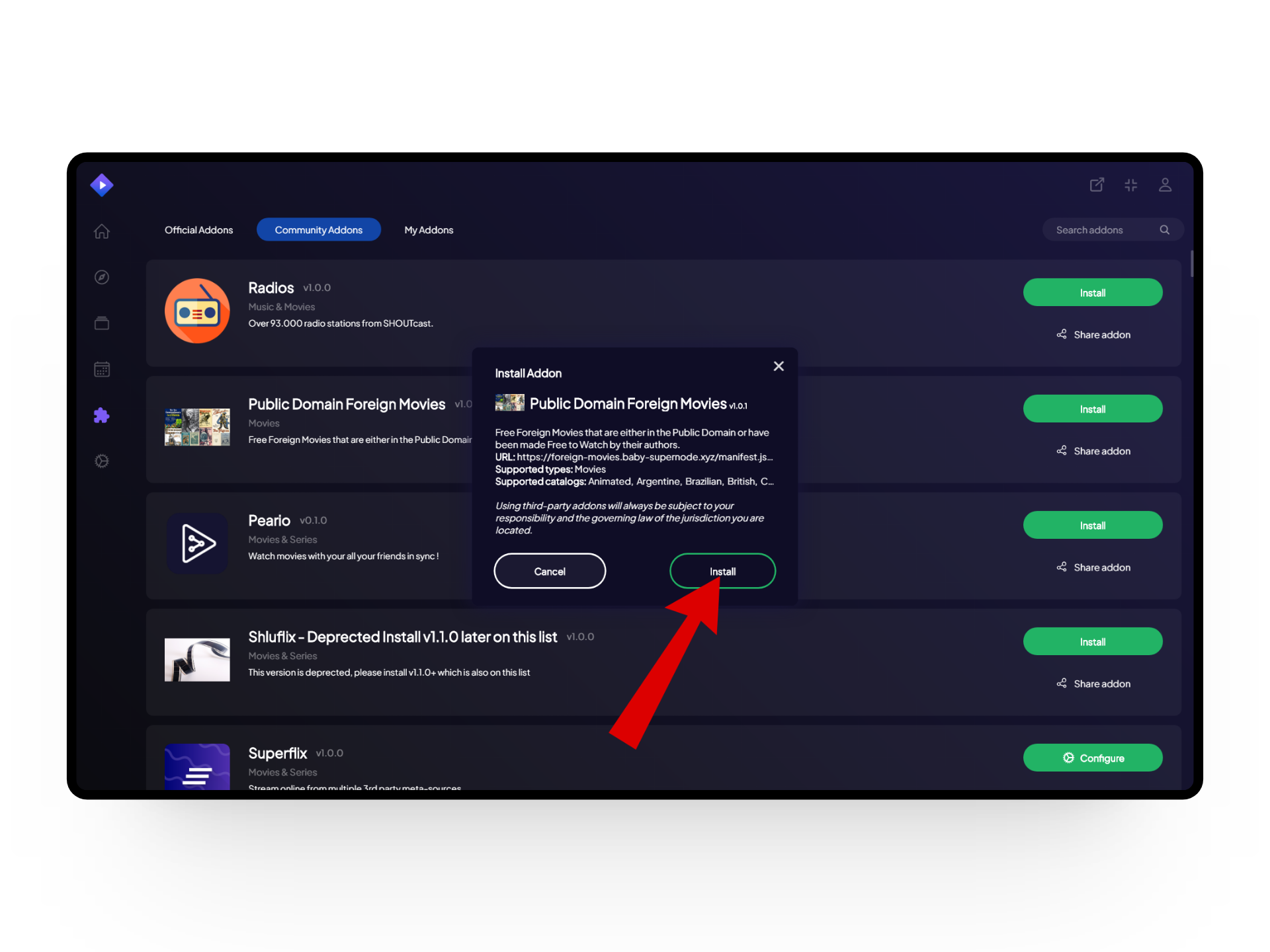
Press Install - Once installed, a pop-up message will confirm the add-on is successfully downloaded.
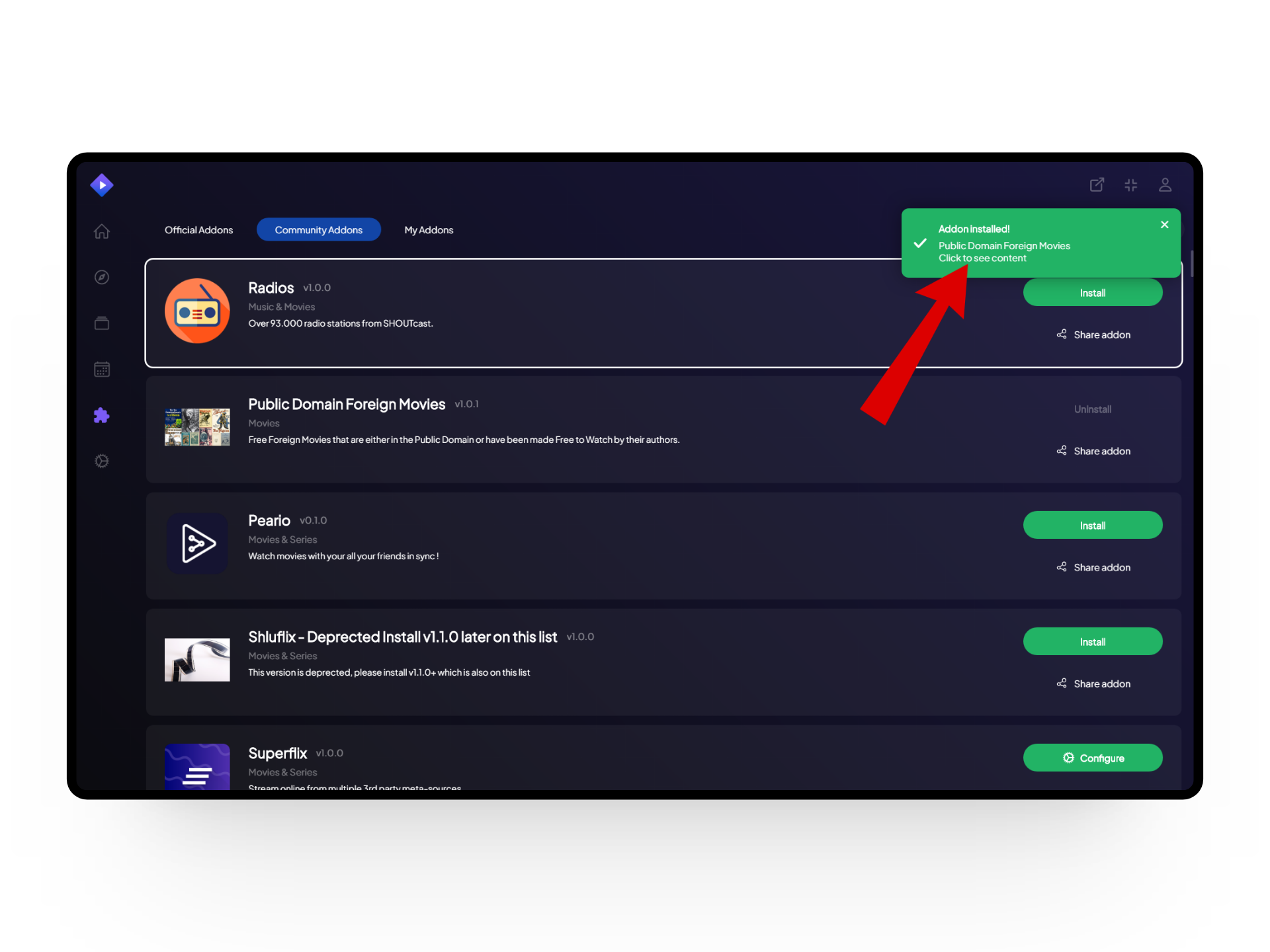
Installation completed
It’s important to note that add-ons can sometimes cause playback errors. If you’re experiencing issues despite having an add-on, it could be unsupported, and removing it might be the best solution.
5. Disable Antivirus Temporarily
Having antivirus software running in the background is beneficial for protection against malware and viruses. However, it can sometimes interfere with Stremio by mistakenly identifying genuine content as a threat, causing playback errors. If you have an antivirus running, consider temporarily disabling it to see if the error resolves.

6. Enable/Disable VPN
Using a Virtual Private Network (VPN) can allow you to access Stremio content that is unavailable or geo-restricted by masking your IP through a different location. However, if you are already using a VPN and still encountering errors, you can try disabling it to ensure that the VPN isn’t causing the problem.
7. Reinstall Stremio
If the Stremio playback error persists, consider reinstalling the app. A fresh installation can resolve glitches or errors caused by the app version and could immediately fix the problem.
8. Switch to a Different Device
Switching to a different device, whether from mobile to desktop or vice versa, can help determine if the error persists across platforms. Additionally, restarting your device may resolve unexpected issues and ensure everything is in order.
9. Contact Stremio Support
If you are still experiencing Stremio playback errors after trying these solutions, your best bet is to reach out to the Stremio Help Center for assistance. Provide them with a detailed overview of your issue and the troubleshooting steps you have already taken to speed up the process.
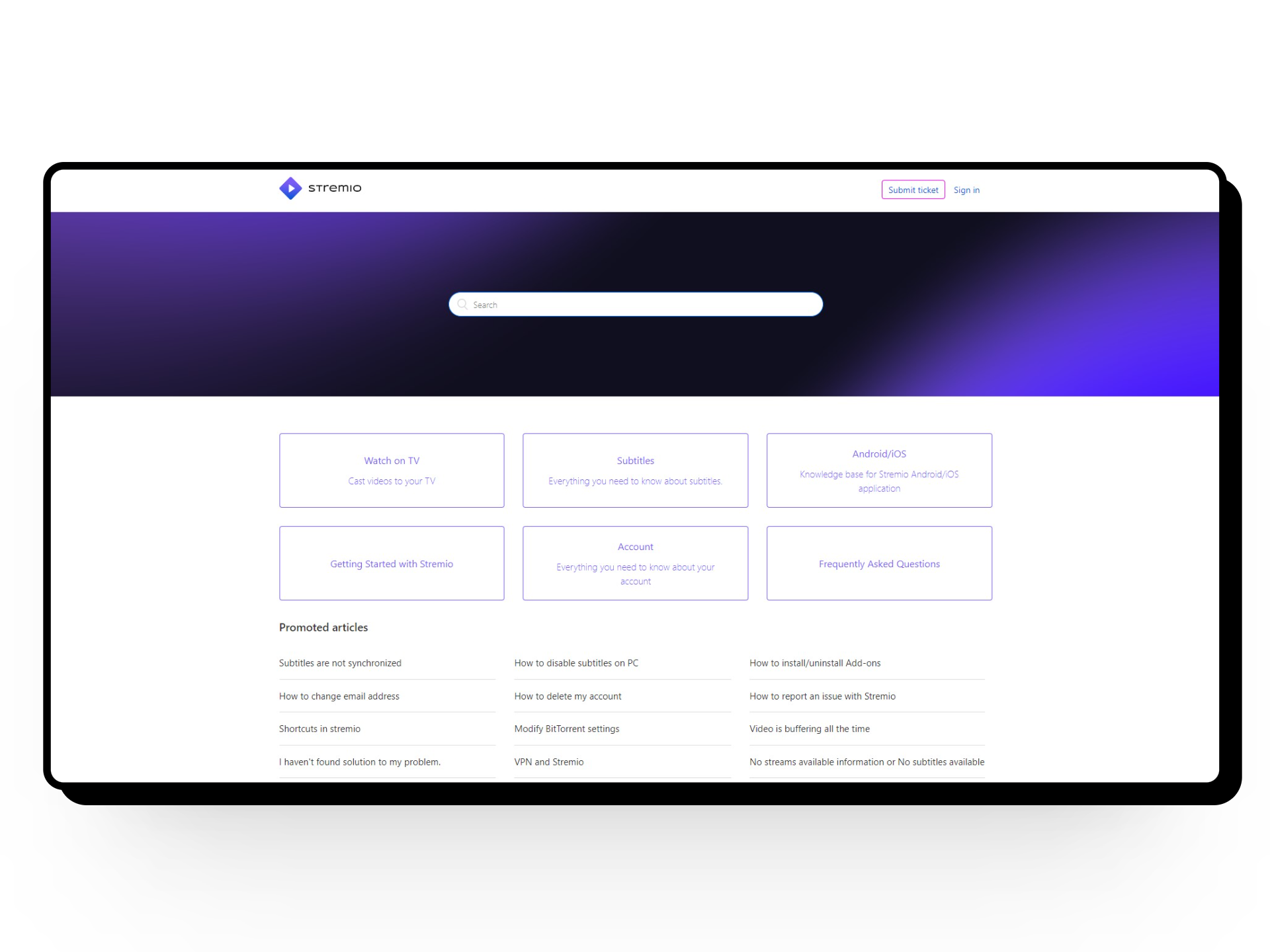
FAQs
Cache data is temporary storage for frequently used information, such as web pages or files. It helps speed up computer processes by storing data closer to where it’s needed, reducing the time it takes to access it.
To restart your Wi-Fi router, unplug it from the power source, wait a moment, and then plug it back in. This simple action can help fix many Wi-Fi connection issues and get your internet working smoothly again.
VPNs create a secure connection between your device and a remote server. This connection encrypts your data, masking your IP address and online activity from third parties. It ensures privacy and security, especially when using public Wi-Fi networks, by making your internet browsing anonymous and protected.
 Reviewed by
Reviewed by 




