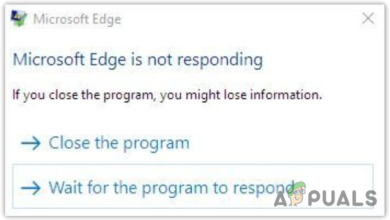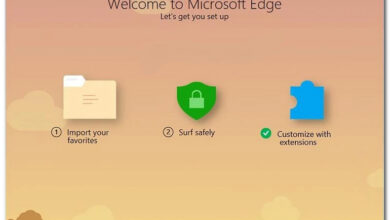How to Stop the ‘How to Get Help in Windows’ Pop-Up?
On Windows systems, a “How to get help in Windows” tab may repeatedly open in Microsoft Edge without any user action. This happens because Edge is used by Windows as the default viewer for its built-in Help system. When the help function is triggered in the background, whether by a stuck F1 key, HelpPane.exe, or a startup task, it launches Edge even if you use a different browser as default.

In most cases, this pop-up is caused by one of three factors:
- Hardware issues (such as a faulty or stuck keyboard key),
- System triggers (like background apps or shortcuts firing automatically),
This guide explains what actually causes the Help tab to keep opening and walks you through the most effective ways to stop it permanently.
These fixes work on both Windows 10 and Windows 11 (including 23H2+) builds. The HelpPane.exe mechanism is still present in these versions, so the solutions below remain effective.
Solution 1. Fix a Stuck or Faulty F1 / Win Key
Pressing F1 (or Windows + F1 on some systems) opens the Windows Help page. If either of these keys gets stuck or keeps sending input signals, Windows thinks the shortcut is being pressed again and again. That’s why Edge keeps launching new Help tabs.
This usually happens due to dust, worn-out keys, or a minor keyboard fault. Cleaning or fixing the key generally stops the pop-ups completely.
- Open a Keyboard Tester website and check if F1 or Win key is shown as pressed.

- Clean around the F1 or Win key (whichever is stuck) or gently remove the key if needed to free it up.
Solution 2. Take Ownership and Block HelpPane.exe
This script straight up shuts down and locks HelpPane.exe so Windows can’t trigger the Help tab anymore.
- taskkill ends any running HelpPane process,
- takeown gives you control over the file,
- icacls blocks all users, including Windows, from opening it.
Once this is applied, pressing Windows + F1 does nothing. No registry tweaks or third-party tools needed. The block stays active even after restart, making it a stable long-term fix (until a major Windows update or manual change restores the file).
- Open Notepad and paste the script:
@echo off
taskkill /f /im HelpPane.exe
takeown /f %WinDir%\HelpPane.exe
icacls %WinDir%\HelpPane.exe /deny Everyone:(X)
- Save the file as
block-helppane.bat(make sure it’s .bat, not .txt).
- Right-click the saved file and select Run as administrator.

- Restart the PC to apply the changes.
- Check the Win + F1 combo again to see if the tab still appears.
If you want to bring back the default Windows Help function, you can restore the original file permissions:
- Open Command Prompt as administrator.
- Run this command:
icacls %WinDir%\HelpPane.exe /remove:d Everyone - Restart your PC.
This will allow Windows to launch HelpPane.exe normally again.
Honestly, that’s it. Once the file is blocked, the Help tab should stop opening altogether. If it does reappear later, it usually means a system update or keyboard fault is involved. I’ve personally used this fix and seen it work for many others too. However, if you’re still facing this issue after applying the block, feel free to write me on Discord (@zubyan). Would be happy to look at your case personally.