How to Save Profile Picture of Someone in Discord?
Discord is a free group chatting platform that was originally built for gamers. It is used by millions of people around the world for gaming and other communities. Every user on discord has a profile picture that is known as an avatar. You can view other people’s avatars by clicking on their icons. However, the picture will be pretty small and discord does not provide an option for saving the avatar of other users. There are some other methods that can be used to save someone’s profile picture on discord. In this article, we are going to show you methods for saving or viewing the profile picture of any user on discord.
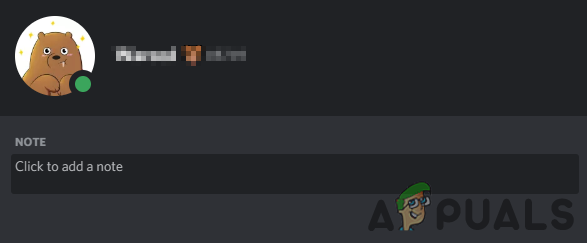
1. Saving Profile Picture by Using the Inspect Feature in Discord
This method can be used without any bot or server. All you need is to view the profile of the user to get their profile picture. You can use the Inspect Element feature in the discord application to view the HTML code. This feature makes it easier to get any image available on the discord. You can follow the below steps to see how the Inspect Element works in discord:
- Open your discord application by double-clicking the shortcut or searching it through the Windows search feature.
Note: You can also simply open it in your browser. - Now move to the server or the friend list and click on their profile icon. Now click on the View Profile that will show over the profile picture.
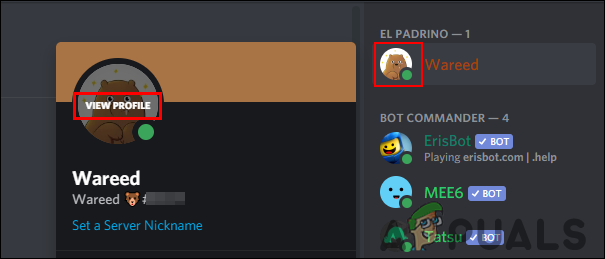
Opening Profile of a User - Press the Ctrl + Shift + I key together on your keyboard to open the Inspect Element section in the discord application.
- Now click on Select an element icon (mouse pointer with a box) at the top. Then, click on the Profile Picture of the user again.
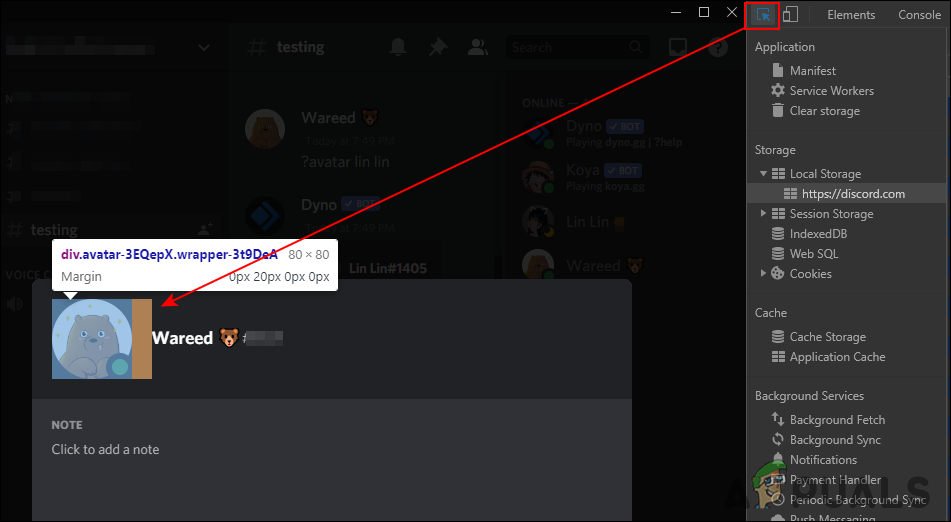
Selecting Profile Picture in Inspect Element - In the HTML code, expand the class value to find the URL of the image. Copy the URL of the image and open it in the browser.
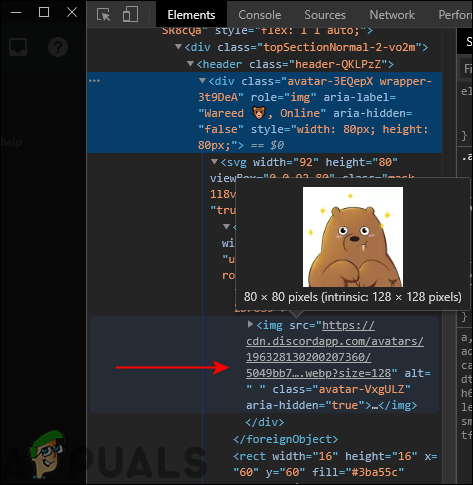
Finding the URL for the image - Now you can simply right-click on the image and choose the “Save Image as” option to save it.
- You can also increase the size by doubling the value in the URL. The default value will be 128, you can change it to 256, 512, and 1024 to increase the size.
Note: The quality depends on the image uploaded for a profile picture.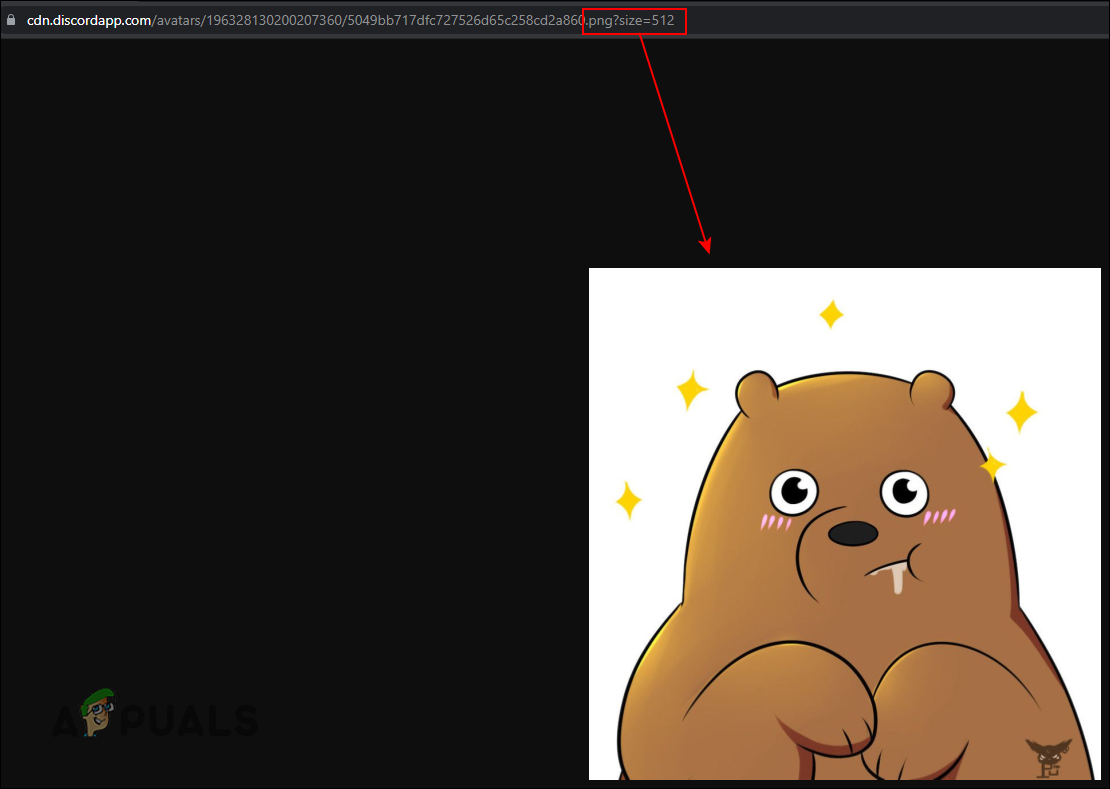
Changing size and format in URL - By default, the picture will be saved as WebP. You can convert WebP to PNG if you prefer the PNG version of the Photo you downloaded. This is because you cannot re-upload this image for discord profile picture with WebP format.
2. Saving Profile Picture by Using the Discord Bot
Another way to save someone’s profile picture is by using the discord bot. There are many bots that provide the avatar feature. In this method, we will be using the Dyno bot to demonstrate the idea of getting a profile picture of any user. By default, the picture that you will open through the bot will be a 256px image.
Note: If you are using any other bot on your server, make sure it has the feature for finding an avatar. The command for that specific bot can be found on their site.
- Open your discord by double-clicking the shortcut or searching it through the Windows search feature. Now go to the server where you will find both the Dyno bot and the user for a profile picture.
Note: If you are using your own server, simply add the Dyno bot to the server. - Now go to the text channel and type the command with the username of that specific user as shown in the screenshot.
?avatar username
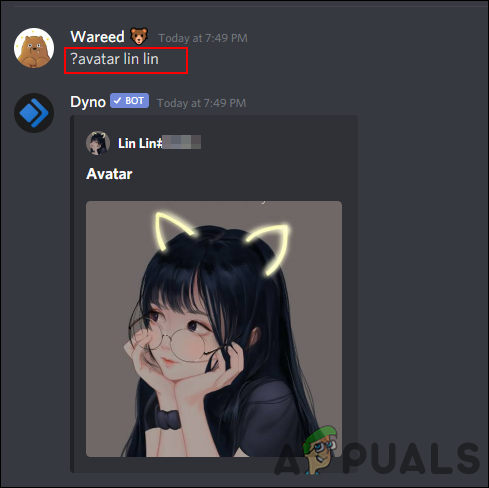
Command to find the avatar of a user - It will bring up the user’s profile picture. Now you can simply click on it and then open the original file in a browser.
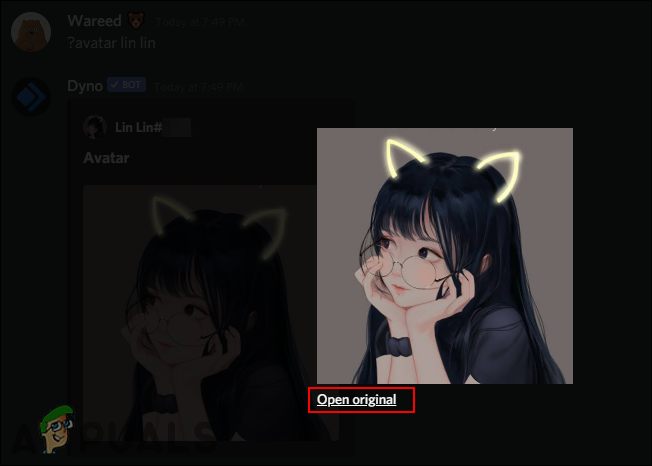
Opening the original image in the browser - In the browser, you can save it by right-clicking on the image and choosing the “Save Image as” option. You can also change the size by changing the last number in the URL.
Note: The sizes will work as 128, 256, 512, and 1024. - The picture will be saved in a PNG format on your system.
Some other famous discord bots that you can use for getting profile pictures are Dank Memer Bot, Kashima Bot, Ayana Bot, Tatsu Bot, Yggdrasil Bot, Mudae Bot, and YAGPDB Bot.





