4 Solutions for When Discord Profile Theme is Not Saving
- Users with Nitro subscriptions may encounter problems when changing their profile theme, a feature that alters the color scheme of the pop-up that appears when someone views their profile.
- To modify the profile theme, access Discord settings, navigate to 'Profiles', select 'Profile Theme', choose desired colors for 'Primary' and 'Accent', and save changes. An extra step allows setting different themes for different servers.
- If changes aren't saving, try restarting Discord, waiting before changing the theme again, using the Discord mobile app for modifications, or submitting a bug report to Discord support for further assistance.
Over the years, Discord has continued to add more and more features for customization. One defining feature related to profile customization is the profile theme. However, several users have reported facing problems when tweaking the profile theme. Read on below to learn how to resolve this issue.
Table of Contents
What is A Profile Theme?
The profile theme is the color scheme of the pop-up that appears when someone views your profile. Profile themes are a feature exclusive to Nitro subscribers.
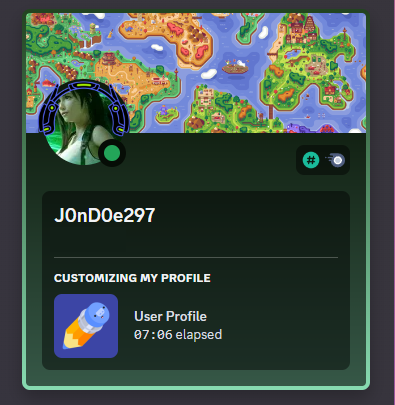
READ MORE: How To Install & Use Voicemod on Discord on Any Device
How to Change the Profile Theme
To change the profile theme on your profile, follow the steps listed below. Make sure you have an active Nitro subscription before proceeding further:
Step 1: Accessing the Settings
First off, open up Discord. Once it loads up, click on the gear icon near your profile, which is located at the bottom-left part of the window.
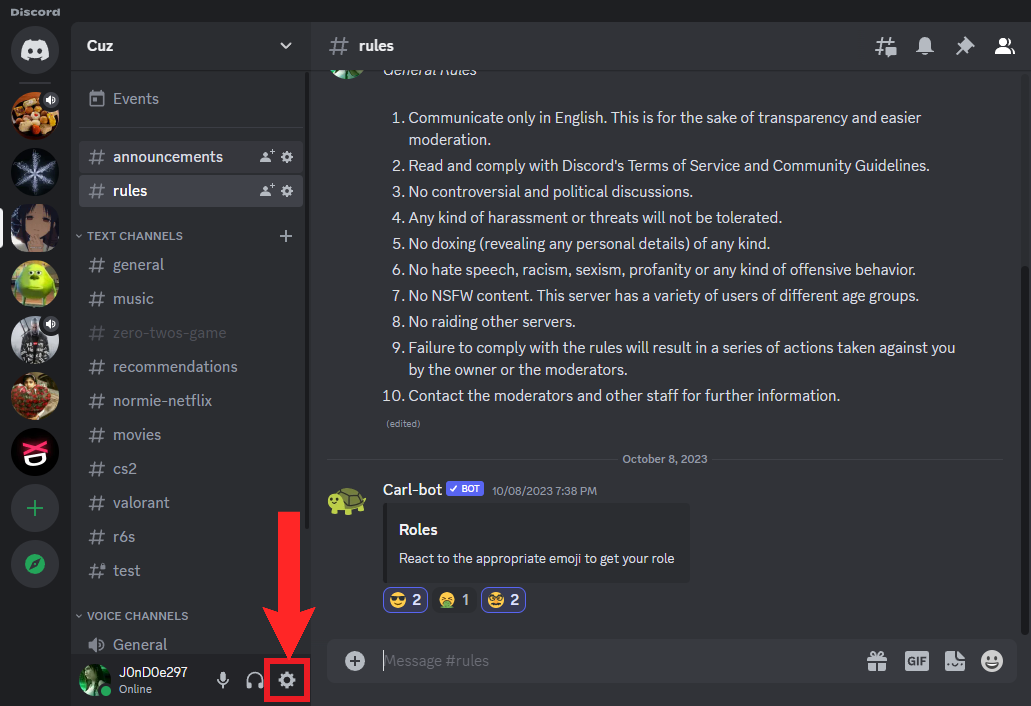
Step 2: Navigating to Profiles
In the settings, click on the Profiles option present on the list present on the left-side of the screen.
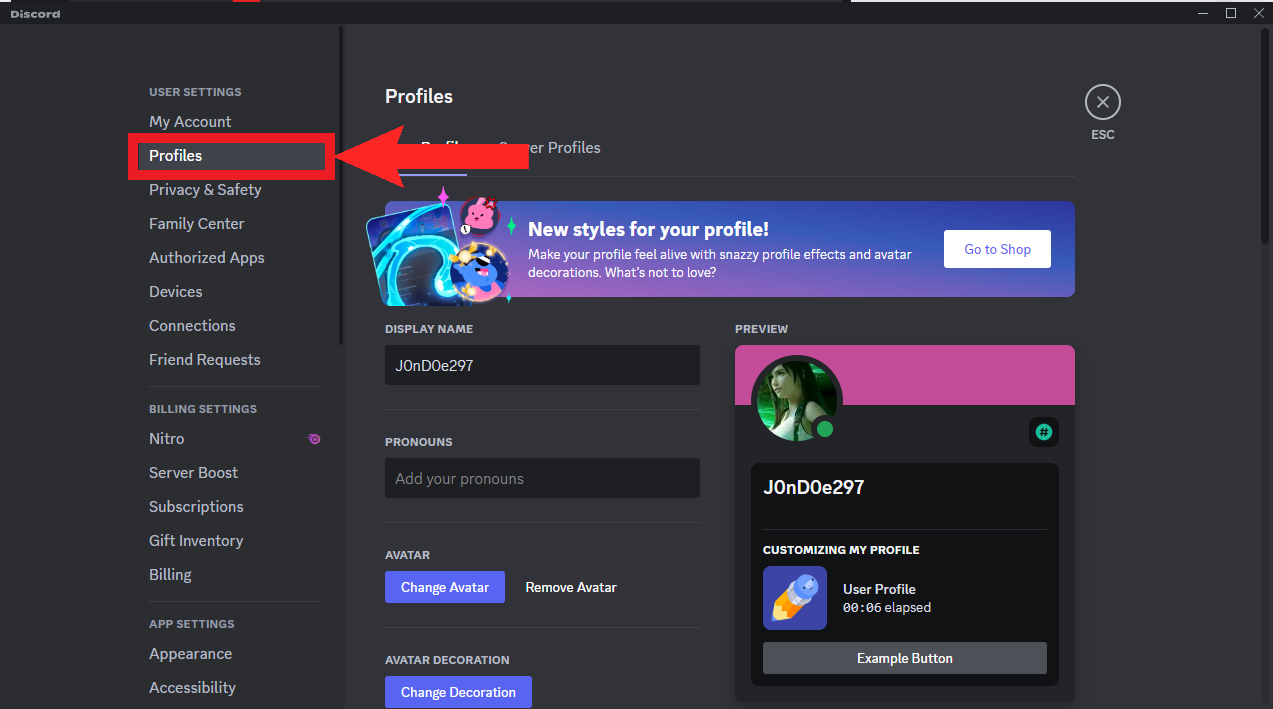
Step 3: Selecting Profile Theme
In the Profiles menu, scroll down to the Nitro section. Under Profile Theme, 2 options will be present: Primary and Accent. The Primary option determines the color of the gradient inside the profile pop-up, while the Accent option decides the color of the border that highlights the profile pop-up. Click on any one of them to change the color.
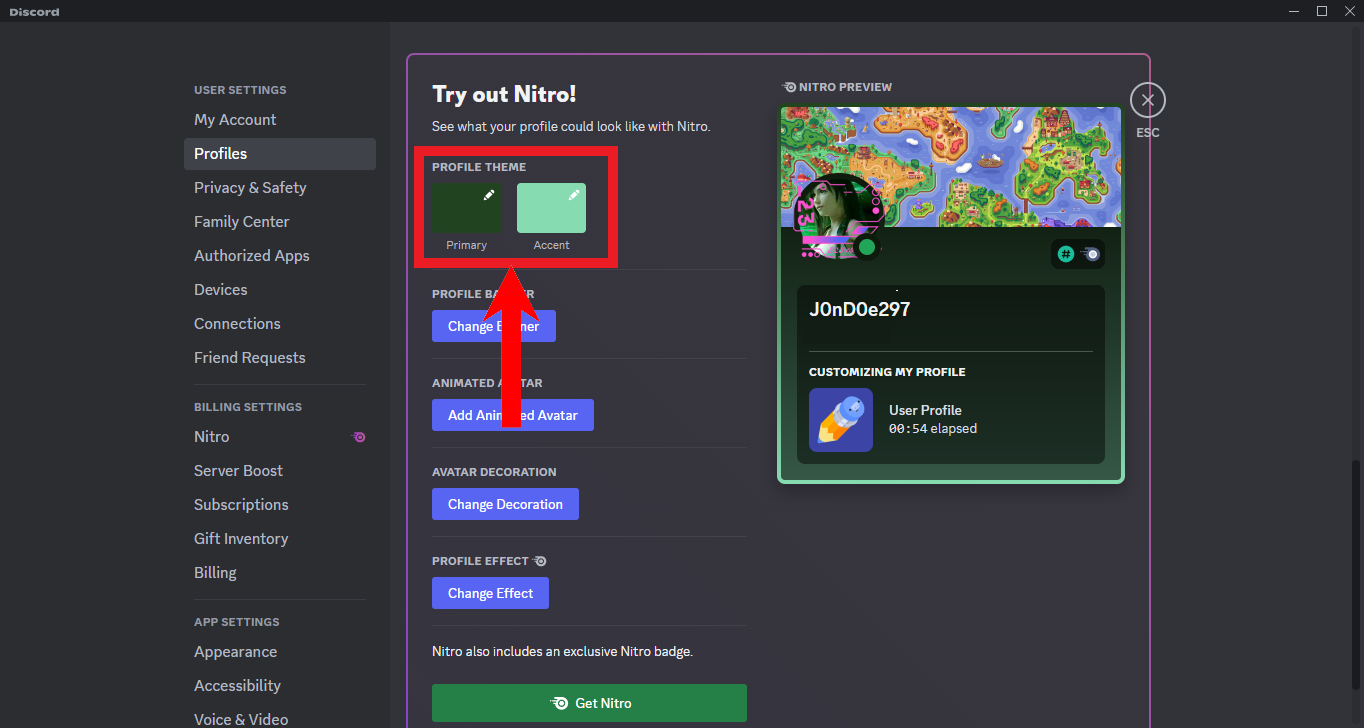
Step 4: Changing the Profile Theme
Next, a wide assortment of colors will be made available to you. Use the slider to select your color and use the chart to choose the desired shade of your color. Alternatively, you can enter the hexadecimal code for your desired color. Do the same for the other color option.
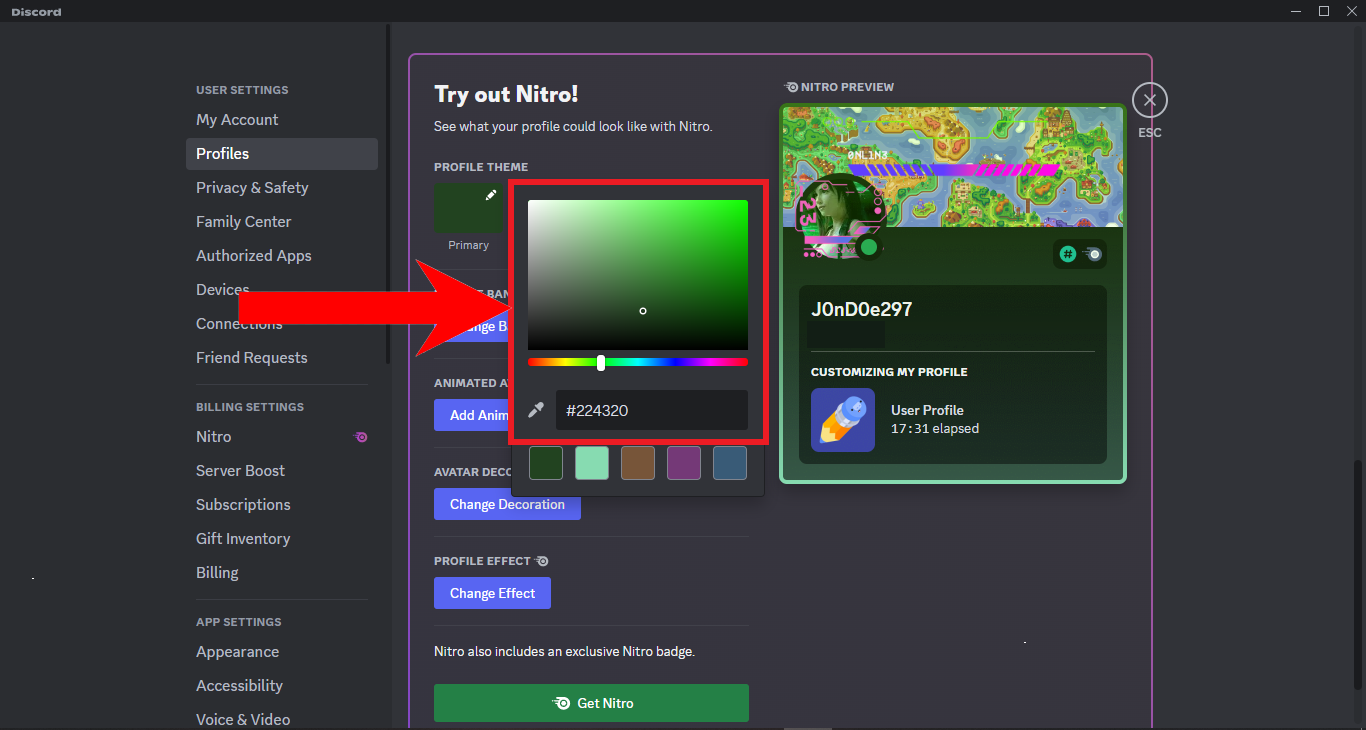
Step 5: Saving your changes
Finally, click on the Save Changes near the bottom to apply your modifications.
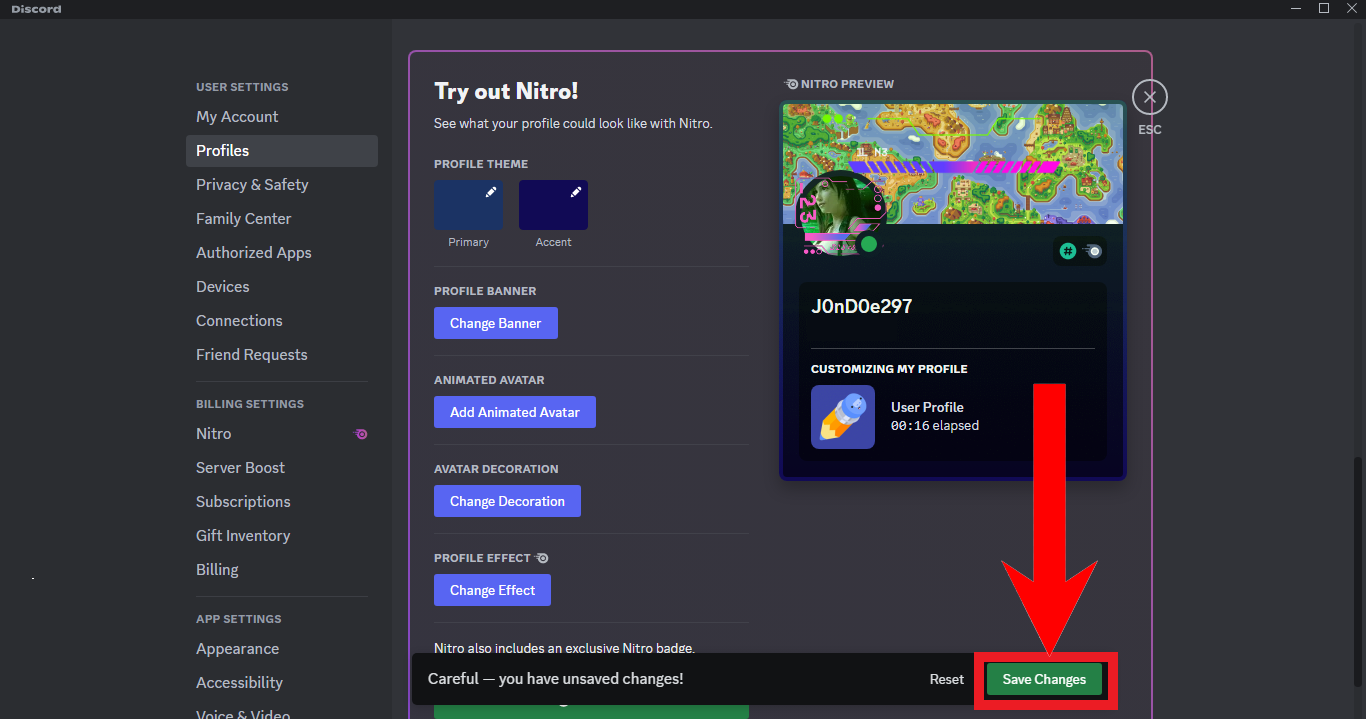
Extra Step: Setting different Profile Themes for different servers
Discord also allows you to set different Profile Themes for different servers you’ve joined. To configure these settings, click on the Server Profiles tab in the Profiles settings.
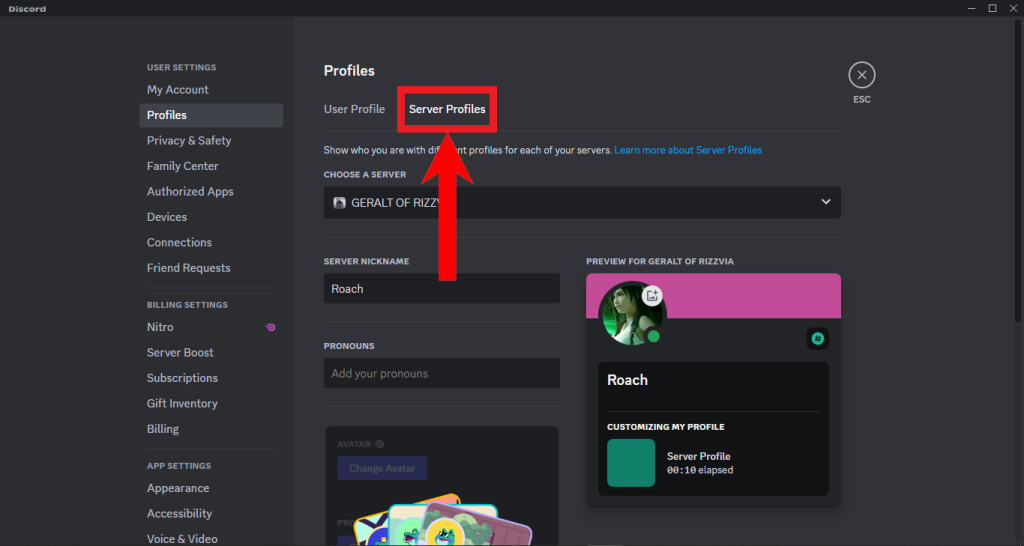
READ MORE: The 10 Best Discord Server Rules Templates for 2023 & 2024 ➜
Troubleshooting: Discord Profile Theme is Not Saving
A common error that Discord users have encountered is the profile theme not changing because the changes are not being saved, or the changes are saved but the colors revert back to the default ones. Either way, here’s what you can do to solve this irritating issue:
Solution #1: Restart Discord
It doesn’t get simpler than this. Just restart Discord and try changing the profile theme again.
Solution #2: Try waiting a bit before changing the profile theme
Discord doesn’t allow you to spam changes and enforces a timeout if try to do so. Wait for a minute or two before attempting to save your changes again.
Solution #3: Make the changes on your Discord mobile app
Another way to modify your profile theme is through the Discord mobile app, available on both iOS and Android.
To modify your profile theme on mobile, follow the steps below:
- Open up the Discord app. Swipe right to open the sidebar. Tap on your profile picture in the bottom-right corner to access the settings.
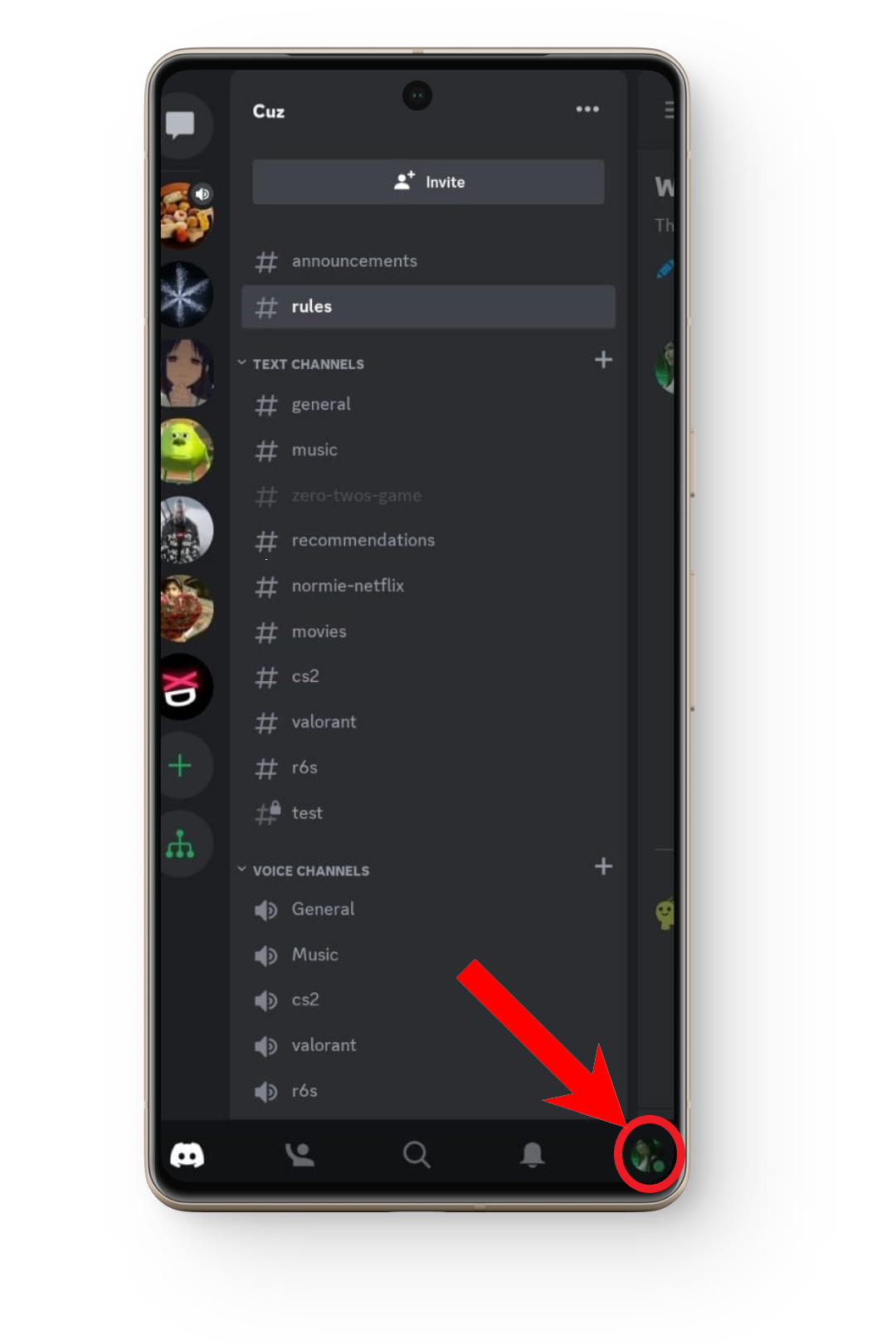
After swiping right, tap on your profile picture - Next, tap on Profiles.
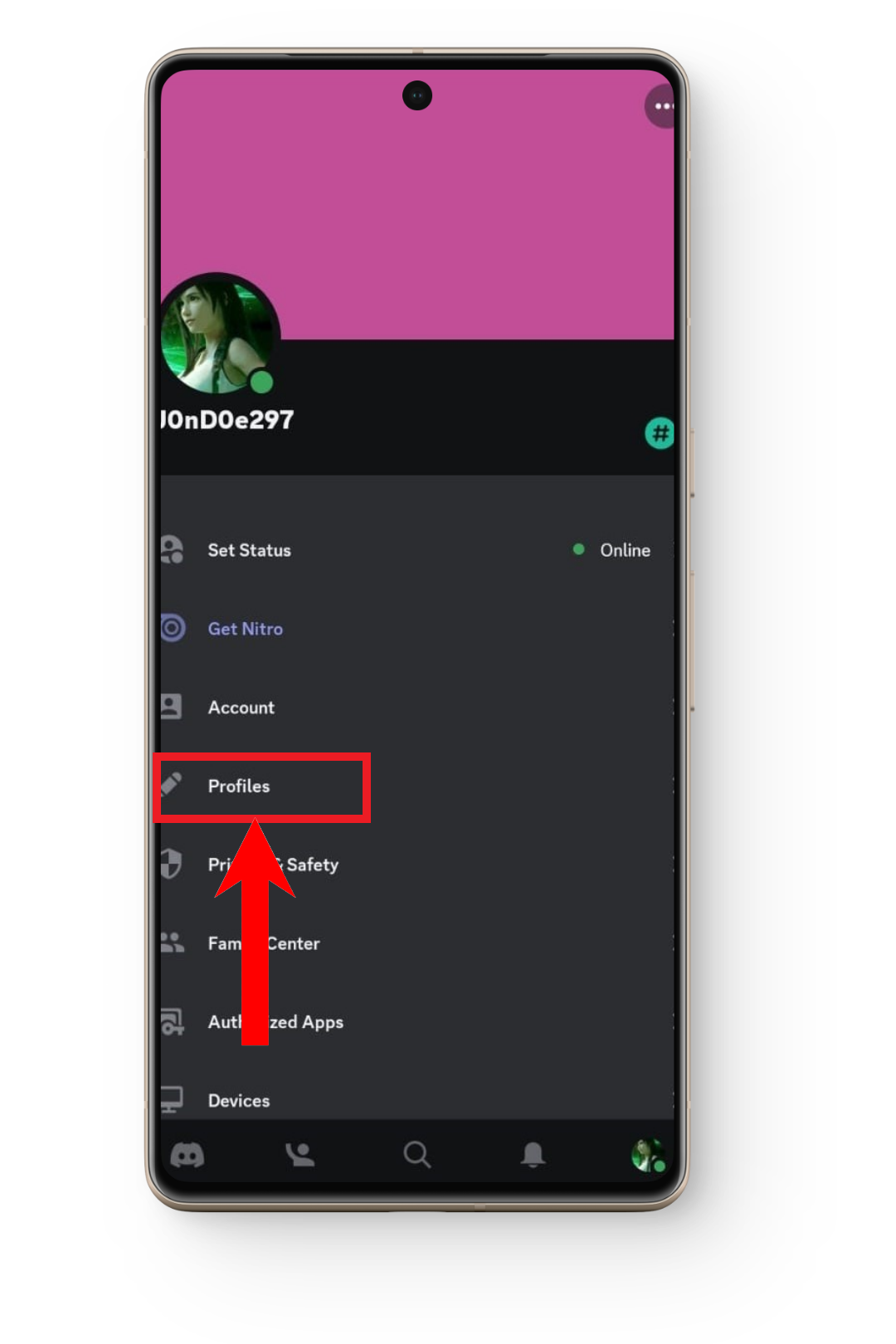
Tap on “Profiles” - Upon scrolling down, you should see the Profile Theme section with the Primary and Accent color options. Tap on any one of them.
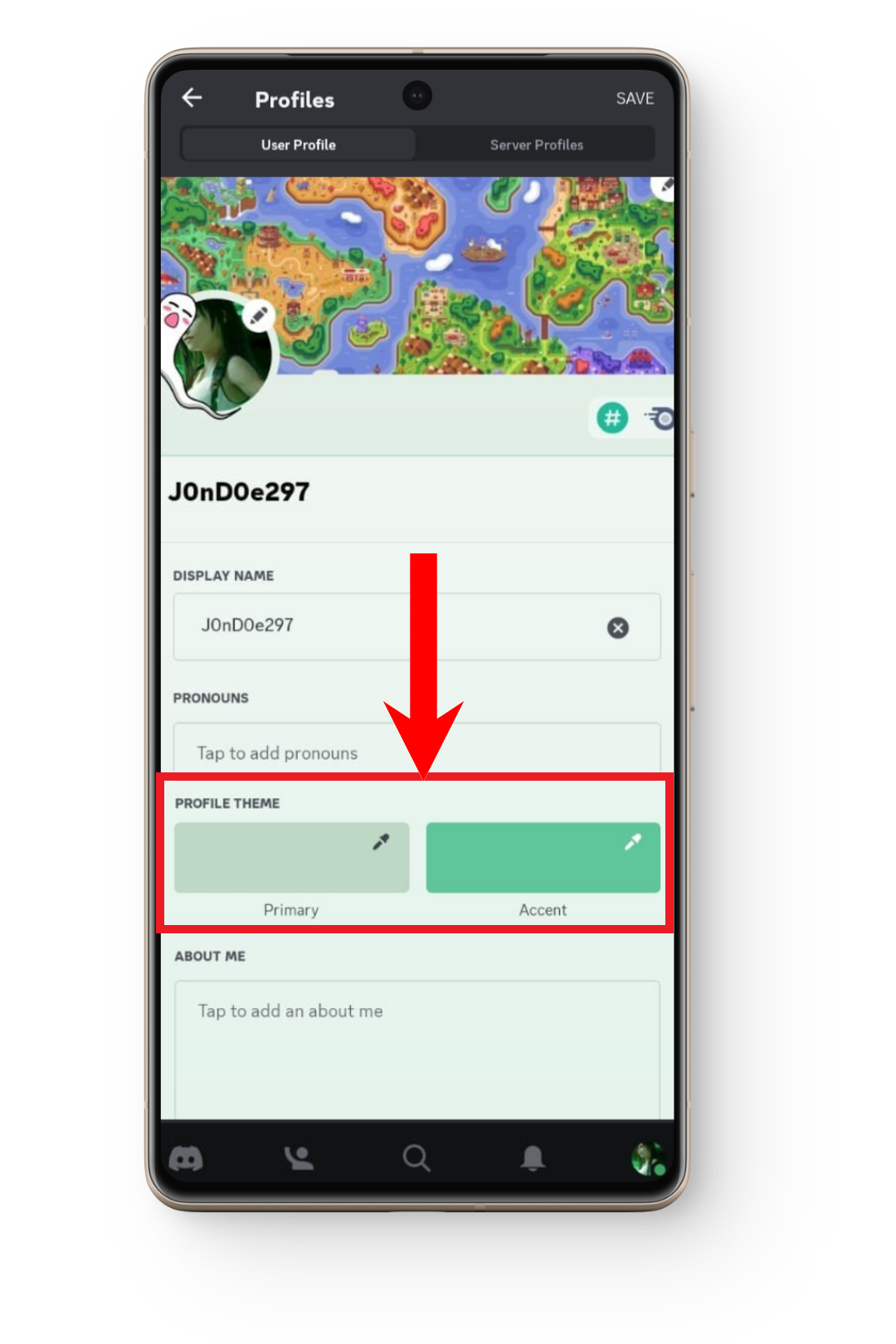
Tap on any one of the colors to change them - Similar to the PC version, a wide assortment of colors will be made available to you. Use the slider to select your color and use the chart to choose the desired shade of your color. Alternatively, you can type in the hexadecimal code for your desired color. Tap on Select when you’re done. Likewise, do the same for the other color option.
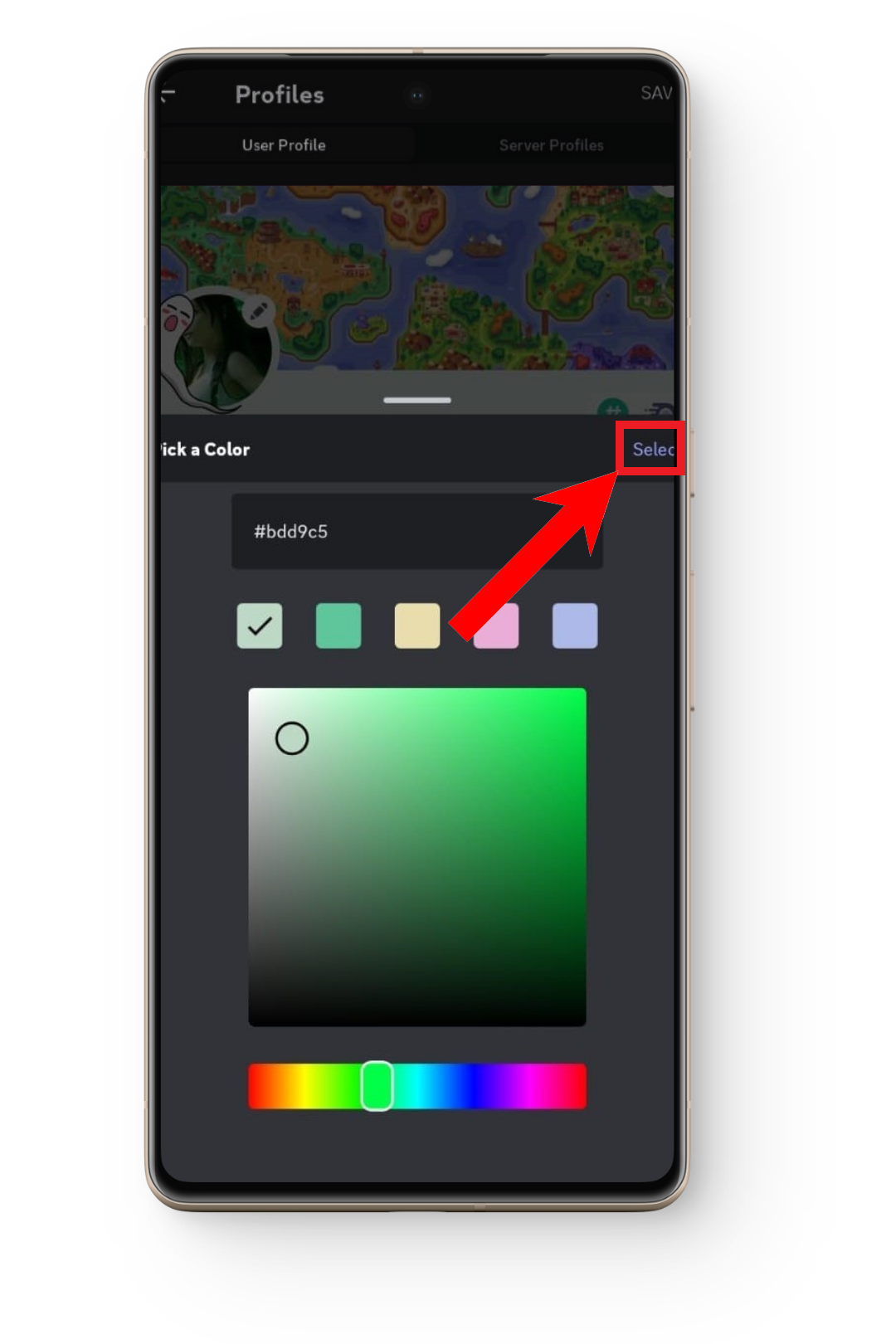
After choosing your desired color, tap on “Select” - Finally, save your changes by tapping on Save on the top-right corner, and check whether they’ve been applied.
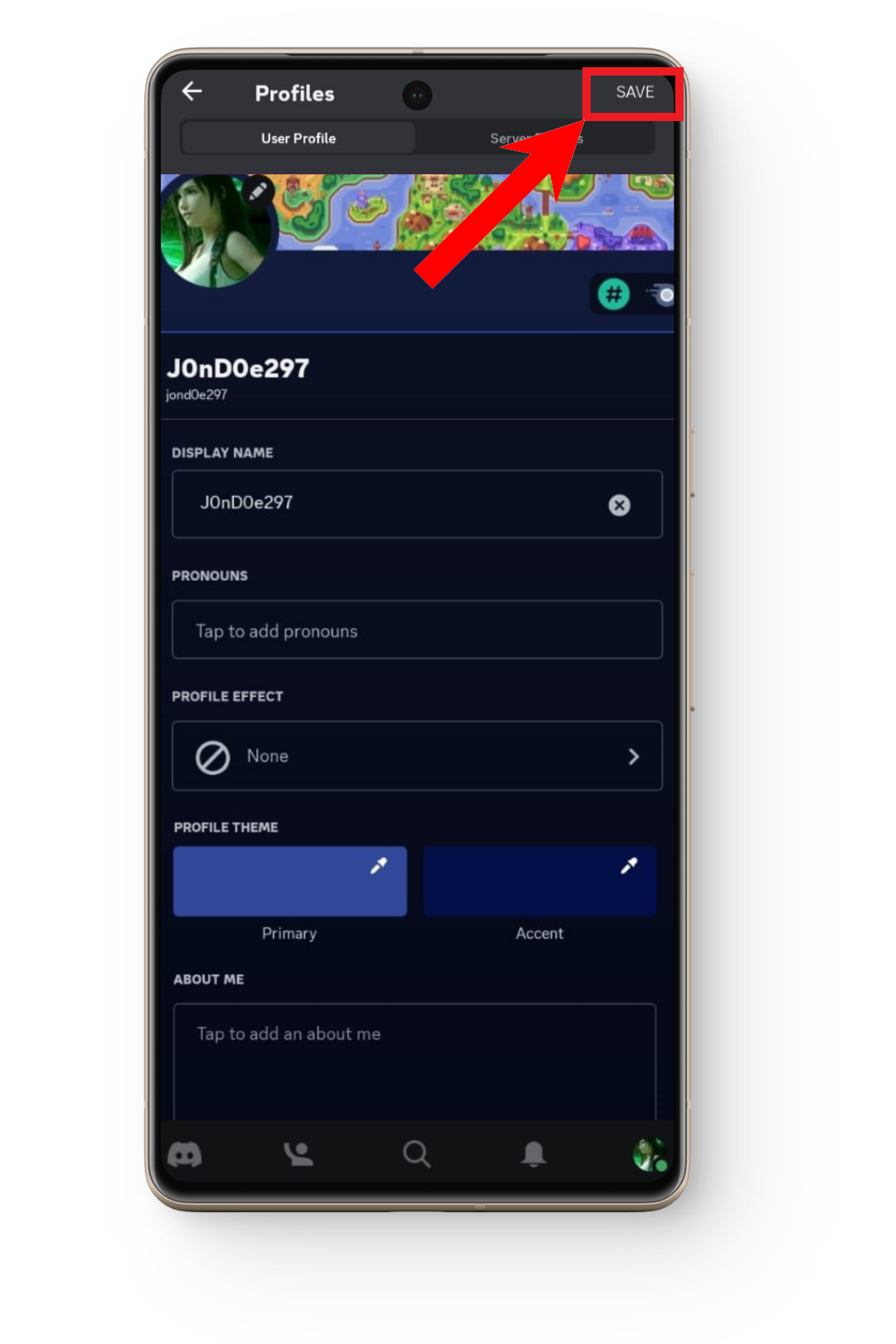
Tap on “”Save” to save and apply your changes
Solution #4: Submitting a Bug Report
If none of these fixes work out for you, you should consider submitting a Bug Report. A Bug Report is an account of the bug you’re encountering that is sent to the developers of Discord in hopes of resolving it.
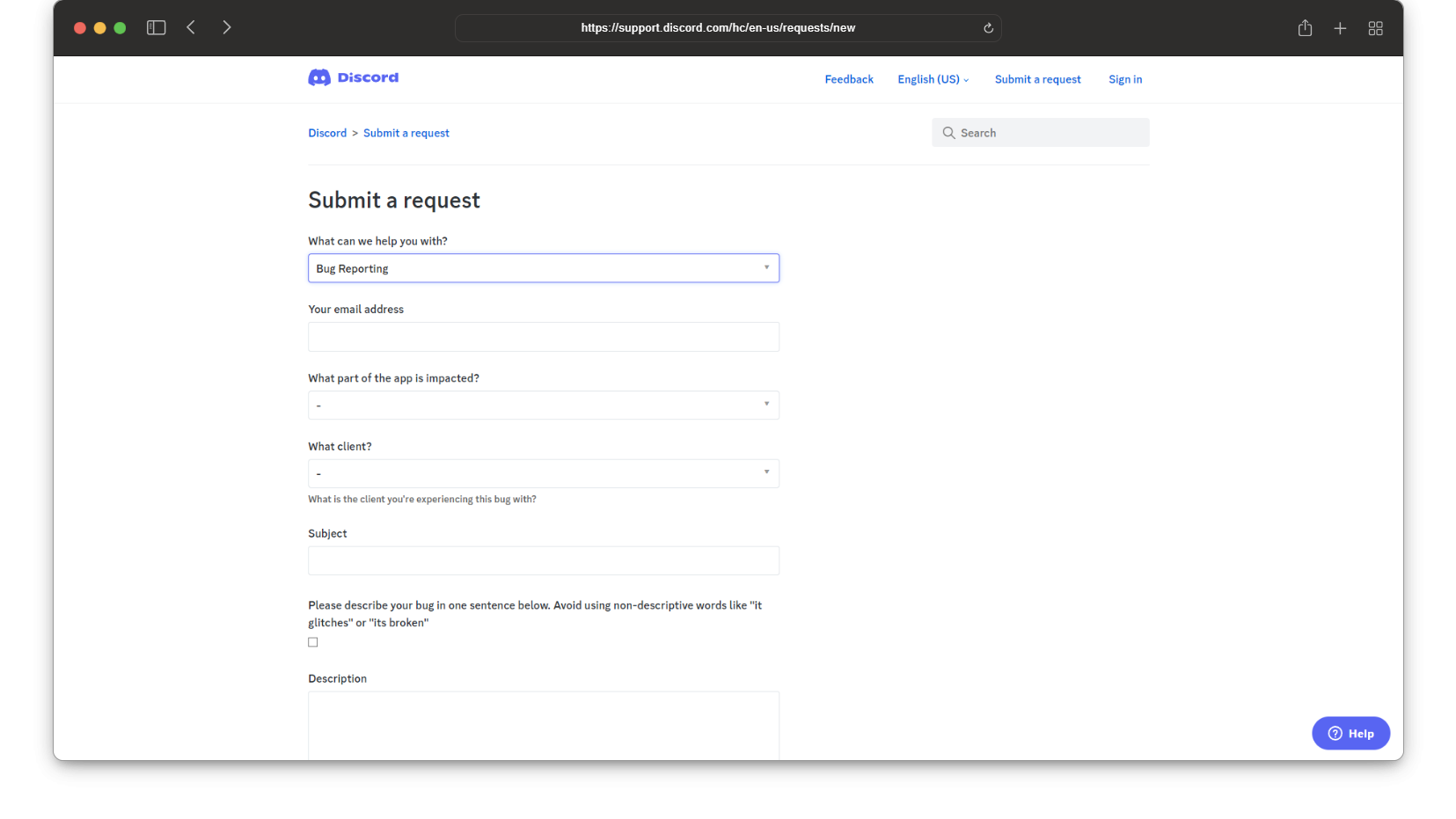
A Bug Report should cover these details:
- A brief description of the bug
- Detailed instructions on how to recreate the bug
- What should actually take place instead of the bug occurrence
- What effect does the bug have
- What version of Discord this occurs on
- What device the bug occurs on
READ MORE: What are Discord “Super Reactions” & Should You Use Them?
Conclusion
While Discord continues to roll out more cool features, they’re very disruptive, unoptimized and very prone to bugs and glitches. And even though Discord conducts beta tests for these features, somehow, they still end up being buggy on global release. At any rate, we hoped that your problem was resolved and now you can go back to designing the sickest profile on the server.
FAQs
There’s no specific action required from your end while owning a Nitro subscription. Enjoy the enhanced features and benefits it offers.
While there’s nothing more left to do after submitting your Bug Report, you can still try to change your profile theme whenever you’re able to. Many users have reported that the issue was resolved on its own so be patient and try to change the profile theme regularly.





