How to Change the Steam Profile Backgrounds?
Gamers love to customize their games and the Steam is not an exception. Steam, as a gaming platform, provides gamers the facility to change their steam profile backgrounds (isn’t the default blank and dark background a bit boring?).

Before moving on to get a background on your Steam profile, make sure you have bought the background in Steam Points Shop (Steam Points Shop > Backgrounds), unless it is a gift from a friend. Also, keep in mind that the Showcases slots (if you are trying to use the Showcases slots) are unblocked on each level (up to level 10). Moreover, the profile background can be applied by using both (i.e., the Steam PC client and the mobile app) clients.
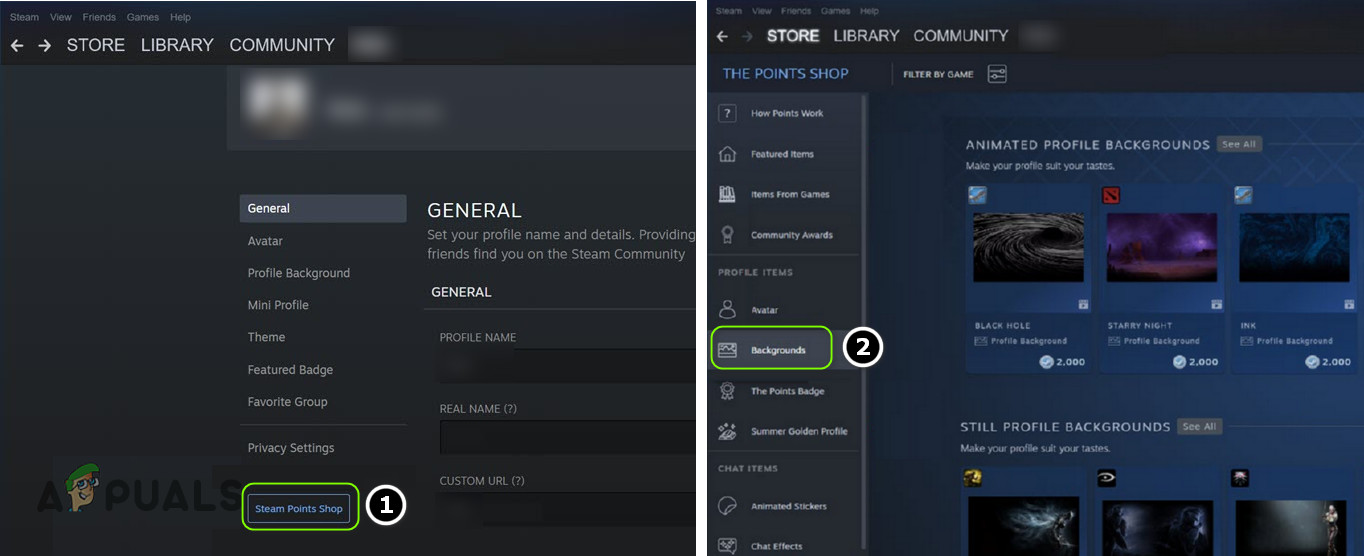
Set Steam Profile Background by Using the PC Client
- Launch the Steam client and click on the username near the top right of the window.
- Now click on the Edit Profile button and in the left pane, steer to the Profile Background tab.
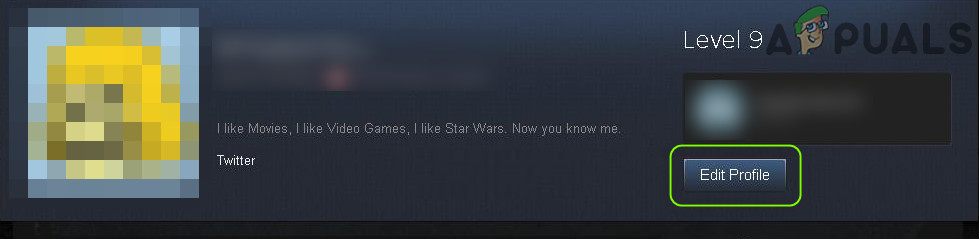
Open Edit Profile in Steam - Then, scroll down a bit until you find the background (if no background is shown, then make sure you have bought the background) and select the profile background you want to apply.
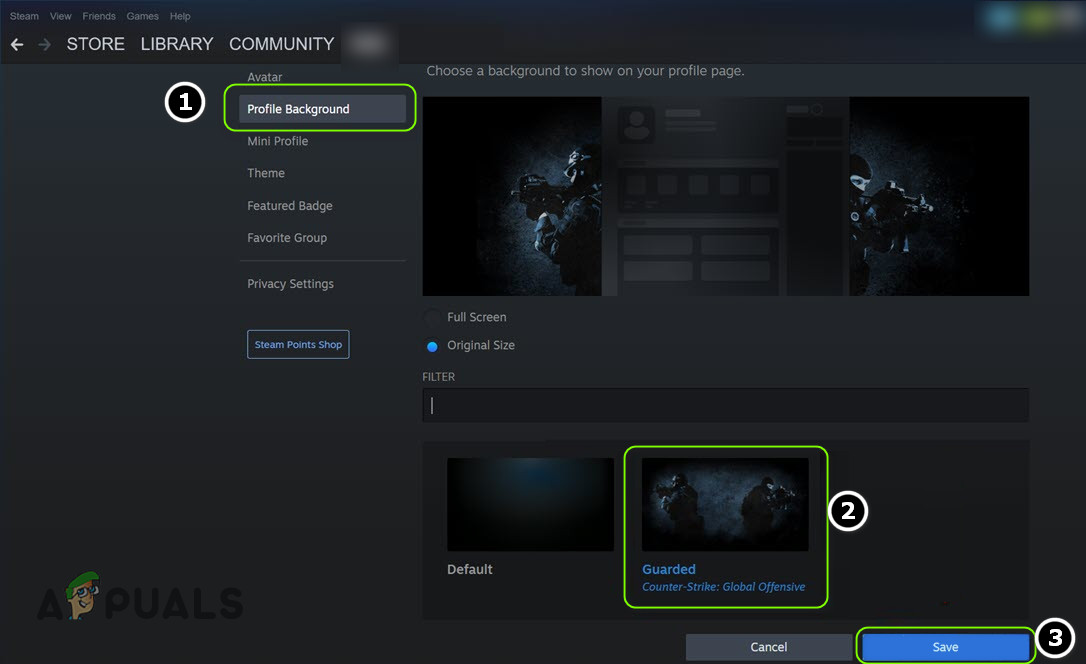
Set the New Steam Profile Background in the Profile Background Tab - Now click on the Save button and relaunch the client to see your new profile background.
Set Steam Profile Background by Using the Mobile App
- Open the Steam mobile app and tap on the hamburger menu (near the top left of the screen).
- Now tap on your username and open Edit Profile.
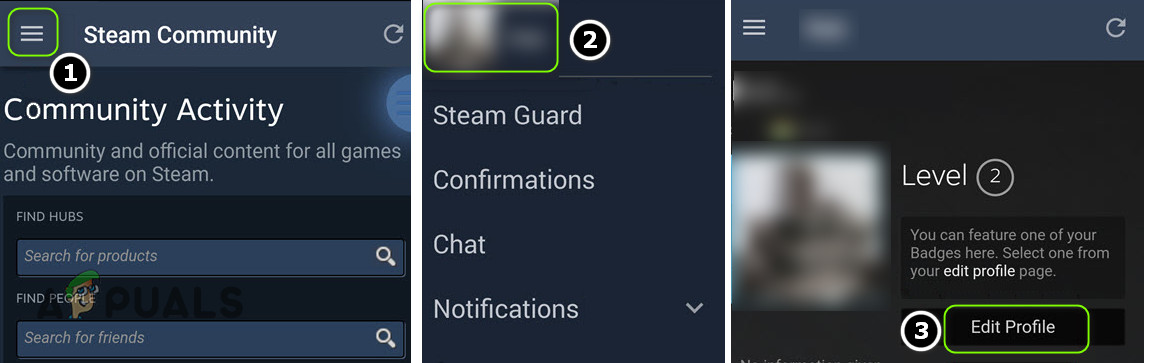
Edit Profile in the Steam Mobile App - Then steer to the Profile Backgrounds tab and select the profile background that you want to use.
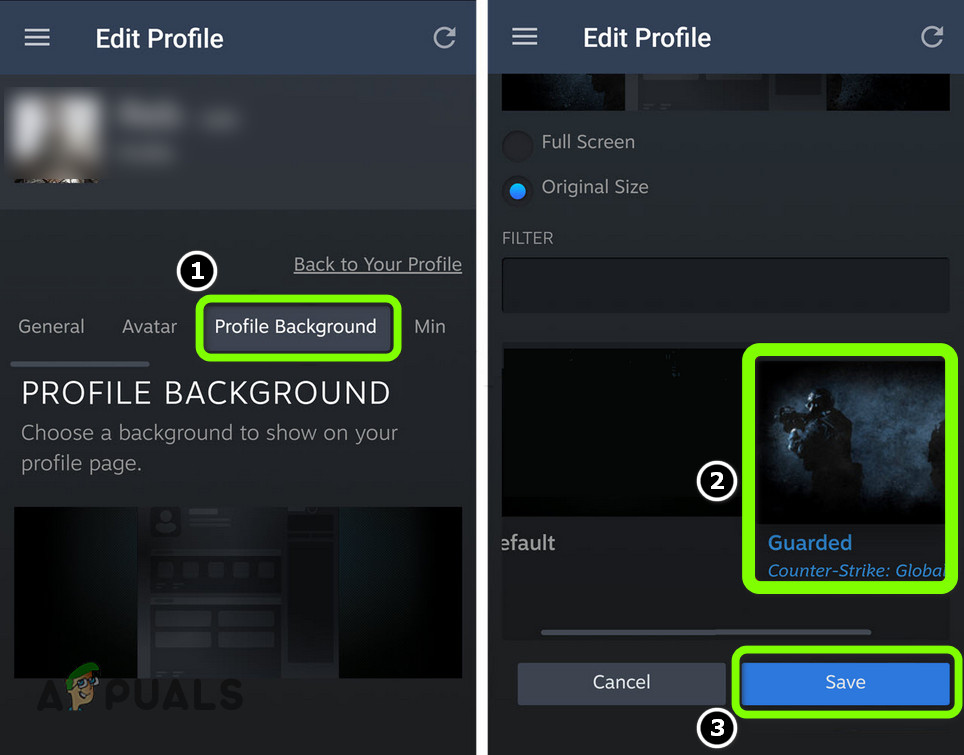
Set the Steam Profile Background in the Steam Mobile App - Now tap on the Save button and relaunch the Steam app to see the new profile background.
Keep in mind that the Steam profile backgrounds can directly be applied on the purchase confirmation page by clicking/tapping the Equip button.





