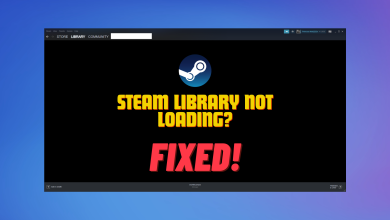How to Fix “Missing Downloaded Files” Error on Steam?
Steam download files missing error occurs when installing or updating a game or any app on steam, it gives you an error of “ Download Files Missing “ This is a very common Error by steam that can occur any time a game or any app is updated or installed on your steam application.

There are many reasons for this issue occur. Here are some causes:-
- Game files are corrupted – There is a possibility that your game files get corrupted by any kind of Viruses or Malware on your computer.
- Download files missing – It is possible that when you’re game is downloading your Power went off and some files might get missed by Steam.
- Download files corrupted – There is a chance that your download files get corrupted by the Windows defender after they’re downloaded.
Now that we know the causes let’s jump straight to the solutions!
Run Steam with Administrator privileges
First of all, we are going to run Steam as an administrator. This should give Steam enough privileges to delete, change and modify files that aren’t accessible without an administrator. Here are the steps to grant administrator rights to Steam:-
- Right-click on the Steam Application Shortcut.
- Now Click the option “Run as administrator”.

Run Steam as an administrator
Check to see if the issue persists if it still occurs then you can follow the methods shown below.
Repair the Steam library folder
Steam will check the library folder you’re willing to repair and make sure that there are no corrupted files. Then it will repair the files if possible which are corrupted.
- Go to your Steam settings. Then go to the Downloads Section

Go to Steam downloads - Click on the Steam library Folders option under the Content library subsection

Click on Steam Library Folders - Select the Drive in which your game is downloaded. Then click on the 3 dots on the right and click on Repair Folder

Click on Repair Folder
Verify the Integrity of game files
Verifying game files can also fix this issue for you if the game files are damaged or missing Steam won’t be able to update the game properly and it will show you the “Missing Downloaded Files” Error code Instead.
Here are the steps to verify game files integrity:-
- Go to your Library then right-click on the game you are having a problem with and go to properties

Click on Properties - Click on Local files and then Click on Verify Integrity of game files option. It will verify the game files automatically

Click on Verify integrity of game files
Disable Antivirus Temporarily
Sometimes when you’re downloading a game on steam your antivirus may cause some issues when steam is writing files on your computer. It may delete or modify your game files which can cause steam missing downloading files issues.
To disable your antivirus you can check our detailed guide here.
Temporary disable controlled folder access
Controlled folder access protect your windows from ransomware and malicious programs but sometimes it interferes with authorized programs like Steam which can make some files read-only which causes problem like missing downloaded files error.
Here are the step to Temporary disable controlled folder access:-
- Go to your windows settings. Next click on the Update and security option

Click on Update & Security Option - Click on the Windows security option, then click on Virus and threat protection option (it will open up a new window)

Click on Virus & threat protection - Click on the manage setting option under Virus and threat protection heading

Click on Manage settings - Now scroll down a bit Click on manage controlled folder access and turn off this option.

Turn off Controlled folder access
Clear download cache
Basically, when you download or update your game on steam it will go through the download cache folder and sometimes files get corrupted and cause problems for future downloading files.
To clear the download cache here are the steps:-
- Go to your Steam settings and Click on the downloads option

Go to Steam Download - On the bottom there’s an option called Clear download cache just click on it and click ok

Click on Clear download cache
If this doesn’t work for you, you can also try flushing Steam’s configuration. You can check the steps here.
Move your game directory
Moving your game from one drive to another can help this issue to get fixed. Because this method will relocate and reconstruct the files.
To move your game directory here are some steps to follow:-
- Go to your Steam library and right-click on your desired game you’re willing to move
- Click on properties then click on the Local files

Go to your game properties - Click on the move install folder and choose the drive you want to get this game moved
- Lastly, Click on the move and it will move the installed files automatically

Click on the Move install folder
Delete downloading Steam folder
By deleting the downloading folder of steam all the corrupted and damaged files get removed and steam will download fresh files instead of them
To delete downloading steam folder here are some steps to follow:-
- Go to your Steam setting and Click on the Downloads option
- Click on the steam library folders and select your game directory drive

Select your drive - On the right-hand side you will see the 3 dots option Click on it and Click browse folder

Click on the 3 dots option - To delete the downloading folder first you will have to fully close the steam processes running in the background.
- To stop all steam processes press the Windows key + R at the same time to open Run
- Copy this command and paste this in Run and hit enter.
taskkill /f /IM "steam.exe"
- It will close all the steam processes which are running in the background.
- Here you will the downloading folder right click on the downloading folder and delete it

Delete downloading folder
Reinstall the game
If it doesn’t fix till now your last option is to reinstall your game
Here are the step to reinstall your game:-
- First, you have to uninstall the game Go to the Steam library and right-click on the game you want to uninstall
- Click on manage and click on uninstall

Click on Uninstall Option - After uninstalling your game reinstall your game and hopefully your download files missing error will get fixed.
If none of these methods didn’t fix your problem try contacting steam they will help you to fix the issue you’re facing.