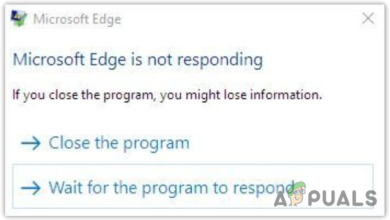Fix: Microsoft Edge Update Installation Error STATUS_INVALID_IMAGE_HASH on Windows 10?
Microsoft Edge is a pre-installed web browser on Windows 10 other than the conventional Internet explorer and like many other browsers, it also has problems. Users have reported errors while they were trying to update Microsoft Edge. For instance, the update installer runs normally but after it is completed, the Microsoft Edge does not work and displays an error code. This error pops up regardless of which option is tried to open i.e. even if Edge Settings are being opened. Users get frustrated when these errors interrupt their browsing and result in an adverse effect on the working experience of users.
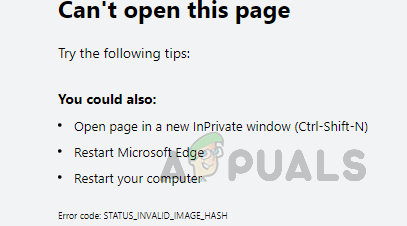
What Causes MS Edge Error Code: STATUS_INVALID_IMAGE_HASH?
Fortunately, Windows 10 provides users with an option to reset if the apps are encountering errors or not working properly. But there is no option in Windows to uninstall Microsoft Edge however the browser itself includes two options: one to repair without influencing your data and the other is to reset, which will delete all your browser data and then reset the app. Despite all these options, the update installation errors emerge.The causes are listed below:
- Operating System: Beware that Microsoft Edge is only supported with Windows 10 operating system. You will receive errors like the one under consideration if you are using other versions of Windows such as Windows 7, Windows 8/8.1, etc.
- Poor Internet Connection: Although it is obvious even if you do not have an active internet connection (good bandwidth), you will not be able to install MS Edge updates. Having limited internet access despite the established internet connection may also result in the same error.
- Game Mode: Sometimes, the Windows Game mode may interrupt the MS Edge Update utility, ultimately causing this error.
- VPN service: Microsoft servers are secured with both web and software protection. Therefore, the error code may appear if you are using a VPN service.
- Inadequate Drive Space: It is a possibility that your Windows drive (which is by default C drive) may not have enough space to install MS Edge updates, ultimately causing this error.
- Third-party Software: Security programs like Antivirus or Anti-spyware programs, internet security suite, or firewall may interfere in your attempt to install browser updates, ultimately causing the error under consideration.
- Power Management: Error messages may appear if your PC is set to power saving mode or having low battery issues. Since Windows require optimal power input while updating, you are most likely to face this error in this situation.
Pre-requisites:
Before heading towards the solution, we suggest you go through these side steps as these sorted out the problem for many users. Try to install Microsoft Edge updates after performing each step. If it works then you are good to go and in case it doesn’t then jump to the next one. Please move to the solution if all the three does not work for you. The suggested side steps are as under:
- Restart PC: This will clear out the Random Access Memory (RAM) of your computer. This activity may help in the update installation of the error in your MS Edge browser. Now try to install MS Edge updates and check whether the issue is resolved or not.
- Update Third-party Software: If you have an anti-virus update pending on your PC then download and install it first. Once done, restart your PC. Now try to install MS Edge updates and check whether the issue is resolved or not.
- Disable Third-party Software: If updating your anti-virus did not help, it is possible that your third-party software may be blocking Windows to install MS Edge updates. Therefore, disable it from its settings. Now try to install MS Edge updates and check whether the issue is resolved or not.
Disable Renderer Code Integrity using Command Prompt
Many users reported that disabling MS Edge’s rendering code integrity helped them solve this problem. Just follow the instructions given below one by one to solve the issue:
- Close the Microsoft Edge browser on your PC.
- Click Start, search cmd and select Run as administrator. This will open a confirmation window on your screen.
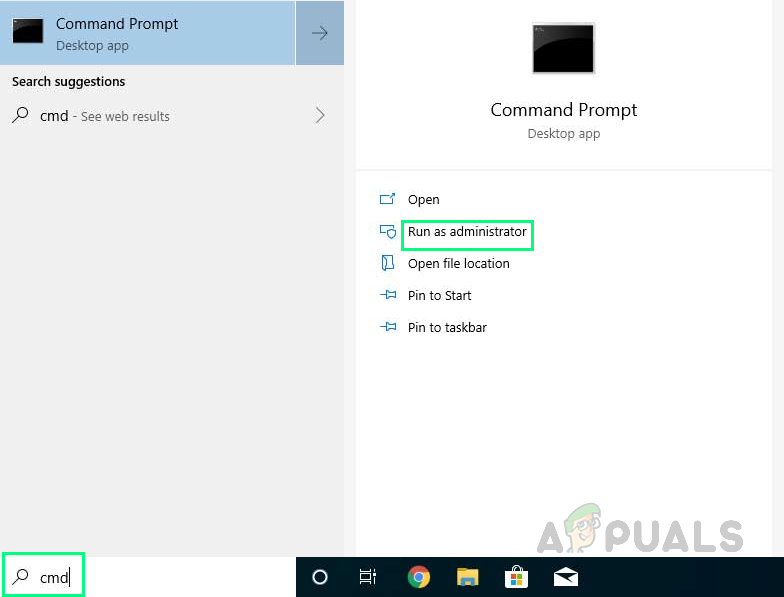
Running CMD as Administrator - Select Yes to confirm the execution. This will open the Command Prompt with admin privileges.
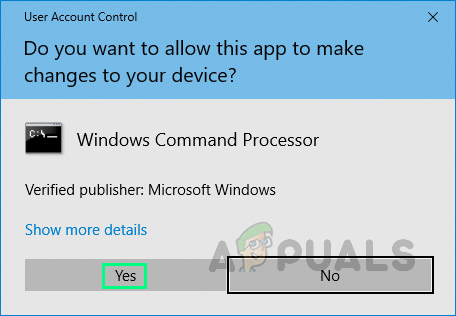
Confirming Action Process - Copy-paste the following command in the command prompt and press Enter. This command will add a RendererCodeIntegrity key for Microsoft Edge under Windows Registry and also set its value to zero (disabling the feature). After this command’s execution process is completed successfully, the CMD will be automatically closed.
REG ADD “HKLM\Software\Policies\Microsoft\Edge” /v RendererCodeIntegrityEnabled /t REG_DWORD /d
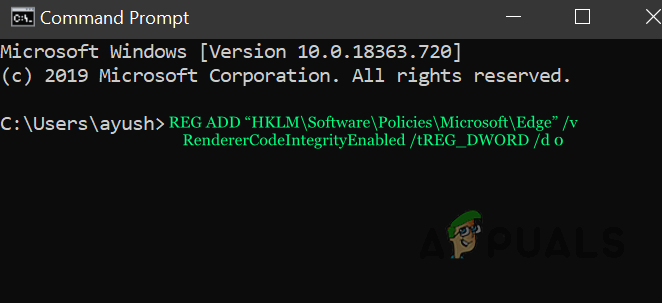
Executing Command in Command Prompt - Now Restart your PC.
- Open Microsoft Edge and try to install the updates now. This will finally fix your problem.