Fix: Starfield Error “Failed to create save game” on PC
If the game Starfield is unable to save the game file and is showing the error “Failed To Create Save Game,” it indicates a problem with your Windows system that is preventing the game from saving progress file in the local Windows folder.
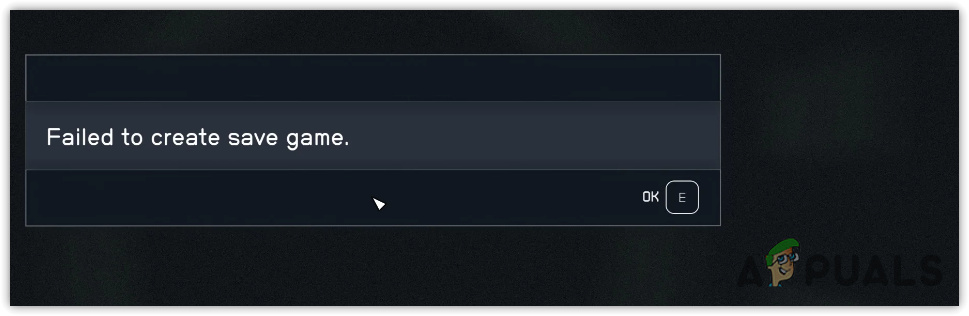
According to reports, this issue often arises when the antivirus program of Windows interferes with Starfield, or when you lack the necessary permissions to save the game’s progress in the Windows Local Configurations folder.
Now, let’s have a look at some of the best solutions that worked for several affected users.
1. Allow the game exe file in the controlled folder access
Controlled folder access is used to monitor the apps that can make changes to the protected system files. However, this feature also prevents Starfield from saving the game files into the local folder of Windows. So, in this article, we will start by allowing the Starfield.exe from the controlled folder access. To do so, follow the steps:
- Press the Win key and type Windows Security settings.

- Hit Enter to navigate into Windows Security settings.
- Navigate to Virus & threat protection settings.
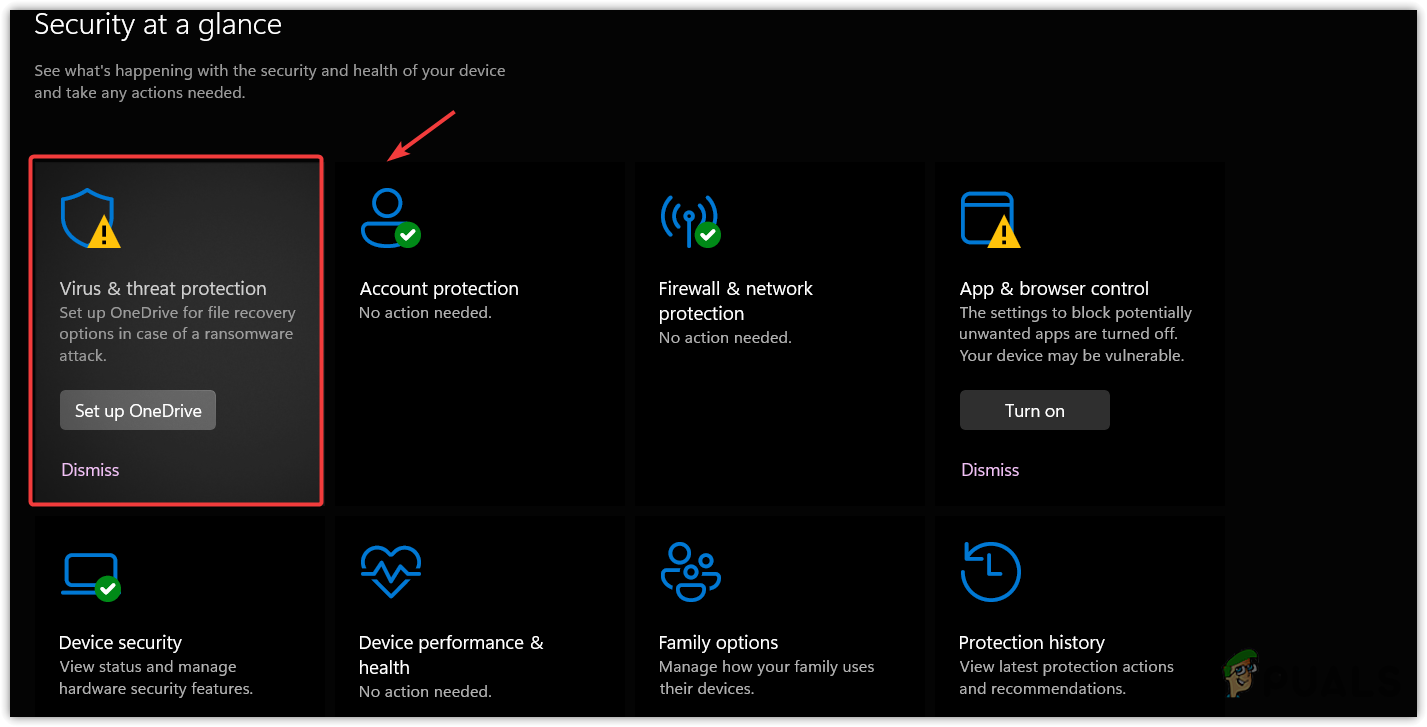
- Click Manage Settings and scroll down to the bottom.

- Click Manage Controlled folder access.
- Here, turn on the Controlled folder access and click Allow an app through Controlled folder access.

- Click Add an allowed app and select Browse all apps.

- Select Starfield and click Open to add the Starfield.
- Once done, click the Start Menu, type Control Panel, and hit Enter to navigate to Control Panel.

- Navigate to the System & Security > Windows Defender Firewall settings.

- Click Allow an app or feature through Windows Defender Firewall.
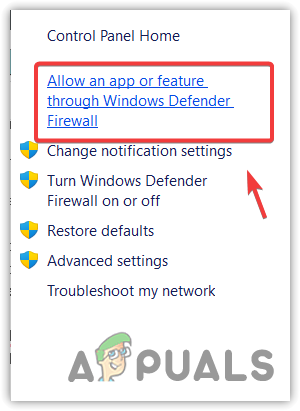
- Click Change Settings and click Allow another app.

- Click Browse and navigate to the location where the Starfield is located.
- Select the Starfield.exe file and click Open. Then, click Add.
- Once done, make sure that the private and public boxes are checked for Starfield.

- Once done, see if the issue persists or not.
2. Close OneDrive/Google Drive with other background applications
If you have OneDrive or Google Drive running in the background, you should try closing them, as they may prevent Starfield from saving game files. Additionally, we recommend closing unnecessary applications along with Google Drive or OneDrive to ensure idle background applications are not causing the issue.
- Right-click the OneDrive icon or Google Drive icon from the system tray.
- Then, close it by clicking on the Quite option.

- Once done, launch the game to see if it’s still showing the error “Failed To Create Save Game.”
3. Verify the game files
The corruption in the game files can also lead to this issue. So, if you have not tried verifying the game files yet, doing so will restore the corrupted files from the game files. To do so, follow the steps:
- Open Steam and navigate Library, right-click the Starfield, and go to Properties.
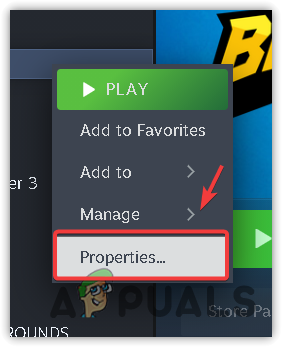
- Then, go to Installed files from the left and click Verify the integrity of game files.

- Once the verification is finished, launch the game to see if the error persists or not.
4. Create a new user account
Since this error is caused by a lack of permissions on the account, we can try creating a new user account with administrator privileges to fix this issue. The administrator account will have all the permissions that Starfield requires to run properly. Therefore, try creating an administrator account to fix this issue. Follow the steps to create a new account:
- Open Settings using the Win + I keys.
- Then, go to Accounts > Other users.

- Click Add account, then click I don’t have this person’s sign-in information.
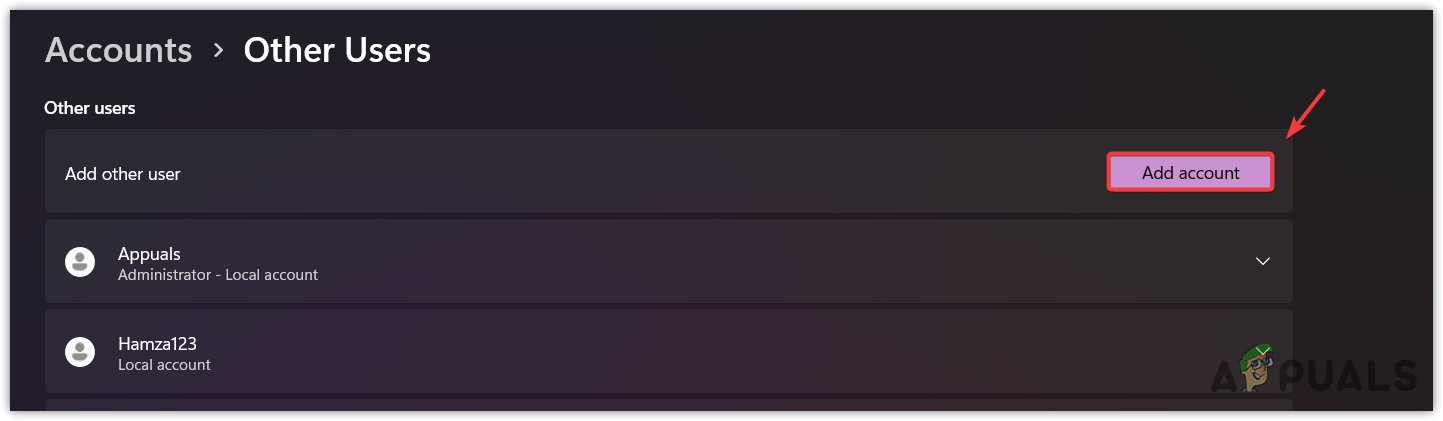
- Now click Add a user without a Microsoft account.
- Here, enter the necessary details to create an account. The password is optional, so you can leave it blank.

- Once done, launch the game to see if the error is fixed.
Unfortunately, if nothing works for you, either wait for the next patch or update or try reinstalling the game. While waiting, it is recommended to reinstall the game, which will fix this issue if it is causing due to the game files.
Failed To Create Save Game- FAQs
To fix this error, add the Starfield.exe file in the controlled folder access. This will prevent the controlled folder access from interfering with Starfield, which might fix this issue.
Failed to create save game error occurs when the antivirus program interferes and prevents Starfield from saving the game progress.
 Reviewed by
Reviewed by 




