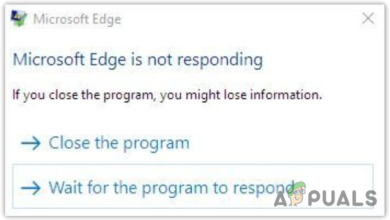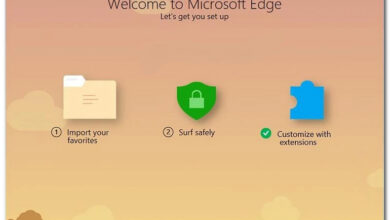Fix: Microsoft Rewards’ “Something went wrong!” When Trying to Redeem
When the error “Something went wrong!” appears while redeeming Microsoft Rewards, it usually means your request is being blocked by a temporary problem with your account, network, or browser. This can happen if the reward is out of stock, your account is under a verification hold, or your phone number does not pass Microsoft’s security check.

In other cases, VPN or proxy usage, regional catalog differences, or even a corrupted browser session can trigger the same message. Since this is a generic error, it may also occur during brief outages on Microsoft’s servers, especially when many users are redeeming rewards at once.
The good news is that in most situations, the issue can be resolved quickly with a few simple fixes, which we’ll walk you through step by step below.
1. Switch to Your Mobile Data or Other Network
If you are connected to Wi-Fi, your router’s DNS settings or cached routing data might be blocking communication with Microsoft’s servers.
Mobile data, on the other hand, uses different DNS servers and routing paths, which can bypass these restrictions and ensure your request goes through correctly.
By switching to mobile data or any other available network, you are essentially starting with a clean connection that is free from cached errors, faulty DNS, or strict router rules. In many cases, this simple step quickly resolves the redemption issue.
2. Clear Browser Cache and Cookies
Every browser stores temporary files, login tokens, and session data in its cache and cookies.
While this helps websites load faster, it can also cause problems if the stored data becomes outdated or corrupted.
When this happens, Microsoft Rewards may fail to validate your account, resulting in the “Something went wrong!” error.
Clearing your browser’s cache and cookies removes these bad files, resets your session, and forces the browser to pull fresh data directly from Microsoft’s servers. This often restores normal functionality.
- Open your browser.
- Click on the three dots in the top-right corner (next to your profile).

- Select Settings.

- Go to Privacy, search, and services and click Clear browsing data.

- Click on Choose what to clear.

- In the pop-up:
- Set Time range to All time.
- Check Cookies and other site data.
- Check Cached images and files.

- Click Clear now.

- Restart your browser and try redeeming your rewards again.
3. Swap to a New Router
A faulty or outdated router can cause issues such as DNS errors, unstable connections, or packet loss, all of which interfere with secure communication between your device and Microsoft’s servers. Since routers control how your traffic is routed, problems with the firmware or hardware can block the redemption request from completing.
Upgrading to a new router ensures you have updated firmware, reliable routing, and a more stable connection. This eliminates hidden network issues and significantly improves the chances of successful redemption.
4. SMS Verification via Mobile Number
To prevent fraud, Microsoft Rewards has an anti-fraud system that blocks redemptions if unusual activity is detected. This often places a temporary restriction on your account until ownership is verified. Completing SMS verification confirms that you are the legitimate account holder and restores full access.
- Go to the Microsoft Rewards redeem page and choose the reward you want.

- If your account is restricted, you will be asked to verify your identity using a phone number.
- Click on Continue or Verify.
- Enter the phone number linked to your Microsoft account.
- You will receive a 6-digit verification code via SMS.
- Type the code into the verification box.
- Once verified, the restriction will be removed and you can redeem your rewards normally.
5. Contact Microsoft Support
If none of the above solutions work, the error may be linked to account flags or server-side issues that you cannot resolve on your own. In this case, you should contact Microsoft Support.
A support agent can check whether your account is under a permanent restriction, confirm if the problem is on Microsoft’s servers, and lift any invalid restrictions. This ensures that you receive direct help when the issue lies beyond your control.